Network admins and corporate communicators can activate a Viva Engage (formerly Yammer) Adoption Community to help drive adoption of Microsoft 365 Copilot and Copilot Chat. Setting up or using this community doesn’t require Copilot in Viva Engage, and individual Copilot settings have no impact on its operation.
List of Contents
Introduction
This Microsoft 365 Copilot Adoption Community makes it easier for users to
As of June 2025, Microsoft 365 Copilot licenses are no longer required to set up, access, or use the Copilot Adoption Community in Viva Engage.
The community provides access to below to ensure that all members stay informed and empowered.
- Curated resources
- Training materials
- Regular updates on new features
By participating actively, users can collaborate on adoption strategies and share success stories that inspire others to make the most of Microsoft 365 Copilot.
To initiate use of this pre-defined community, please begin by completing its configuration.
How to configure the Copilot Adoption Community
There are two options for setting up a Copilot Adoption Community in Microsoft Viva Engage.
Create a new community for early adopters: Use the configuration presets to establish a new community. This community type features onboarding prompts, a setup checklist, and a predefined template.
Add adoption features to an existing community: This approach incorporates new features such as a setup checklist, suggested members and content, resource pinning, and expert assignment into your current community without affecting existing content or customizations.
You can access these options from the Home Page (OR) Settings -> Admin centre as highlighted below.
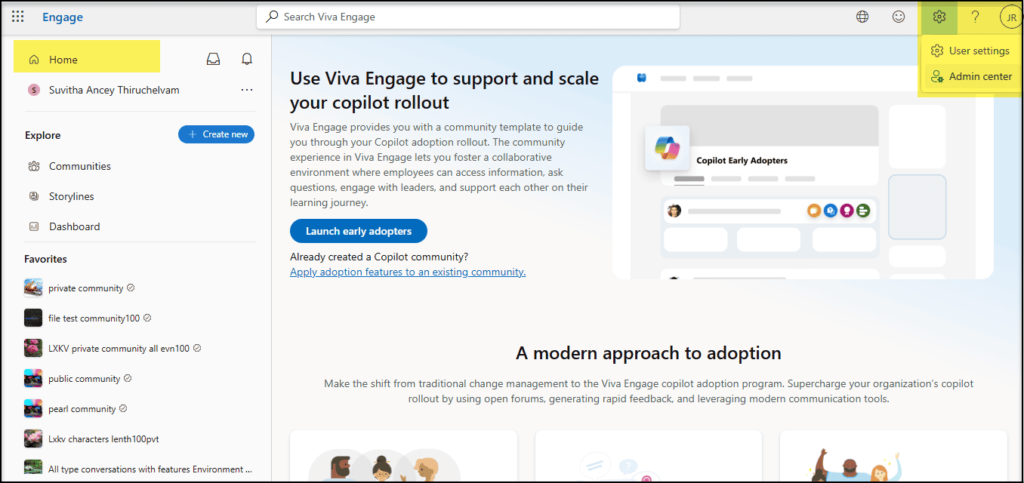
Onboarding Checklist for the Copilot Community Experience
The Copilot community experience includes the following onboarding checklist to drive engagement. After you set up the community, you can disable features as needed.
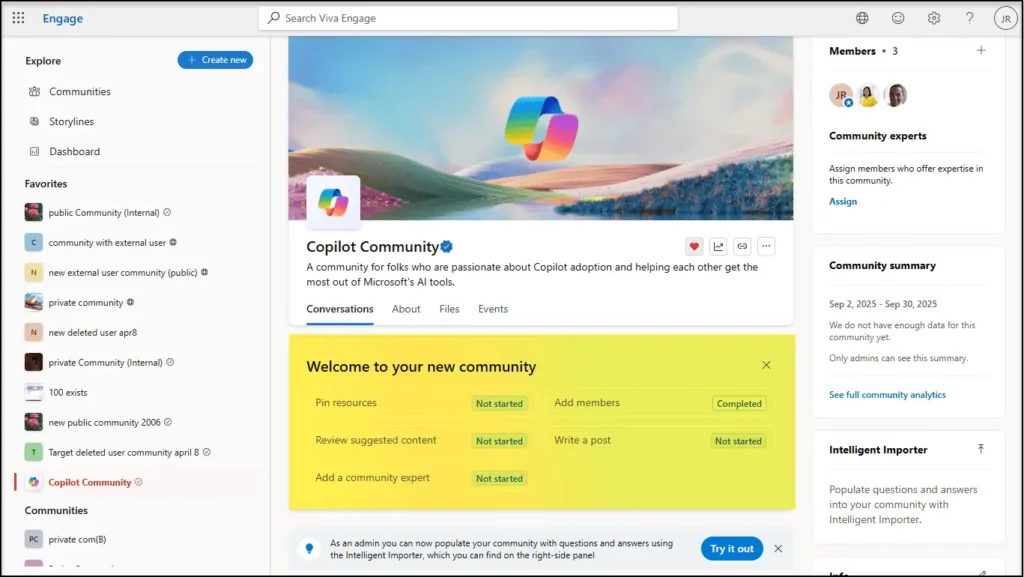
- Pin resources: Admins can pin important links in a right-hand pane, which is available when the community is live.
- Add members expands the community dynamically by recommending new members as Microsoft 365 Copilot licenses are allocated or assigned within your organization.
- Review suggested content provides an overview of Copilot features, along with tips for members. All content can be edited prior to posting. The suggested materials are based on content from the Viva Amplify communications campaign found in the Copilot Deployment Kit.
- Write a Post helps members draft posts. Admins manage Copilot writing assistant access across the network.
- Add a Community Expert allows administrators to designate community members as experts. Administrators can search for individuals by name, and selected members must be designated as experts through the Introducing Community Experts panel. When the community is live, additional experts can be added using the pane located on the right side of the page.
Build your Copilot Adoption Community with information resources
Adoption Community admins can proactively address questions by uploading informational documents, like FAQs, through the Answers Intelligent Importer.
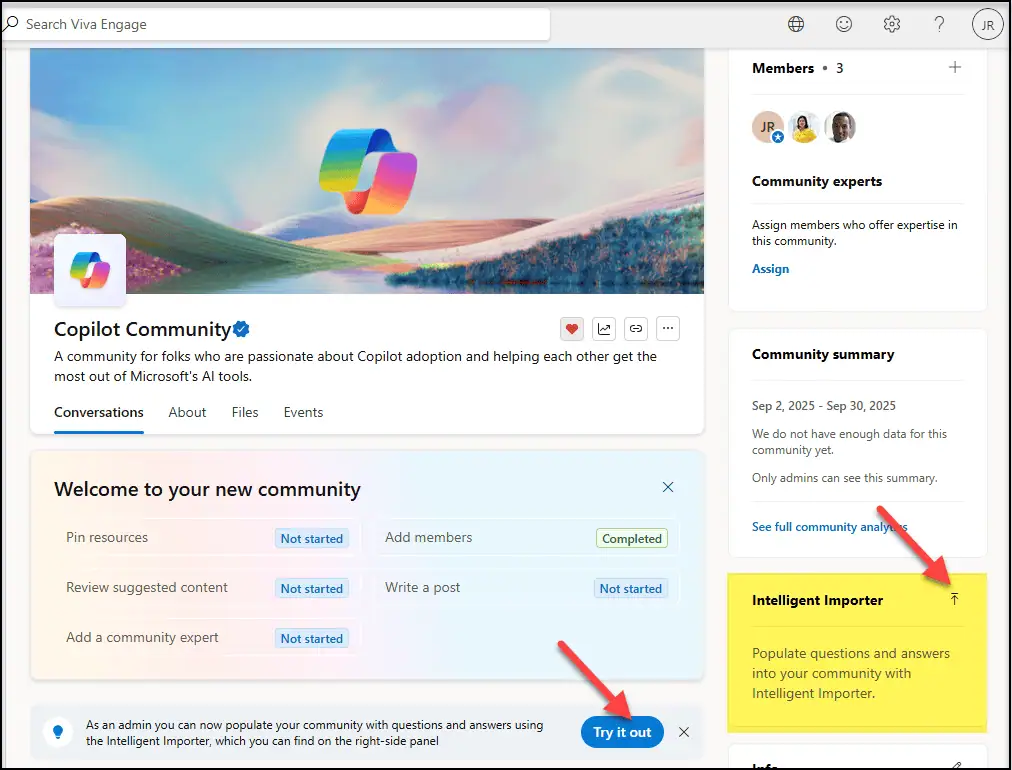
Select the import option in the Intelligent Importer pane, and load a PDF, Doc file, or text file. The AI model analyses the imported document based on best practices, and Intelligent Importer generates question-and-answer pairs. Admins can review and edit the output before posting.
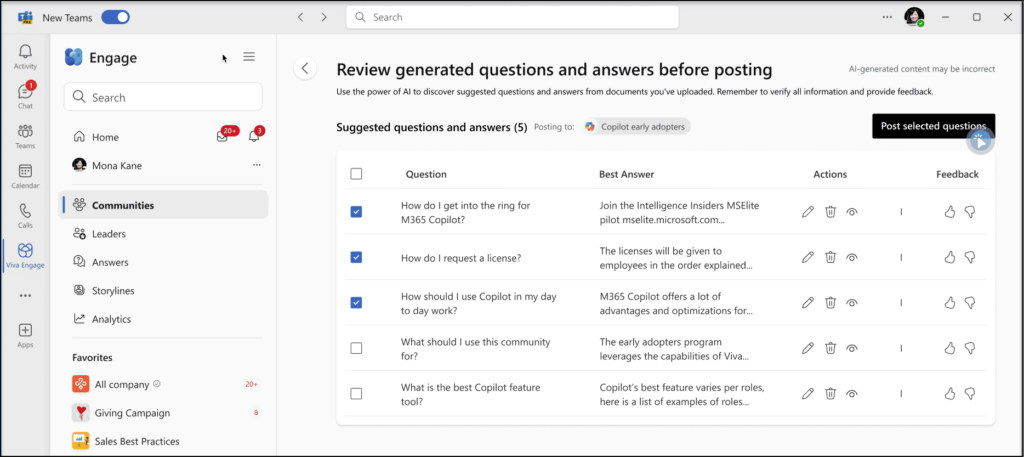
Update the Adoption Community on the Go
When you like to switch to a different community, you can always do so by following the below steps.
Step 1: Unmark the previous Community
- From the Community Home Page, choose the … option.
- Choose option ‘Unmark Copilot community’.
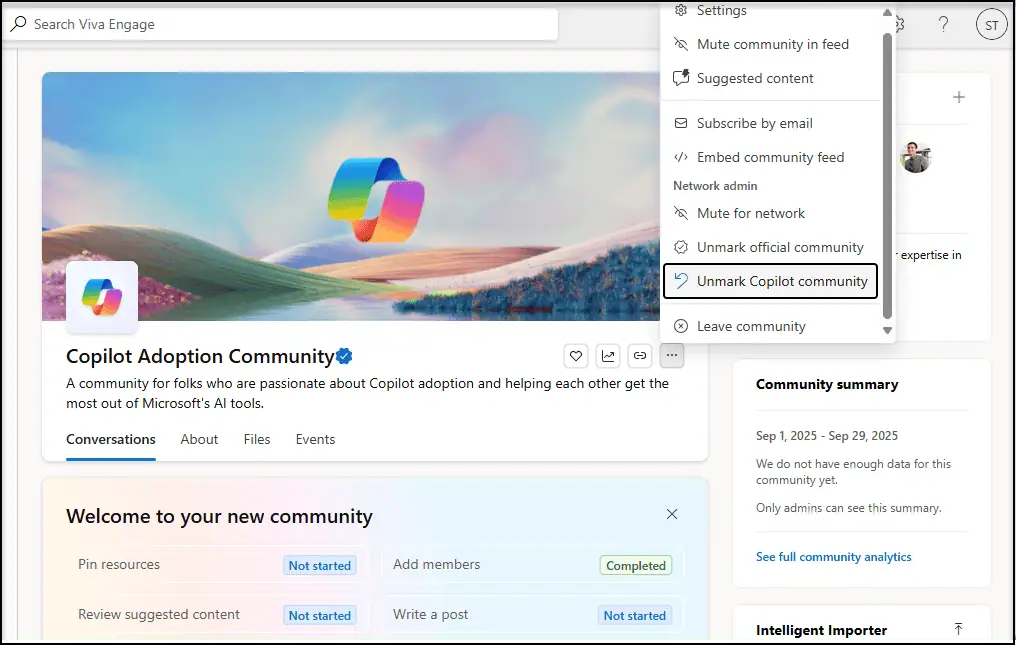
Step 2: Choose a different Community
Follow the steps mentioned in “How to configure the Copilot Adoption Community” to choose a new / existing community to be the new Copilot Adoption Community.
Reference: https://learn.microsoft.com/en-us/viva/engage/engage-365-copilot-adoption-platform






 Migrate
Migrate Manage
Manage
