Microsoft 365 is introducing an archive feature for SharePoint Online to support archiving SharePoint sites – moving inactive sites into a cold storage tier. This will help save on additional SharePoint Online storage costs by moving older sites with out-of-date content into Microsoft 365 archive storage.
Archiving SharePoint sites preserves the full richness of SharePoint Online content including lists, folders, files, with versions, metadata, and security. It transfers the file at rest to redundant storage inside the Microsoft 365 trust boundary.
Archived content is removed from direct end user access and search, but all archived content keeps its security and retention policy. Any data archived with Microsoft 365 Archive will have the same searchability, security, and compliance standards applied automatically at a much-reduced cost.
We will surf through the below topics to get to know everything about Archiving SharePoint Sites.
Pre-requisites to setup Microsoft 365 Archive
Licensing required: Link your Azure subscription in Microsoft Syntex pay-as-you-go
Permission required: SharePoint Administrator or Global Administrator access required to access the Microsoft 365 admin center and set up Microsoft 365 Archive.
How to set-up Microsoft 365 Archive
To set up Microsoft 365 Archive, follow these steps:
Step 1: Leverage your existing Azure Subscription OR Create an Azure Subscription if required.
Step 2: Create a Resource Group via Azure Portal.
Step 3: Set up pay-as-you-go billing for Microsoft Syntex in the Microsoft 365 admin center.
- Navigate to Setup -> Files and content -> Automate content processes with Syntex
- Click “Go to Syntex settings”
- Click “Manage pay-as-you-go billing”
Enter the following values and click ‘Save’
- Azure subscription
- Resource Group
- Region (where your usage information will be stored)
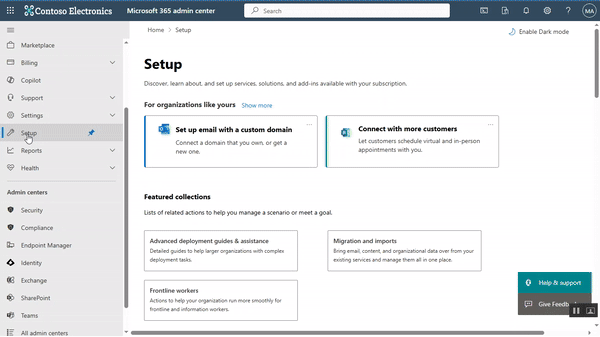
Step 4: Turn on Microsoft 365 Archive in the Microsoft 365 admin center.
- Navigate to ‘Setup’ -> Under Files and content, select ‘Automate content processes with Syntex’.
- On the ‘Automate content processes with Syntex’ page, select ‘Go to Syntex settings’.
- On the ‘Syntex settings’ page, in the ‘Syntex services for section’, select ‘Storage’. Select ‘Archive’ from the listed services.
- On the Archive window, select ‘Turn on’. Then on ‘Enable Archive’ window, select ‘Confirm’.
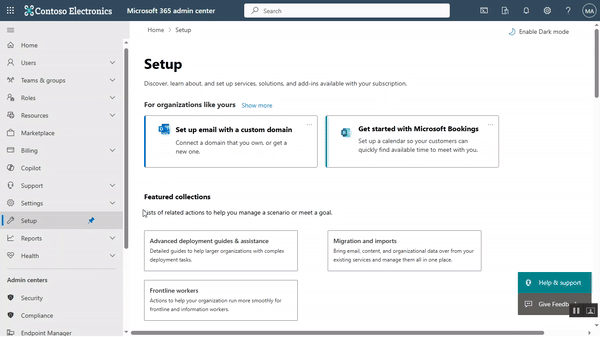
Microsoft 365 Archive is now enabled so that you will be able to archive SharePoint sites, manage archived sites from the SharePoint Admin Center.
Manage Microsoft 365 Archive in the SharePoint admin center
1. Archive the unused SharePoint Sites
Having enabled the Archive feature, now you can archive the unused SharePoint sites and reactivate when required from the SharePoint Admin Center.
- Navigate to ‘Active sites’.
- Select the site you want to archive.
- Choose ‘Archive’ from the overflow options.
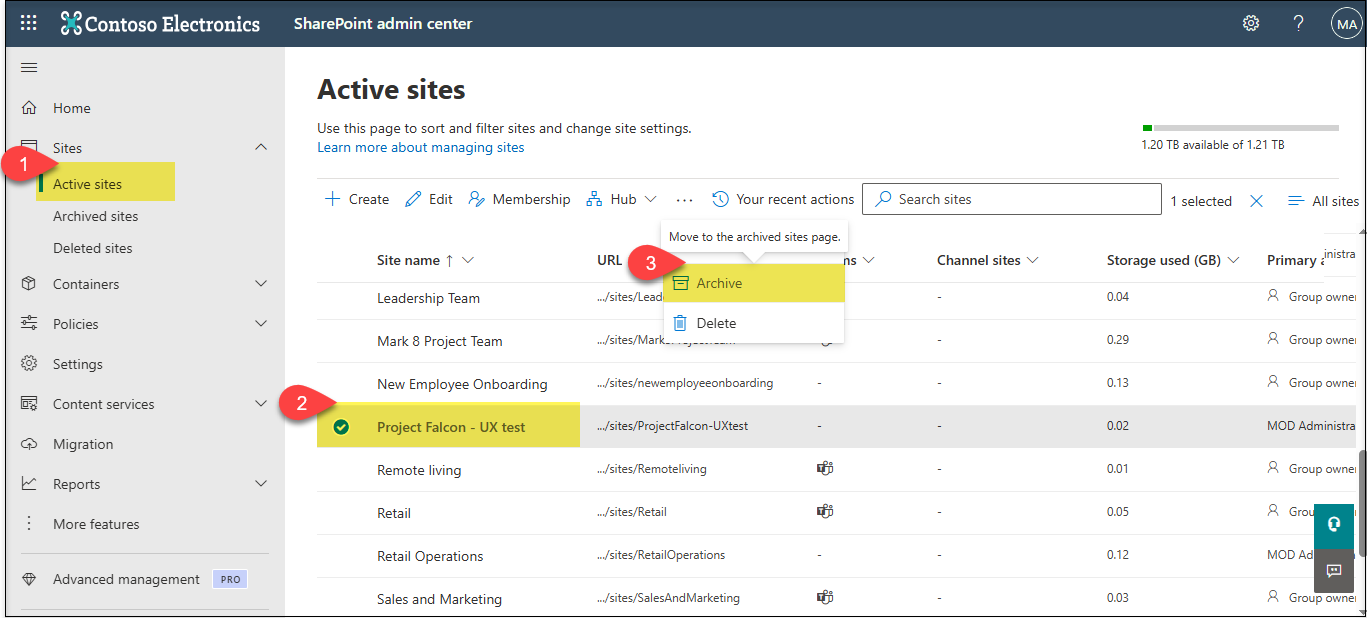
4. Here, on the Archive window, you are presented with the Storage and Last activity information to make an informed decision. If you still want to archive the site, choose ‘Archive’.
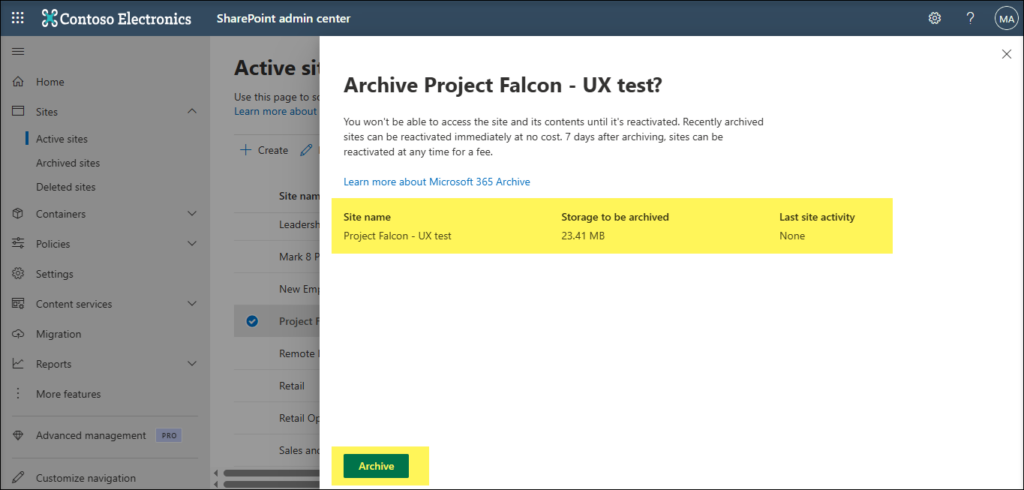
As soon as a site is archived, it stops consuming storage from active storage quota rather it is counted towards Microsoft 365 Archive Storage.
Note: There may be a delay in the change in storage being reflected in the admin center.
What happens when you try to access an archived site or any file from it ?
You see a message that ‘The site is archived’ as depicted below.
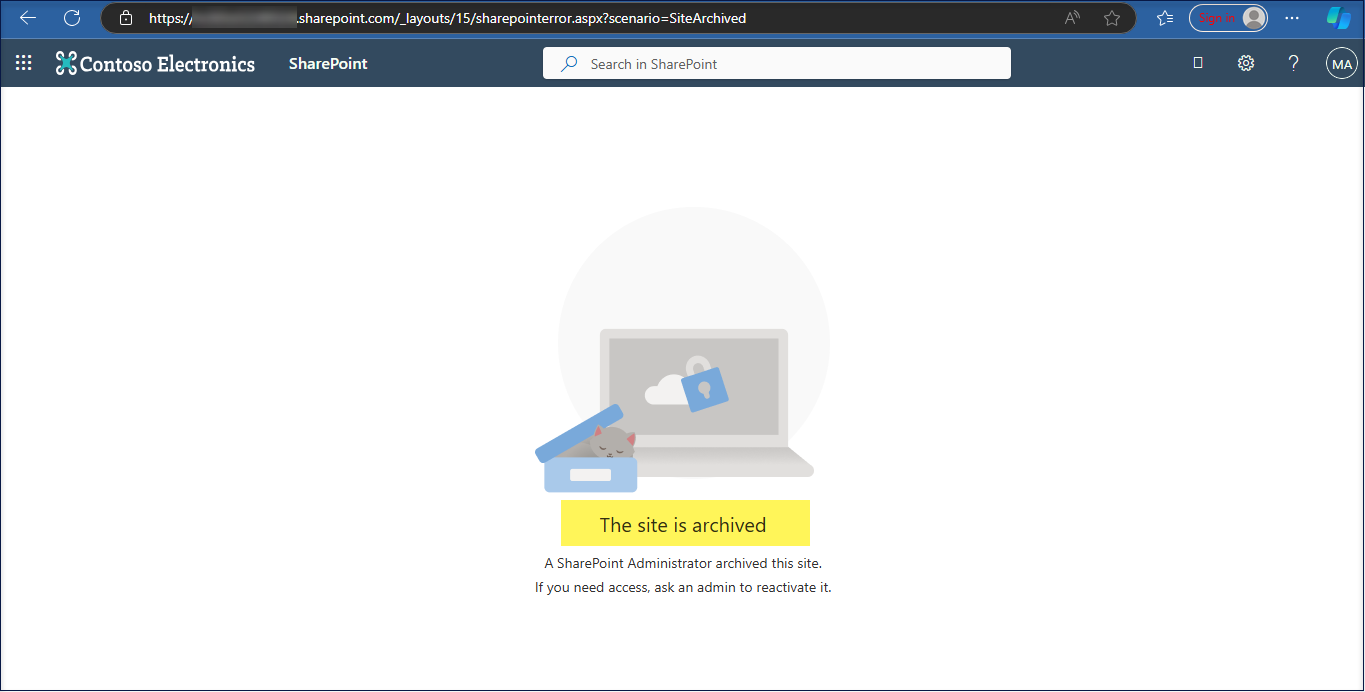
2. Archive a group-connected SharePoint Site
Archiving a group-connected site will archive only the site, but the rest of the group will continue being active.
You are also given a warning when you try to archive a group-connected site.
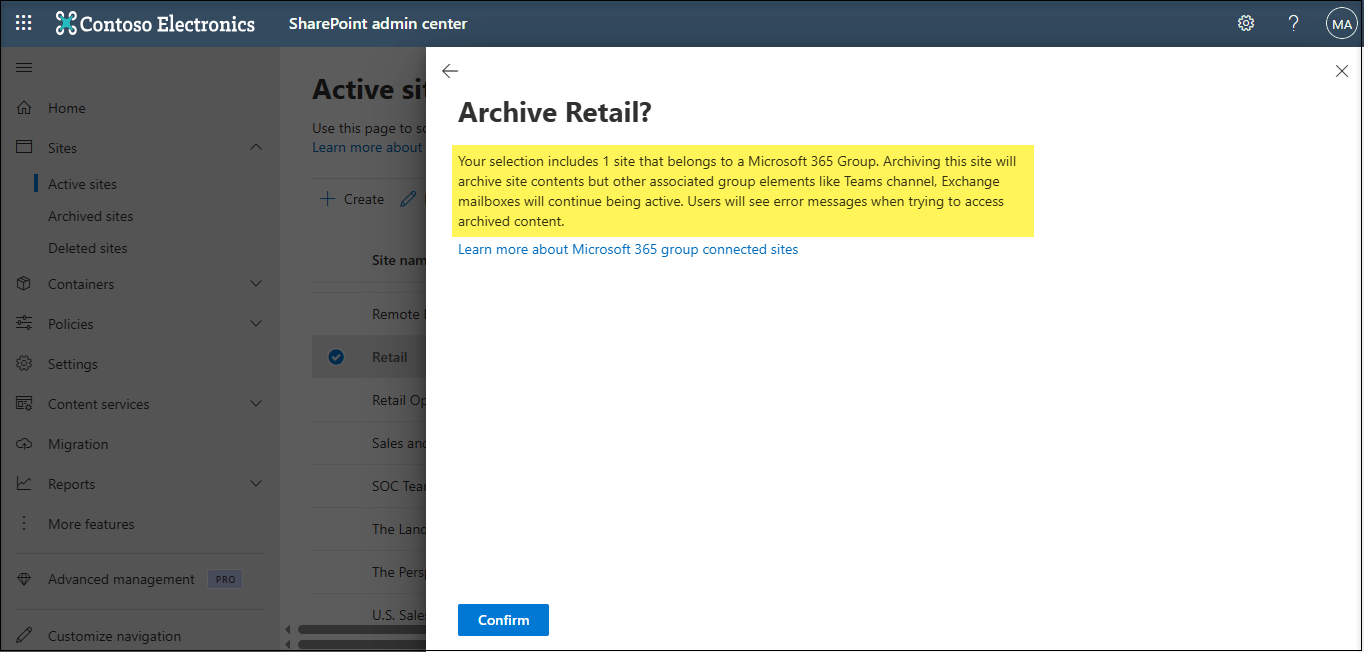
3. Manage the Archived SharePoint Sites
Admins can view details of the site – URL, Archive Status or ‘Storage used’ from the Archived sites page.
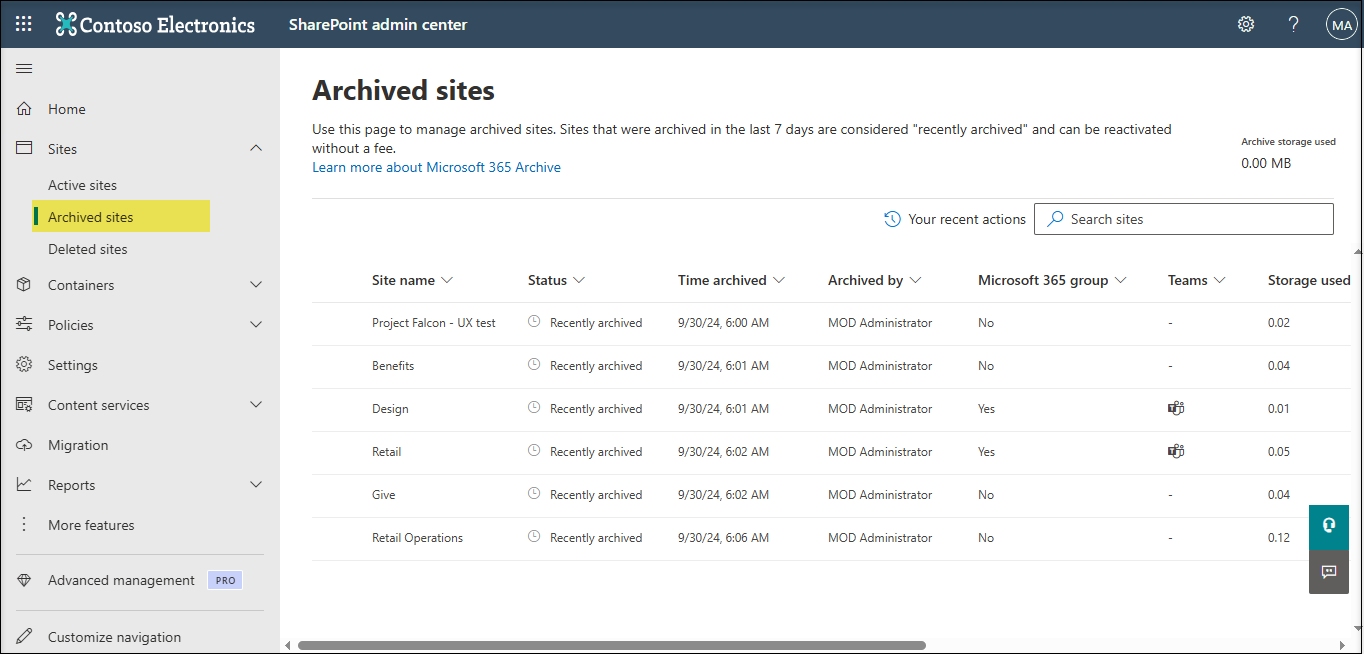
4. Reactivate the Archived SharePoint Sites
Follow the below simple steps to reactivate an archived SharePoint site.
- Select the SharePoint site you wish to reactivate.
- Click on “Reactivate” from the options displayed on too pf the list as highlighted below.
- Also, you could delete an archived site by clicking on ‘Delete’.

When you reactivate a site, its permissions, lists, pages, files, folder-structure, site-level policies, and other metadata will revert to the prearchival state, except if files are deleted from archived sites. The only two exceptions are when files are deleted while the site is archived:
- Content in the recycle bin expires naturally, and that expiration continues while archived.
- Content marked to be deleted by retention policies will still be deleted as per the policy.
Note:
An archived site goes into ‘Recently Archived’ state and holds good for seven days. In this stage, a site can be reactivated without any cost, and the reactivation happens instantly.
The archived site enters the state ‘Archived’ after seven days of being archived. In this stage, reactivations will be charged.
5. Limitation
- You cannot archive a Hub Site. Unregister it as a hub site, to archive the same.
- You cannot archive a site with Private / Shared Channels.
6. Frequently Asked Questions
To archive a SharePoint site,
- Go to SharePoint Admin Center in Microsoft 365.
- Under Active sites, select the site to archive.
- Click Archive(Make sure to enable Microsoft 365 Archive in your tenant).
- Site becomes inaccessible but is content is preserved for future reference.
When archiving with Microsoft 365 Archive or Syntex, permissions and metadata are retained. The site and its contents become read-only or inaccessible to users unless restored.
Use automated workflows (e.g., Power Automate) to send Email Notifications to site owners, allowing them to approve or contest to justify the archival of their site.
References :

















 Migrate
Migrate Manage
Manage
