With the current emerging thirst for AI in various fields, Microsoft has tremendously expanded Copilot capabilities across its various applications. These capabilities majorly revolve around content creation, editing and workflow automation.
Here, we will explore such capabilities introduced to SharePoint and Planner.
Copilot in SharePoint
Copilot finds its unique innovations in SharePoint, that will make it simpler for everyone to build more compelling and engaging SharePoint sites and pages that include:
✓ Turns your words into SharePoint sites and pages
✓ Turn your existing content into stunning SharePoint pages
Let’s walk over them in detail.
1. Turns your words into SharePoint sites and pages
Copilot achieves this by combining the power of Large Language Models (LLMs), your data in the Microsoft Graph, and their best practices.
With only a brief prompt, Copilot
- Creates site / page without compromising data security and privacy in the enterprise
- Brings in information across your organization as required
- Aligns automatically to your organization’s brand
Step 1 : Trigger the Site Creation from the new SharePoint Start Page.
Step 2 : Give a prompt for Copilot to get started.
Here’s an example prompt you can try: “Create an employee onboarding site for Product Managers and use this Onboarding PowerPoint to get started.”
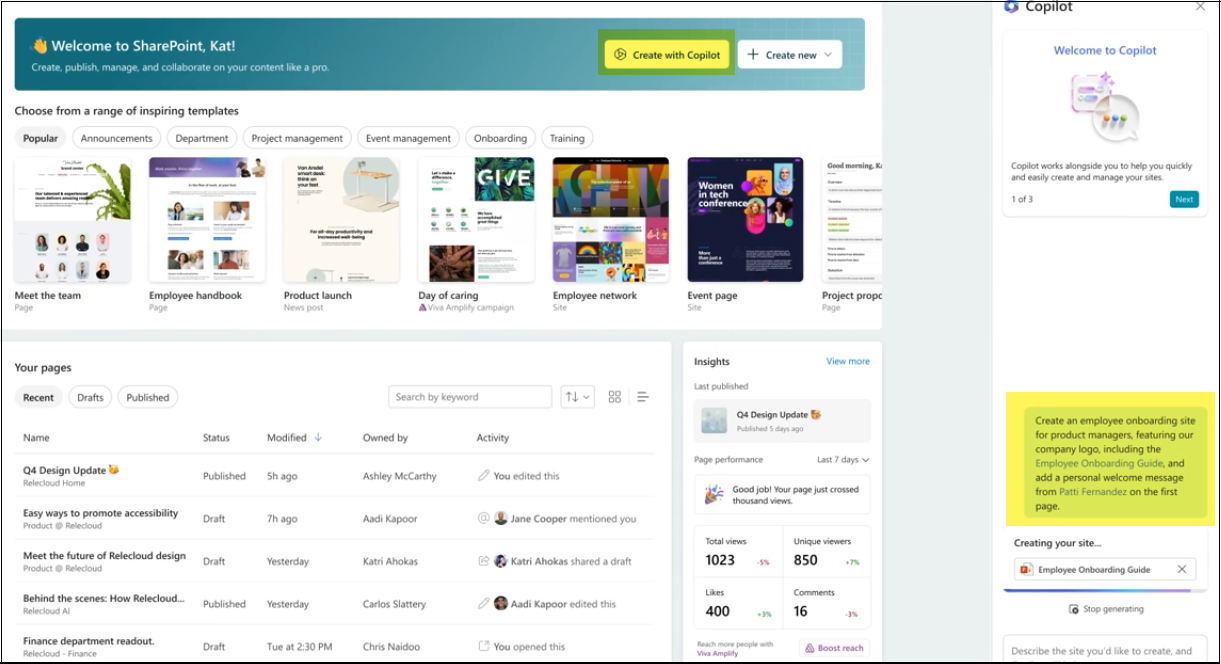
Created Site looks like this
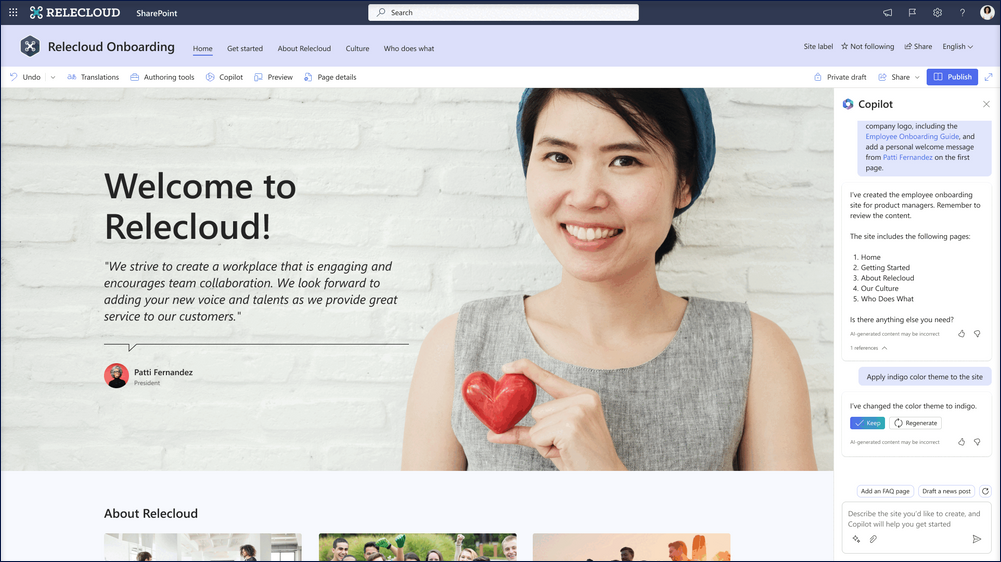
2. Turn your existing content into stunning SharePoint pages
Copilot helps you turn your existing content (document or presentation) into stunning SharePoint pages.
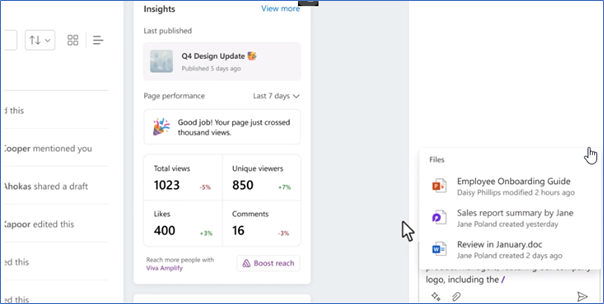
Be it you create the content by describing or from a document, Copilot works alongside if something isn’t quite right. It stays conversationally to re-configure the site, such as by iterating on navigation and look & feel settings for example.
Image Courtesy : https://techcommunity.microsoft.com/microsoft-sharepoint-blog/sharepoint-in-the-ai-era-introducing-copilot-in-sharepoint
License Requirement
You’ll need “Microsoft Copilot for Microsoft 365” license to leverage the Copilot capabilities in SharePoint.
You can purchase this license from the Microsoft 365 admin center on the Purchase Services page, Microsoft partners, or Microsoft account team.
In addition, you must have one of the subscription plans mentioned in the below link to purchase the Copilot license.
https://learn.microsoft.com/en-us/copilot/microsoft-365/microsoft-365-copilot-setup
Copilot in the new Planner
The new Microsoft Planner has been fully rolled out to Microsoft Teams. If you have access to Copilot, you’ll see the Copilot preview button in the top right when you “Create a new premium plan” or “Open an existing premium plan”.
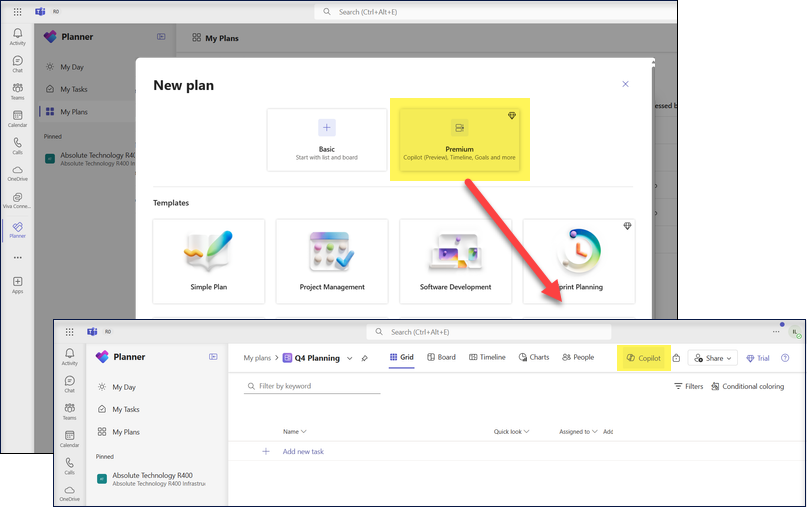
Copilot in the new Planner can help with planning, managing, and tracking projects.
Copilot in Planning Phase
With Copilot in new Planner, Teams can
- Generate and add tasks, goals, and buckets based on user prompts
- Create a full plan including these elements
- Plan for your next project
- Generates the work breakdown
Creating a new Plan
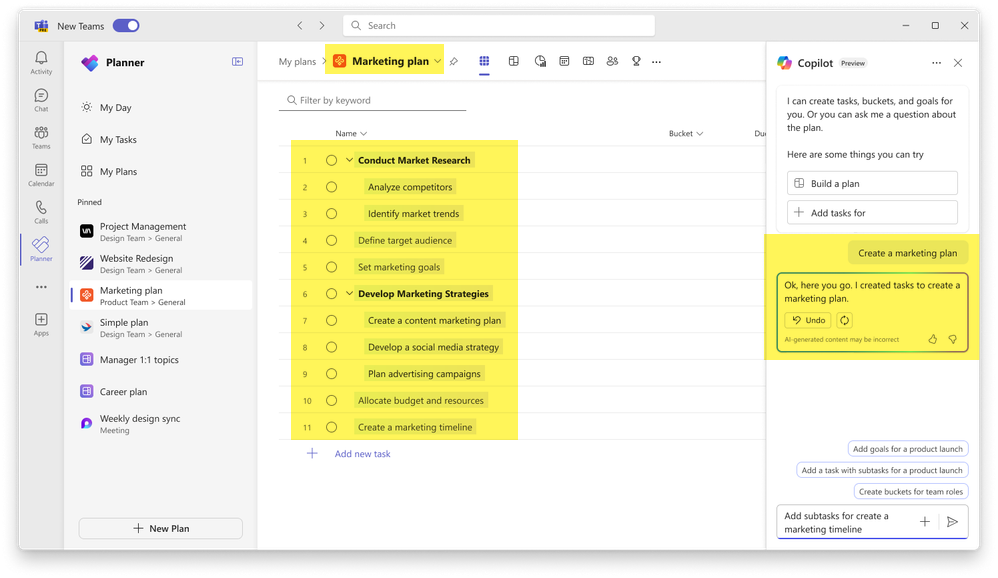
Adding goals
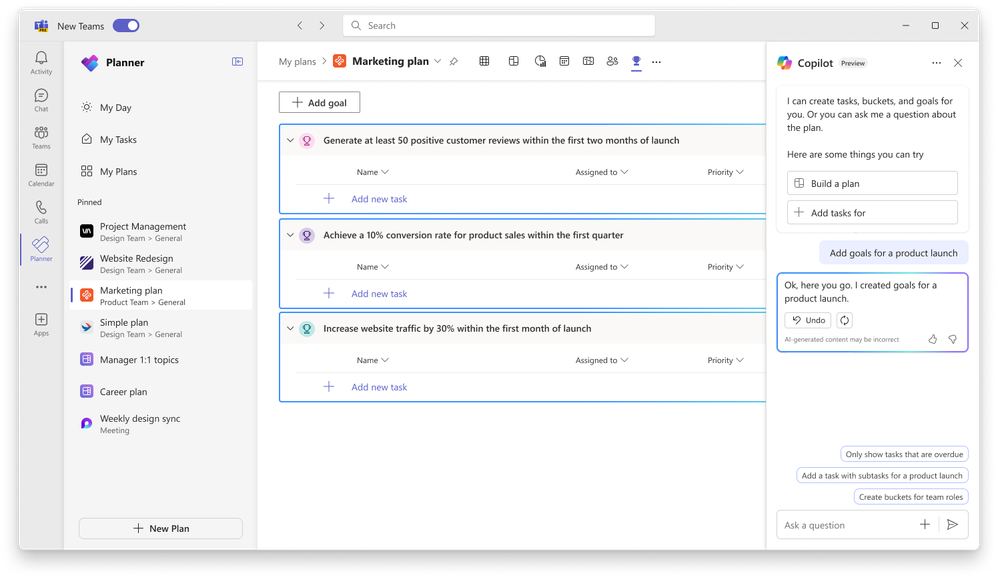
Copilot in Management Phase
Copilot can help you identify what to work on next or break up a large work item into actionable steps. It can also help track a new goal, identify what tasks are behind, or which team members have the highest workload.
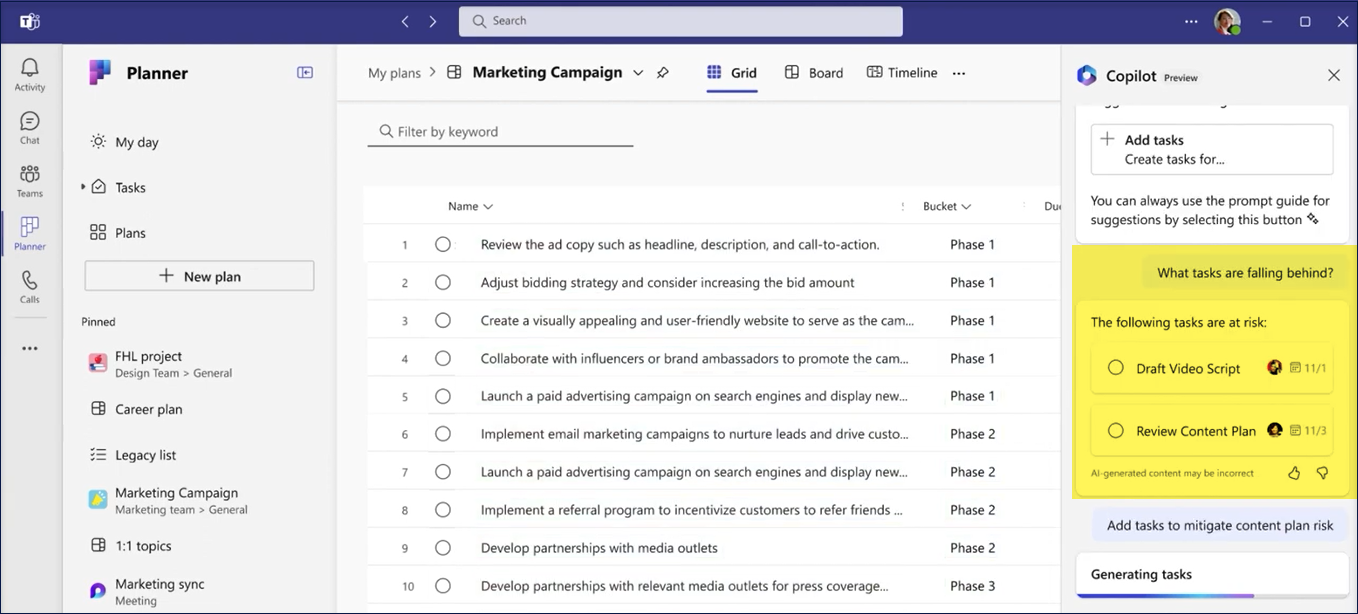
Copilot in Tracking Phase
Copilot makes your tracking much easier. It can provide answers to questions on progress, priorities, workload, and much more.
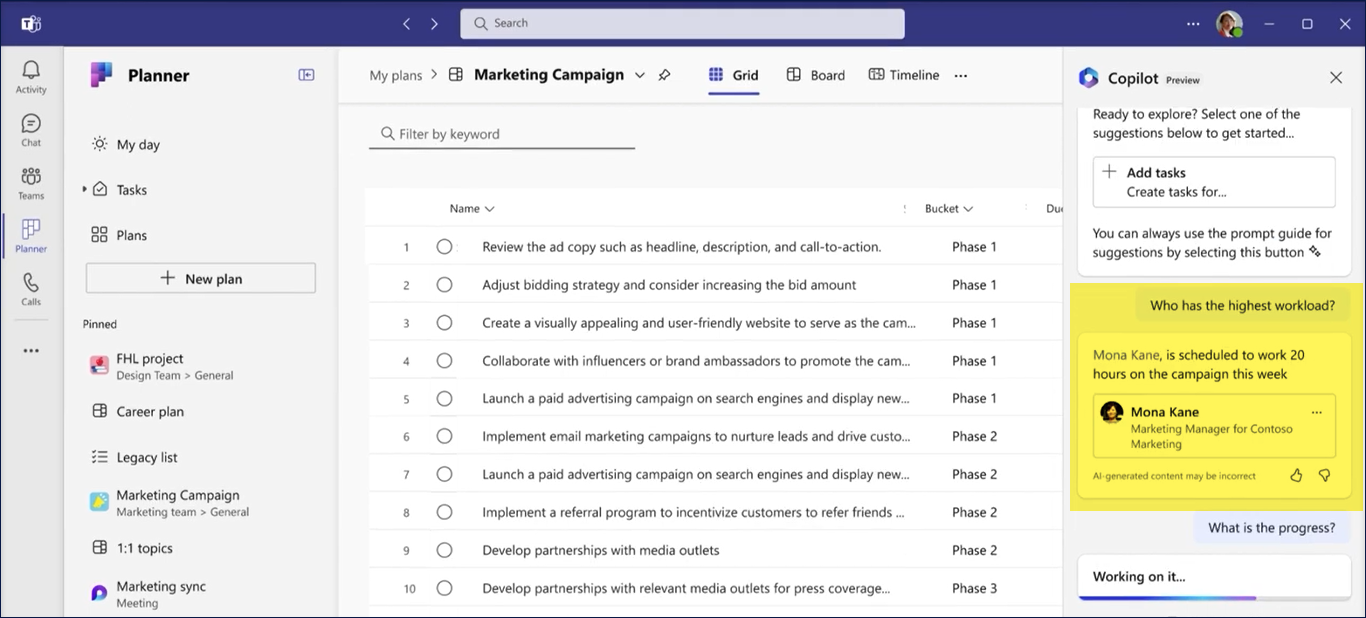
Image Courtesy :
- https://techcommunity.microsoft.com/planner-blog/copilot-in-planner-preview-begins-roll-out-to-the-new-microsoft
- https://adoption.microsoft.com/en-us/microsoft-planner
License Requirement
Preview Phase : Below licenses are suffice to preview Copilot in Planner capabilities once it is rolled out to your organization.
- Project Plan 3
- Project Plan 5 license
- Premium license trial
General Availability: After full roll out, a Premium Project license is suffice to experience the Copilot capabilities.
In absence of a Premium License,
- Begin free 30-day trial by clicking the diamond icon within the app OR
- Purchase a Premium License.



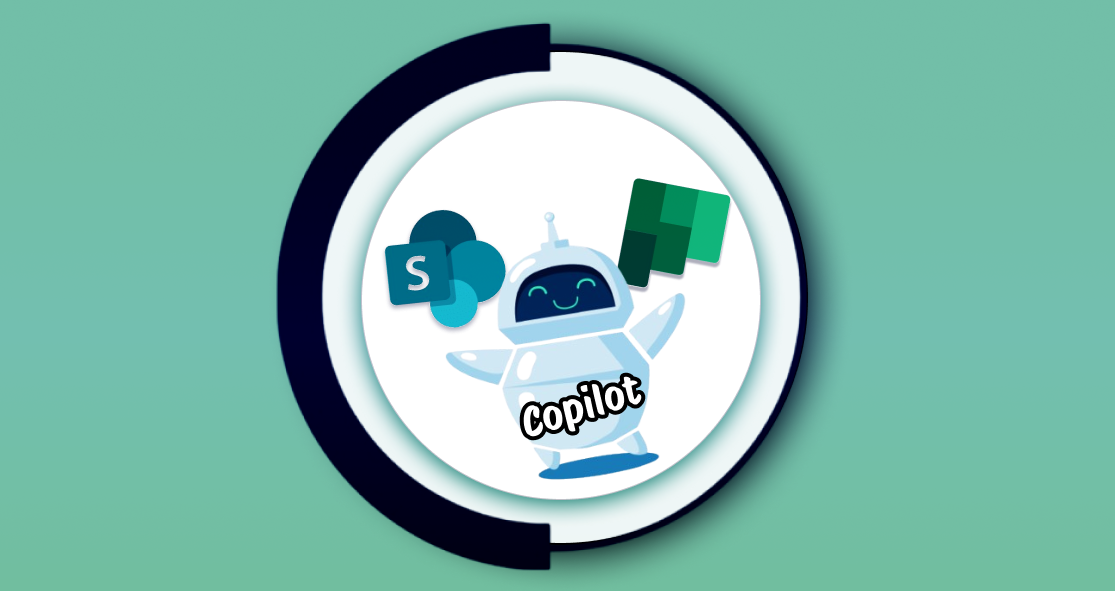













 Migrate
Migrate Manage
Manage
