With Microsoft OneDrive, you enjoy the freedom of accessing & collaborating with the files anywhere paired with world class security and compliance. With the onset of Microsoft’s Copilot journey across its various applications, it is now taking a leap towards OneDrive for Business.
Microsoft Copilot works its magic with the document content in OneDrive for Business, including features such as
- Document summarization
- Ask questions and get answered about the contents of your files
- Share Word files with auto-generated summaries
- Compare files
- Create FAQs
Also, you will be able to access Copilot in OneDrive right in file viewer to summarize a document, ask questions about its content, and even create a frequently asked questions form based on the file’s information.
* All these Copilot capabilities require Microsoft Copilot License
Let’s walk over these new ones in detail.
Document summarization with Copilot OneDrive
Copilot helps to generate a quick summary of the contents of your documents. You can get a heads up on what to expect in the file even without opening it.

This is how the Generated Summary looks.

Furthermore, out of the Generated Summary, you can
- Copy the Summary to use it somewhere else
- Share the Summary with the Collaborators
- Ask further questions to Copilot
Ask questions and get answered about the contents of your files
Copilot not only summarizes, but also helps to answer any question from the content of the documents. To use it, follow these steps:
Step 1 : Choose Ask Copilot in any of the below ways.
Way 1 : Choose ‘Ask Copilot’ from the Copilot Overflow options.

Way 2 : Choose ‘Ask Copilot’ from the generated Summary.

Step 2: Shoot out the questions and get answered by the Copilot.

Current limitations
🠊 For Copilot to generate summaries, the reference content needs to have at least 300 words.
🠊 Copilot is currently limited to a maximum of around 18,000 to 20,000 words it can process for a single query or prompt for features like generating document summaries and chatting with Copilot.
Share Word files with auto-generated summaries
You can take the generated Summary to the next level by sharing them along with the Word files.
There are two ways of doing it.
Way 1 : From the generated Summary
Select ‘Share with Summary’ from the generated Summary.

Way 2: From the Share Window
Copilot can generate summaries when sharing an unencrypted document with collaborators.
In an existing document, select the Share button.
In the Share window, select the icon inside the “Add a message” compose box.
Microsoft Copilot will generate a summary of the document for easier sharing.
Once Copilot generates the summary, you can edit it if needed
Once you’ve shared the Word file, the email notification to your collaborators includes the summary generated by Copilot.
Compare files
You can also compare multiple files to get a comparative result tabulated by Microsoft Copilot.
For e.g: Compare a list of CVs to get a summary of their experience and Skillset as depicted below.
Choose the Files to be compared and click Copilot -> ‘Compare in a table’.

The comparison result

Copilot would also help to create FAQ from the Documents of OneDrive.
Copilot in File Viewer
The file viewer in Microsoft 365 is a tool that lets you view and work with files in OneDrive, SharePoint, or Teams. It opens automatically when you access non-Office files.
The file viewer supports over 300 file types, including PDFs, videos, CAD drawings, Photoshop files, and more.
Now, you will be able to access Copilot in OneDrive for Business right in file viewer to summarize a document, ask questions about its content, and even create a frequently asked questions form based on the file’s information.

Images Courtesy:
- https://techcommunity.microsoft.com/microsoft-onedrive-blog/unveiling-the-newest-onedrive-capabilities
- https://support.microsoft.com/en-au/office/create-a-summary-of-your-document-with-copilot
- https://techcommunity.microsoft.com/t5/microsoft-onedrive-blog/introducing-new-capabilities-for-file-viewer-in-microsoft-365



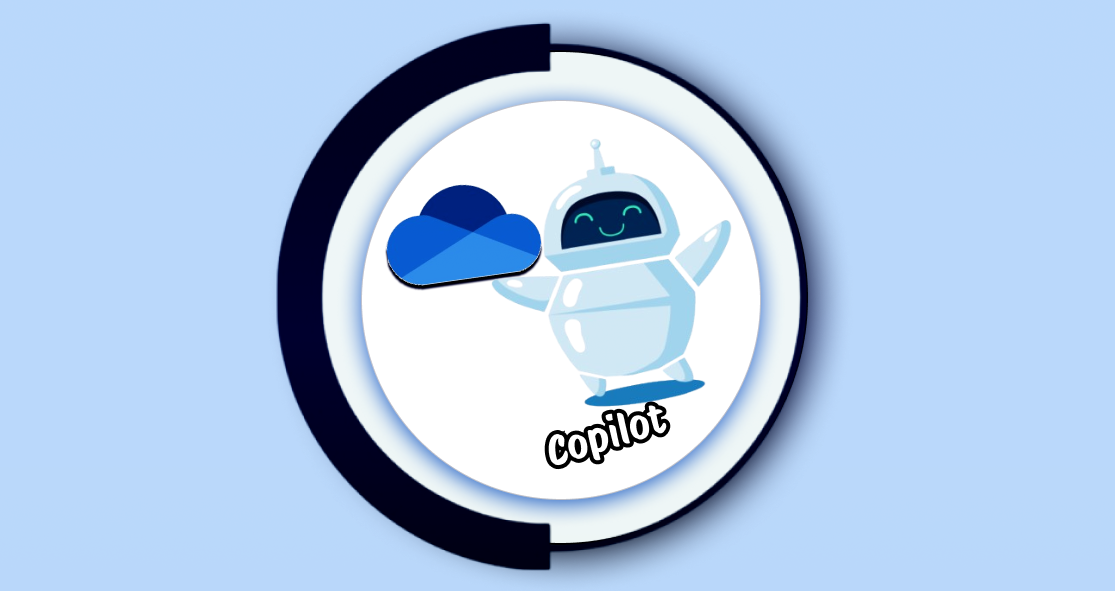















 Migrate
Migrate Manage
Manage
