In today’s fast-paced world, AI has become an essential tool for enhancing productivity and efficiency. The Project Manager agent is one such AI-powered Virtual Project Manager designed to enhance your planning experience by streamlining workflows and handling tasks on your behalf.
Who can access Project Manager Agent?
Microsoft Project Manager Agent is available to all Planner users with the below additional access:
- An eligible license giving access to Microsoft Loop.
- For the list of eligible licenses, see Loop access via Microsoft 365 subscriptions.
- A Microsoft 365 Copilot license.
- For information on how to acquire Microsoft 365 Copilot licenses, see Where can I get Microsoft Copilot?
How to enable Project Manager Agent?
An administrator can turn these features on or off. When you turn off Project Manager agent AI and Microsoft 365 Copilot in Planner, the functionality is hidden from your users.
Important: Please follow the instructions from this link to meet the pre-requisites to execute the below PowerShell commands.
To TURN-OFF the feature, run the following PowerShell command:
Set-PlannerConfiguration -AllowPlannerCopilot $falseTo TURN-ON the feature, run the following PowerShell command:
Set-PlannerConfiguration -AllowPlannerCopilot $trueTo verify your settings, run the following command:
Get-PlannerConfigurationBreakdown of Project Manager Agent
Project Manager agent orchestrates multiple agents like a Project Manager. This GenAI-powered system uses task decomposition, planning, and a multi-agent orchestration to enhance team productivity.
Project Manageragent runs on the Multi-Agent Runtime Service (MARS), a platform built on Microsoft Autogen. MARS brings together specialized agents, each with their own expertise, to work collaboratively on various tasks with humans in the loop to review and guide outcomes. These agents communicate and cross-check each other’s work, much like a team of experts refining each other’s contributions.
How Project Manager Agent works?
Microsoft Project Manager agent integrates AI directly into your plans and also collaborates on daily basis to keep track of the workflows. Let us walk over the step-by-step process driven by Project Manager Agent.
1. Plan Creation:
When creating a new plan, you can enable the Project Manager agent. It will help you define your project goal and generate a tailored task list.
- From the Planner app in Microsoft Teams, click on ‘+ New Plan’ button in the bottom of the left navigation menu.
- Now, A pop-up window will appear, allowing you to create a new AI-enabled plan from scratch or by using a template.
- Choose ‘Plan with Project Manager’ to create a plan that works alongside Project Manager Agent.
- Give a name and tag it to a Group which is optional
2. Set Goal
Like Copilot, you can prompt the Project Manager Agent a goal to begin with. You can also add files for better results. Click on ‘Generate tasks’.
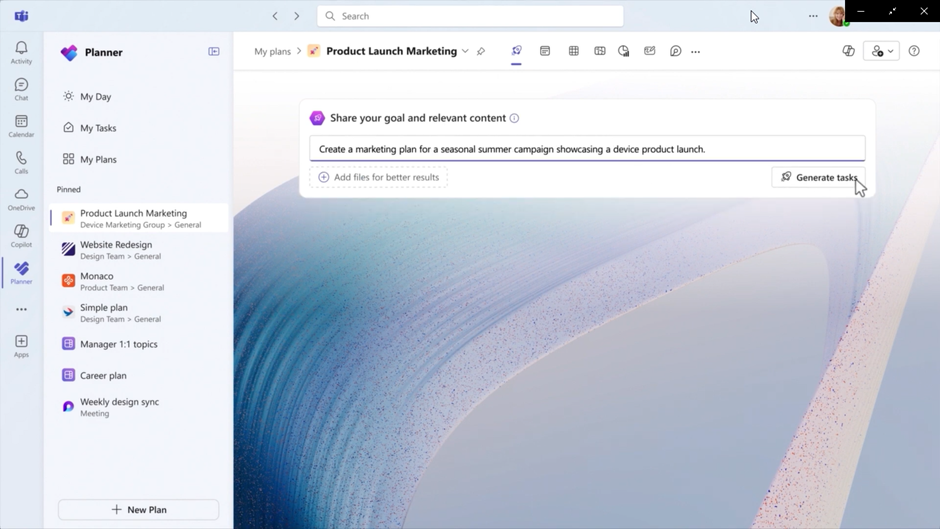
Project Manager Agent AI automatically creates set of tasks relevant to the Goal.
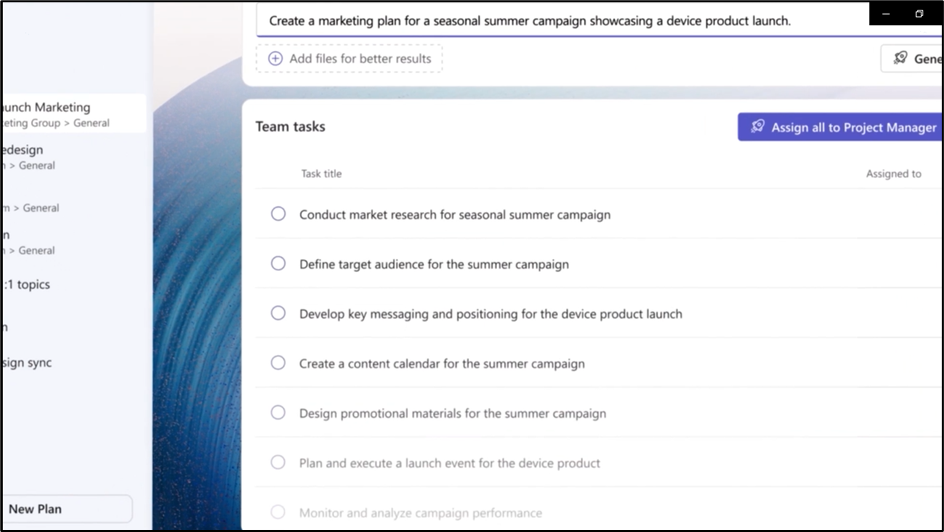
Project Manager Agent automatically creates dependencies when generating tasks
Tasks generated with Project Manager agent will automatically include task dependencies to recommend the order in which the tasks should be executed and to understand the relationship and context between tasks in your plan.
To visualize these task dependencies, select the Timeline view of your plan. Here is a glimpse of the dependencies generated automatically by Project Manager Agent.
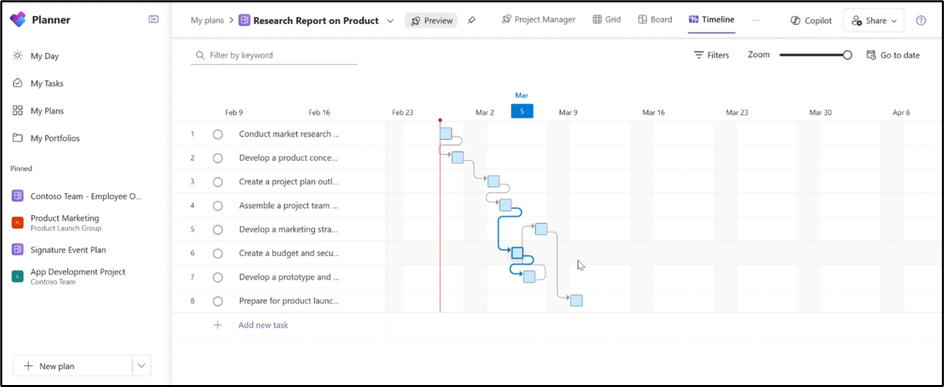
3. Task Management:
You can assign tasks to team members or the Project Manager agent, track progress, and review task details.
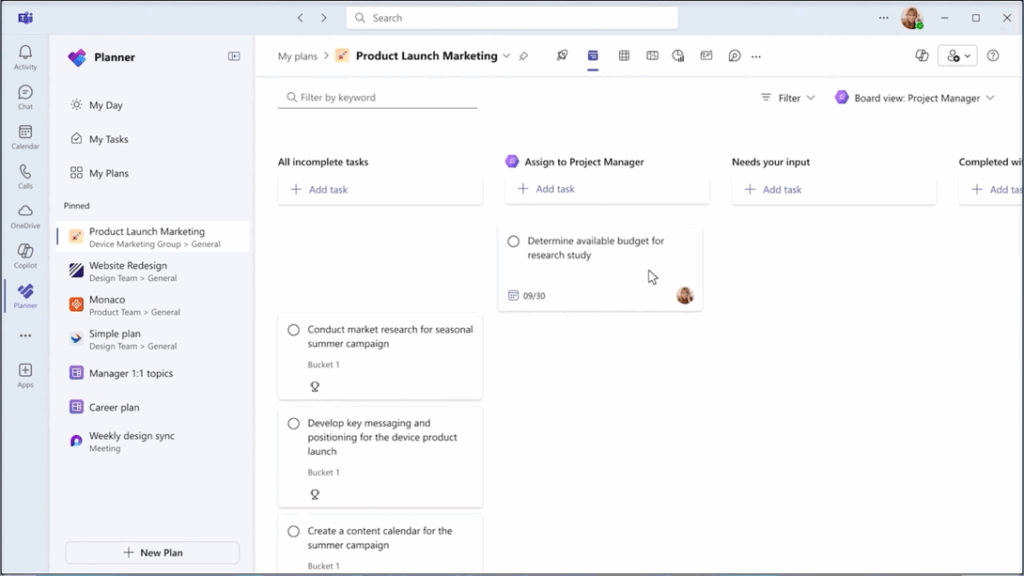
When the agent requires some inputs from any of the Team members, the relevant tasks are moved to ‘Needs your input’ bucket.
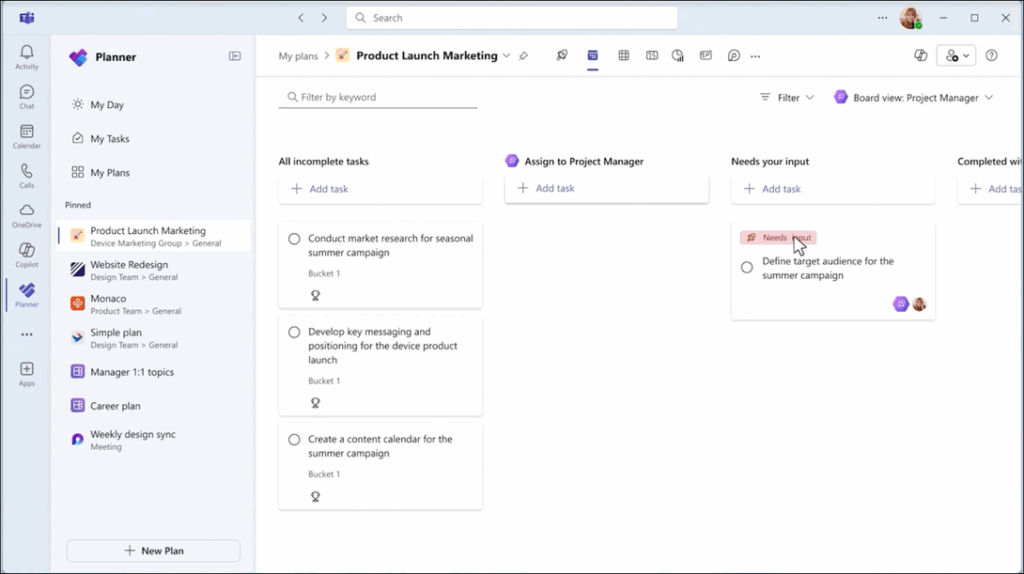
The concerned Team members can provide the necessary inputs and click ‘Regenerate’ to notify the Agent to take it forward.
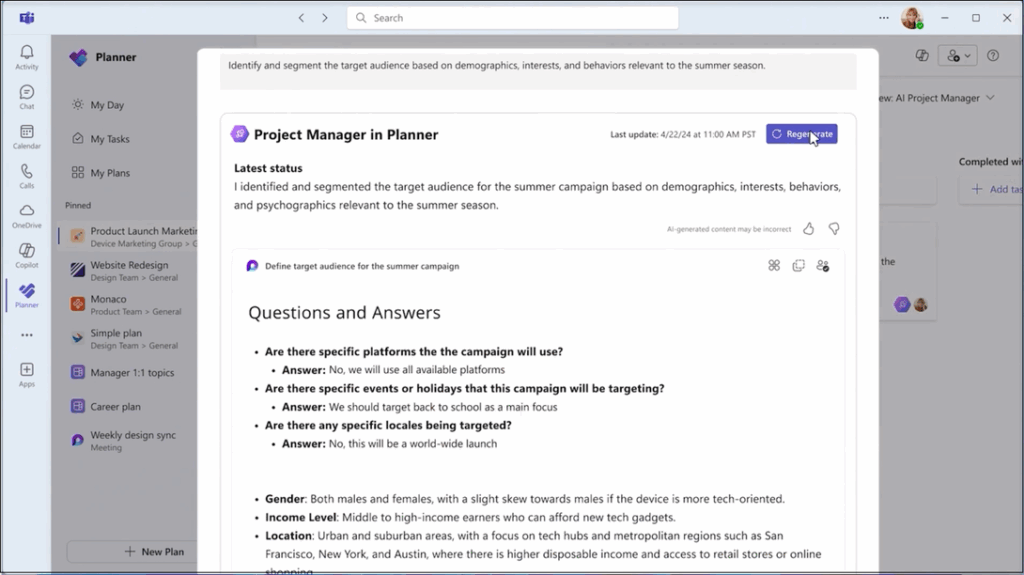
You also get real-time task notifications from Project Manager Agent, when:
- A task assigned to the Project Manager agent has been completed and it’s ready for your review.
- The Project Manager agent requires your input to move a task forward.
These notifications show up right within your Teams Activity feed, helping you stay informed and ready to take action.
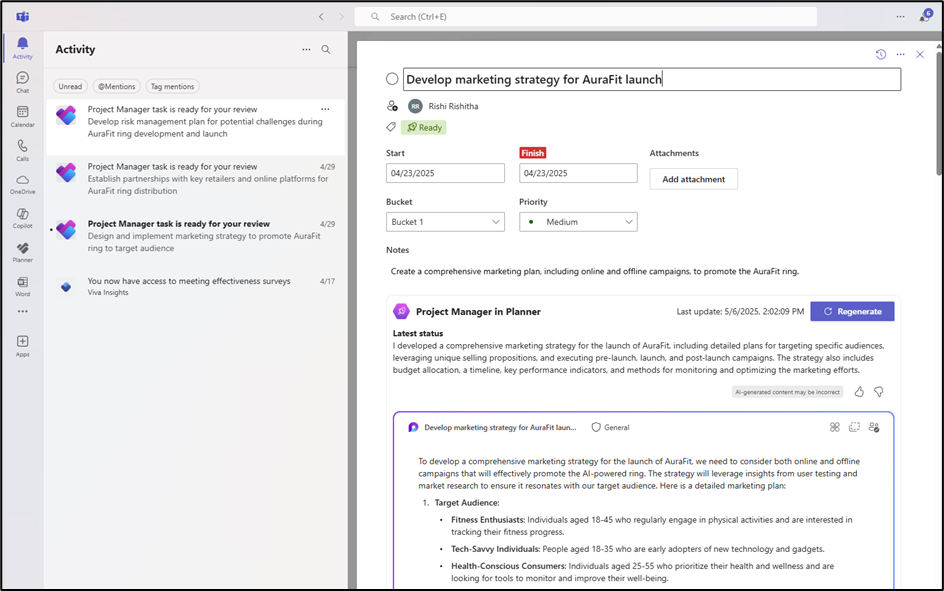
4. Collaboration:
In the Microsoft Whiteboard tab, your team can brainstorm by adding sticky notes, which can be converted into tasks automatically added to your plan.
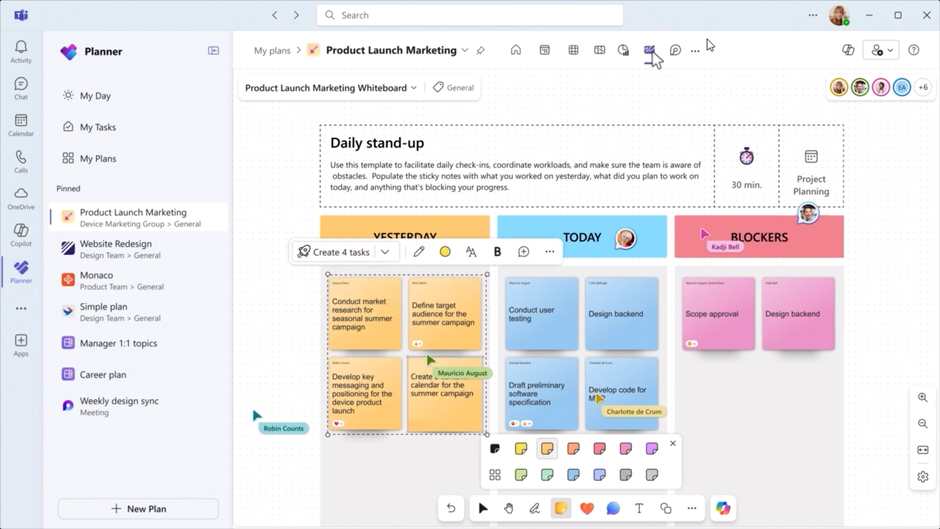
5. Status Reporting:
Microsoft Project Manager Agent also generates status reports that provide a comprehensive overview of the Project’s progress. Follow the below steps to generate one.
- Navigate to Microsoft Teams and open the Planner app.
- Open a Premium plan or a Plan with Project Manager that has at least ten tasks.
- Ensure the plan is shared with a group. If not, share it by selecting the Share button at the top right.
- Navigate to the Reports tab.
- Select Get Started on the top banner in the Reports tab.
- To add a reporting time period, navigate to Choose reporting period, select the dropdown to specify the period of time you want the report to cover.
- Under Provide more details, you have the option to add specific details about what you’d like in the report. For example, “Create a comprehensive update on high-priority items for the leadership team.”
- Select Generate. The Project Manager agent will synthesize information from the plan to create a tailored report.
The Generated Report contains various elements such as Summary, Highlights, Status Overview, Challenges and Delays and much more.
Status Overview:
Challenges and Delays: - Your report will display in a Loop Canvas to support co-editing in real time, and you will receive an in-app notification with a link to the report.
- Share with a click. Copy the Loop component to Teams or Outlook or select Share as newsletter to generate a polished SharePoint email.
6. Utilize Project Manager across multiple views
Project Manager agent is no longer limited to Board view. Users can also access the Project Manager in Grid, Timeline, and People view.
This allows users to:
- Assign tasks to the Project Manager across all four views: Grid, Board, People, and Timeline.
- Access the Project Manager as a plan member in both People view and the assigned pivot in Board view.
- Drag and drop tasks to the Project Manager bucket to assign tasks to Project Manager in both Board and People view.
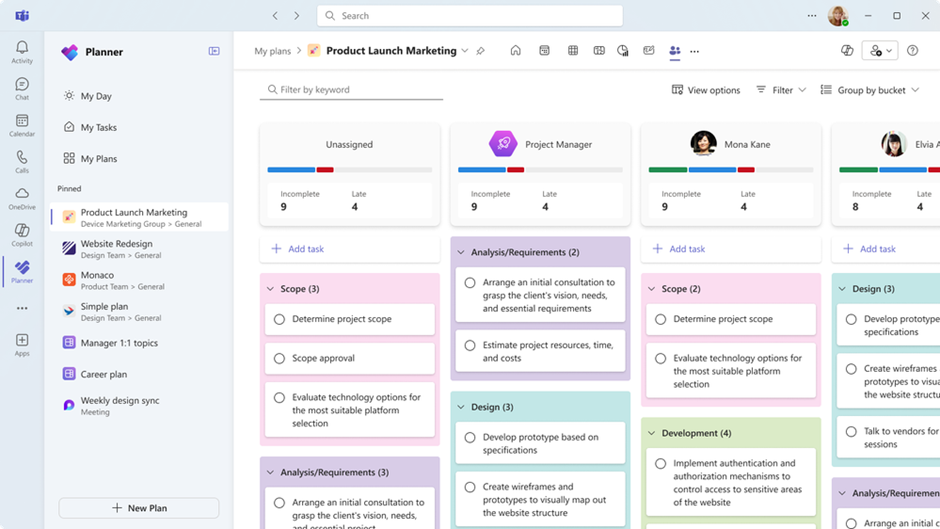
References



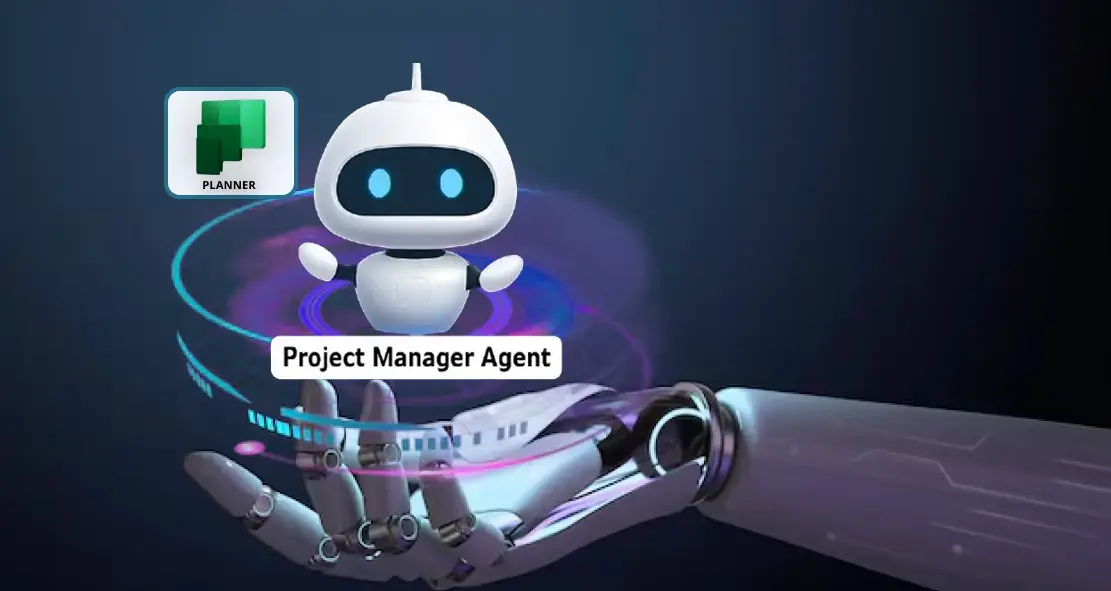
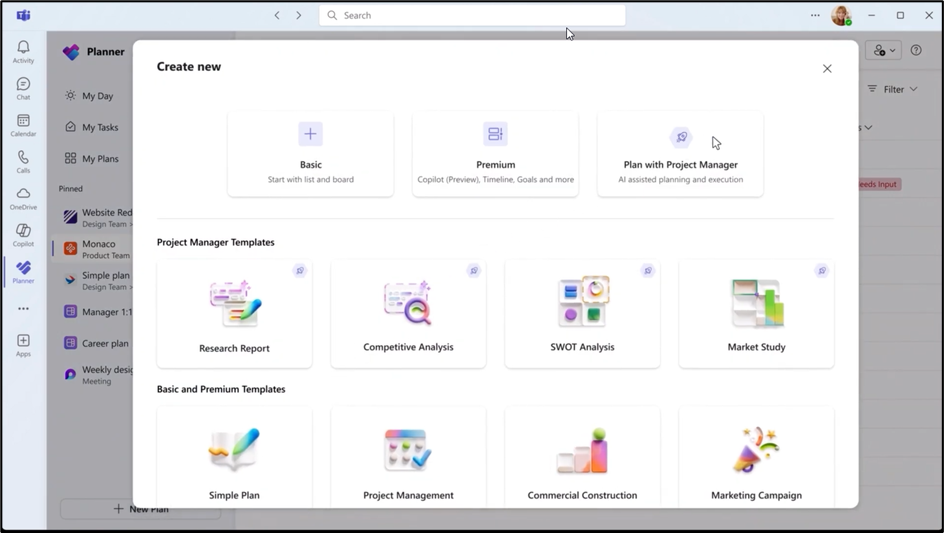
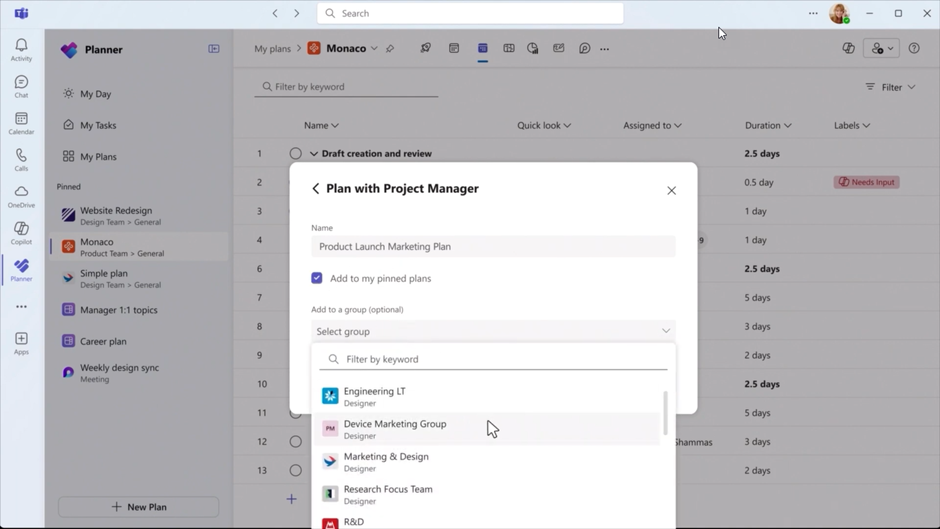
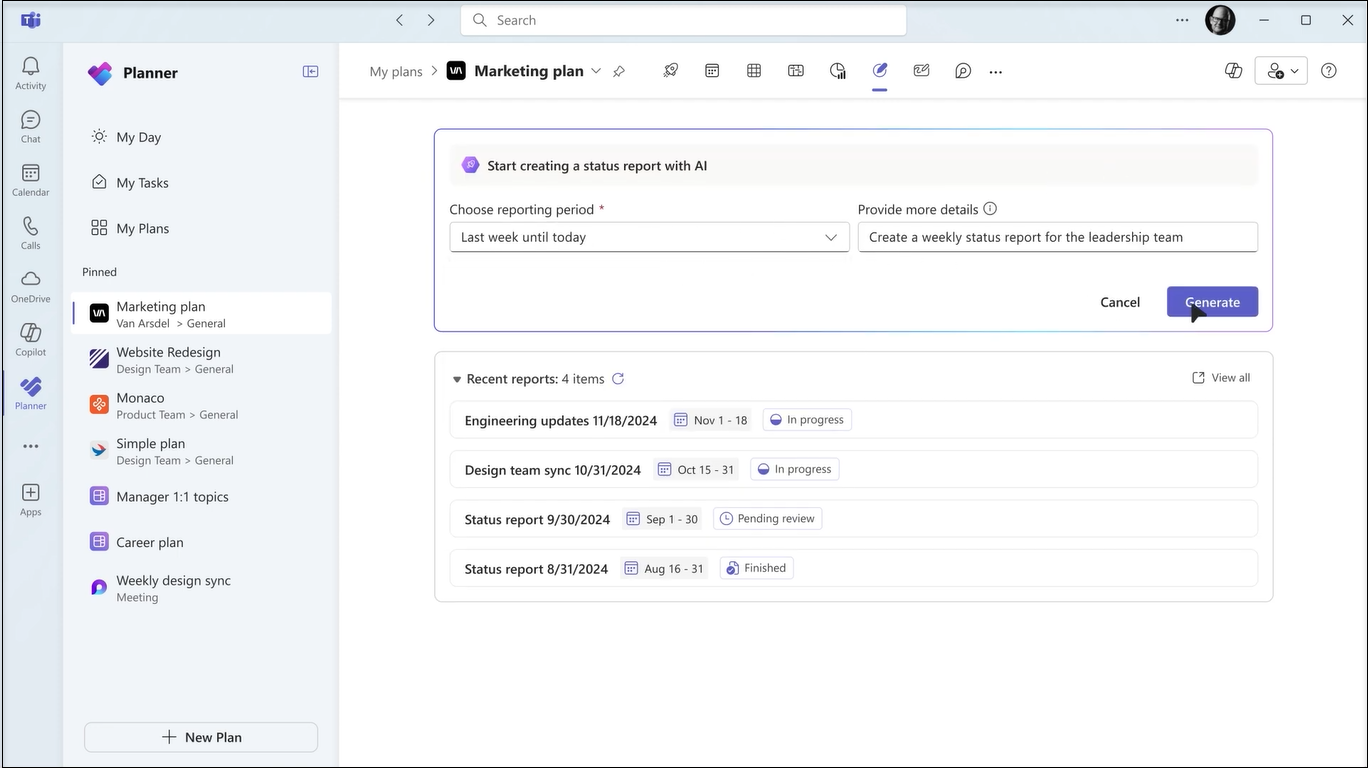
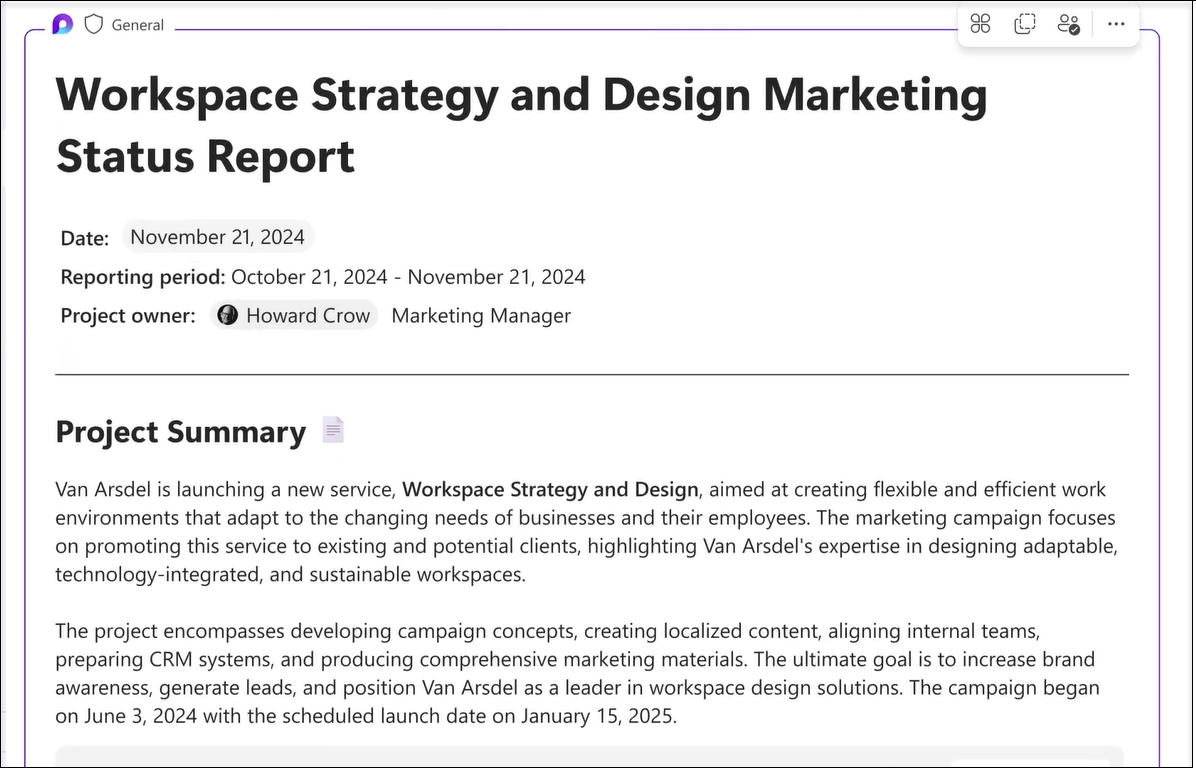

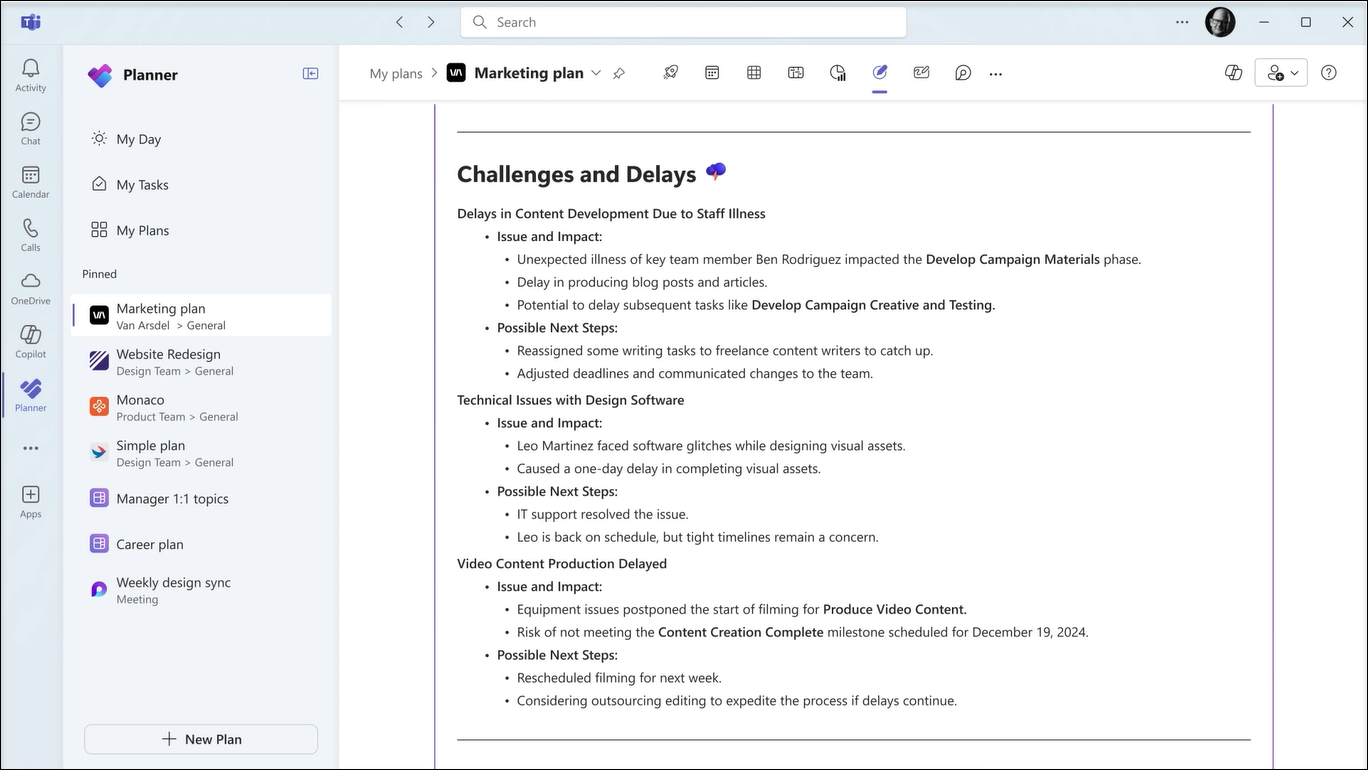













 Migrate
Migrate Manage
Manage
