The different options available in Apps4.Pro Planner Manager calendar view are listed below:
Date Picker
Pick a date and view the tasks for that day. Double click on it to create new planner task.
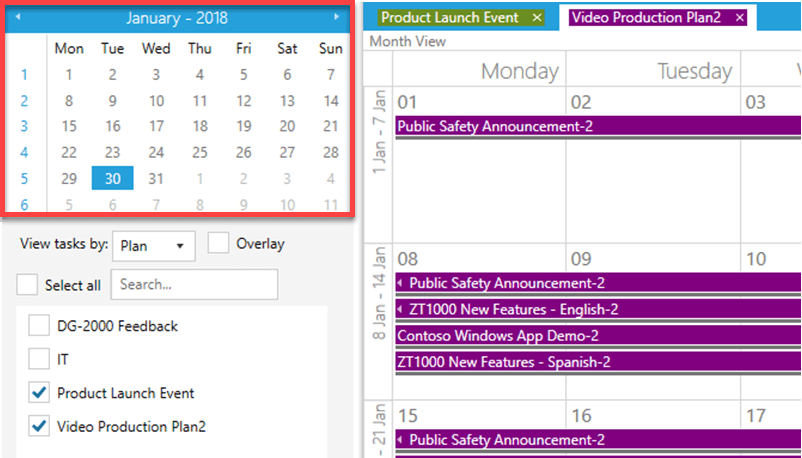
View tasks by
From this option you can view the tasks across all plans by
- Plan
- Bucket
- User
Further more, based on the selection, you will see the list of Plans / Buckets / Users listed below this dropdown and you can filter 1those using the checkbox. The tasks in the calendar view will vary based on the selected filters.
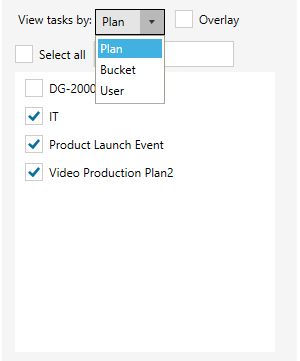
Search
The Search box allows you to find the Plans / Buckets / Users from the list easily.
Tabs
In Calendar view the task details will displayed in tabs, every selection of names in the checklist will create a new tab with task respective tasks in the calendar view. Multiple selection in the checklist will creates multiple tabs in the calendar view.
Overlay
Using this option, you will get Calendar view for all the tasks in a single view rather than the multiple tabs view.
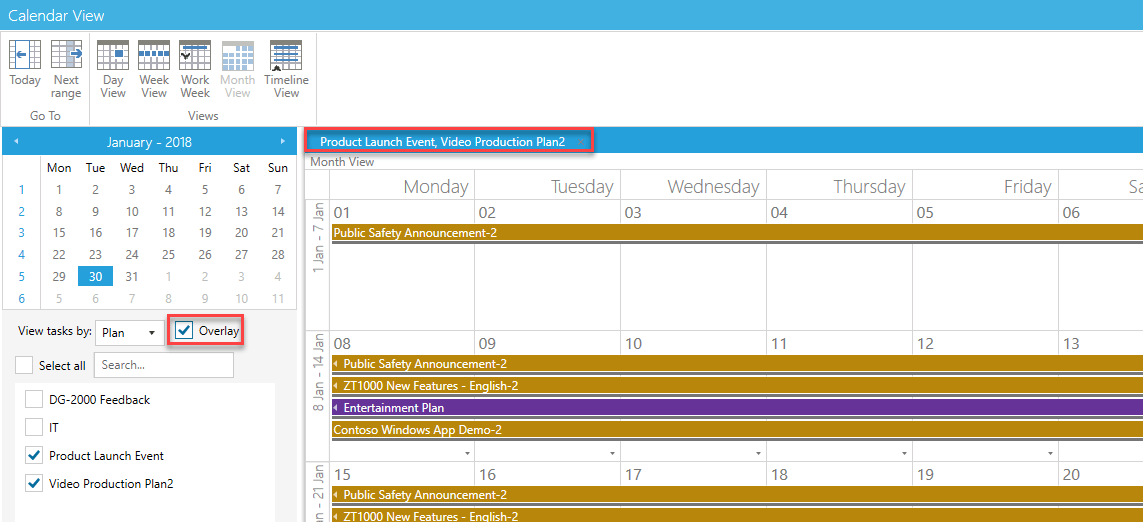
Multiple Views
The Planner Manager has set of pre-defined views that allows users to view tasks by
- Day
- Week
- Work
- Month (default view for the calendar view)
- Timeline
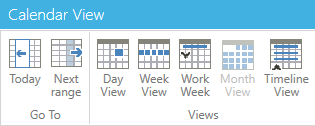
Timeline View
The Timeline view can be accessible from Planner Manager reporting grid as well as inside the calendar view. This view helps users to get the times for the tasks in a day.

For more details visit https://apps4.pro/microsoft-planner-outlook-addin.aspx



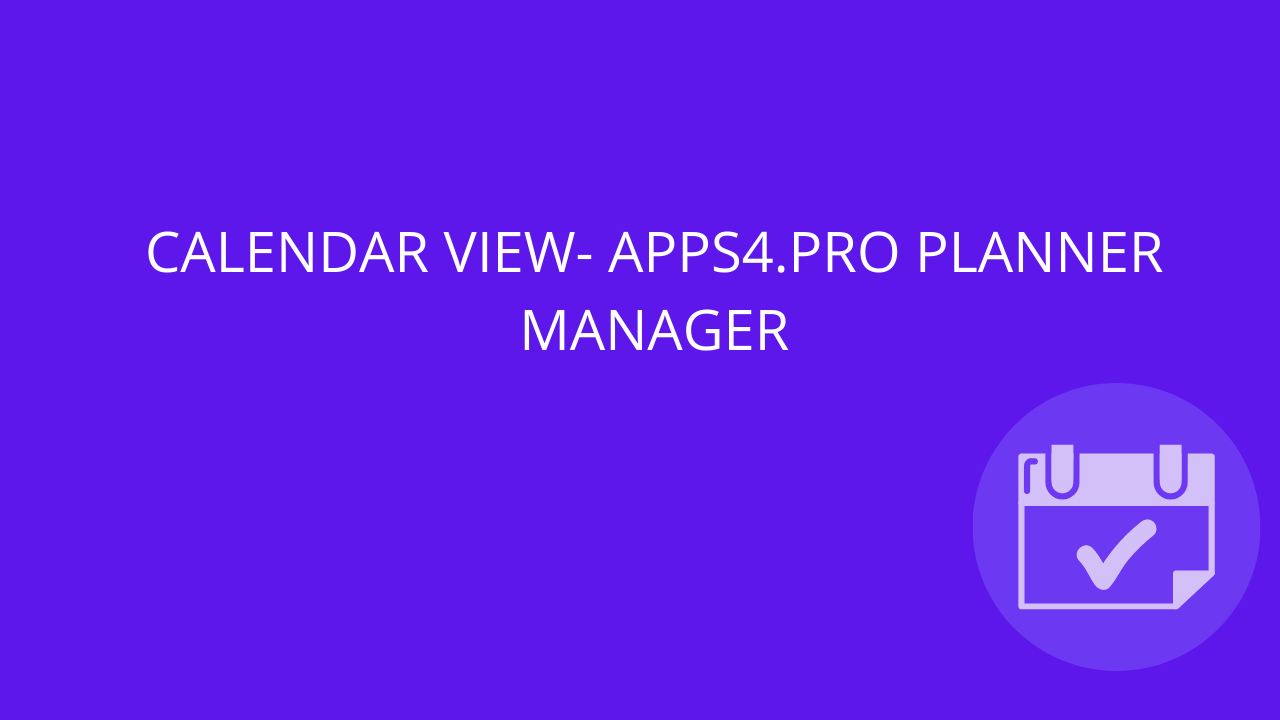

 Migrate
Migrate Manage
Manage
