Copilot in Outlook aids you to manage and organize your emails and time more efficiently. It provides personalized suggestions, summaries, and insights to help you stay on top of things and save time. It backs us in many ways that include:
✓ Schedule meetings in a few clicks
✓ Prepare yourself for upcoming Meeting
✓ Summarize long email threads
✓ Follow-up on a meeting in your absence
✓ Helps to draft your message in the right tone and clarity
✓ Hire your own Copilot Coach to draft your mails
Let’s brief each of its capabilities.
Schedule a meeting
A simple prompt could trigger Copilot to guide you through the scheduling process. It can help you in the following ways.
✓ Recognize the title for the meeting
✓ Suggest relevant recipients
✓ Pick their available times
✓ Suggest relevant files
✓ Draft an agenda
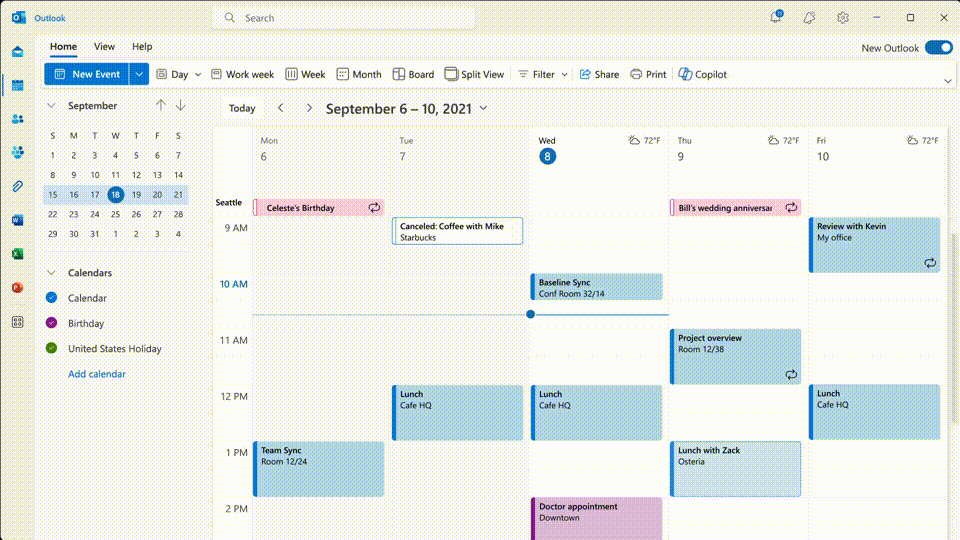
Prepare yourself for upcoming Meeting
When you have an upcoming meeting, Copilot reminds you with a ‘Prepare’ button. It pictures the summary and action items of the Meeting. It also pulls the relevant files so that you equip yourself with the relevant information.
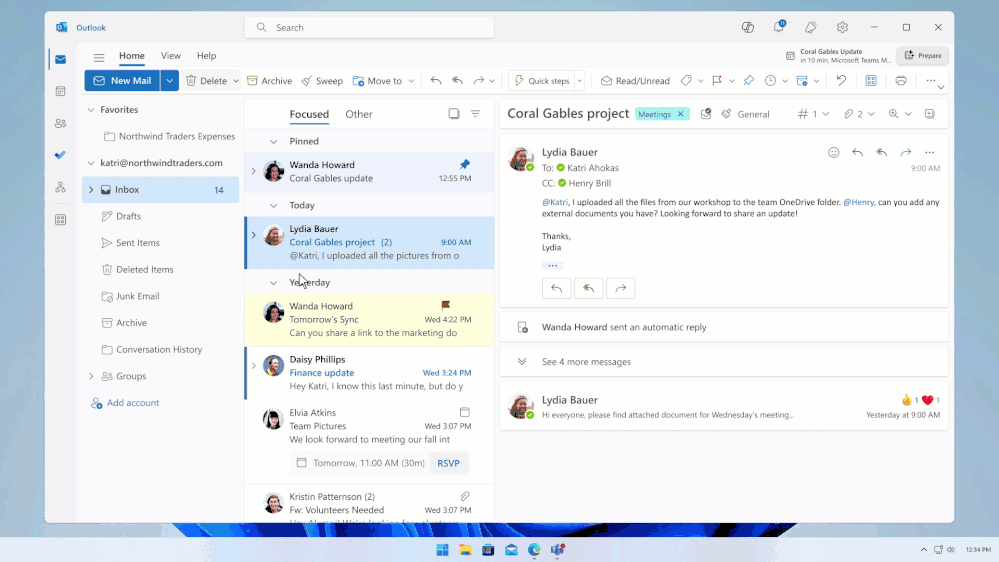
Summarize long email threads
Copilot extracts crucial information from email threads and assists in a dozen ways that include:
- Suggests actions like scheduling a meeting
- Helps you draft agendas
- Summarize discussions
- Create meeting titles by
- Populating attendees
- Append the original thread for clarity
- Find available times to meet
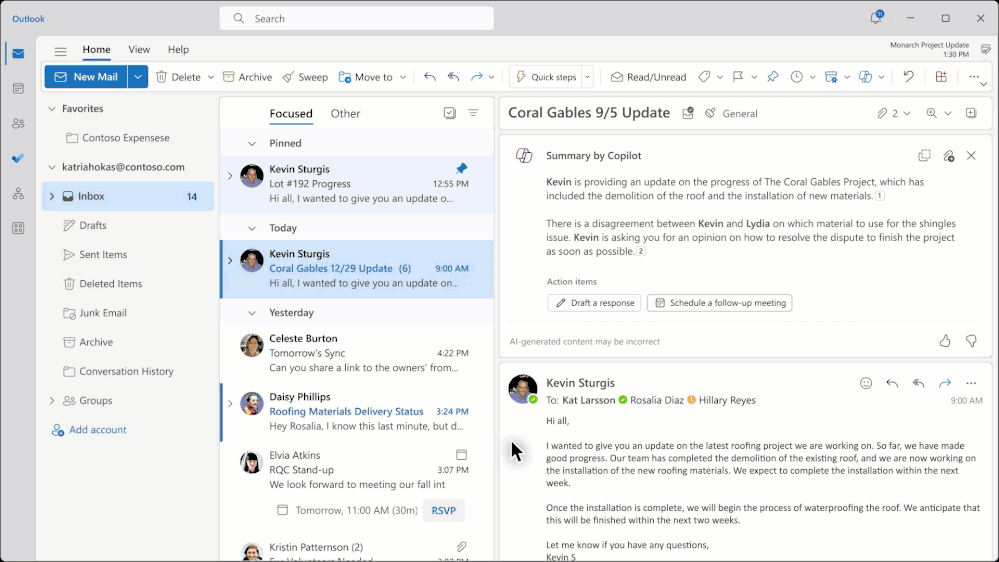
Follow-up on a meeting
Copilot assists to follow-up on a meeting you can’t attend, allowing you to stay on top of its outcomes and any actions items you might have.
When you follow a meeting, Copilot will notify you when the meeting recap is ready for you to review, and you can even ask Copilot questions about the meeting.
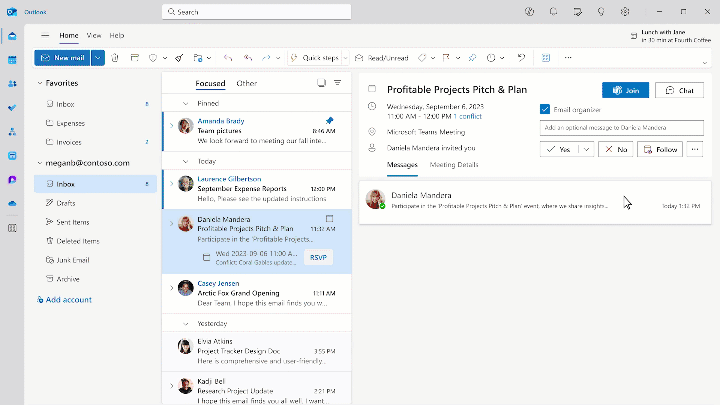
Copilot for Mail Content Management
Draft a message
A simple prompt can trigger Copilot to draft a mail from scratch or response to a mail thread. You can also use the suggested prompts at the bottom. You also ought to tailor the length, tone of the draft or even make it sound like you.
Copilot also racks various tailored drafts for you to choose the best among them.
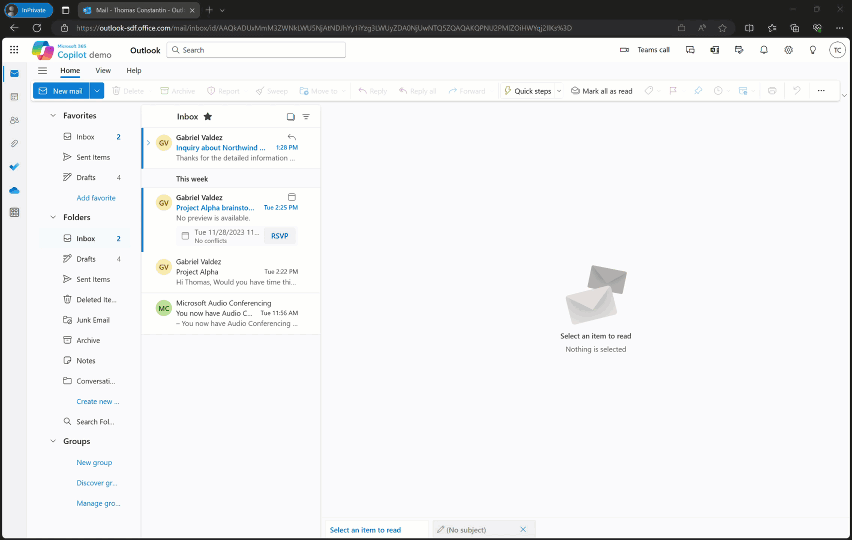
Hire your own Copilot Coach 😊
By activating the Copilot Coach, it stays beside you, and give recommendations to improve the message’s tone, clarity, and reader’s sentiment, thus helping to tone your message better.
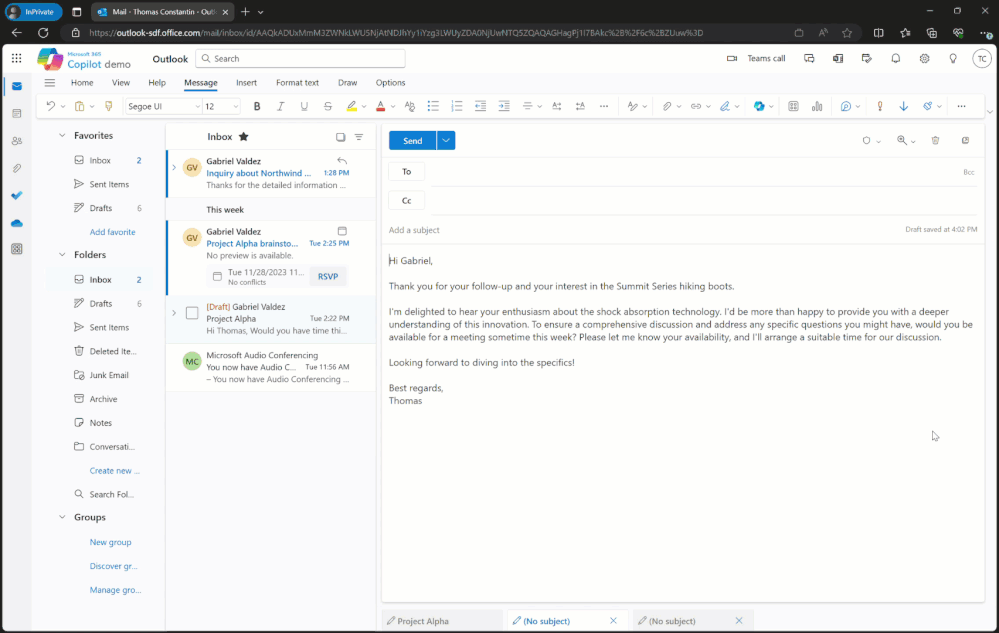
Image Courtesy : https://techcommunity.microsoft.com/t5/outlook-blog/copilot-in-outlook-helps-you-achieve-more
License Requirement
You’ll need “Microsoft Copilot for Microsoft 365” license to leverage the Copilot capabilities in Outlook.
You can purchase this license from the Microsoft 365 admin center on the Purchase Services page, Microsoft partners, or Microsoft account team.
In addition, you must have one of the subscription plans mentioned in the below link to purchase the Copilot license.
https://learn.microsoft.com/en-us/copilot/microsoft-365/microsoft-365-copilot-setup



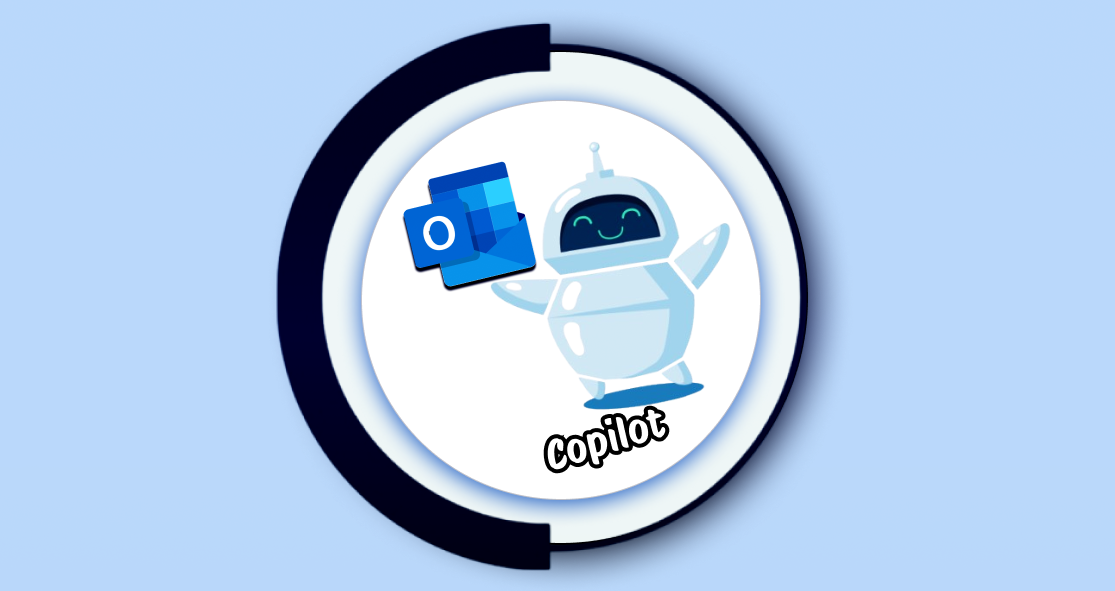













 Migrate
Migrate Manage
Manage
