Microsoft has introduced View-only mode in Viva Engage that allows admins to change users’ access to a View-only state. This mode limits users to viewing content only across the Engage tenant.
In view-only mode,
- Users cannot create or edit any content in Engage, including new communities, posts, comments and replies, and reactions. However, user can follow others, bookmark threads, view analytics, report conversations, and manage notifications.
- Users will see an information banner in all Engage surfaces (web/browser, Teams and Outlook apps, mobile apps, SharePoint).
- Users retain access to all available content in the Viva Engage network and receive notifications and digests. Access to SharePoint sites and files in Engage is not affected by view-only mode. Content from the user remains visible to others in the network.
- User’s view-only status is not shared with anyone else in the network, aside from admins.
- Users put on view-only mode are not notified. Admins must own all relevant internal communications.
All admin activity related to adding and removing users from view-only mode is captured in Engage audit events within M365 audit logs.
| Users with below roles can add or remove a user from view-only mode. ✓ Network administrators ✓ Engage administrators ✓ Global administrators |  |
How to assign users to view-only mode ?
New setting introduced in the Viva Engage admin center to place individual users on view-only mode. To configure the same, follow the below steps.
- Login to the Engage admin Center: https://engage.cloud.microsoft/main/admin
- Under the ‘Governance and compliance’ tab, select ‘User Management’
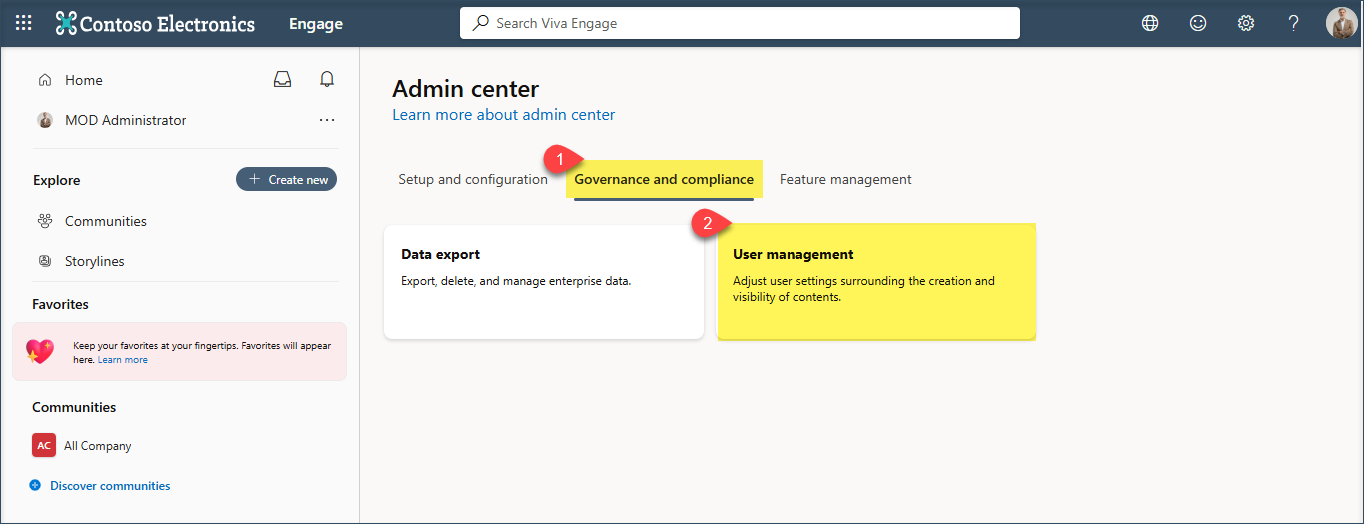
- Select ‘Add user’
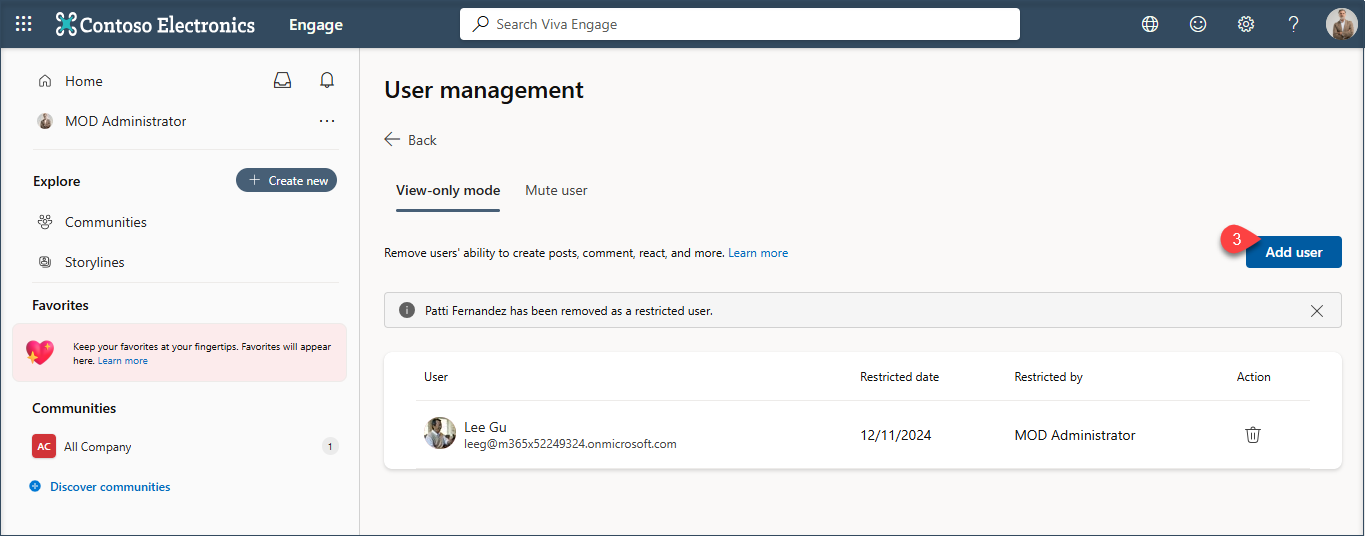
- Find the user and select ‘Add’. Admins can place any user in their network, including guest users, into View-Only mode.
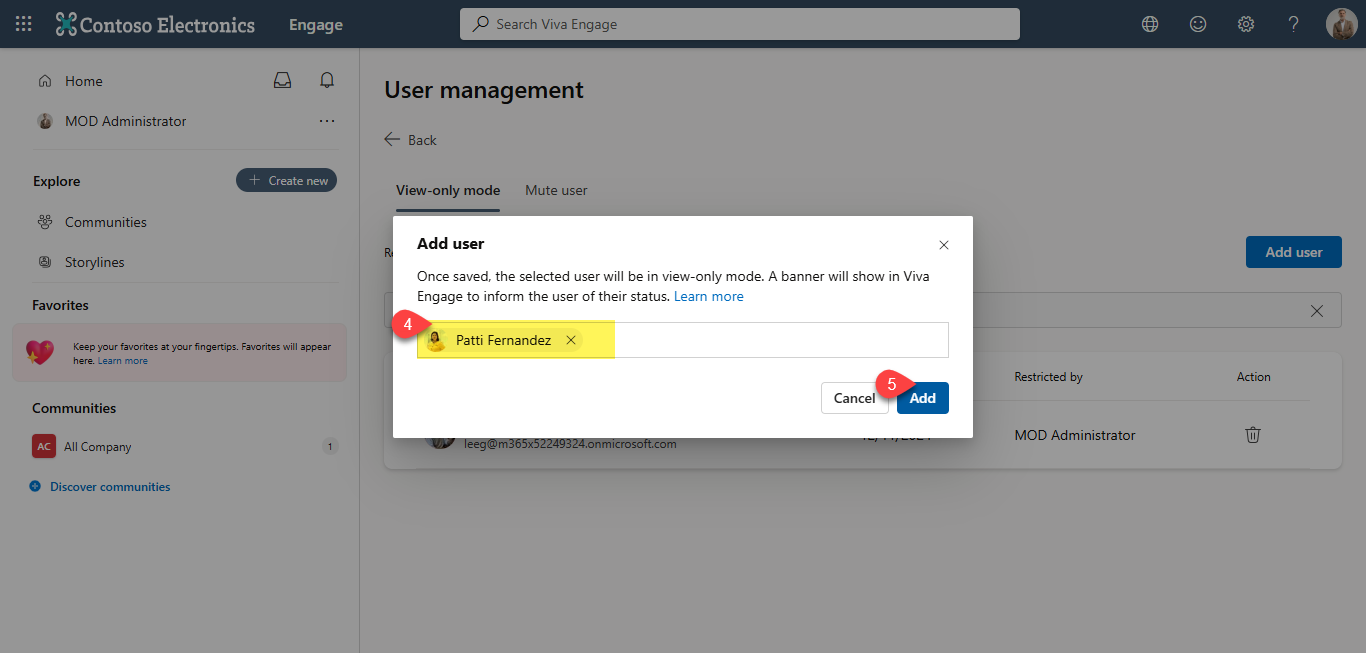
- The added User gets listed. Admin can also choose to remove the user from view-only mode by selecting the icon next to the User as highlighted below.
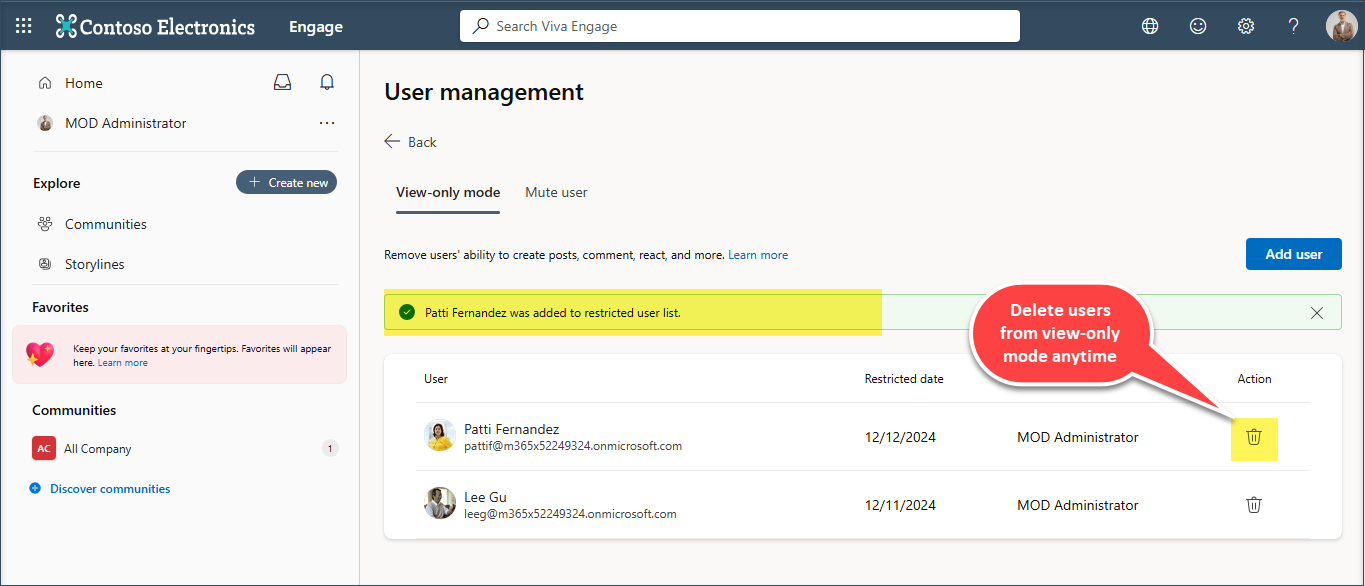
Experience of a User in view-only mode
- Users will see an information banner in Engage surfaces :- Users will see an information banner on the top as highlighted below.
- Users cannot create or edit any content :- Users will not get the options to post in the community.
- They see the posts posted by other users in the organization.
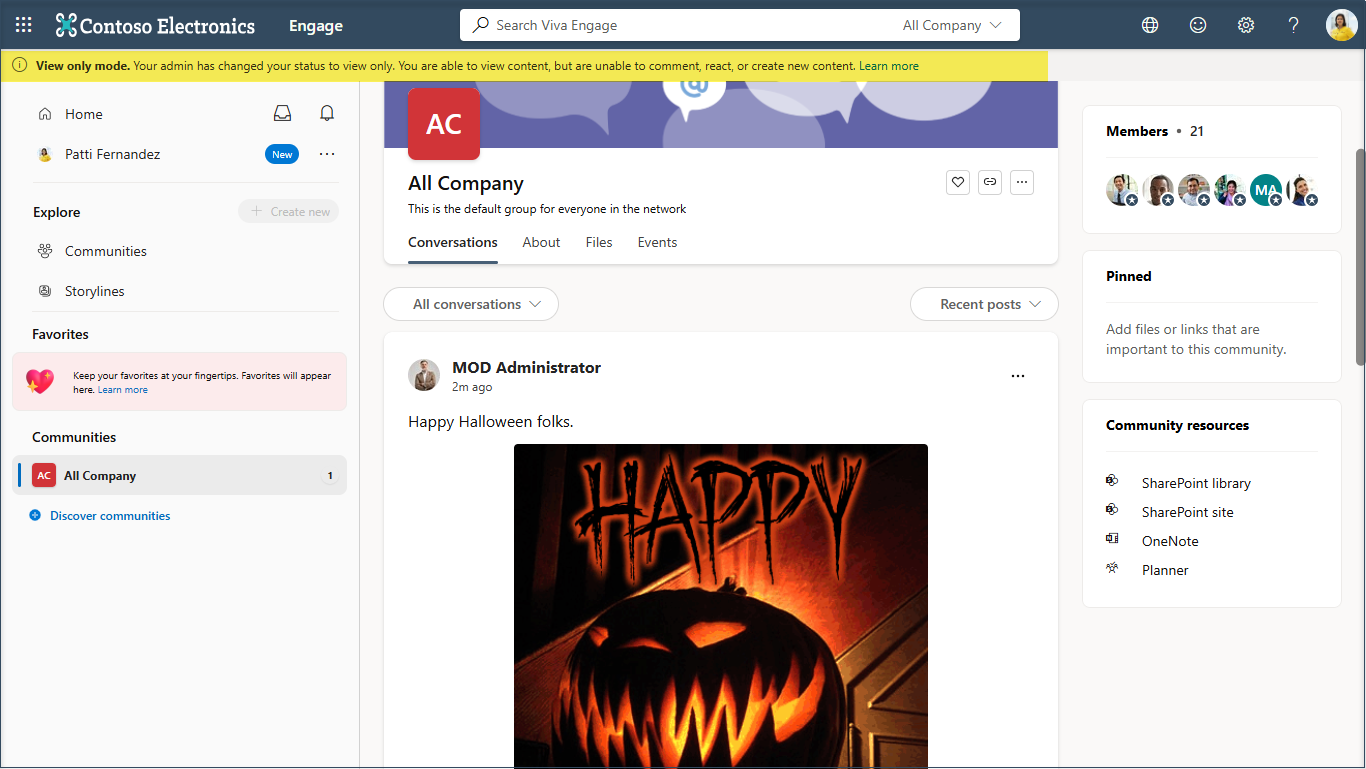
A glimpse of a normal user with the post options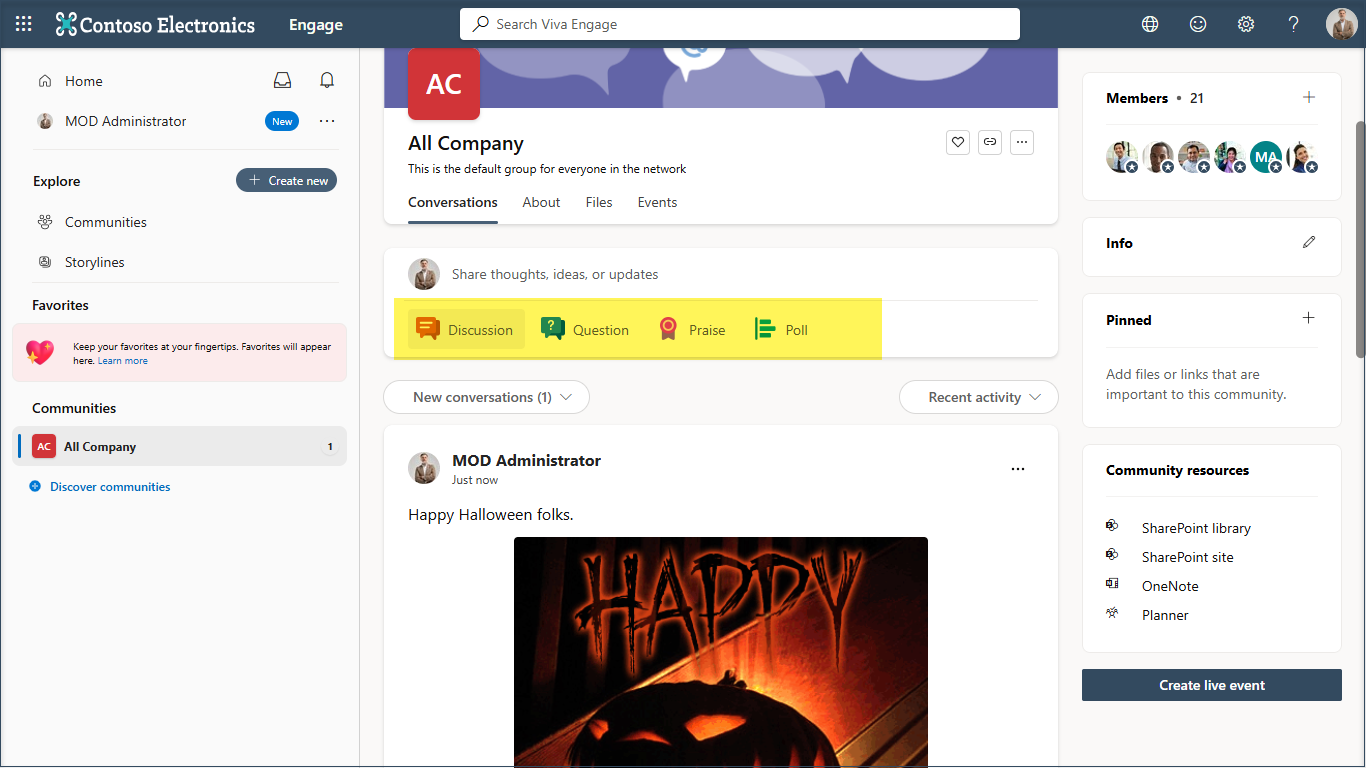
- Option to Like and Comment are disabled.
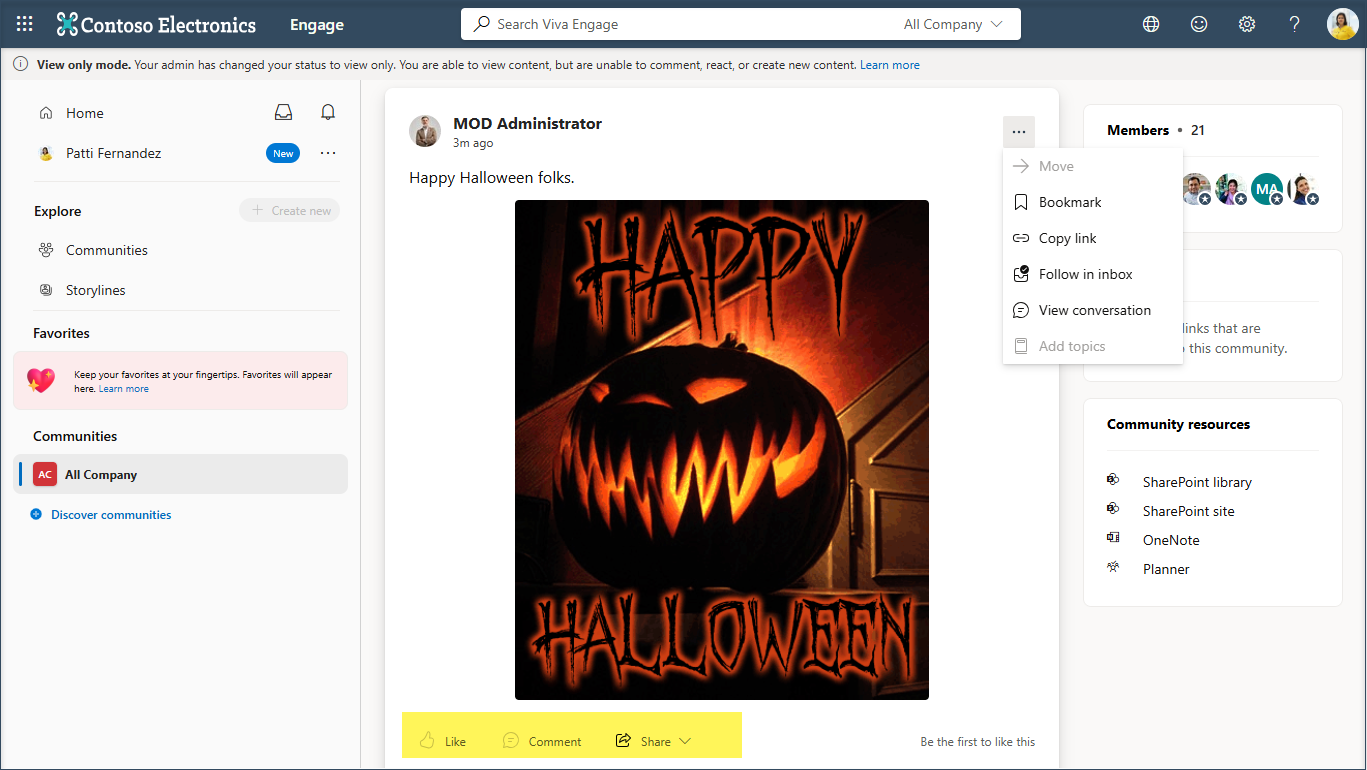
Previous posts of the User in view-only mode
The posts previously posted by the user in view-only mode, are not affected and are visible to everyone.
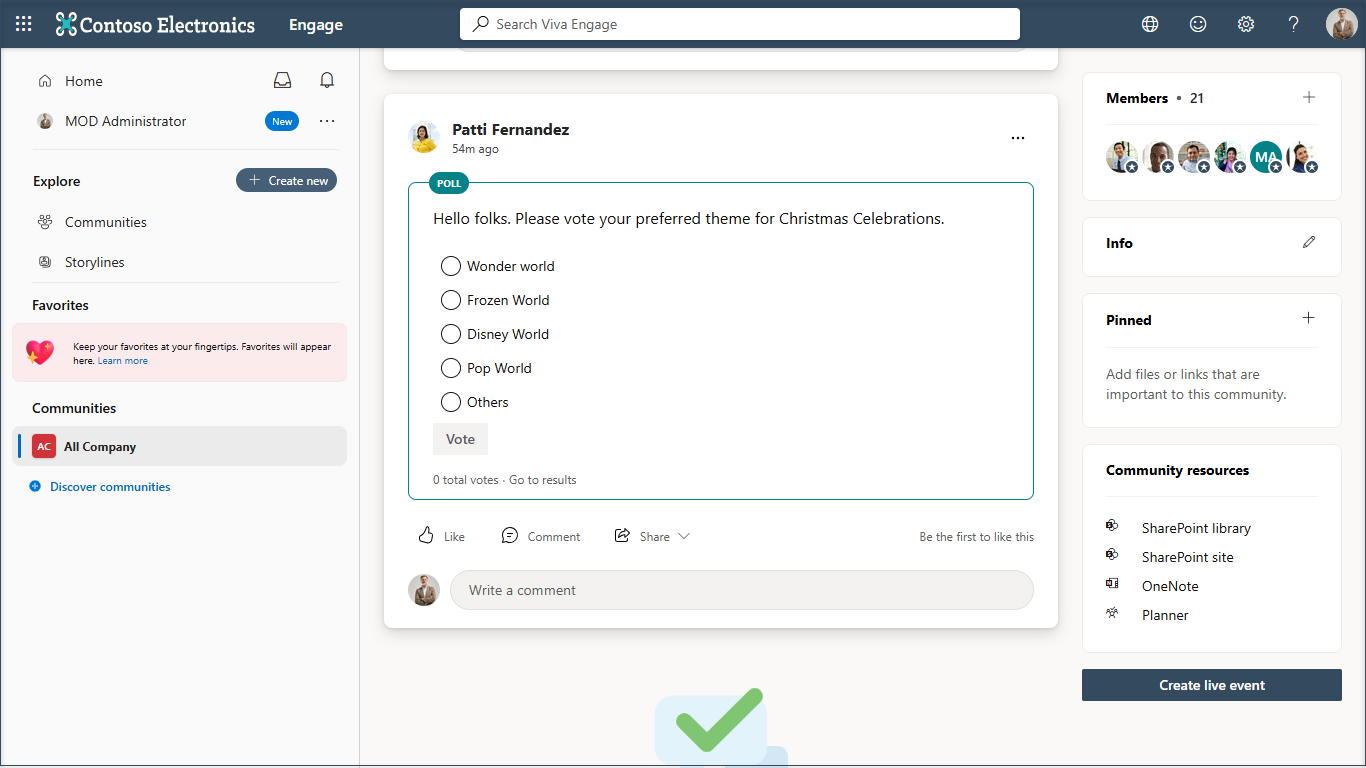
Track activity on view-only mode
All activity from the view-only mode feature is captured in Engage audit events within Microsoft 365 user audit logs, including the below details:
- User ID of the users in view-only mode
- User ID of the admin who assigned the user to view-only mode or removed view-only status
- Date and time the user was placed in view-only mode or removed status
References :



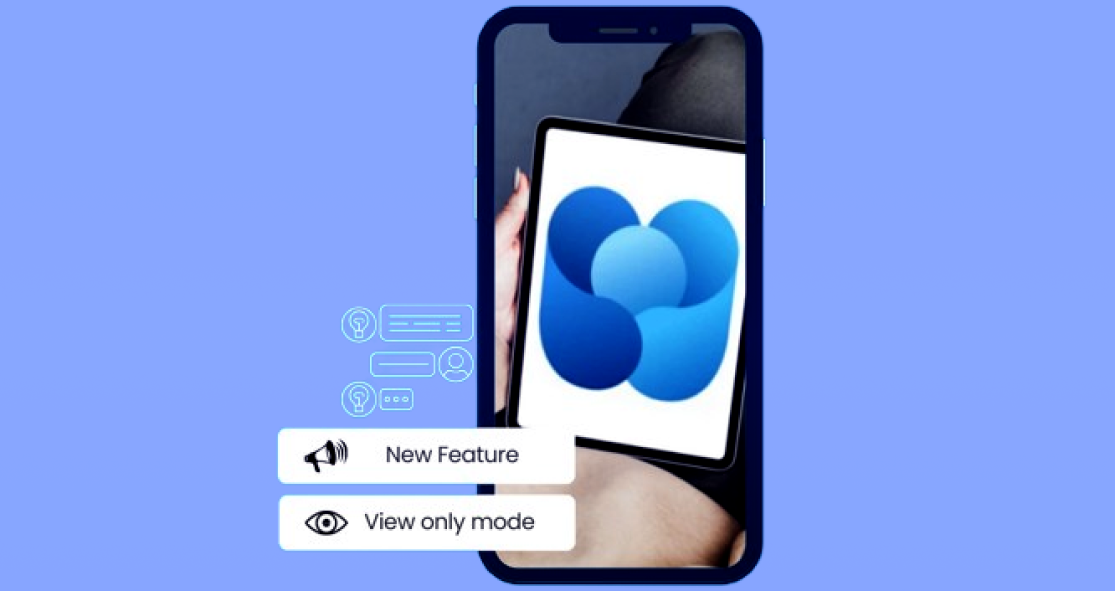

 Migrate
Migrate Manage
Manage Migrate Microsoft 365
Migrate Microsoft 365

