High Volume Email (HVE) is a new feature in Exchange Online for Microsoft 365 currently available in Public Preview – This service is designed primarily for line of business applications and other high-volume SMTP Auth submissions that enables you to send internal messages beyond the current limits of Exchange Online.
Microsoft advises Customers using on-premises servers in an Exchange hybrid configuration to send a large volume of internal messages to use this service instead and decommission their on-premises servers.
HVE mainly focuses to
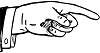
Enable Organizations to send bulk emails without recipient rate limit.
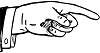
Enable Admins to have the luxury of fixing limits per-account basis.
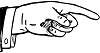
Provide a consumption-based billing model, usage metrics and tracking.
HVE account limits the volume to external recipients, as Azure Communication Services provides the solution for high volumes of external email.
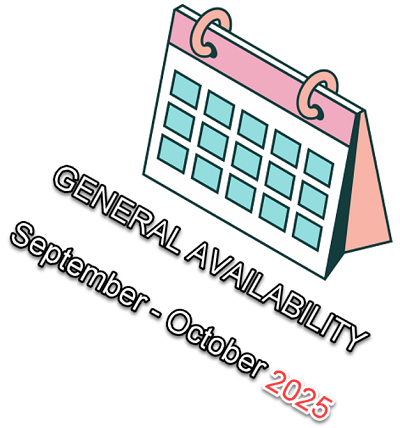
service information
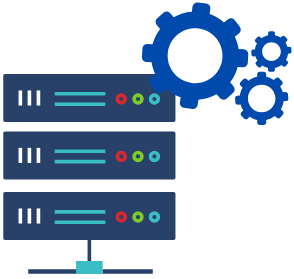 |
|
Standard Mailbox Accounts Vs High Volume Email Accounts
Standard Mailbox Accounts are limited with 10,000 internal recipients per day with the existing Exchange Online limits. However, High Volume Emails are brought-in to break these limits and is mainly focused on internal mass communication.
Though HVE during public preview possess certain limits, they will be extended during GA (General Availability). Below table showcases a quick view on the limitations imposed over Standard Mailbox Accounts Vs HVE Accounts.
| Max limit per tenant | ||
|---|---|---|
| Feature | Standard Mailbox Accounts | HVE Accounts (Public Preview) |
| # of Accounts | No limit | 20 HVE Accounts |
| Message Rate Limit | 30 messages per minute | No Limit |
| Recipient rate limit | 10,000 per day | 100,000 per day |
| External recipients | No limit | 2,000 per day |
Let’s get started on how to leverage the capabilities of High Volume Email.
Step 1: Create HVE account in the Exchange Admin Center
- Hit the Exchange Admin Center : https://admin.exchange.microsoft.com.
- Under the Mail flow menu, select High Volume Email (Preview).
- Select Add an HVE account.
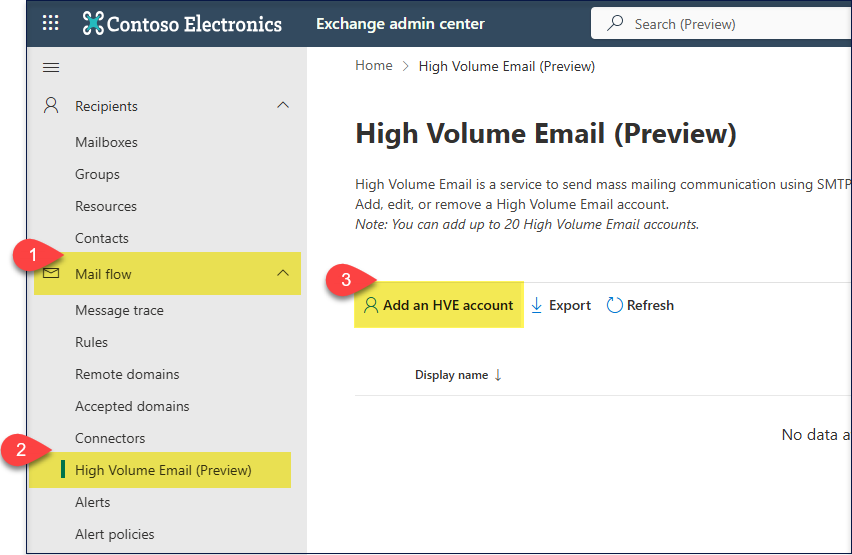
- Add the basic details.
Here the available domains are listed for you to select from.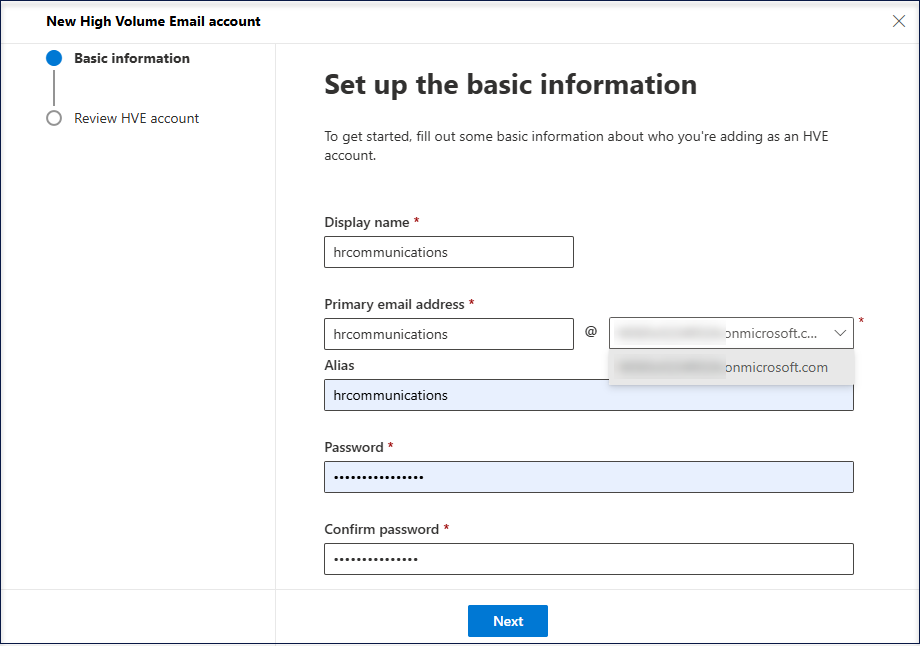
- Review the details and select ‘Create’. A HVE account gets created.
- The created account gets listed.
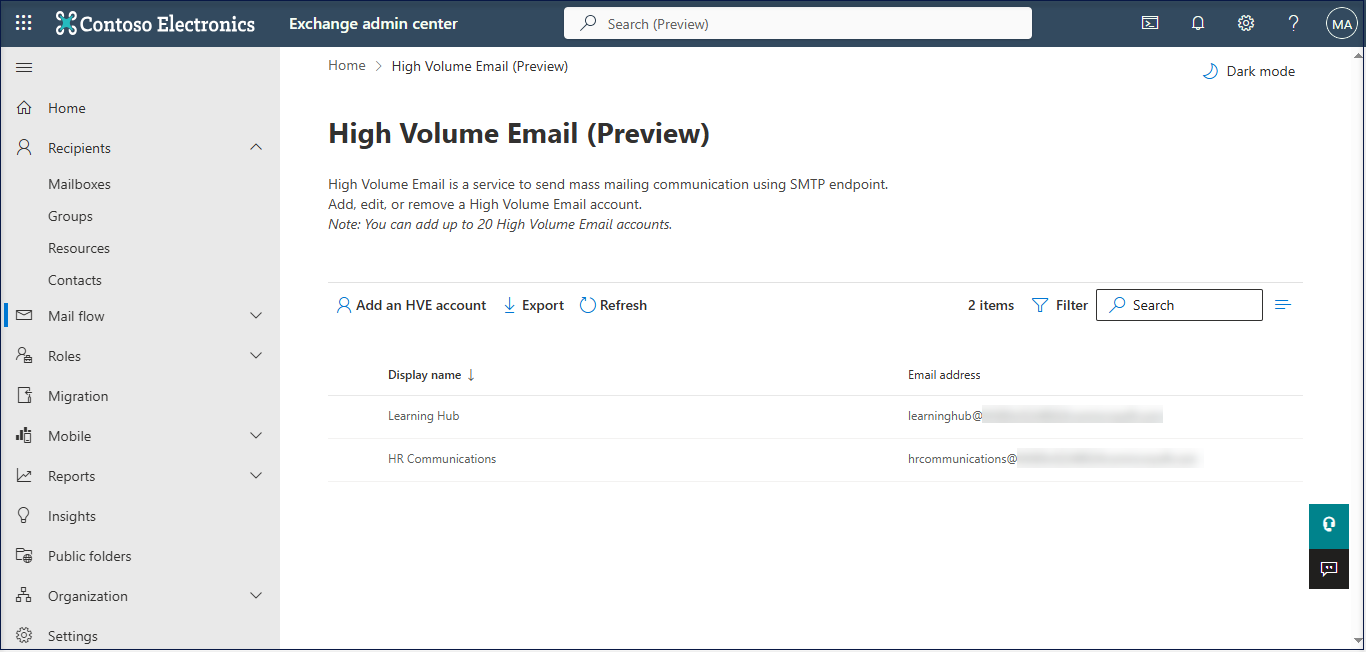
HVE accounts can also be created using PowerShell cmdlet ‘New-MailUser’ as below.
New-MailUser -HVEAccount -PrimarySmtpAddress "hrcommunications@contoso.com"Step 2: Enable Basic Auth SMTP
Users has to ensure ‘AllowBasicAuthSmtp’ is enabled in their organization for the HVE account. Any further customisations can be applied to the authentication policies if necessary.
Note: Enabling the Basic Auth avoids further error while sending mails from HVE.
Cmdlet to create a new Authentication policy and enable ‘BasicAuthSmtp’
New-AuthenticationPolicy -Name "Auth Policy for HVE"-AllowBasicAuthSmtp
Set-User hrcommunications -AuthenticationPolicy "Auth Policy for HVE"Step 3: Test High Volume Email account
Once a HVE account is created, now you can test sending mails from the HVE account using the cmdlets shown below.

param (
[Parameter(Mandatory = $true)]
[string]$senderEmailAddress,
[Parameter(Mandatory = $true)]
[string]$recipientEmailAddresses,
[Parameter(Mandatory = $true)]
[string]$subject,
[Parameter(Mandatory = $true)]
[string]$body
)
$smtpServer = "smtp-lob.office365.com"
$smtpPort = "587"
# Prompt user for sender credentials
$credentials = Get-Credential -UserName $senderEmailAddress -Message "Enter sender credentials"
# Test HVE account
Send-MailMessage -From $senderEmailAddress -To $recipientEmailAddresses -Subject $subject -Body $body -SmtpServer $smtpServer -Port $smtpPort -UseSsl -Credential $credentials| To utilize OAuth by the application built to communicate via HVE accounts, register the application, and Add API / Delegated permission to begin with. |
Refer the below link to know how SMTP Protocol exchange works for HVE accounts.
Step 5: View HVE usage report
- Go to Exchange Admin Center : https://admin.exchange.microsoft.com.
- Navigate to Reports -> Mail flow.
- Under listed Mail flow reports, select High Volume Email (Preview).
- Report shows usage data for the entire tenant for the selected period.
- Select specific Sender address to view usage data for this account for selected period.
- To get detailed information about messages that are sent from your HVE, select Request report.
- Enter the Start date, End date, and Recipients to identify email addresses of users who will receive requested report.
If you enter a HVE account in the HVE account field, you’ll get detailed report only for this specified HVE account. - Select Request.
HVE usage report images courtesy : https://learn.microsoft.com/en-us/exchange/mail-flow-best-practices/high-volume-mails-m365#view-hve-usage-report
Other References :
1.https://learn.microsoft.com/en-us/exchange/mail-flow-best-practices/high-volume-mails-m365
2.https://techcommunity.microsoft.com/blog/exchange/public-preview-high-volume-email-for-microsoft-365
3.https://techcommunity.microsoft.com/blog/exchange/updates-to-high-volume-email-hve-public-preview



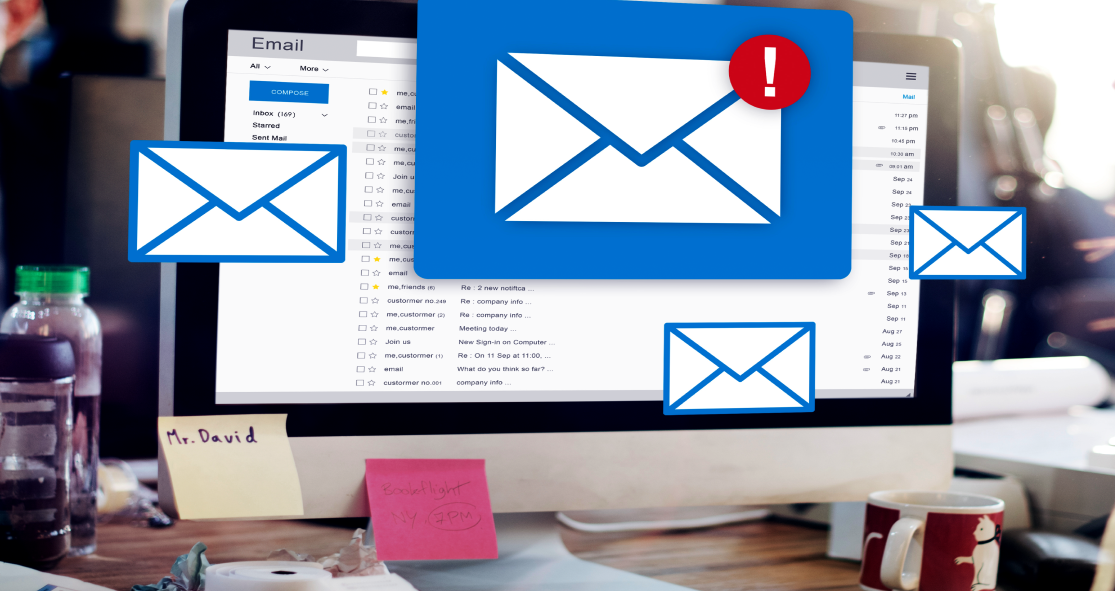
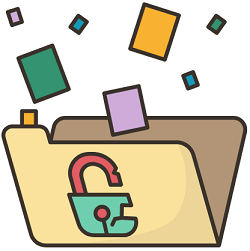
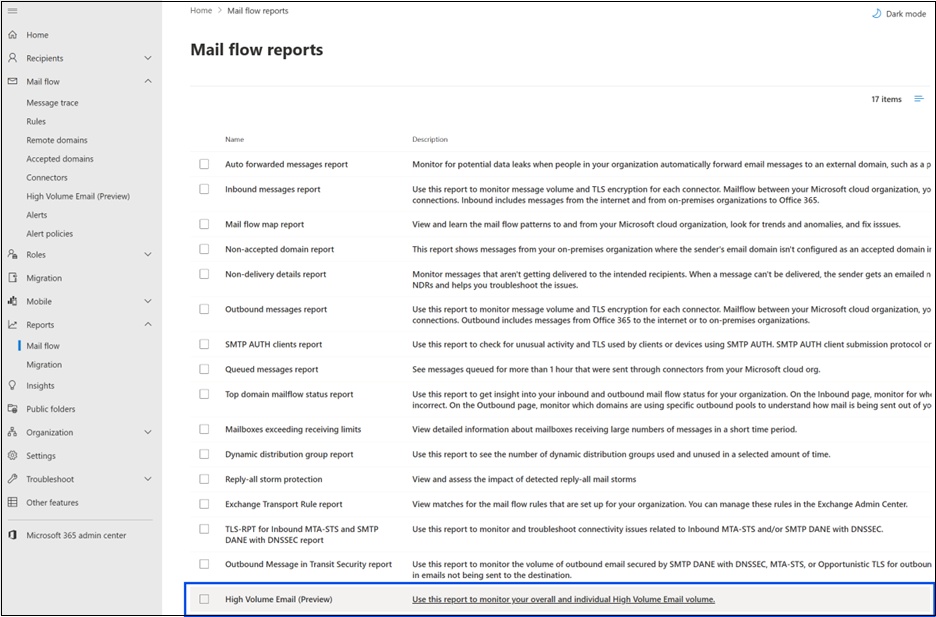
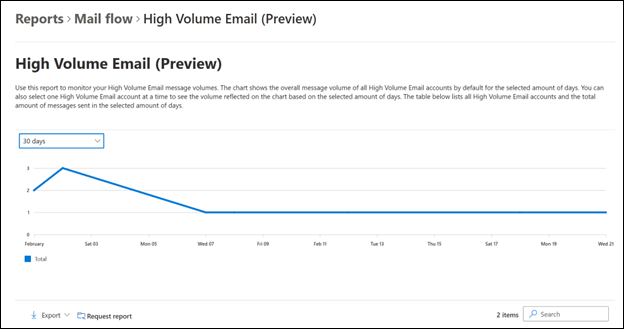
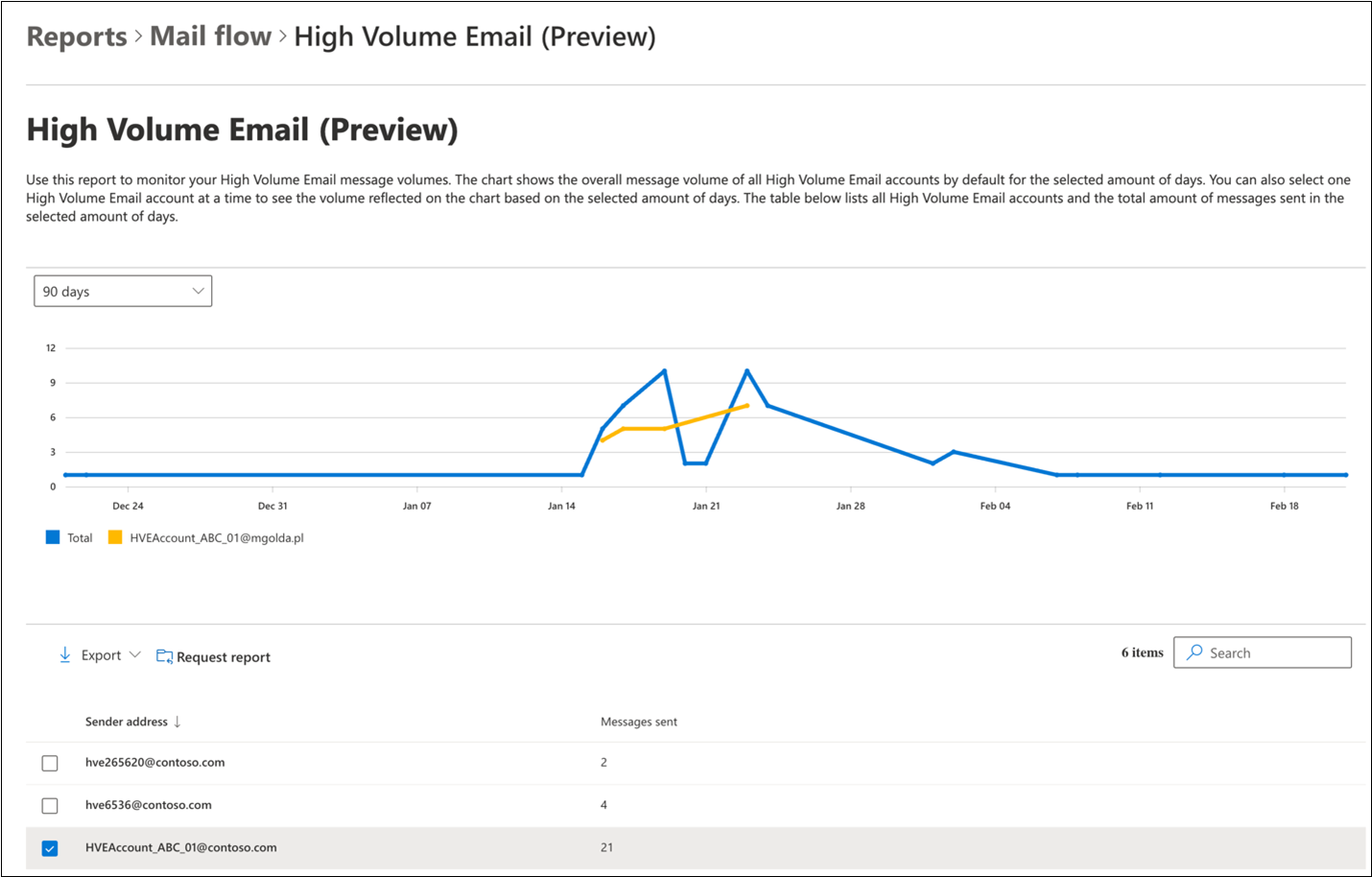
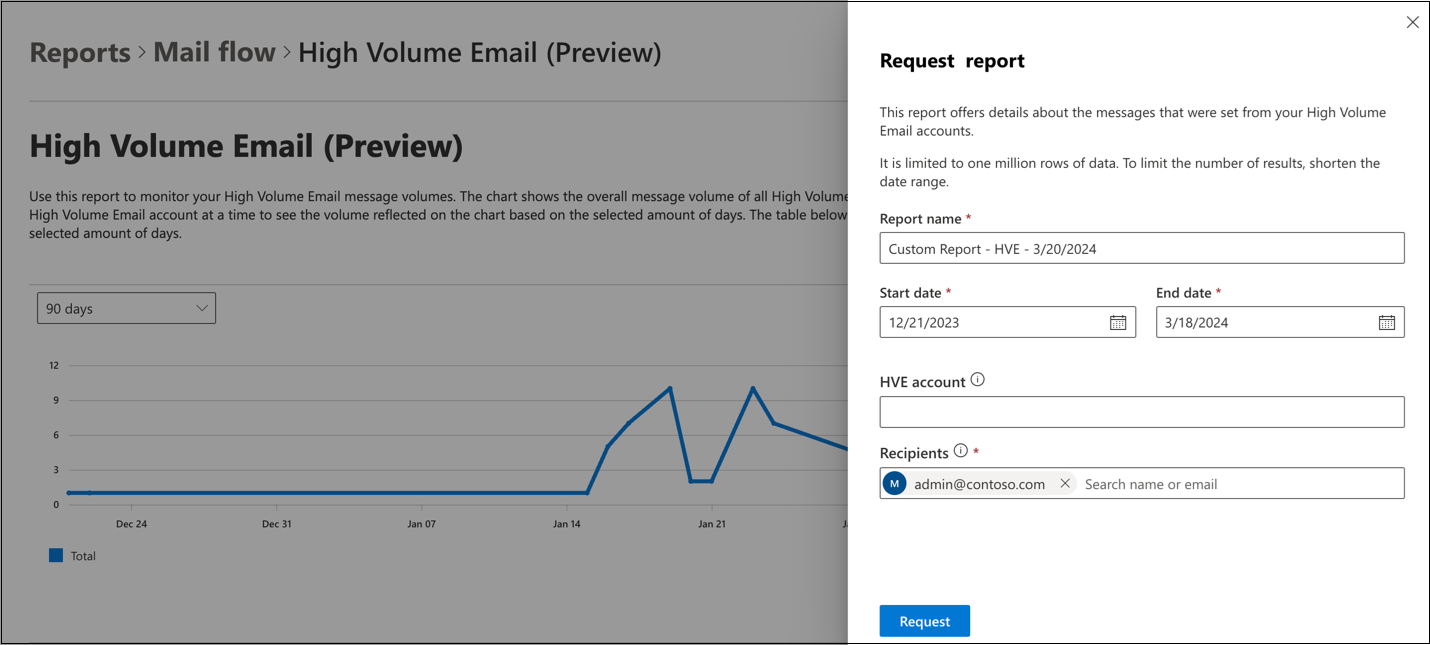













 Migrate
Migrate Manage
Manage
