Microsoft is introducing new version history controls that help admins and content owners reduce storage footprint driven by low value SharePoint file versions.
SharePoint version history controls determine how many past versions can be saved. Admins and site owners can set these limits for the entire organization, as well as for specific libraries.
Previously, document library owners could set only count-based version limits at the library level.
With this rollout, Microsoft is introducing
✓ New automatic SharePoint version history limits to offer of more intelligent version deleting options.
✓ Manual settings for version expiration and count limits.
Let us look at these capabilities at different levels in detail.
At Organization level
Introduced New Version history limit options at organization level to meet your version storage targets. The options include
- Automatically optimize version recovery and storage without estimating limits: – consider important factors such as age and restore probability to offer more intelligent version deleting options and hence lessens the burden of manual effort for admins.
- Manually limit versions by count or version age.
- Set default organization SharePoint Version history limits.
These settings apply to all new document libraries created through the organization.
To configure this,
- Login as admin to the SharePoint admin center
- Navigate to Settings -> SharePoint – Version history limits
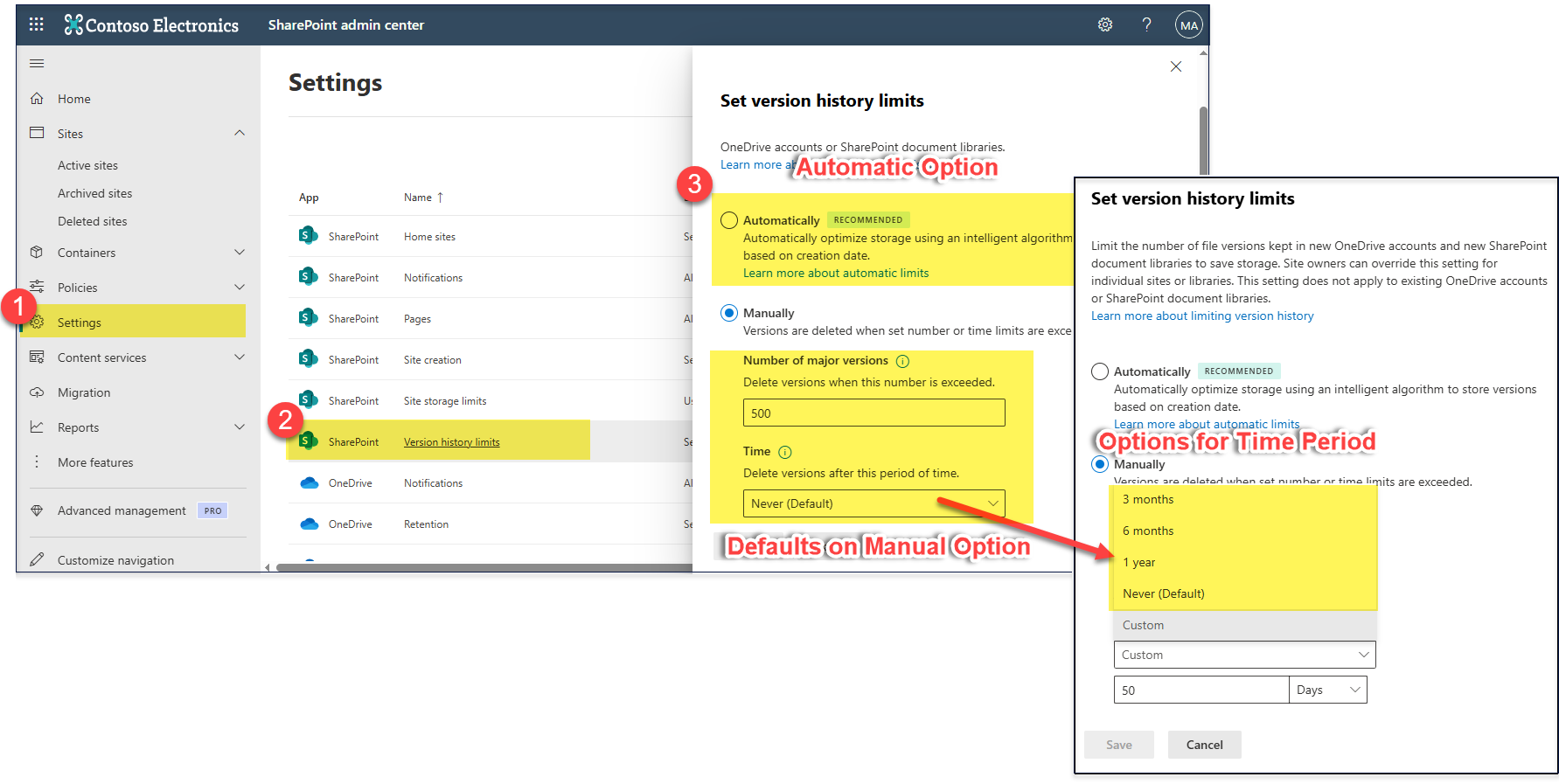
Number of versions that can be entered must be between 100 and 50,000. Entering a higher / lower value throws error as indicated below.
Time period that can be entered against ‘Custom’ option must be between 30 and 36,500. Entering a higher / lower value throws error as indicated below.
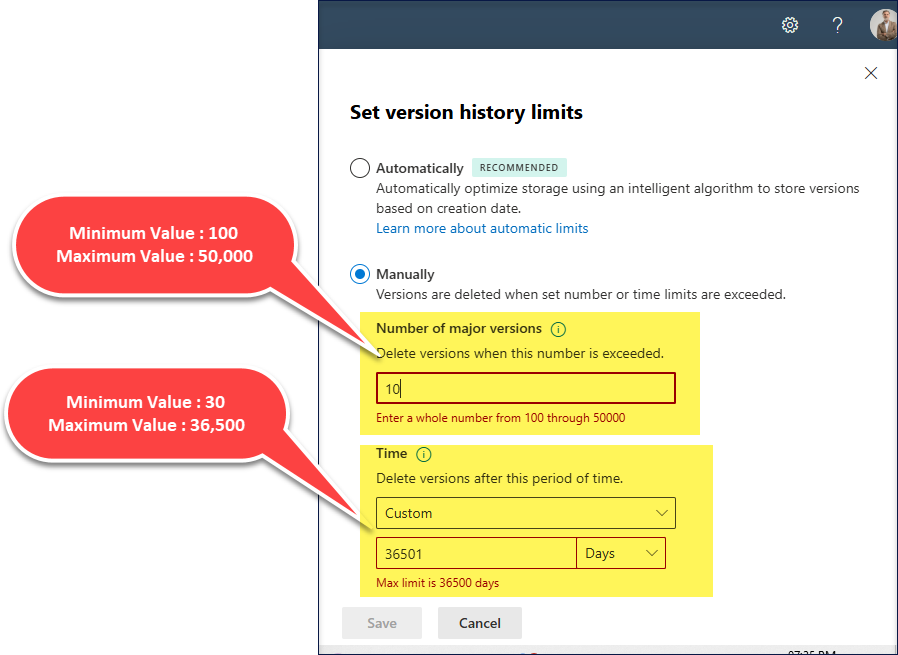
At Library Level
New Version time limit setting for SharePoint Online Document Libraries: In addition to existing Version count limits, users can set Version time limits to delete versions based on age.
The SharePoint document version history time limit has three options to choose from
- No time limit: The versions never expire when this option is chosen
- Automatic: Automated intelligent version deleting option
- Manual: Can set the max. no. of days the version to be retained
You can configure these limits on the library’s Version settings page by going to Library settings, selecting More Library settings, and then choosing Versioning settings (see the image below).
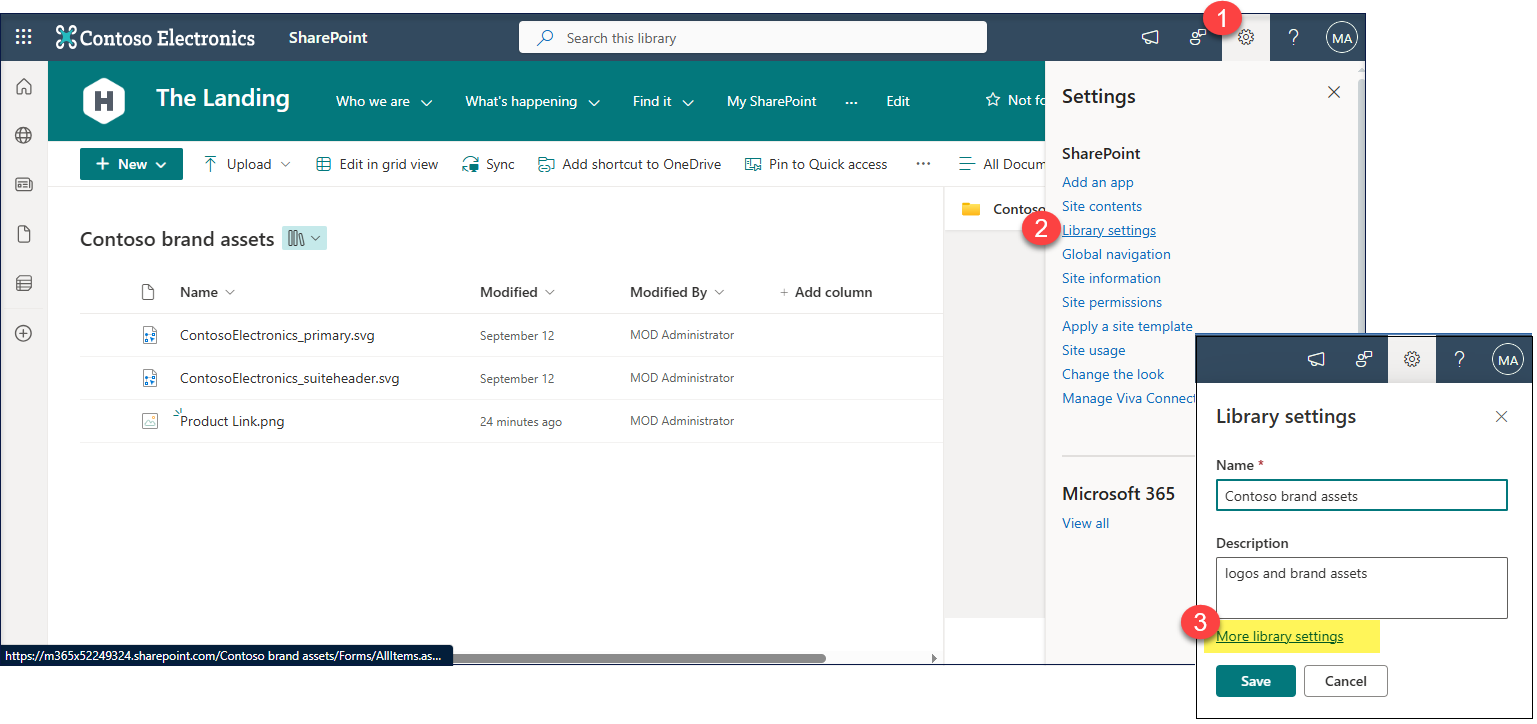
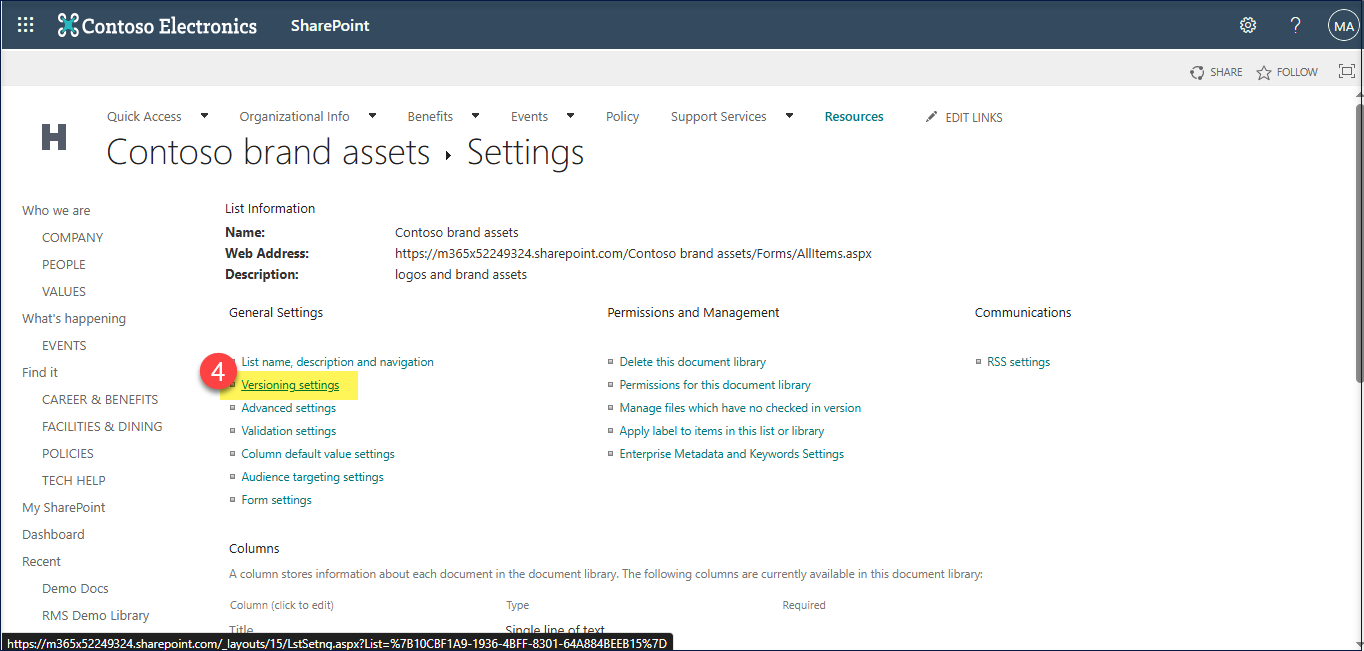
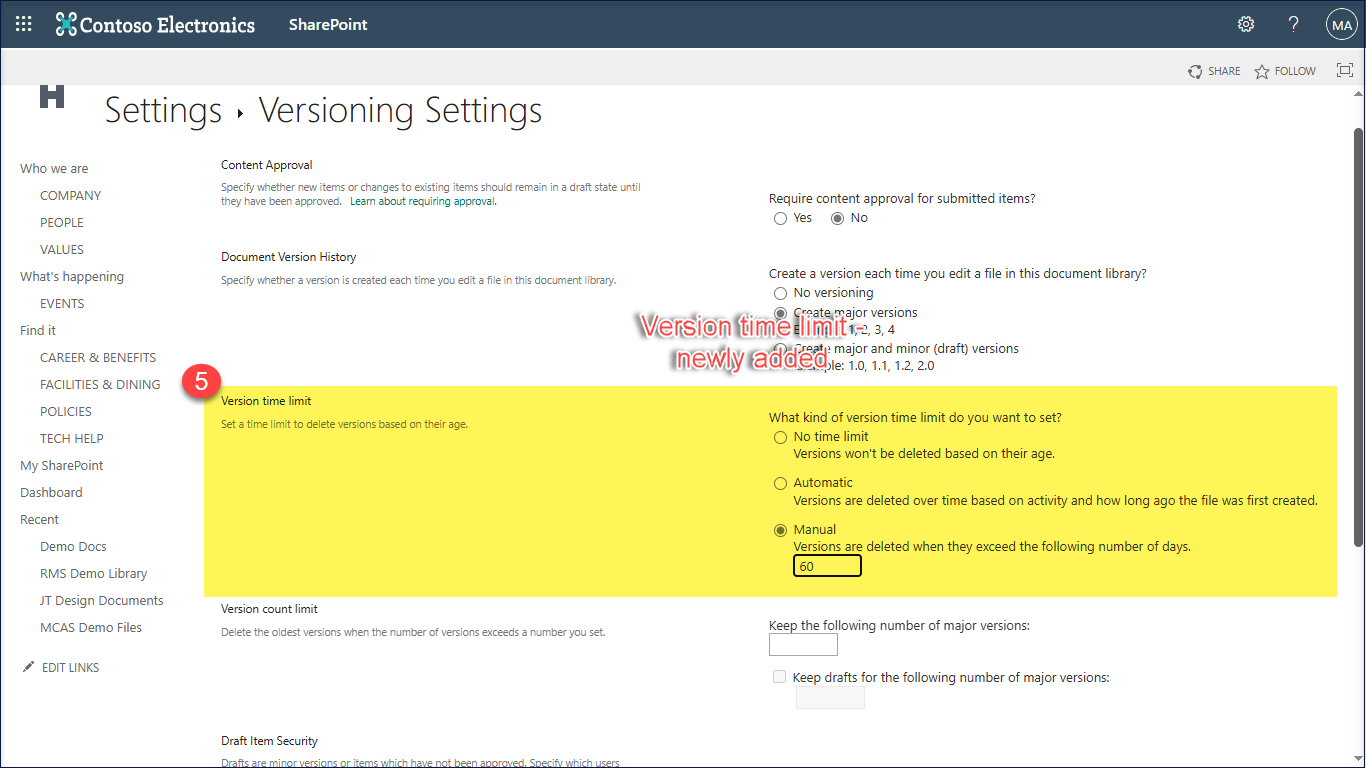
The ‘Manual’ option can have a value from 30 to 36,500 aligning with the limits at organization level. Entering a value higher / lower than this range throws error as shown below.
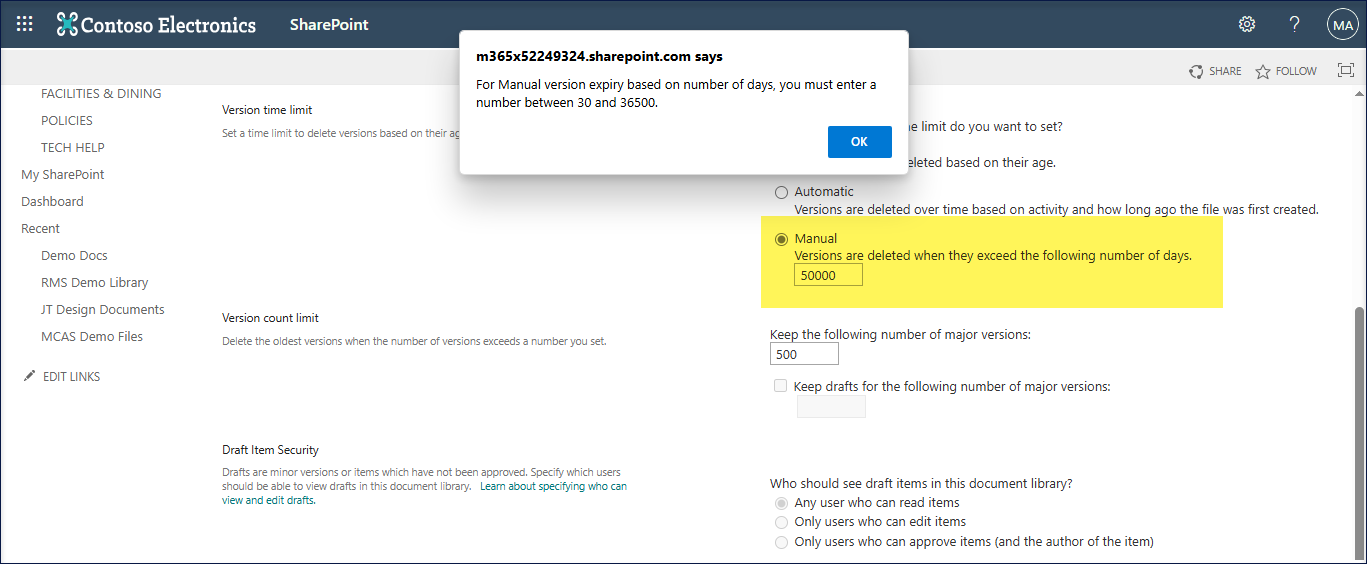
Note:
- Version Time Limit set here overrides the limits set at the organization level.
- No change will be made to existing version limits applied to the library.
At File Level
- New ‘Expiring in’ column on a SharePoint file’s Version history view: To check on when the file version expires based on the SharePoint version history settings at the library / organization level.
As the version time limit was set to ‘60’ days at the library level, the version expires within 60 days from the day of creation.
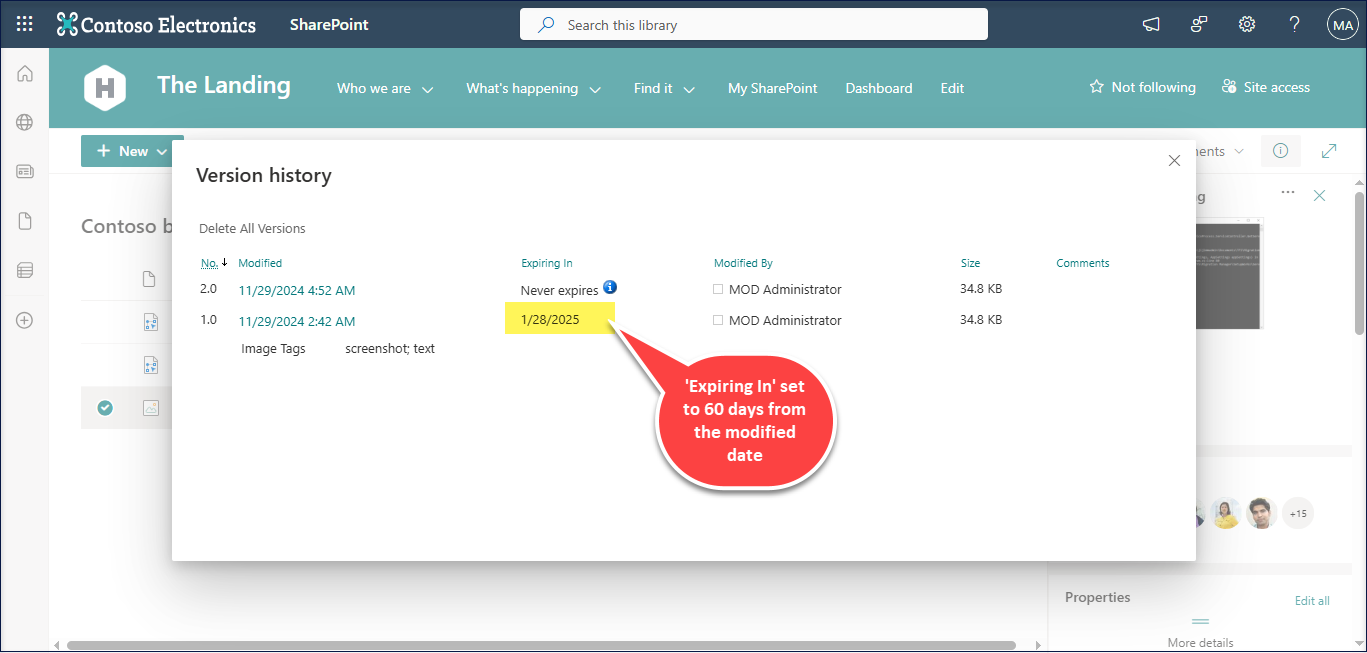
- Set individual file versions to never expire: Enable users to override and break inheritance from the default organization limits for an individual SharePoint Online site or library.
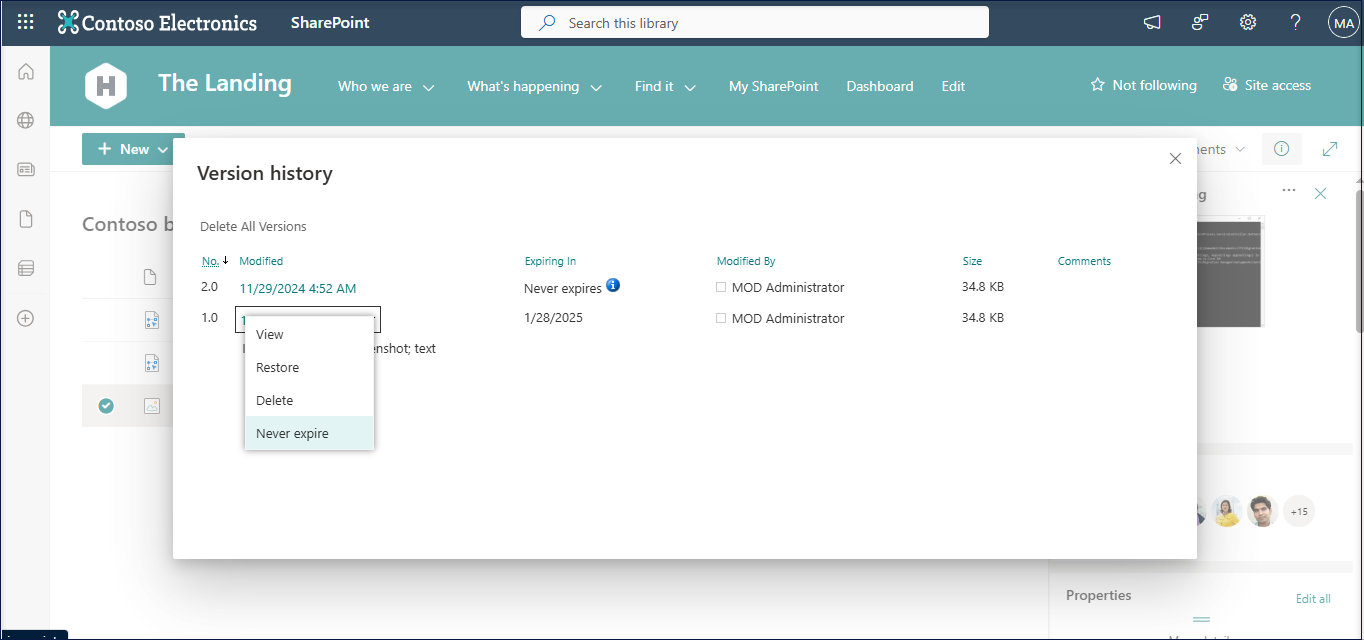
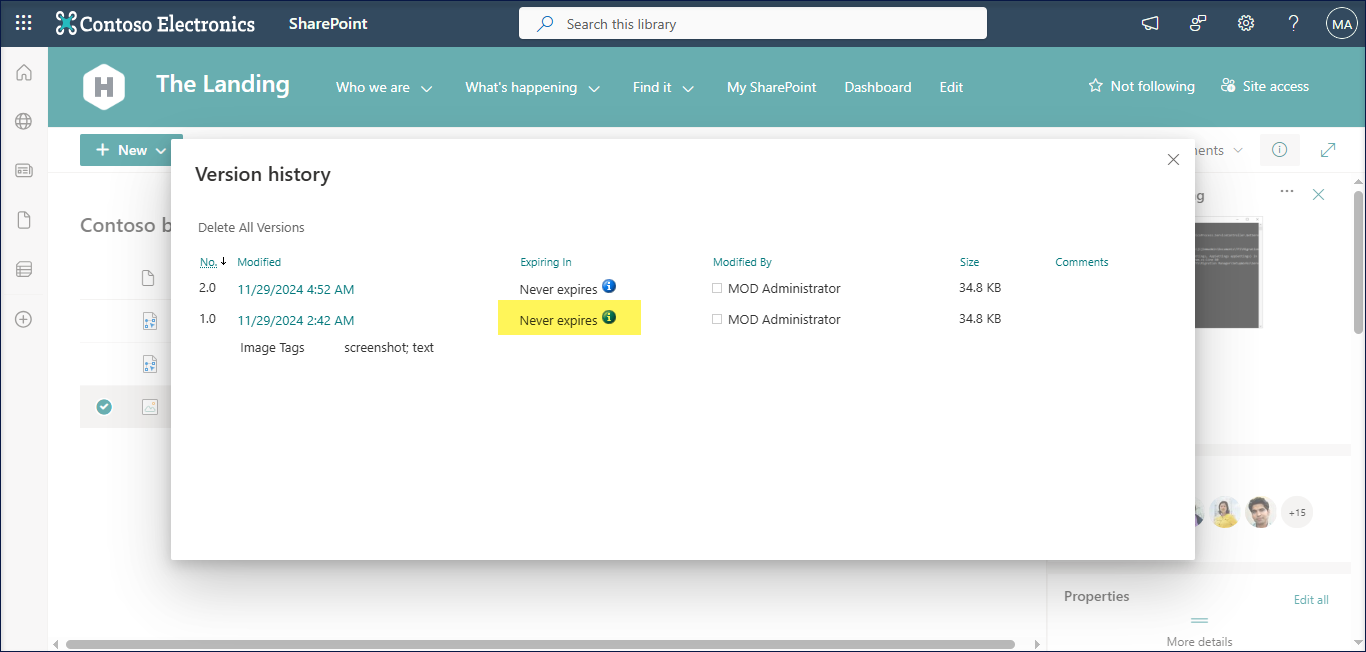
Reference: https://learn.microsoft.com/en-us/sharepoint/document-library-version-history-limits



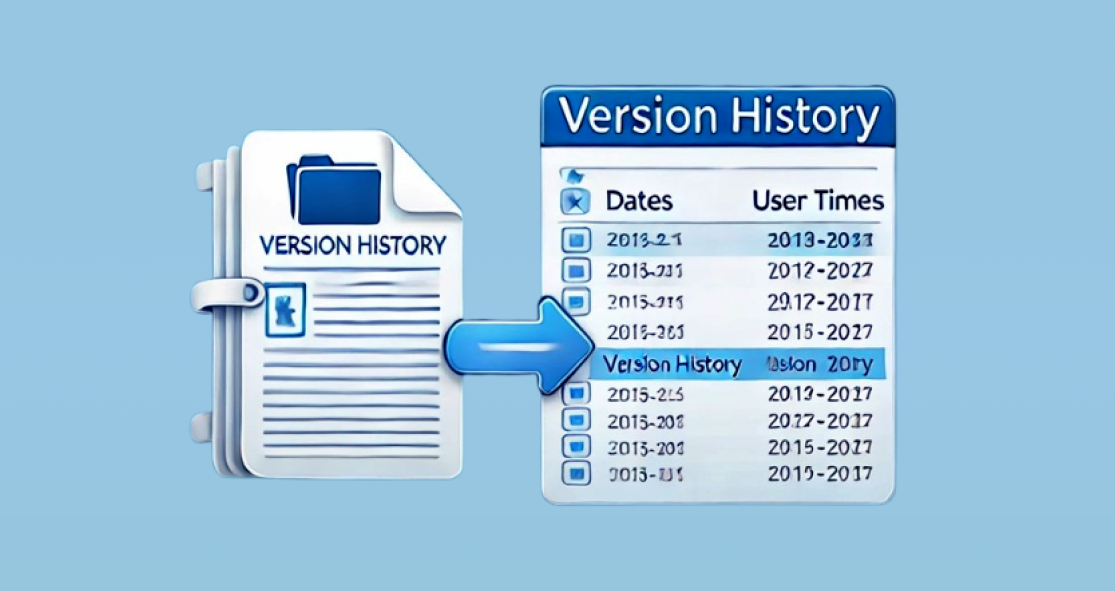













 Migrate
Migrate Manage
Manage
