In today’s fast-moving world of teamwork and compliance, ensuring documents go through the proper review and approval process is essential. With that in mind, Microsoft has made it easier than ever to build approvals directly inside document libraries in SharePoint Online and Microsoft Teams.
What’s new?
Traditionally, document approvals in SharePoint required a combination of versioning settings (content approval) or custom workflows (e.g., via Power Automate). For example, the “Require content approval” setting in library versioning would set items to a “Pending” status until approved.
With this new feature, Microsoft offers a more modern, built-in “Approvals” feature for any Document Library.
How do we enable approval?
There are 2 methods in which we can enable approval for a SharePoint Online Document Library.
- Use built-in “Configure Approvals” in Document Library
- Use custom approval flow via Power Automate for Document Library
Let’s walk-over in detail, how we enable approval using built-in “Configure Approvals” in Document Library.
Use built-in “Configure Approvals” in Document Library
Follow the below simple steps to configure approval for an entire Microsoft 365 SharePoint Document Library including all its components – images, videos and links.
- Navigate to the Document Library. Then go to Automate → Configure Approvals.
- Toggle Enable Approvals.
- Add the list of approvers, the message and click ‘Submit’.
- Once enabled, a special column called Approval status appears showing the status of a file: e.g., Pending, Approved, Rejected. Other columns such as Approval Creator, Approvers, Responses) also applies to the approval process which can be added to the view.
- Approvers receive the request (in the Approvals app, Teams-Activity Feed).They can choose to approve or reject the request.
Request in Approvals app
Request in Teams-Activity Feed - Once approved, the Approval status column updates to “Approved” and metadata is stored. If rejected, status changes to “Rejected”.
Note:
- This approval process does not apply to folders within Document Library.
- If a file is edited while an approval is in-flight, the approval request is automatically cancelled and approval if needed has to be re-submitted.
- If you disable approval later(Automate → Configure Approvals → toggle off), it will hide the columns, whereas the active requests will still remain actionable in Teams.
References:



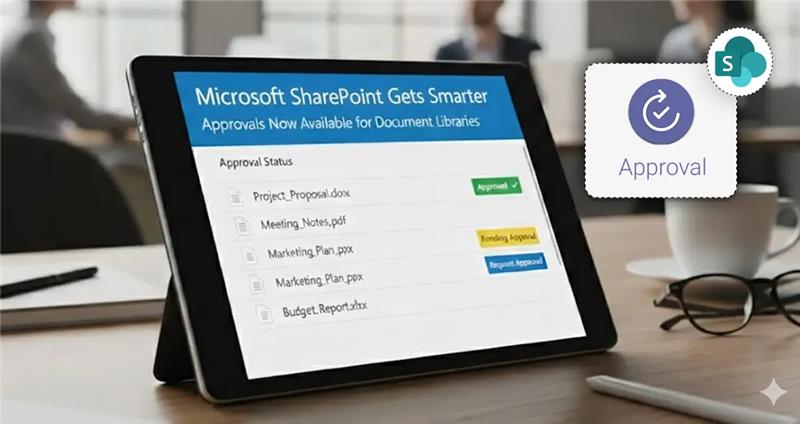
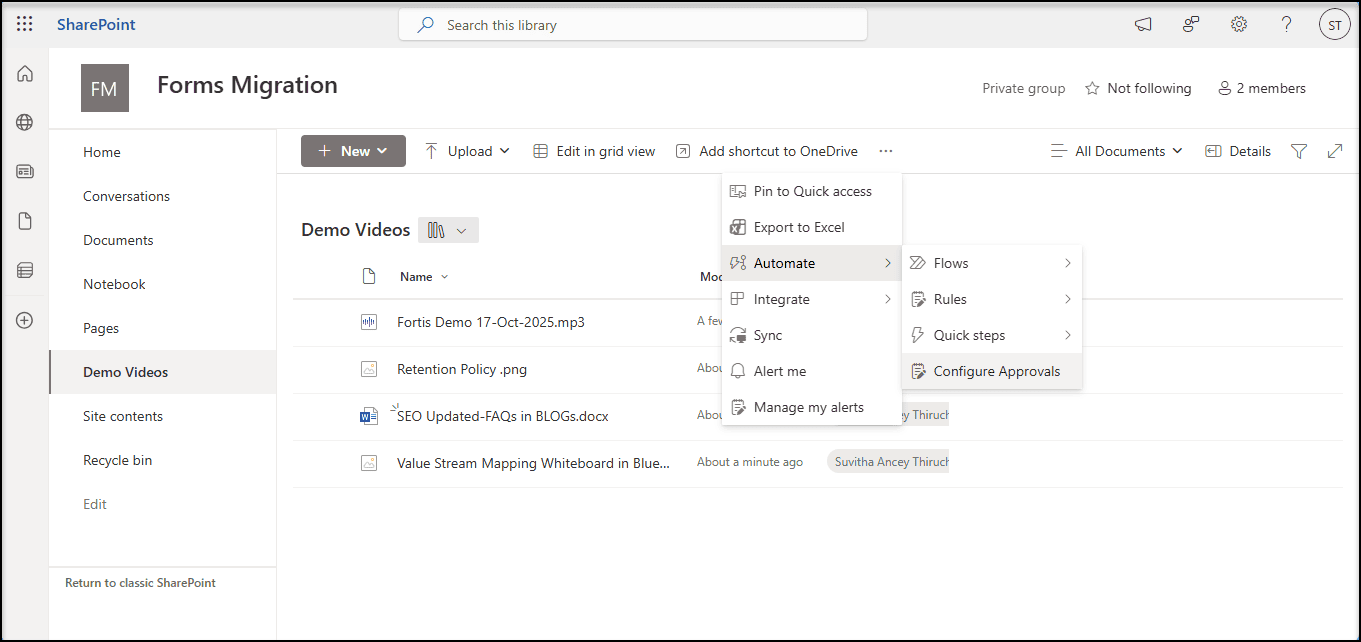
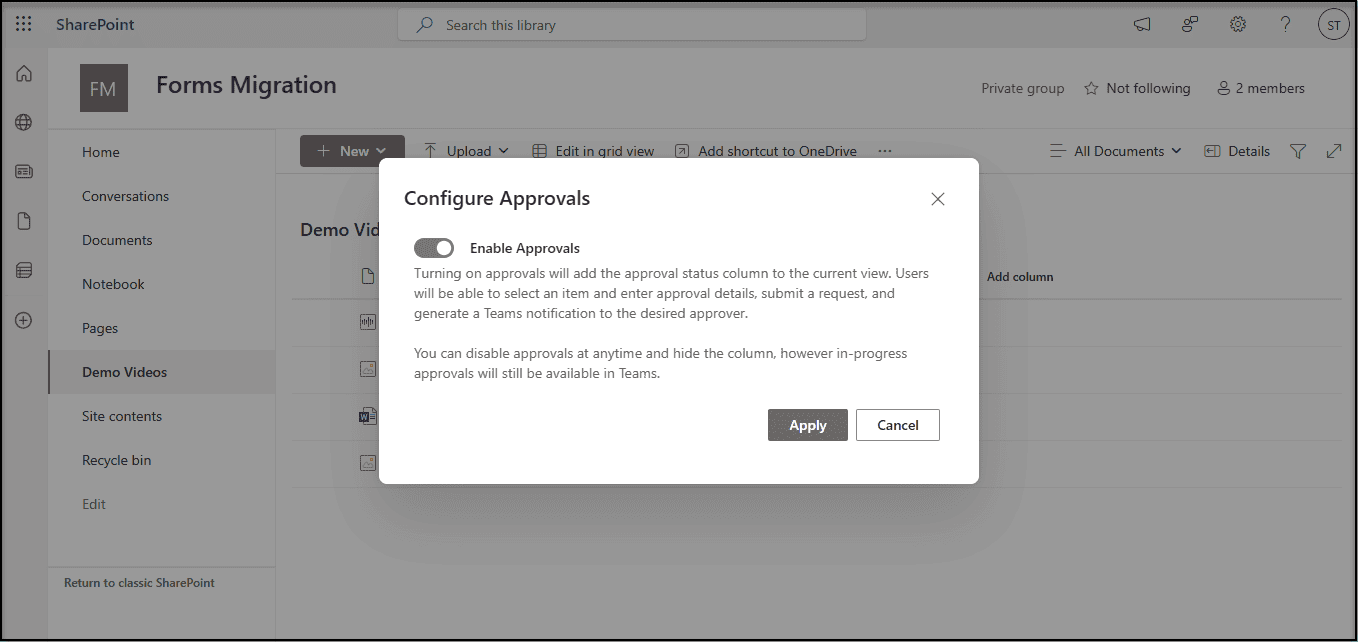
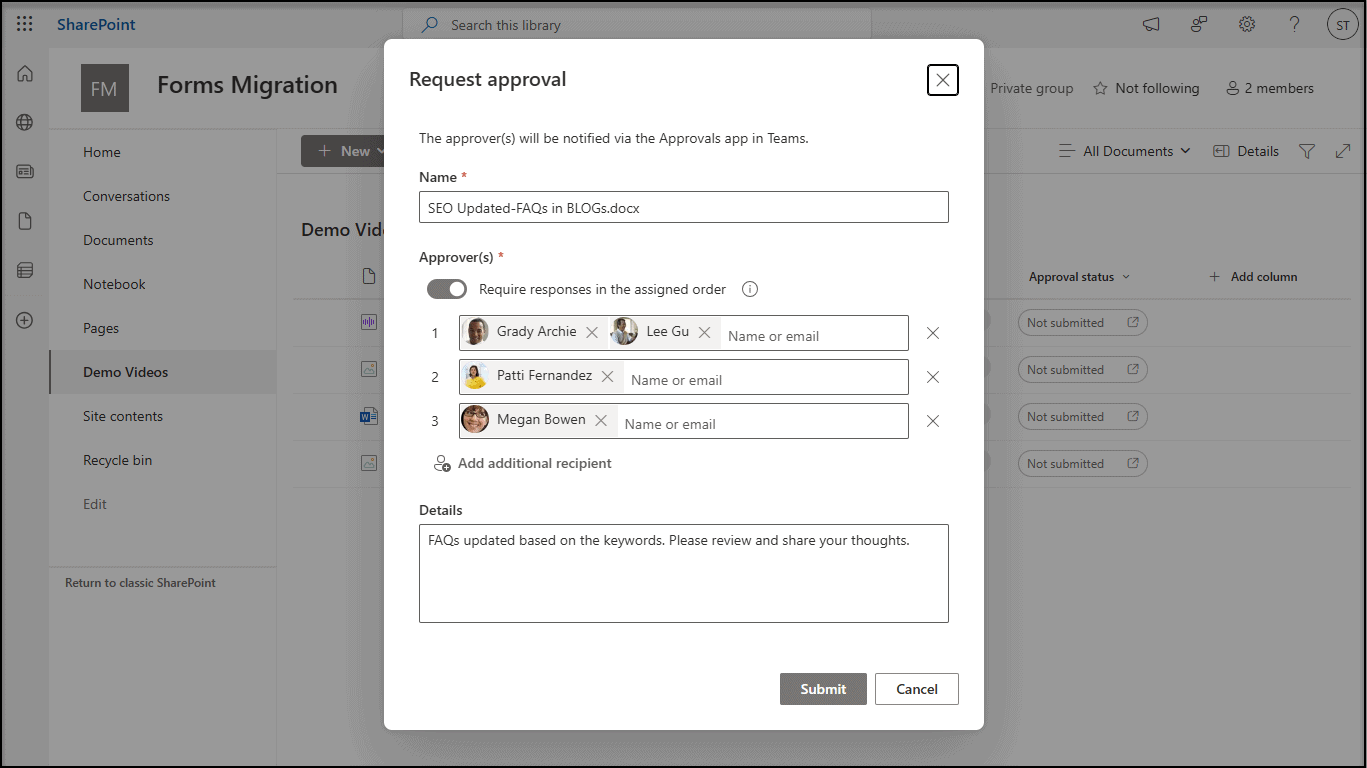
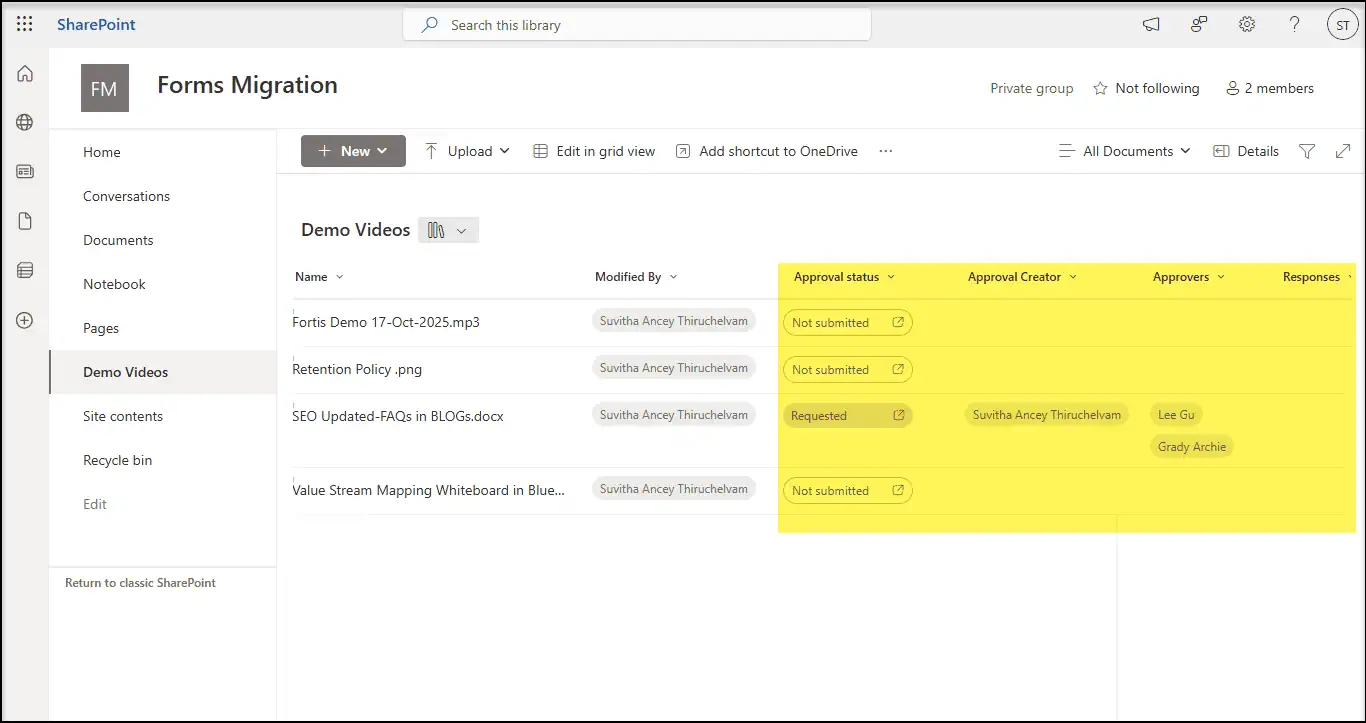
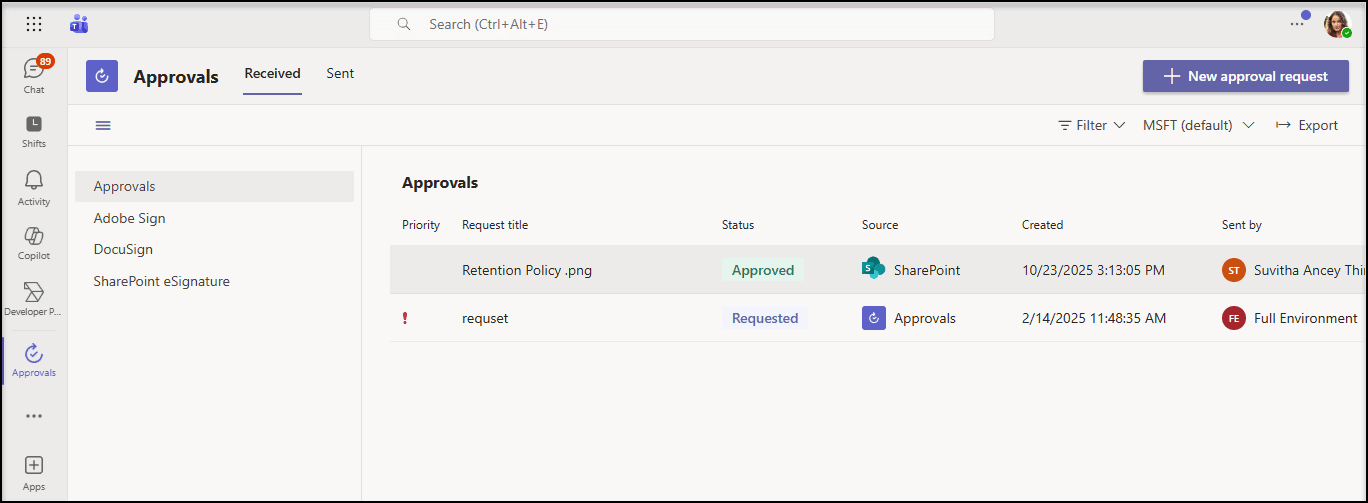
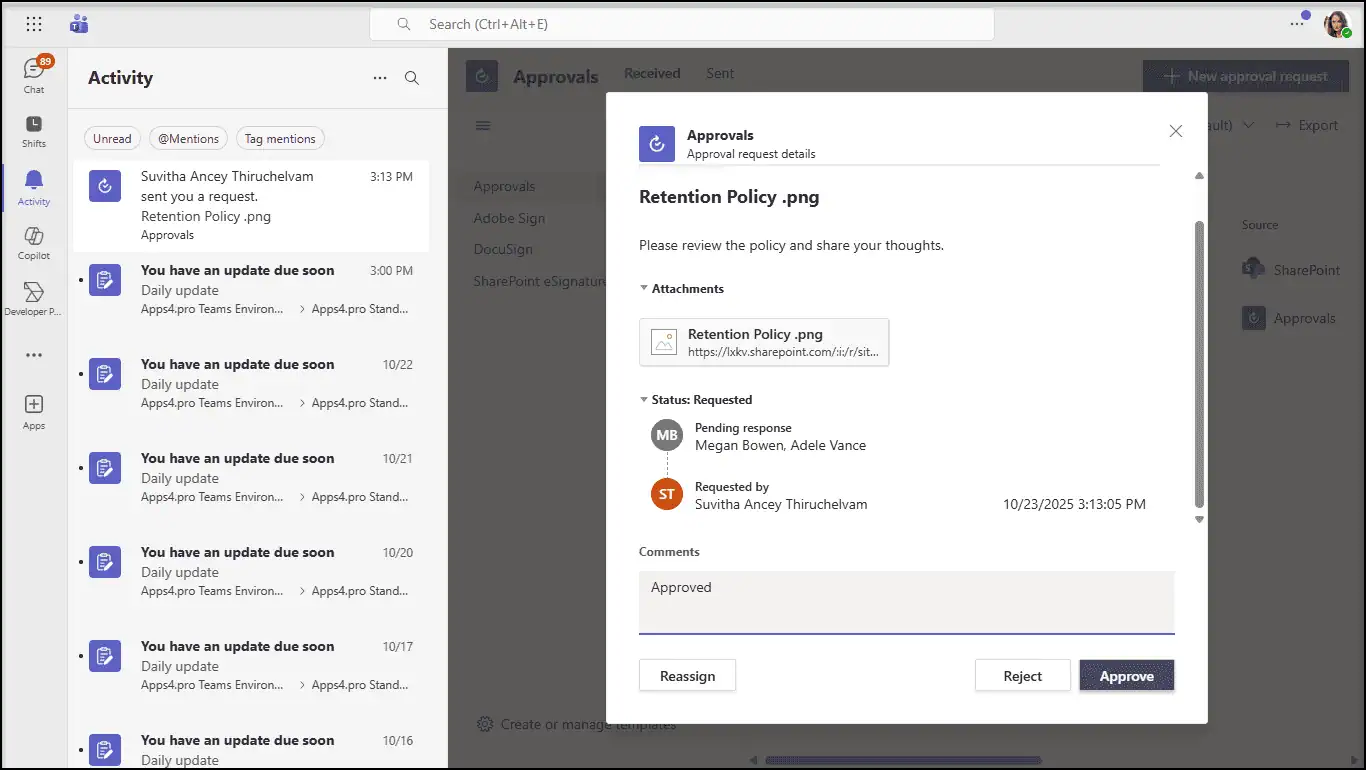
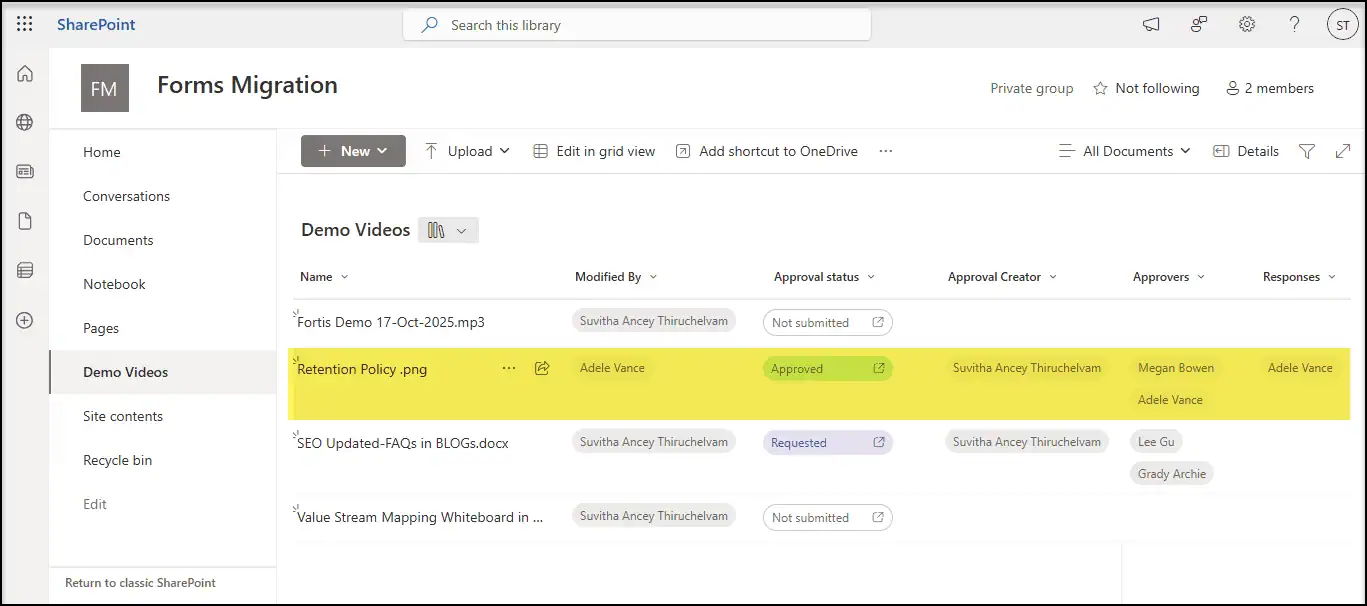













 Migrate
Migrate Manage
Manage
