We are excited to announce the new feature Archive Plan for Microsoft Planner in our product Apps4Pro Planner Manager. Maintaining old or completed project details is an important task for future reference or for compliance.
Microsoft Planner does not offer the way archive completed plans. We have been receiving requests from our users to implement this feature in Planner Manager app for a long time and we did it now.
Apps4.Pro Planner introduce this new solution as a Pro feature of Planner Manager app. Archiving the plan enables you to save the plan, tasks, task details, attachments, checklists everything stored in a SharePoint list in the plan’s associated Office 365 group.
Once the plan is archived, you can delete the plan from Planner portal, and you can view the archived plan and their tasks in read-only mode.
Steps to Archive Plan
- Open Planner Manager Edge
extension
▶ click on Archive Plans tab ▶ Generate All plans. - After generating all plans, select a plan and click on Archive
button to archive the plan. - Archived plans are treated as archived boards, you can enter the
required board name for the plan you are going to archive and click Ok. - Once the Archive plan process started, the results will be shown up.
Once completed, click on Close (X) button to the close the Action
Results dialog box.
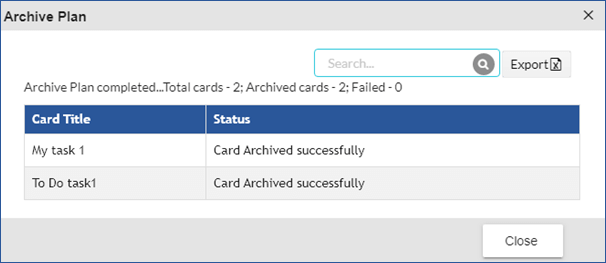
View Archived Plans and Tasks
- In report picker, select Archived Plans and click Generate to
list the archived plans. - Select any one of the archived plans and click on View Archived
tasks to view archived tasks in the plan. - Once you confirmed the required tasks are archived successfully, if
needed, you can delete the plan from Planner.
Note: The archived plan details are stored under the plan’s
associated Office 365 group, so you should not delete the plan’s
associated group at any cost. You will lose the archived plan details if
you have deleted the group.
For more details visit https://apps4.pro/planner-manager.aspx
Please write to us at
sales@jijitechnologies.com if you
have any questions about this feature.



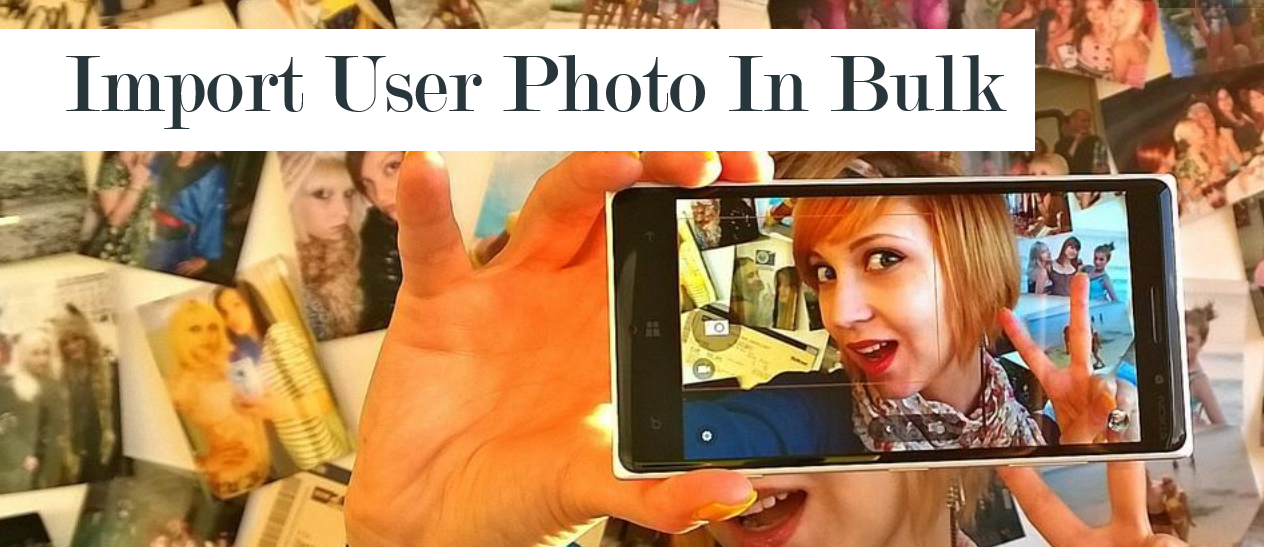
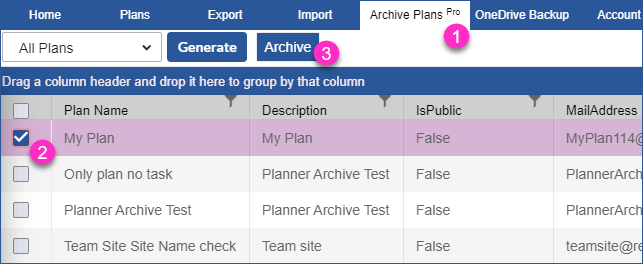
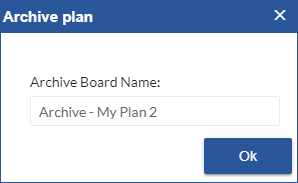
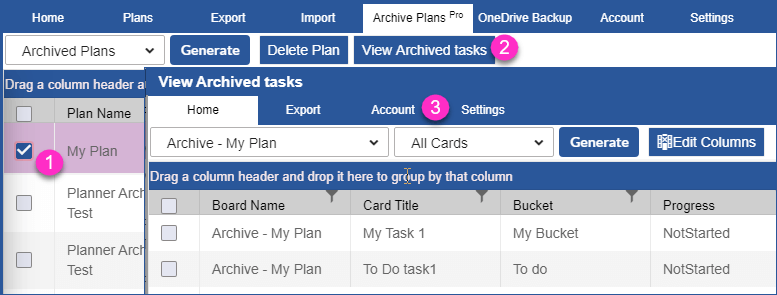


 Migrate
Migrate Manage
Manage
