Every day we have great one-on-one conversations and engaging group chats in Microsoft Teams. Have you ever thought that it will be fine if converting an informative conversation into a To-do task for further/future reference?
We are glad to share with you that Microsoft introduce “Creating a quick task from Personal chat as well as Teams Conversation”. This is a simple way to convert the conversation as a task instead of creating manually and it is saved our time.
Using this feature, we can create tasks from Teams personal chats or channel conversations.
Let us see how to work with the Teams Task creation feature.
Hover the chat message which you would like to create as tasks. Then follow as shown in the below image to create tasks.
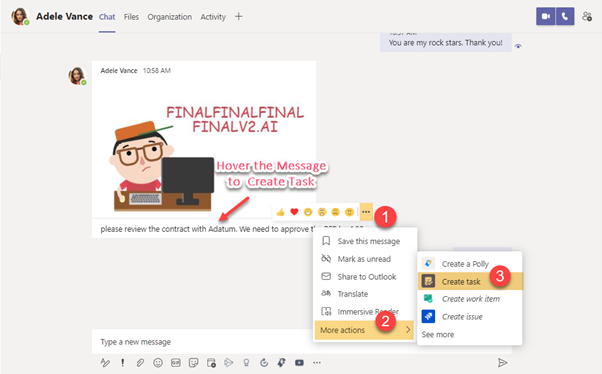
Once you clicked on the Create Tasks, The below popup window will appear. Now you can see that how the chat message will be turned into a task. The listed information’s will be taken from chat message when creating a task and indicated those with the help of colors in the below image.
- Chat message obtained as a Task Title
- The following details are automatically added in the Notes section.
- User who posted the message with posted time
- Chat message
- Message link which navigates you to the same chat in the teams portal once you created the task.
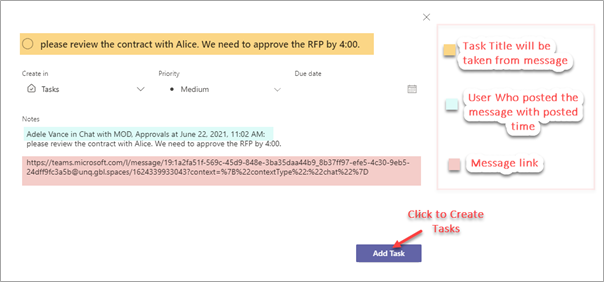
Under “Create in”, select the appropriate option based on where you want to create tasks in either To-Do tasks or Teams Planner Tasks.
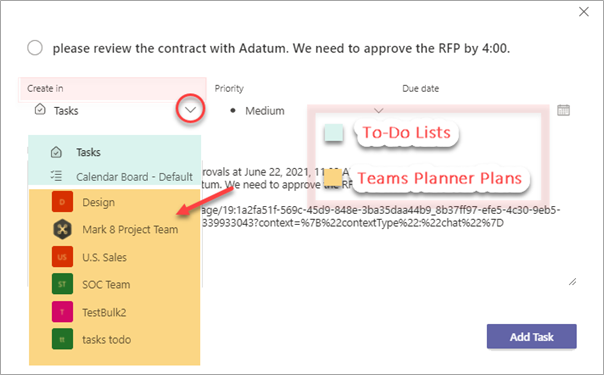
For example, let us consider that we have selected one of the Tasks lists from To-Do. Then click on Add Tasks to create.
After created the tasks, the newly arisen tasks will be listed with the chat message details under the Selected To-do Tasks list. This is also available if you access from outlook To-do Tasks.
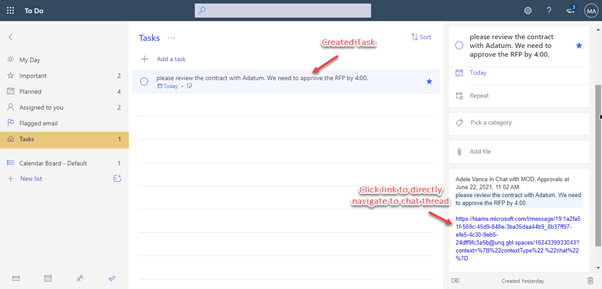
In this same way, you can create tasks for Teams Planner tasks also. That will be discussed in the next section for channel conversation. The same steps will be applicable for this too.
Create Tasks from Channel conversations
Microsoft supports turning the Teams Channel conversation and replies into Personal Tasks or Teams planner tasks.
Let us see the steps to create Teams Planner tasks here.
Click on the Create tasks from the channel conversation which you want to make as a task. That option will be shown when hanging around the conversations.
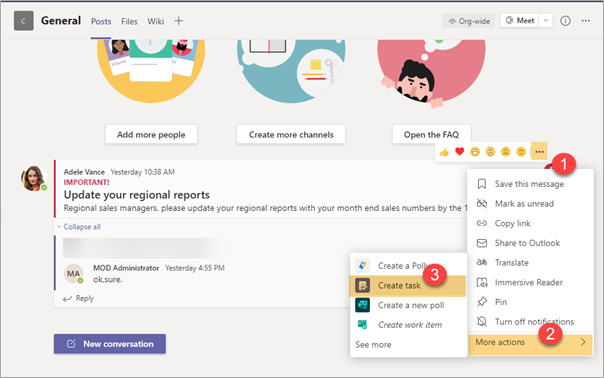
Expand the Teams under “Create in”, then select the Plan where you need to add task.
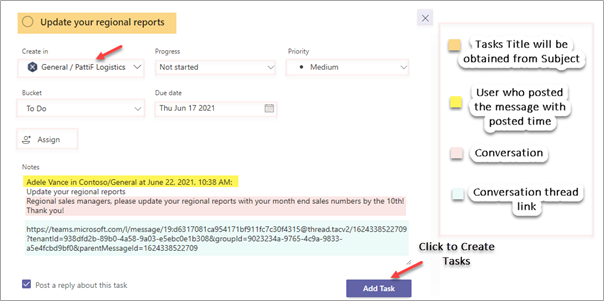
Now you can view the created tasks in the corresponding Plans as shown in the below image.
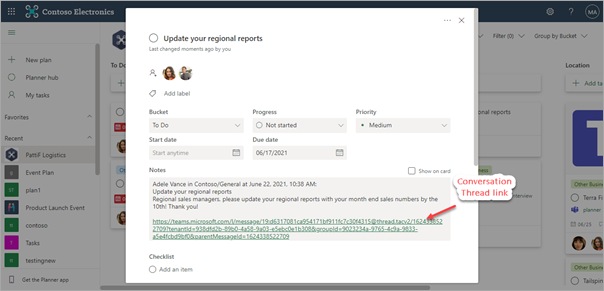
If you enabled the “post a reply about this task” option when adding tasks, you can get a task created confirmation message in the same conversation as a reply.
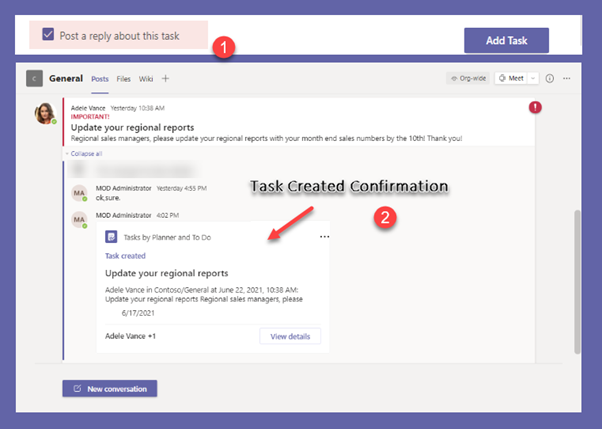
Limitations
Here, we have list out the certain limitations for the Task creation feature.
- We cannot create Tasks from Private channel conversations because of Microsoft Design.
- When creating the Teams Planner Tasks, Some of the listed information are not supported.
- Start date
- Labels
- Attachments
- Checklists
- After created the Personal Tasks, there is no indication in the thread as task created. so that we might be creating the tasks with the same conversation again and again. As a result of this, It is feasible to make the duplication.
- Currently Microsoft supports create tasks from text conversations alone. Gifs, Emoji and Attachments are not supported.

















 Migrate
Migrate Manage
Manage
