Recently, Microsoft rolled out the workaround to add a calendar inside the Teams channel. It provides the filtered view of specific channel meetings alone. This makes better visualize.
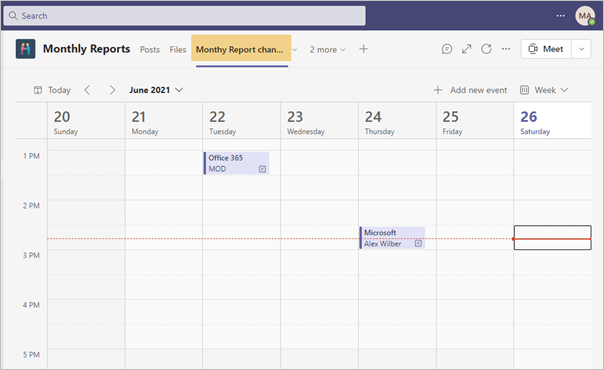
Let’s see how to work with the Teams channel calendar app.
How to Add Teams channel calendar app?
You can work with this app by installing it as a tab in the Teams channels wherever you want.
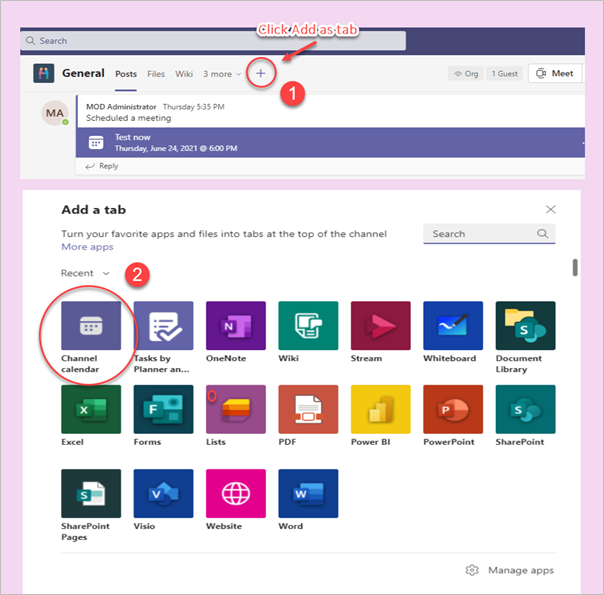
Then Enter the Calendar name and click on Add.

Once you have done this, It will be added as Tab in your installed Teams channel.
User Experience
Teams Owner/Member View
This app is available to all members in Teams except the guest users. Everyone has a privilege to create meetings.
When expand the Meet option, you can find out the option to create scheduled or instant meetings and events from here as well.
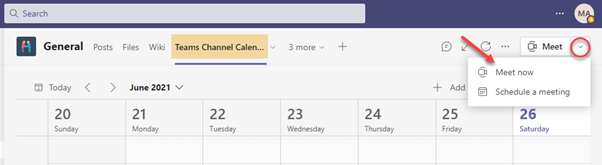
After created the meetings, All members in the team have a meeting invite through Outlook as same as Teams meeting.
Guest User View
Guest Users do not have access to work with the Teams Channel calendar app. Because Exchange Online is not available for them.
But they can participate the meeting via meeting invite or access it from the channel thread once the event starts.
While trying to access the Calendar Tab, they will get a view as shown in the below image.
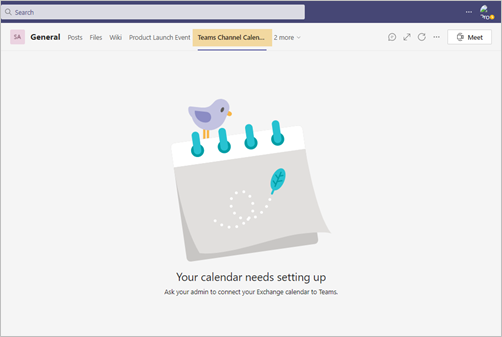
Limitations
We have found some limitations in the Teams channel calendar app and shared those with you for additional information.
- Private channels do not support this Channel calendar app due to Microsoft limitations.
- Meetings or events which is created from channel calendar app is available as View only mode in the outlook. There is no way to create new channel meetings from there.
- Currently, Microsoft does not support switching the Monthly view in the Calendar.
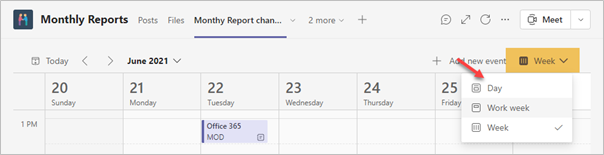



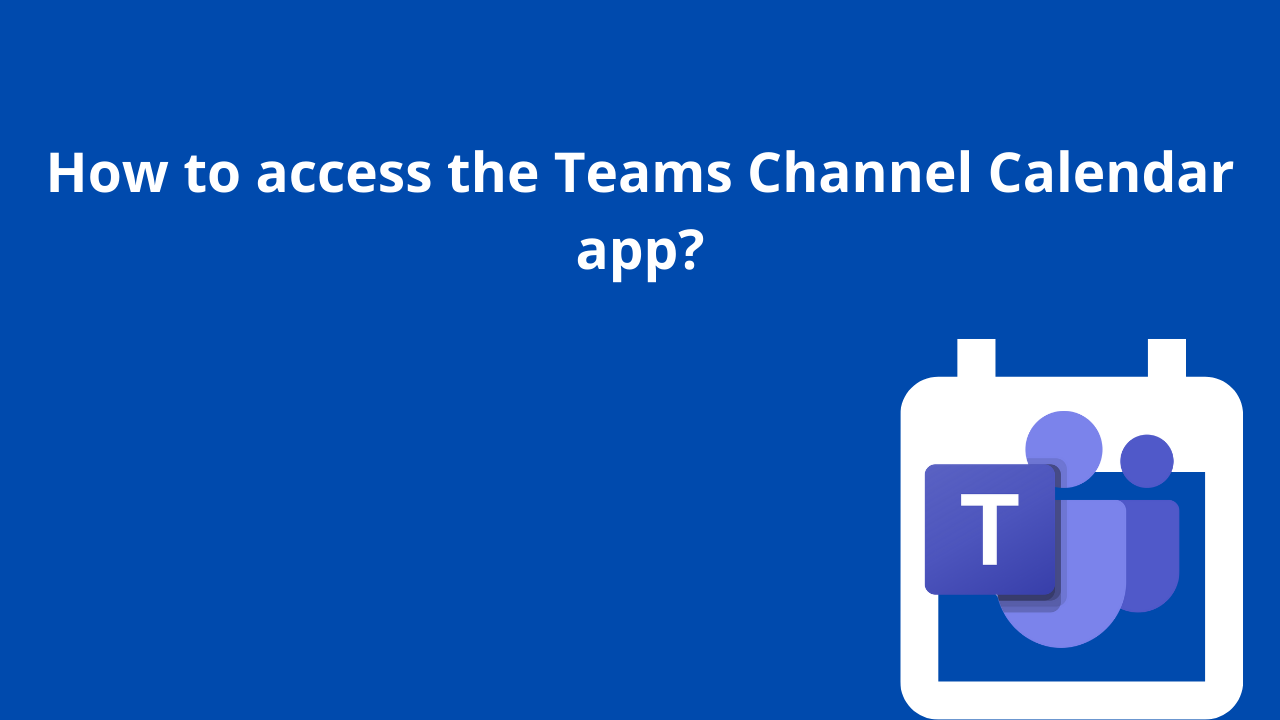













 Migrate
Migrate Manage
Manage
