In the current world, since merger & acquisition of companies has become a common practice, it is business critical that all the user information [e.g. mailbox, file repositories, chat histories] is consolidated correctly and expertly to create a workable, sustainable structure for the newly merged company.
To be precise, even when Microsoft is not equipped for the Teams chat Migration – Apps4.Pro has taken the lead, and it is the only app available in the market doing real Teams chat migration from one Microsoft Teams account to another.
Though there are other tools in the Market which does it, the migrated chats do not appear in the target tenant Teams rather they are available in Outlook which denies a real experience of the migrated chats.
When Teams chats are migrated using Apps4.Pro, the chat messages will appear in the target tenant Teams which enriches the users with a live experience of the migrated chats.
Major advantages include
- 1:1 chats, Group chats, Meeting notes supported.
- No user sign up is required as Apps4.Pro migrates the chats as Group chats, by linking the service account to all the chats.
- No mix up with old conversations – The migrated chats appear as Archived chats in the target tenant and hence a new conversation thread is created for each user.
- Transfer chats selectively by specifying a custom date range.
- Choose to migrate chats with or without attachments based on your preferences.
- Migrate the entire chat history within the same tenant or to another tenant in Microsoft Teams.
Teams Chat Migration
When a Teams Chat Migration Job is created, you can include the chats with the external clients as well.
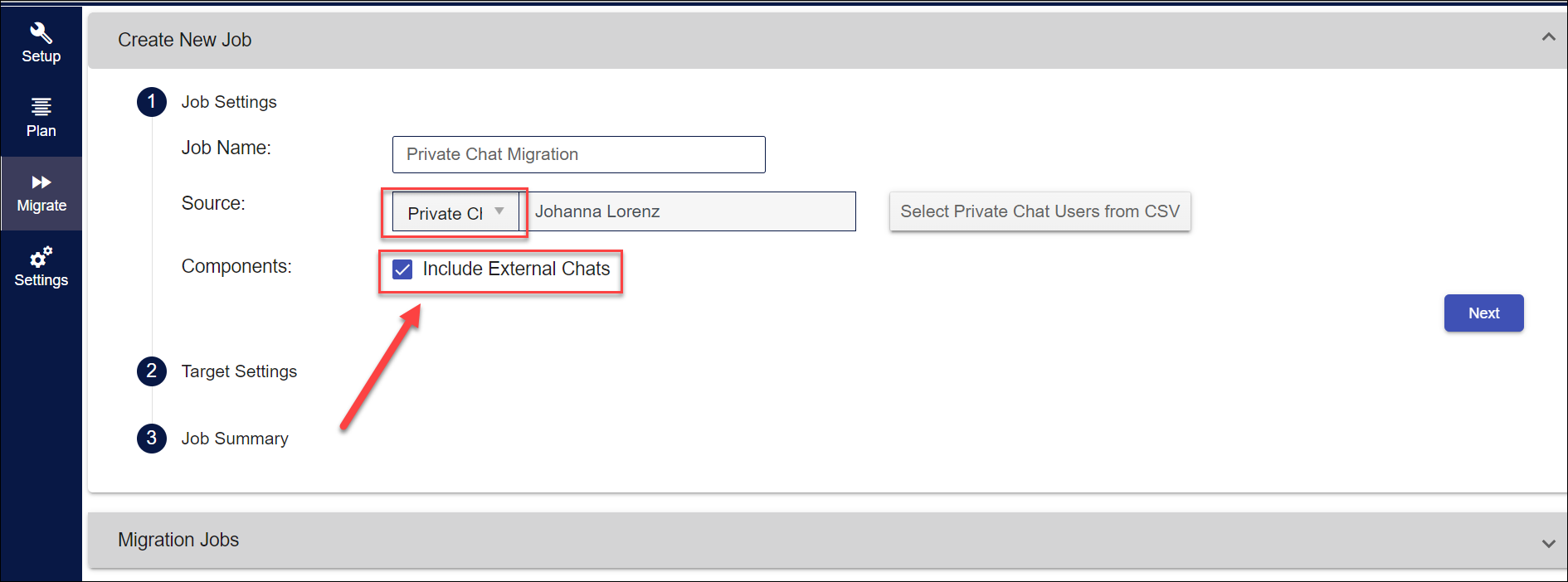
Creating the tenant-to-tenant Teams Chat Migration Job can be done in minutes. Just select the users whose chats needs to be migrated and import the user mapping file. The app will take care of the rest. You can sit back and relax!
What is supported in Teams Chat migration?
The below chat details / links are migrated to target tenant
- Source Username
- Message Original Posted Date Time
- Files Upload
- Chat Topic
- Emoji, GIF, Stickers
- Meeting Chat
- Members with Share Chat History Time
- YouTube, Weather, Places, News, Praise and Wikipedia
Migration samples
Group Chat
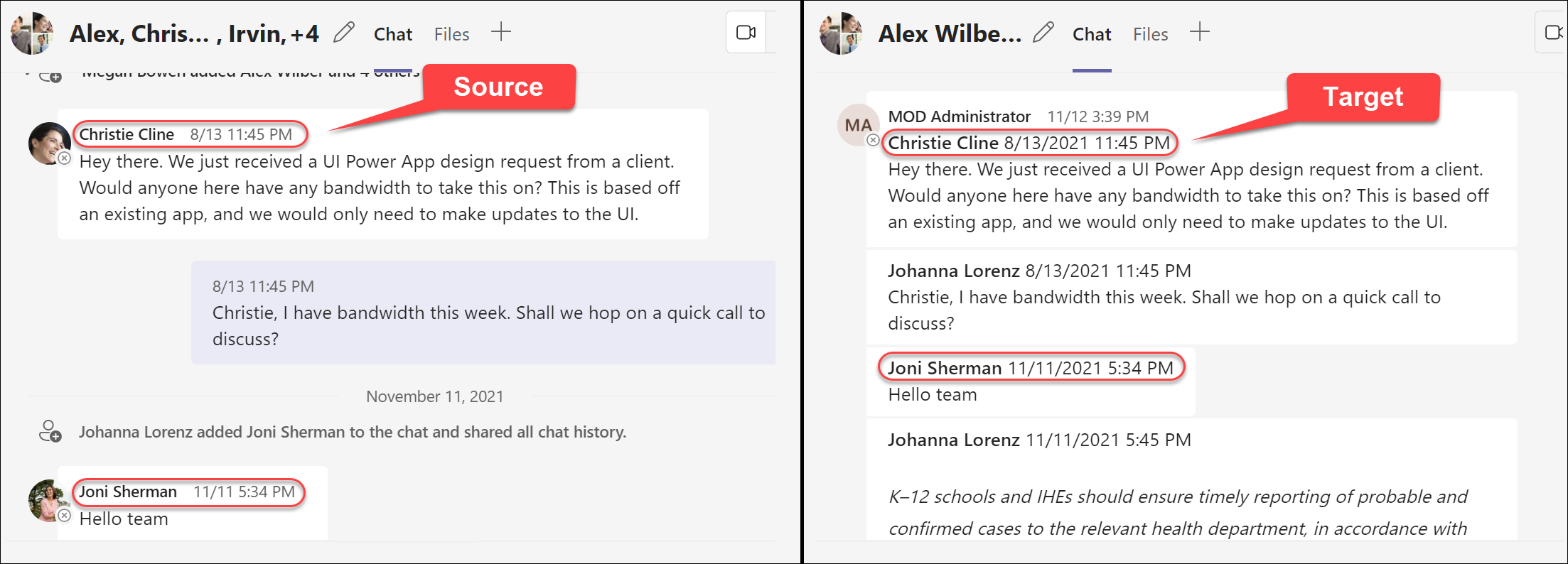
External Chat
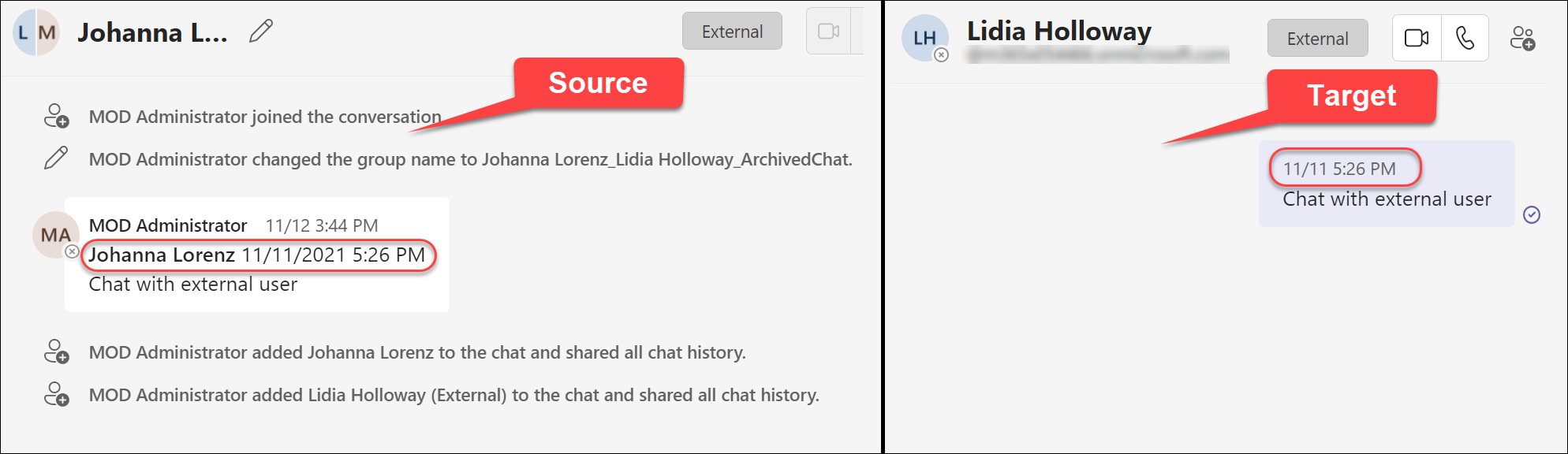
File Upload
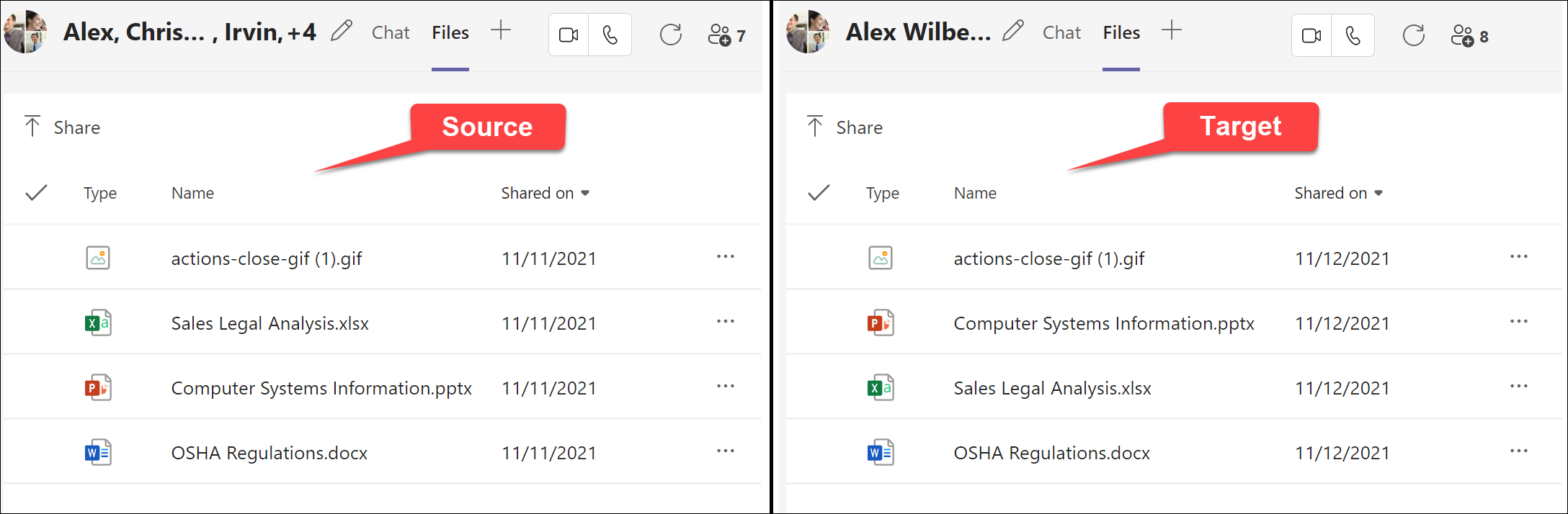
Emoji, GIF
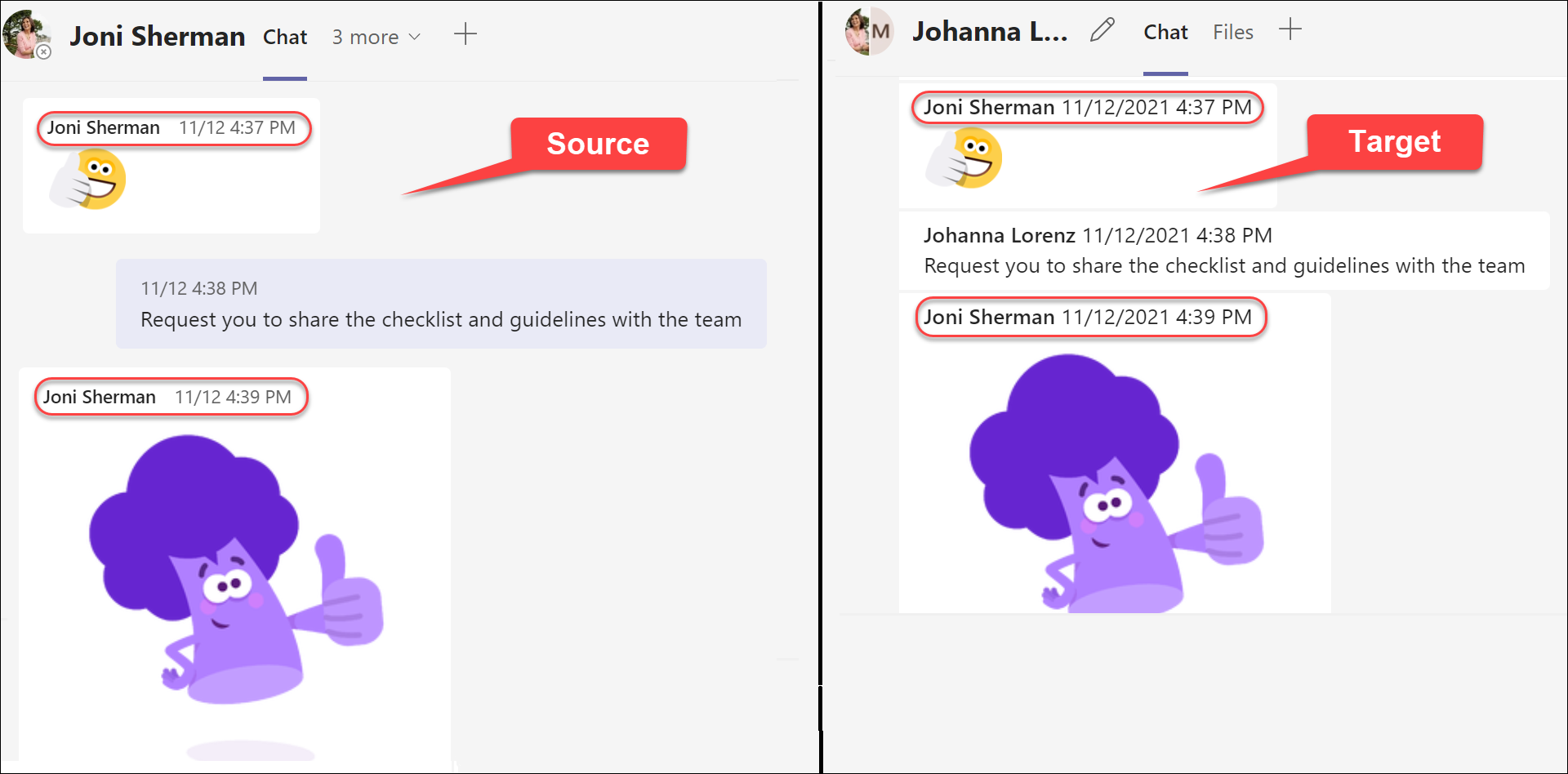
Meeting Chat
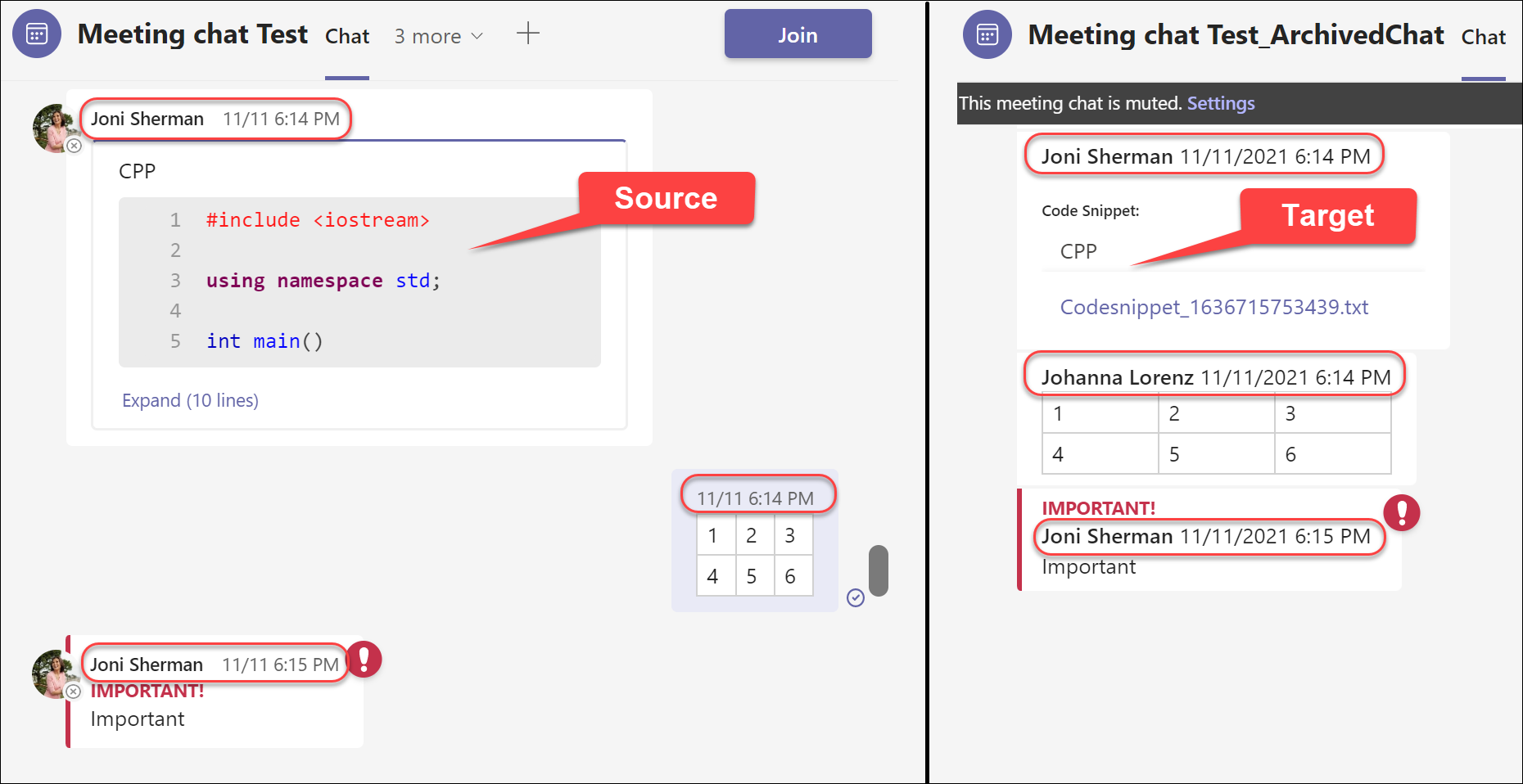
YouTube link in chat
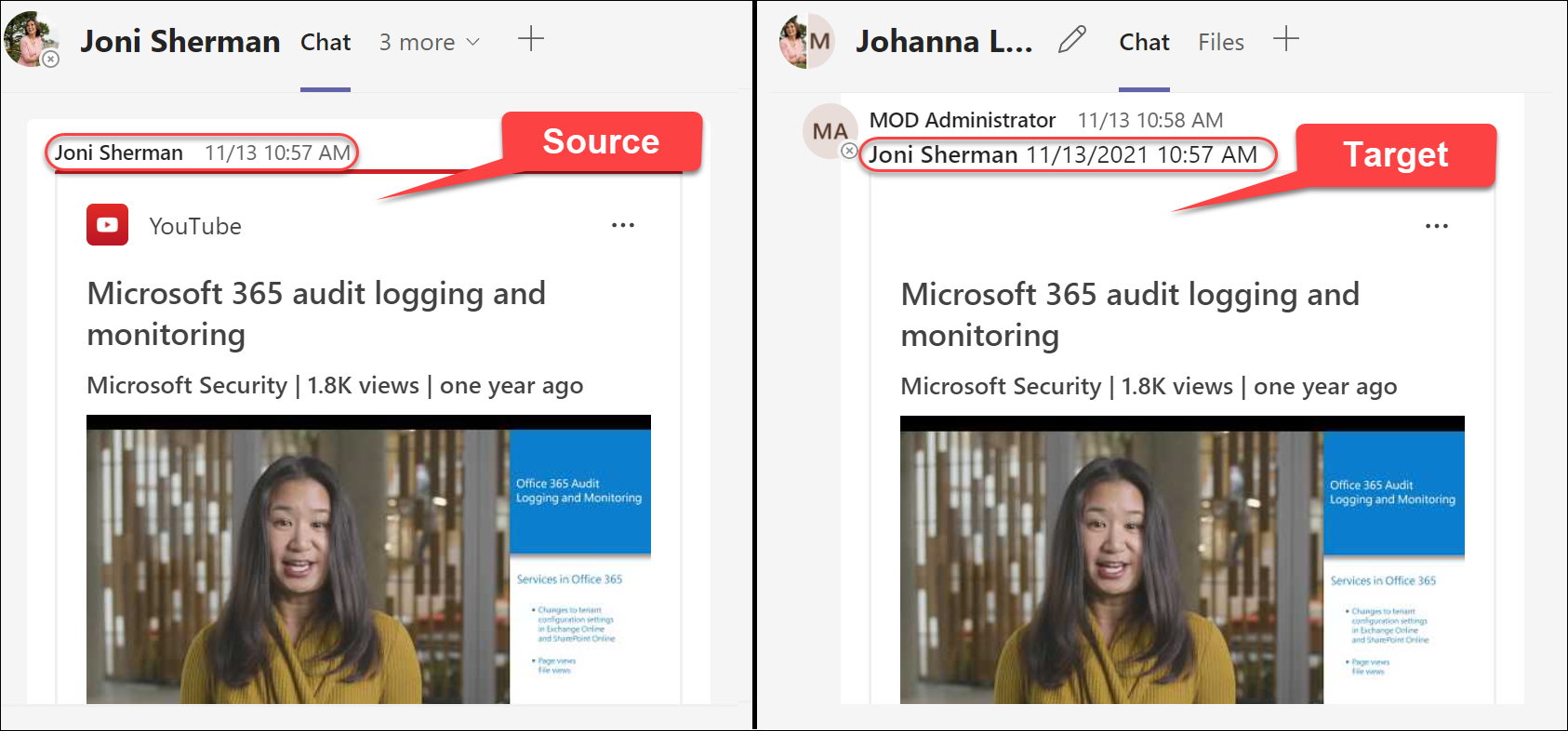
News, Weather link in chat
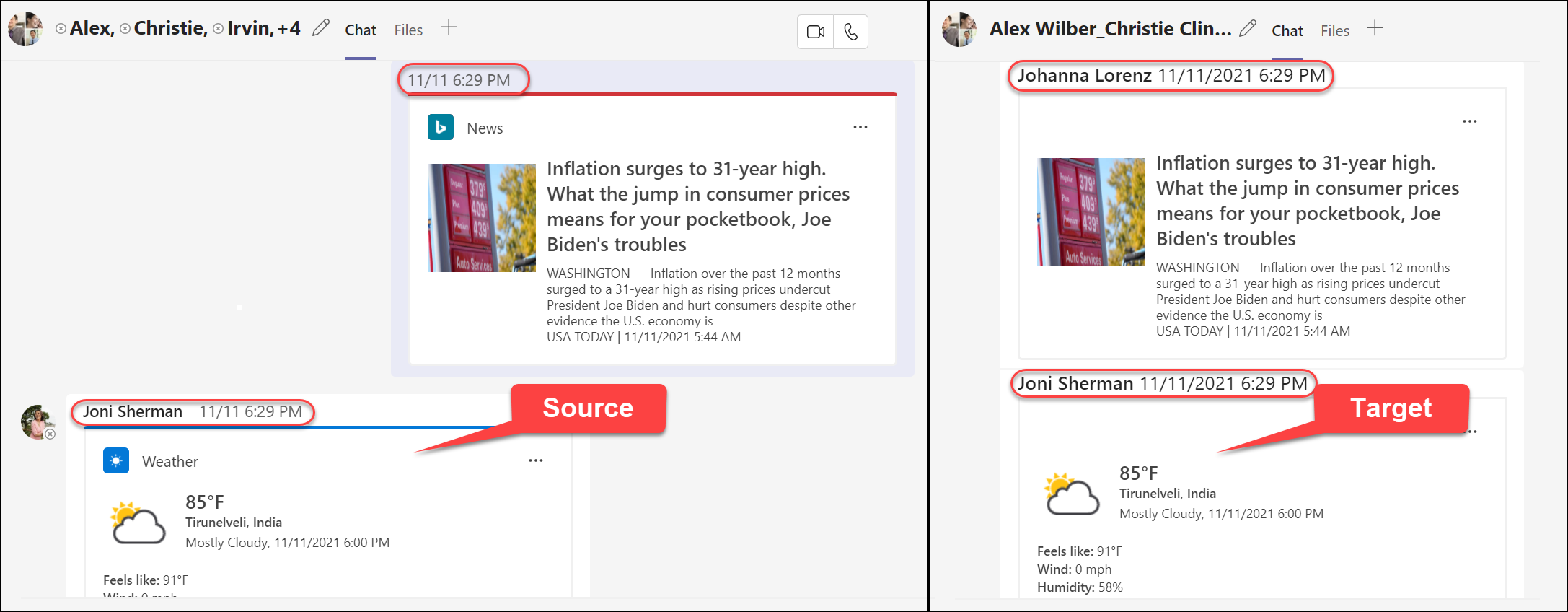
Stream link, Praise in chat
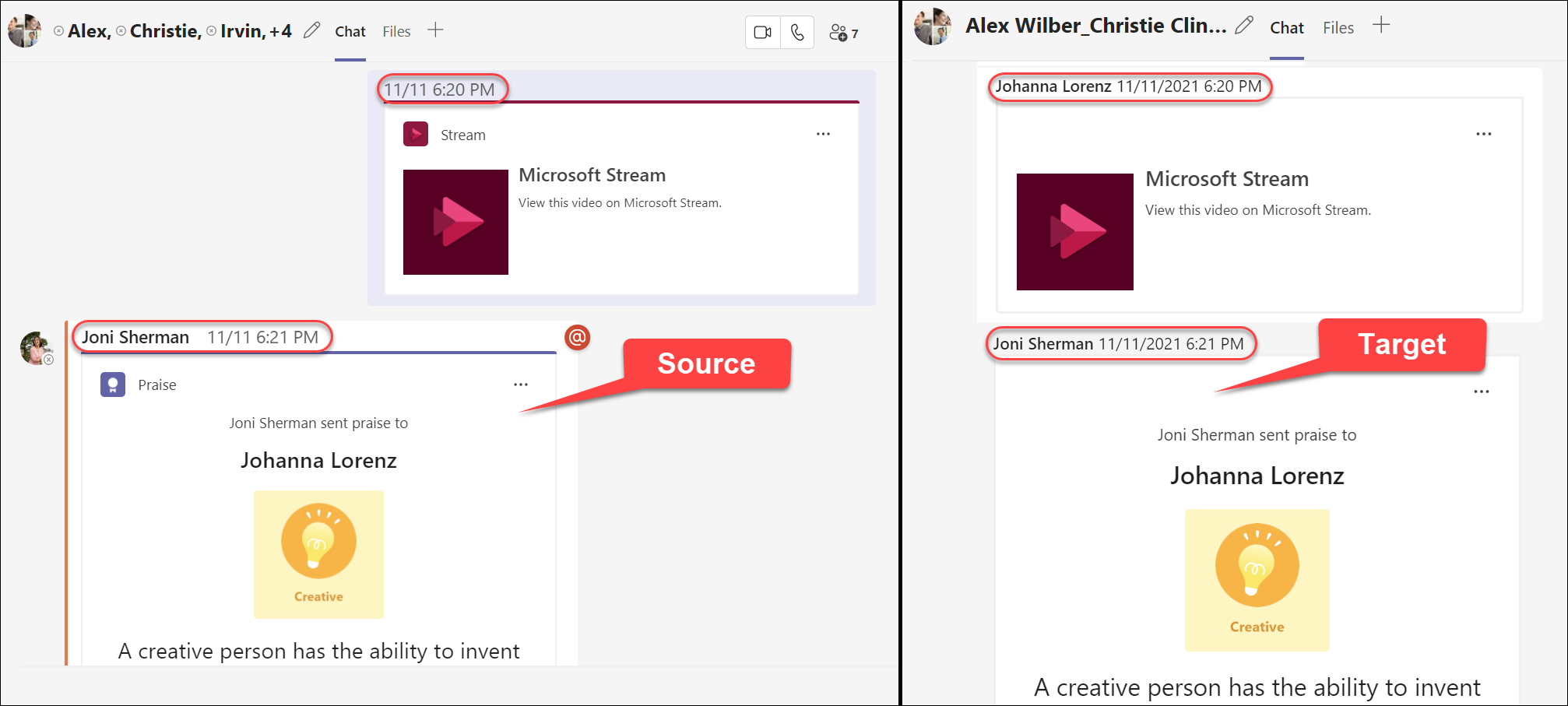
Apps4.Pro Microsoft Teams Migration is an essential tool for seamlessly migrating chats within Microsoft Teams. It offers complete control over the transfer of all data between Tenants, ensuring a smooth and reliable migration process.
With Apps4.Pro, you can be confident that your chats will be securely and accurately migrated, allowing you to stay focused on your work without any disruptions.
Apps4.Pro offers ‘Microsoft Teams Migration’ as a service. For further details, please visit Microsoft Teams Migration tool | Microsoft 365



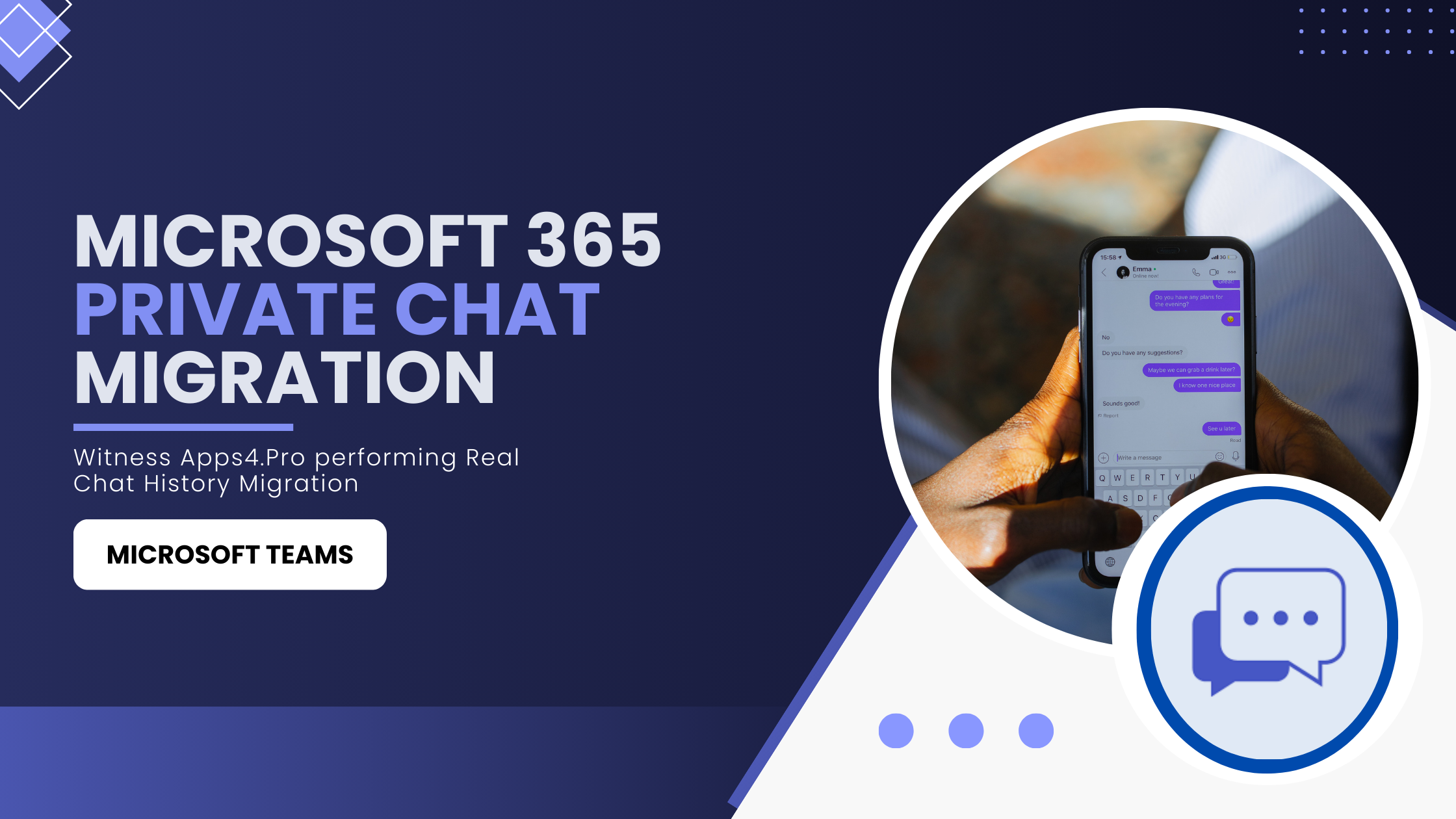













 Migrate
Migrate Manage
Manage
