Why Migrate Microsoft Planner to a New Tenant?
Moving Microsoft Planner to a new tenant is necessary during events like mergers, acquisitions, or restructuring to ensure seamless task management and continued team collaboration across the new environment.
Challenges in Manual Migration of Microsoft Planner
Microsoft does not provide a built-in or native solution for migrating Microsoft Planner data between Microsoft 365 tenants. However, a manual migration can be attempted by recreating the plans, tasks, and related content in the target tenant. This approach is time-consuming, error-prone, and carries a high risk of data loss.
If your organization is transitioning to a new Microsoft 365 tenant, you may be concerned about losing important Planner plans, tasks, comments and attachments.
Apps4.Pro Migration Manager facilitates an efficient, secure, and hassle-free migration plans and task details, including attachments and comments from one tenant to another tenant or within same tenant, without any data loss.
Seamlessly Migrate planner from One Tenant to another with Apps4.Pro
Apps4.Pro Migration Manager can migrate all Microsoft Planner data – preserving tasks, buckets, assignments, attachments, and comments – either from one tenant to another or between different Microsoft 365 Groups/Teams within the same tenant. It also supports migrating Planner plans associated with Microsoft Teams.
Apps4.Pro supports the following types of plan migrations:
- Migrate existing Planner Plan to a new or existing Microsoft 365 Groups.
- Migrate existing Planner Plan to a new or existing Microsoft Teams.
- Migrate existing Planner Plan tasks to an existing plan in Microsoft 365 Groups or Microsoft Teams.
What gets migrated?
Using Apps4.Pro Migration Manager tool, we migrate the following aspects of a Planner plan:
- Plan Name
- Description
- Buckets
- Tasks
Task Details
- Task title
- User Assignments
- Bucket
- Progress
- Priority
- Label
- Start and Due Dates
- Repeat settings
- Notes
- Checklists
- Attachments
- Comments (including Metadata: actual posted username and timestamp)
Instant Planner Migration – No Delays, No Hassle.
Fast, Secure, and Effortless – Just the Way You Like It.
15-days free trial & No credit card required.
This content is migrated from one tenant to another tenant and within same tenant.
Step-by-Step Planner Tenant-to-Tenant Migration
Just follow these easy steps to make your Microsoft Planner migration smooth and hassle-free with Apps4.Pro Migration Manager.
Step 1: Prepare Source and Target Tenants: Ensure you have admin access in both tenants and that Planner is enabled
Step 2: Install Apps4.Pro Migration Manager
Step 3: Sign in with Source and Destination Accounts
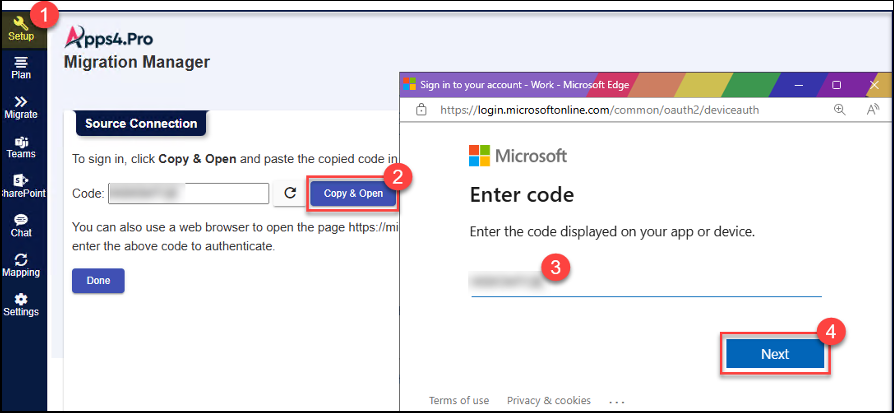
Step 4: Give the mapping for source user and group with their corresponding target users and groups.
User mapping:

Step 5: Select Plans to Migrate and Start your migration

Post Migration:
End User Experience:
Source:

Target:

Task View:
Source
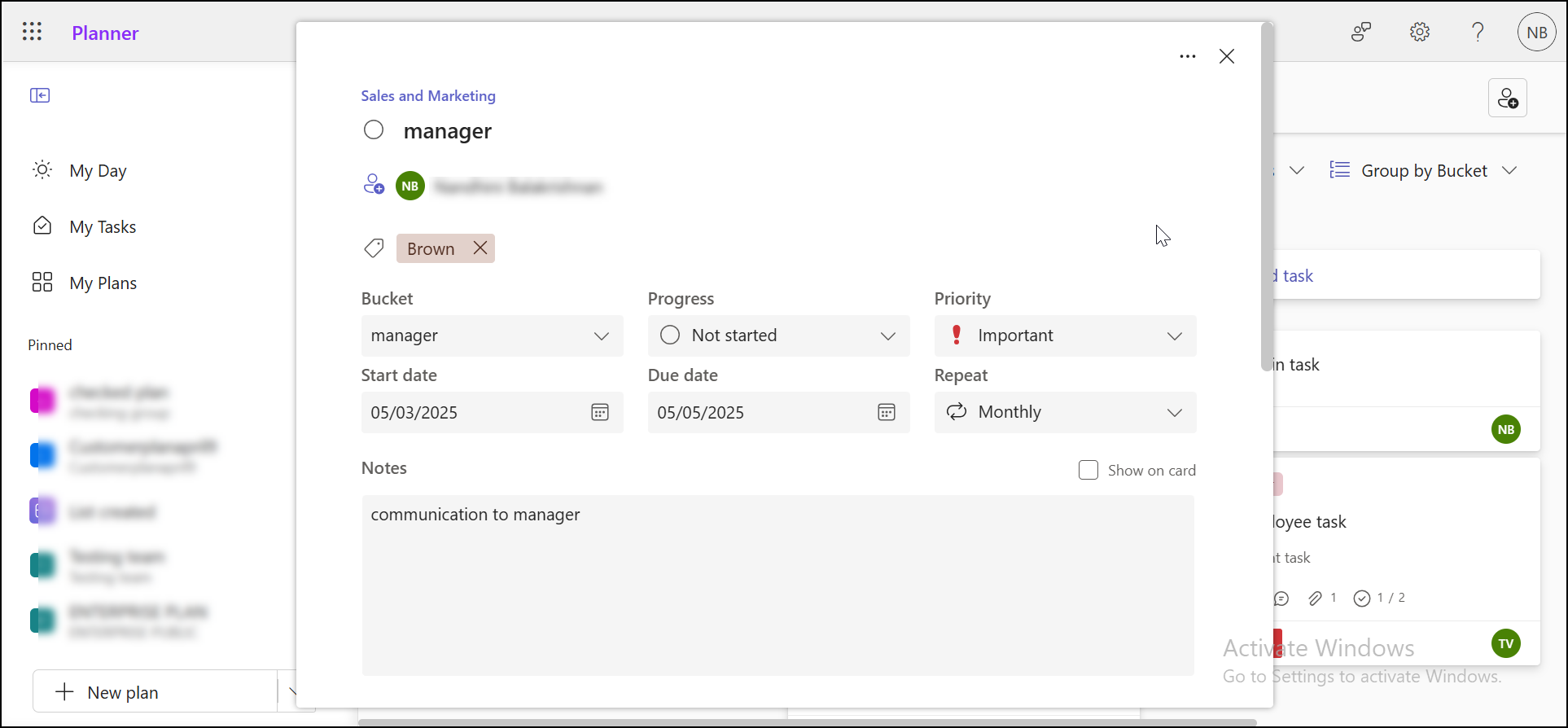
Target:

Plan view in Teams tab:
The Planner will appear as a tab (with name as that of the Plan) in the specified Teams Channel, as shown in the figure.

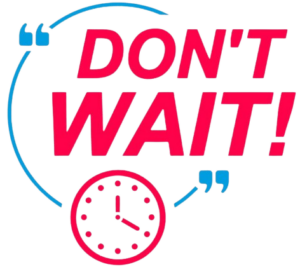

















 Migrate
Migrate Manage
Manage
