Why Migrate Power BI Across Tenants?
Merging Microsoft 365 tenants is a complex and challenging process, especially when it comes to Power BI content-workspaces, reports, datasets, dashboards-from one tenant to another.
As companies grow, restructure, or undergo mergers and acquisitions, tenant consolidation becomes essential. Power BI is extensively used across organizations to drive critical data insights and inform business decisions, making its migration a crucial step in maintaining seamless continuity and operational efficiency.
The Risk of Manual Migration
Microsoft does not provide a built-in solution for migrating Power BI assets between tenants.
The manual process is a very time-consuming, error-prone task that often leads to broken links, lost access, and frustrated stakeholders.
A Smarter, Automated Solution
With our fully automated Power BI tenant-to-tenant migration tool, you can effortlessly eliminate manual tasks and complete your Power BI migration securely and without a hitch, saving you time and reducing risk.
In this blog, we’ll explore and show how our solution transforms this complex process into a seamless experience.
| Feature | Manual Migration | Apps4.Pro |
| Admin-Controlled Migration | Requires access to each user’s content individually | Admins can discover and migrate all user workspace content centrally |
| Large-Scale Migration Support | Time-consuming and difficult to scale | Handles bulk migrations across departments and business units efficiently |
| Workspace Migration | Requires manual recreation for each workspace | Automatically migrates all workspaces with structure and settings preserved |
| Permission & Role Mapping | Must reassign access manually; error-prone | Permissions and roles are auto-mapped and preserved |
| Dataset Rebinding & Data Source Mapping | Each dataset must be reconfigured manually | Automatically rebinds datasets and maps to correct data sources |
| Service Integrations | Manually re-integrating Power BI with other Office 365 services | Seamlessly integrates with other Microsoft 365 services, ensuring no disruptions |
Power BI Migration: What Apps4.Pro Handles
Click here see what gets migrated and what doesn’t.
- Personal (My workspace) and Shared (Group) workspace
- Reports and Datasets (semantic models)
- Dashboards
- Dataflows and Gateways
- Settings and Permissions
Start your Power BI migration Instantly!
Receive the latest Power BI migration tool in your inbox and start migrating today.
Try Apps4.Pro Free for 15 Days!
Steps to Migrate Power BI from One Tenant to Another with Apps4.Pro:
Follow these simple steps to ensure a smooth and successful Power BI cloud migration using Apps4.Pro Migration Manager:
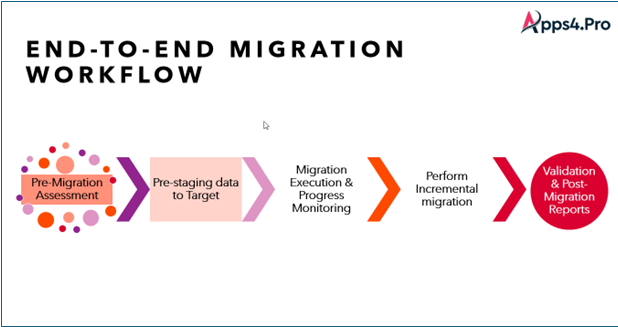
Step 1: Download and install the Power BI Migration Tool.
Step 2: Set up and configure both the source and target Microsoft 365 tenants.
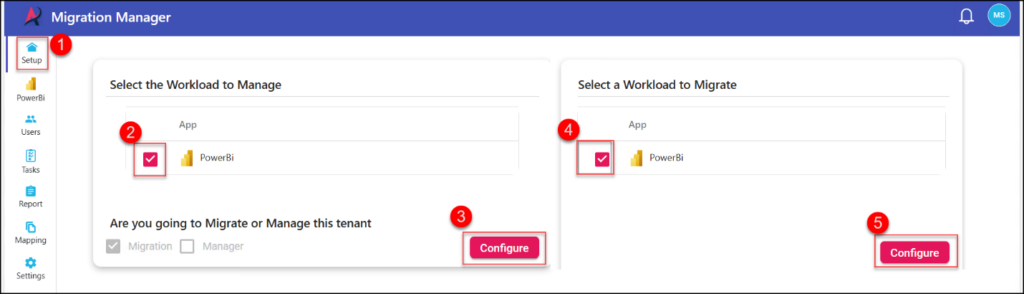
Step 3: Map users, and workspaces to the corresponding entities in the target tenant.
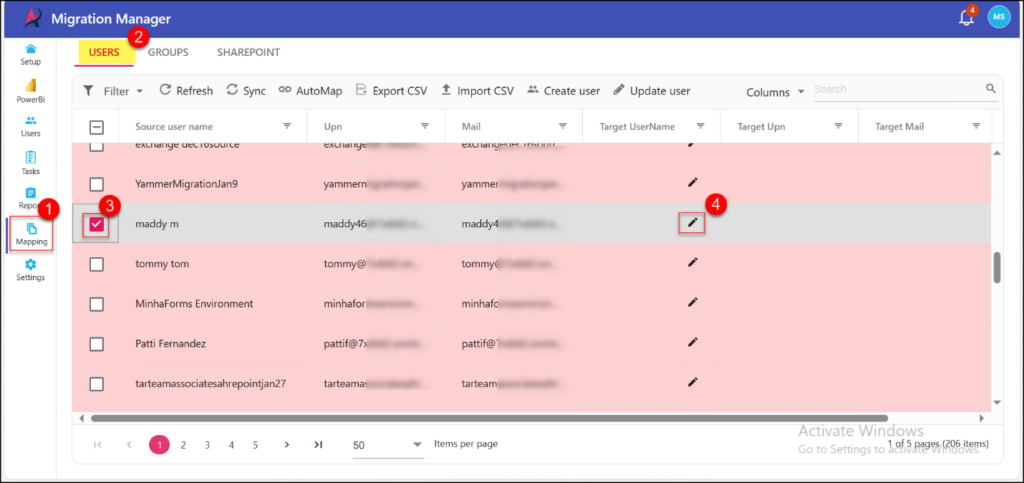
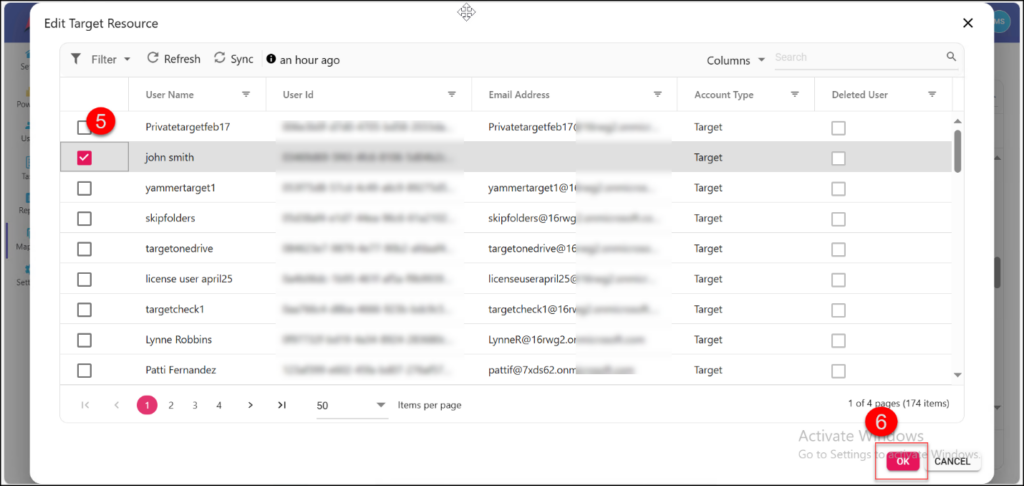
Step 4: Choose the Power BI resources (workspaces, reports, datasets, etc.) you wish to migrate, and then click “Migrate”.
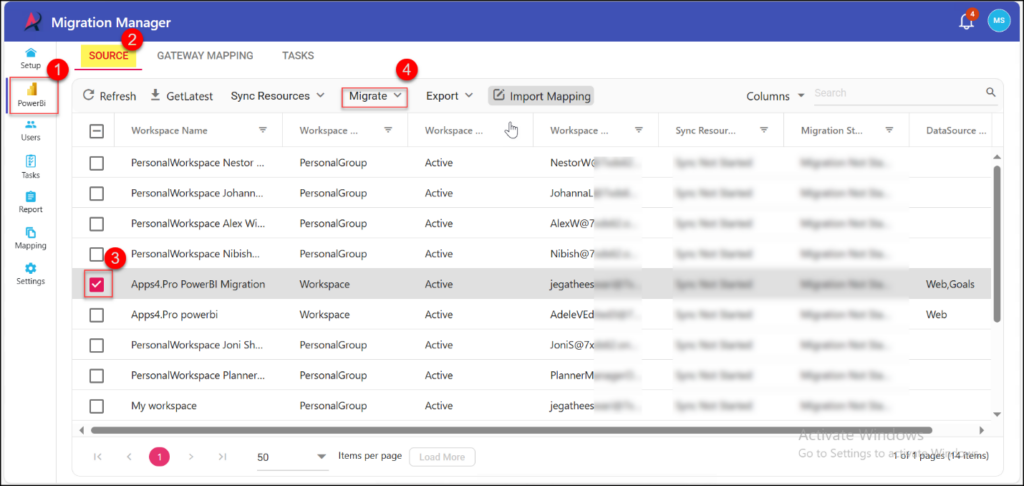
Step 5: Monitor the migration process to ensure everything is transferred successfully.
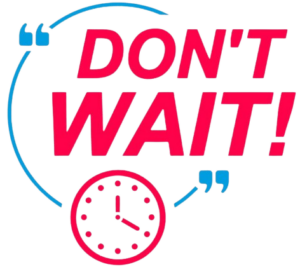

















 Migrate
Migrate Manage
Manage
