Microsoft Stream used as video managing service, used for teams meeting recording and to organize Live event in organizations. When we plan to migrate the Office 365 tenant to another tenant, Microsoft support download and upload option for Stream videos and there is no option for tenant wide Stream video migration to another tenant. Apps4.Pro Migration Manager supports tenant level migration for Stream.
In this blog, we will cover the following topics
- Microsoft Stream architecture to understand how migration can be done
- Microsoft Stream migration using Apps4.Pro Migration Manager
Microsoft stream architecture
Microsoft Stream have three parts, that is
- Group
- Channels
- Video
In Stream, a video is the basic unit which is tied with permissions and settings. Let’s discuss about Group and Channels first for better understanding on video.
Group
This group is nothing but an Office 365 group. Using Microsoft Stream group, we can organize videos and to control access to videos. Each group have following features
- Each group have its own mini video portal
- Highlights page showing trending and new content within the group
- Creating channels to further organize your group’s videos.
This group can be either
- Public group
- Private group
Public group
In the public group, everyone in the organization will be able to see the videos and channels within these groups. Anyone in your company can join without being added by a group owner.
Private group
In the Private group, only group members will be able to see videos and channels within the group and an owner of the group will have to add or approve members who want to join the group.
Owners and Members
Owners
Owners have full control for group. Group owner have following privilege
- Create/delete channels
- Add/remove videos in group
- Delete group
Members
Members have two types permission
- Contributor- If allow all members to contribute settings is enabled, all members can add channel/delete channel, modify the video in the group
- Viewers – If Allow all members to contribute settings is disable, all member can view the channel, video in the group
Channels
Channel used for organization the videos in the group, channel have two types, that is
- Companywide channel
- Group channel
Companywide channel
Company wide channel having following capability
- Everyone in the organization can see the channel
- Everyone in the organization can add/remove videos in this channel.
- Who create the channel only can edit the channel and stream admin also can edit this channel.
Group channel
Group channel used for organization the video and it have following capability
- Inherits the permissions from the group they are contained in.
- Group contributor permission user can create the channel and add/ remove the videos within the channel
Videos
Microsoft stream video manage by multiple permissions like group permission and individual users. We can share video to different groups, channels, multiple users. We can assign any group and users in the organization as owner and by default other than owner group/ users have view permission . We can share this video to companywide using Allow everyone in your company to view this video option.

Microsoft Stream migration using Apps4.Pro Migration Manager
When you are migrating Stream to another tenant, we need to make sure to migrate the following
- Video with permission and other meta-data
- Groups and Channels
There is no option available from Microsoft for migration of Stream video with metadata. There is no direct option to migrate stream organization structure (groups and channel) and video metadata. Now our tool support migrates the videos in group level and in upcoming version we will support individual person video.
What we can migrate using Apps4.Pro Migration Manager
We will support to migrate video with following
- Groups
- Channels
- People
Video Metadata
We will support following metadata for videos
- Name
- Description
- Language
- Thumbnail
- People
- Comments
- Captions
- Subtitle
How to configure stream environment in Apps4.Pro Migration Manager
It’s very simple, click setup tab, add the source and target tenant and click configure the stream connection in the both tenant.

How to migrate the stream one tenant to another tenant
Currently, our tool support to migrate the video mapped with groups , so we need to select the required groups to because sometime we don’t need to migrate all stream group with channel and videos.
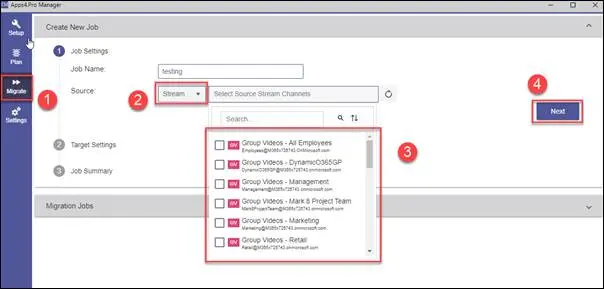
Target settings
In this stage we need to map the existing target tenant stream group to source tenant office 365 groups and similarly we need to map channels and users to target tenant and then click Next

Job summary
This stage is final stage , we can verify the existing setting for migration and we can click save the job for later start the migrate or we can click save & migrate for immediate run the migration job.

For more details visit https://apps4.pro/microsoft-stream-migration-tool.aspx



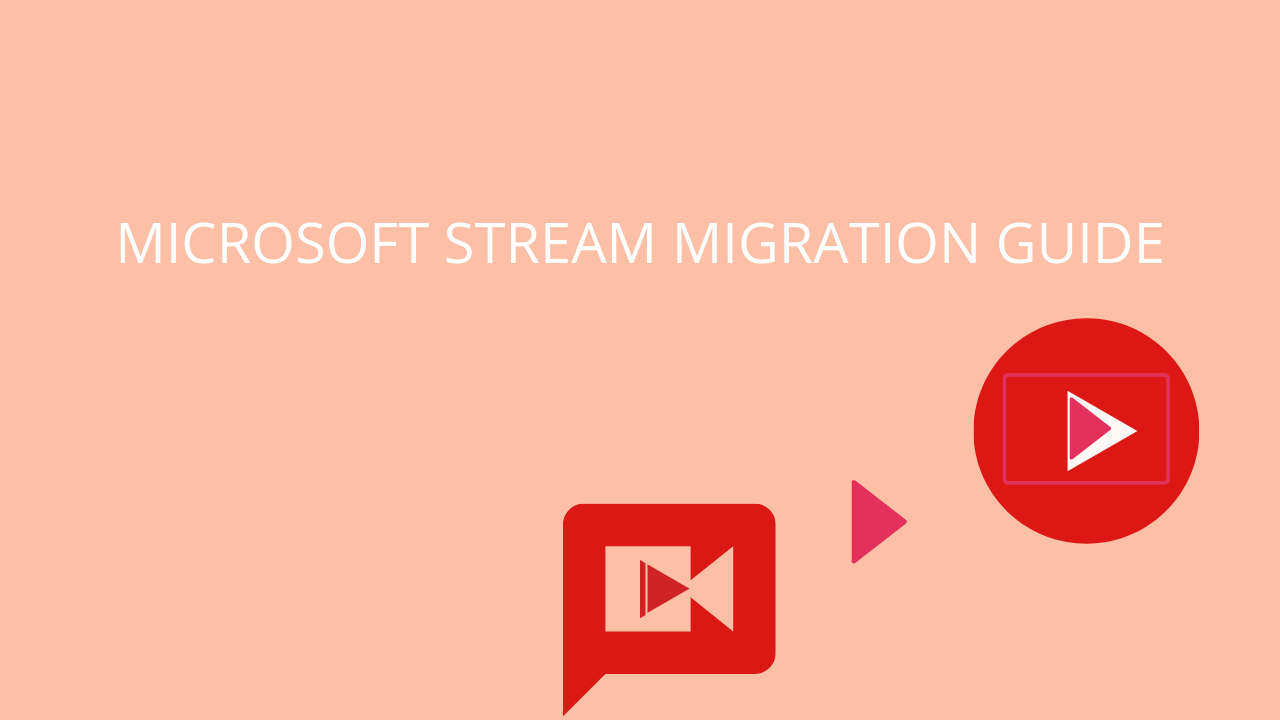













 Migrate
Migrate Manage
Manage
