Microsoft has recently released a new feature through which a user can now link the new Admin app in Microsoft Teams. The Admin app offers a central view of commonly used users, teams, license management settings that allows you to perform core management tasks across Microsoft 365 and Teams.
Now, the user has got the luxury to perform the below operations right from their Teams.
- Add and remove users
- Manage Licenses
- Manage Teams
- Update the below Teams settings
- Meetings
- Messaging
- Files
- Webinars
Pre-requisites
A user had to satisfy the below criteria to access the new admin app in Teams.
✓ Microsoft 365 License which includes Teams
✓ Global Administrator role
How to add the new admin app
Follow the below steps to get the admin app added to the Teams.
- Go to Apps
- Search for ‘admin’
- Click on the Admin app
- Click Add

Surfing over the features of the new admin app
The admin app is built with the must-have settings from both Microsoft 365 admin center & Microsoft Teams admin center for the ease of accessing the Users / Teams / License management right from the Teams.
1. Home shortcuts
User is equipped with the shortcuts to
✓ Add a user
✓ Install Latest Office Apps
✓ Share Teams training info

2. Users
Users get the convenience of performing certain must-have user-management features from the Microsoft 365 admin center. The key features include :
✓ Add a User
✓ Delete User
✓ Reset Password
✓ Block Sign-in
✓ Edit user information such as UserName, Email, roles, licenses etc.
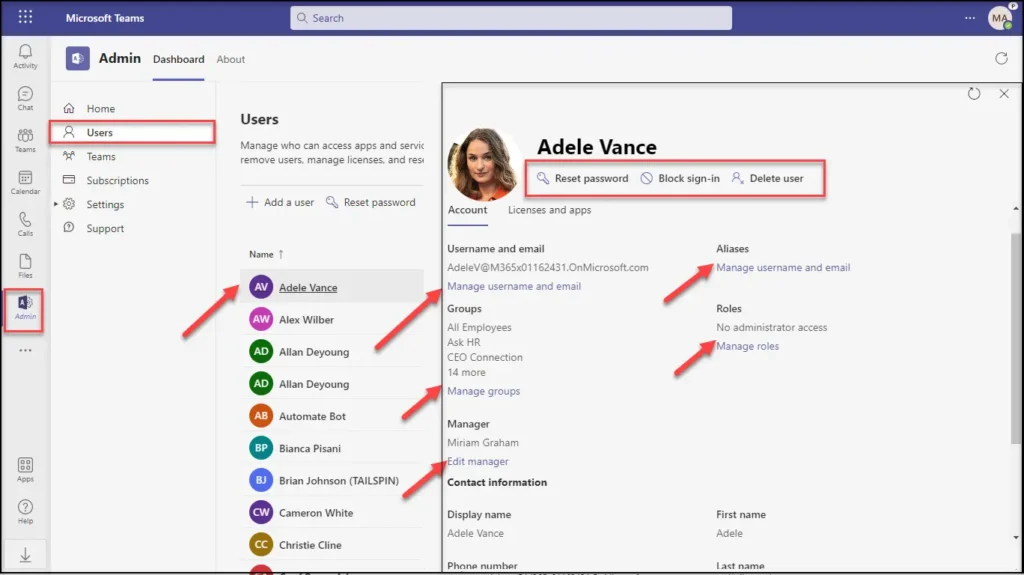
3. Teams
Users can quickly view the teams at the tenant level, create a new team & manage the memberships, which is part of the Microsoft Teams admin center. The key features included are :
✓ Add a team
✓ Delete a team
✓ Edit a team’s description & email address
✓ Manager owners & members
✓ Few privacy settings
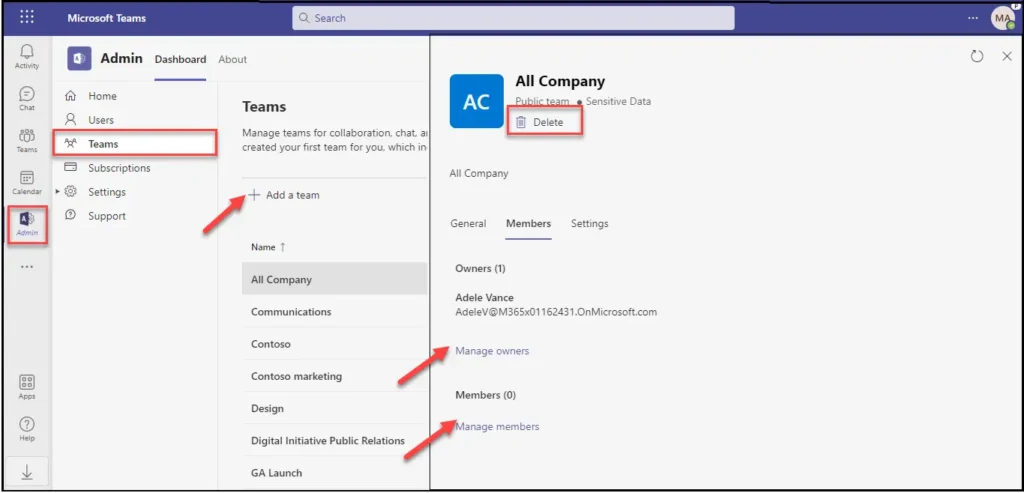
4. Subscriptions
Users can view few of the major Billing features part of the Microsoft 365 admin center under ‘Subscriptions’. The key features included here are :
✓ Assign licenses at the tenant level
✓ View payment methods
✓ View invoices
✓ Add more products [Purchase services]
✓ Extend the product end date
✓ Cancel subscriptions
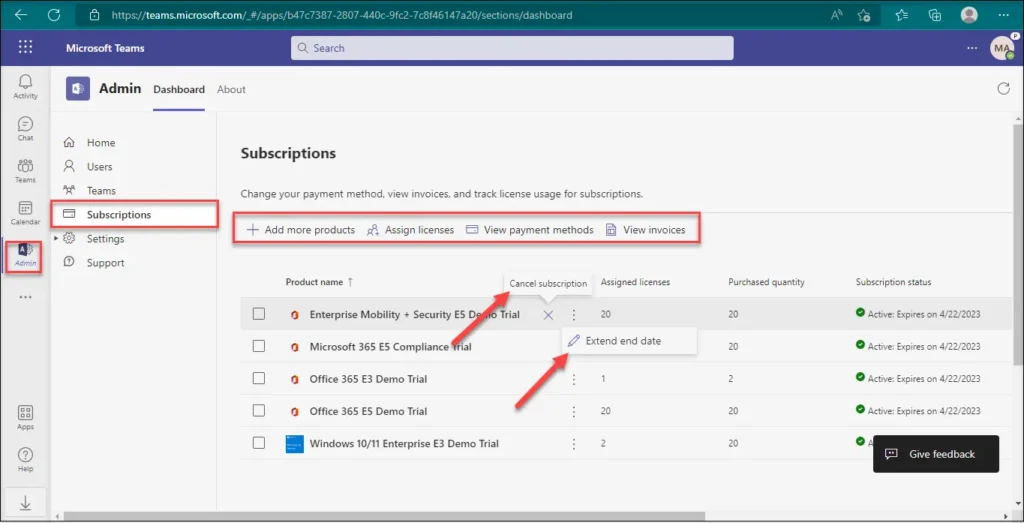
5. Settings
A few must-have features of the Microsoft Teams admin center are bundled into ‘Settings’. The key features include :
✓ Meetings
✓ Messaging
✓ Files
✓ Webinars
Note : The settings provided here pertain to the respective element’s Global (Org-wide default) policy set-up in the admin center.
For e.g : The settings related to Meetings shown here, are the ones associated with the Global (Org-wide default) policy of the Meeting policies in Team admin center.

6. Support
With the feature ‘Support’ from Microsoft 365 admin center – Users can raise the issues they face with the Microsoft apps & view the history of the service requests right from the Teams. Users can also view the Privacy policy & Support policy through the links provided.




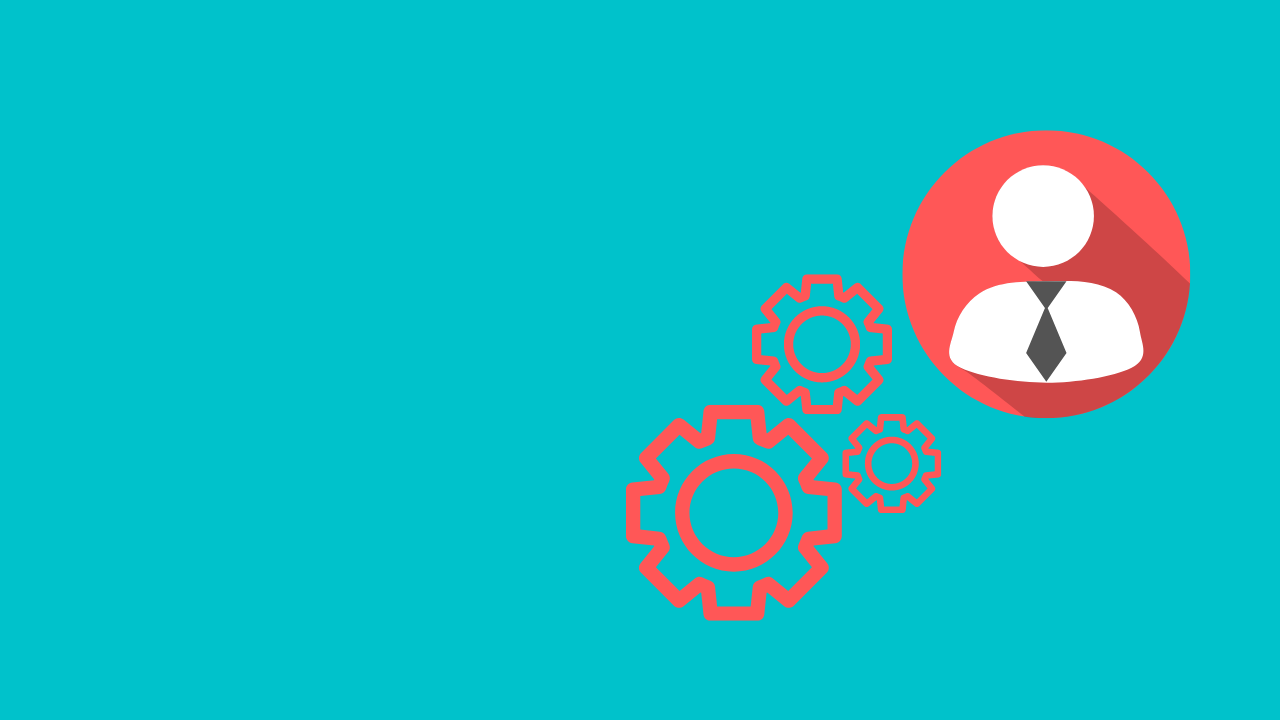













 Migrate
Migrate Manage
Manage
