Microsoft continues to roll out new features and enhancements to make Teams more powerful, user-friendly, and engaging. Let’s take a look at some of the recent updates introduced in Microsoft Teams, including:
Let us walk over these features in detail.
Edit your display name in Teams meetings
This feature lets you customize how you’re seen in Microsoft Teams meetings— by shortening / editing your name to
- Give yourselves some privacy
- Add your job title or company for context
- Use a nickname to suit your audience or
- Add personality to your profile
To access this feature,
- You need to be part of the Teams Public Preview or Microsoft 365 Targeted Release &
- Use the New Teams client on Windows, Mac, or the web.
How to edit display name in Microsoft Teams meetings
This works in a 3-step process. Let us see how it goes.
Step 1: “Admins” to enable the feature
Admins must enable this feature with the help of the PowerShell command New-CsTeamsMeetingPolicy & its setting -ParticipantNameChange. This will enable Tenant Admins to turn on/off participant renaming feature.
Possible Values:
Enabled: Turns on the Participant Renaming feature.
Disabled: Turns off the Participant Renaming feature.
Set-CsTeamsMeetingPolicy -ParticipantNameChange Enabled -Identity Global
Step 2: “Organizers” to enable the feature in a meeting
Organizers when scheduling a Teams meeting, can turn-on the option “Let people edit their display name” from the Meeting Options.
Post creation of the meeting, this feature can be turned-on any time, by editing the Meeting.
Step 3: “Attendees” to use the feature during the meeting
Attendees can change their display name during the meeting by following the below steps:
- Select People from meeting controls
- Hover over your name in the Participants pane
- Select More options
- Then, select Edit display name
- Enter the display name you want everyone to see
- Select Save
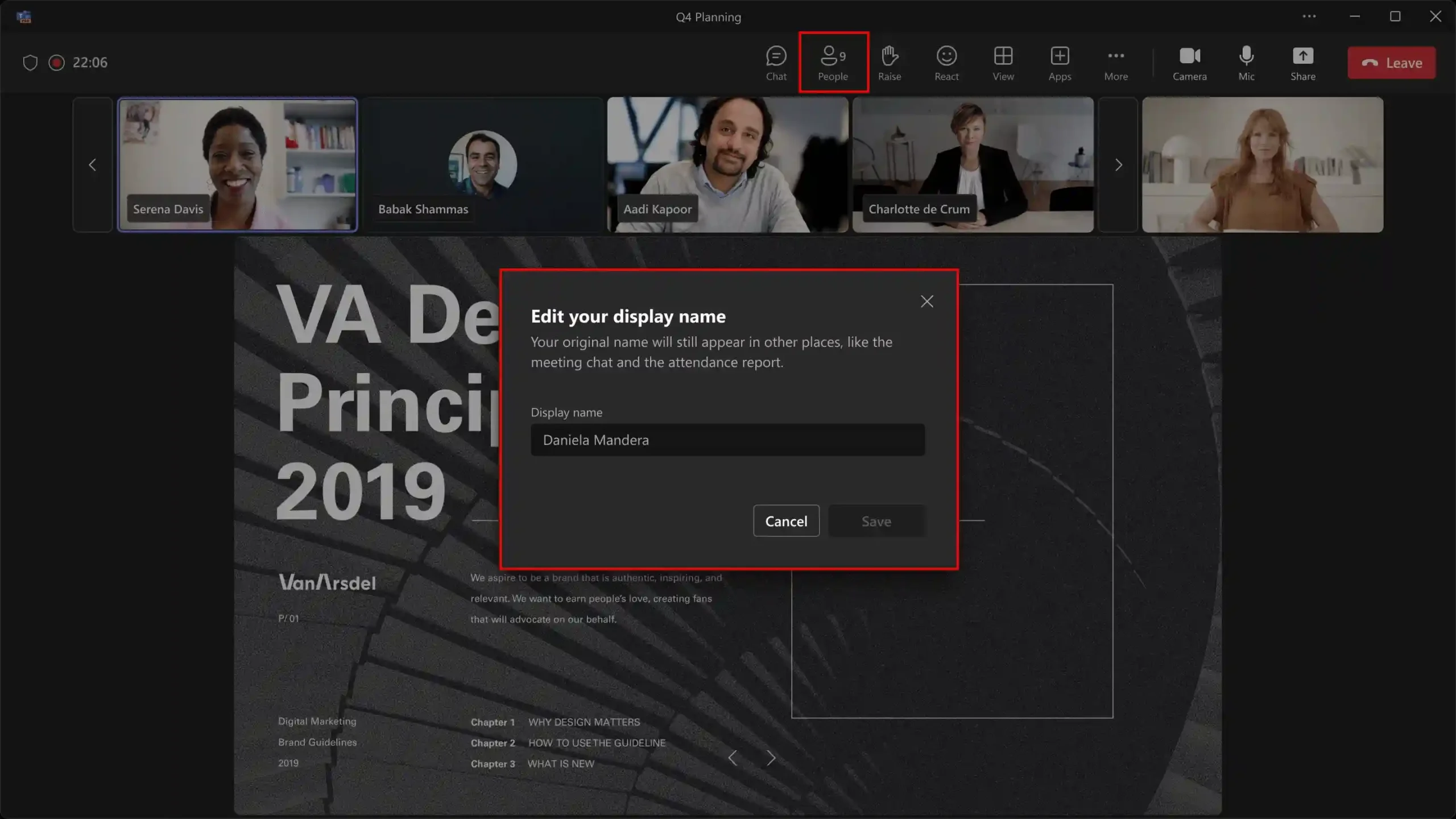
Participants who have edited their names will have an (Edited) label next to their name in the meeting screens to notify others of the change.
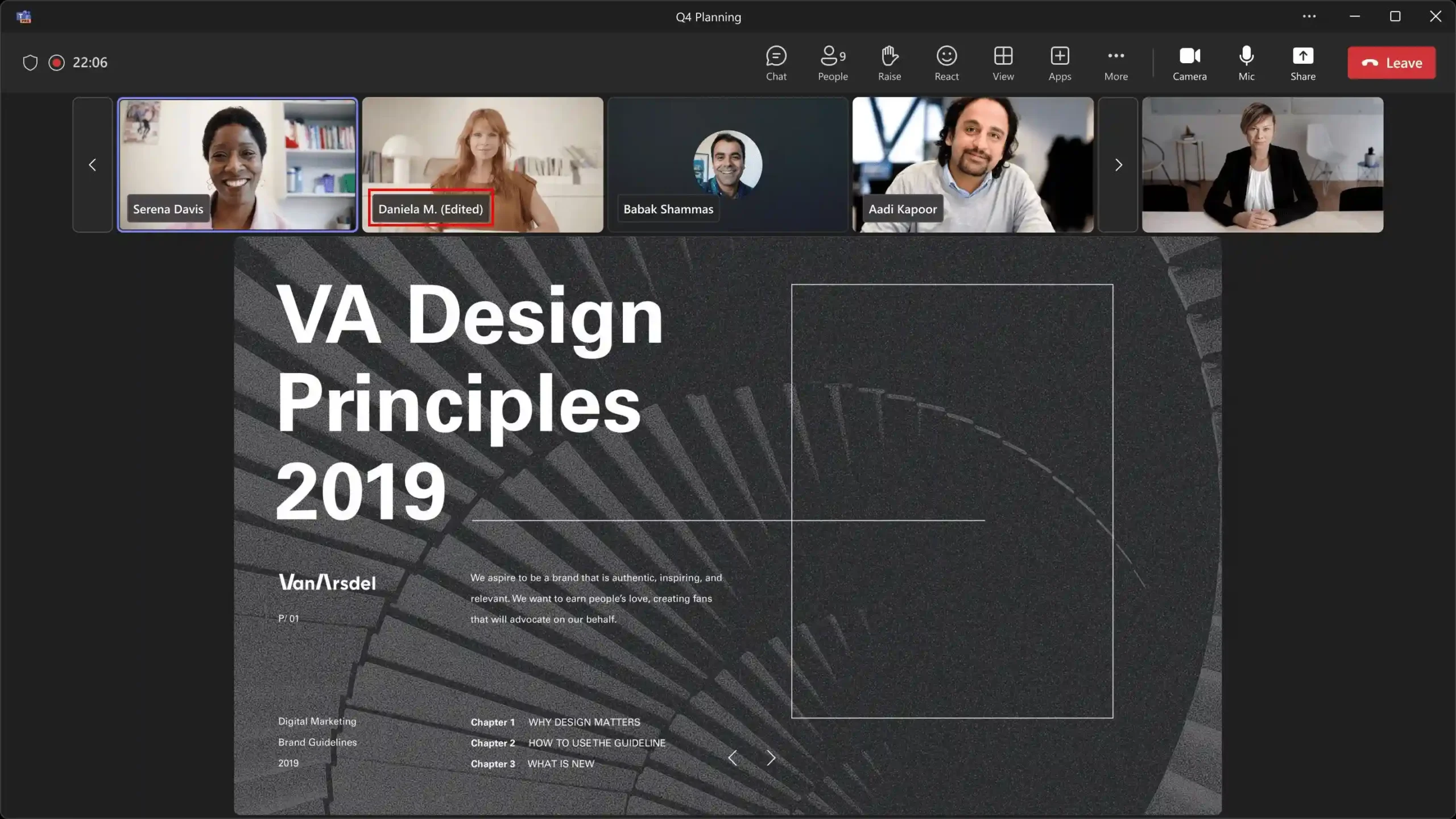
Enhanced spell check with multi-language support
Microsoft Teams is introducing an advanced spell-checking feature with multi-language support. Spell check will help ensure that the messages you type in the Teams compose box are error free. Any issues found will be marked. You can then choose to correct them from options suggested in a dropdown menu, ignore them, or add them to the dictionary.
With the enhanced version, you can add up to three languages to your language list, enabling spellchecking in each of those 3 languages.
This is how you do it.
- From the suggested corrections, choose Manage languages from the Overflow Options (…)
- Settings pane pops-up
- Add any 3 languages of your choice. Make sure your preferred language is in proper order.
- Now, the spellcheck gives suggestions in all your preferred languages. You can also choose to Ignore or “Add to dictionary” as with the existing approach.
Brand impersonation protection for Teams Chat with External Members
Microsoft Teams is introducing a new security feature to alert users of potential Brand Impersonation in Teams Chat, especially during initial contact from external domains.
For organizations that have enabled Teams external access,
- Before the rollout of this feature, Teams does not scan an external sender for impersonation risks. When a user receives a chat invitation, the user can accept, block, or preview the message.
Note: Previewing the message does not put the organization at risk.
- After the rollout of this feature,
- Teams will check for potential impersonation activity when your user receives a message from an external sender for the first time.
- Users will see a high-risk warning in the Accept/Block flow if Teams find a potential impersonation risk.
- Users must preview the message before they can choose to Accept or block.
- If users choose to accept, they will be prompted again with potential risk before proceeding with Accept.
Using Copilot Agents in Group Chats without a Copilot License
- Users can add Microsoft 365 Copilot Agents to Teams Group Chats, where the agents can assist in boosting productivity during collaborative tasks.
- Users do not require a Copilot License to use this feature.
- Users can use agents to ask questions about and summarize information in their group conversations.
- To access the Copilot Agents, users can go to the chat participants roster and select Add agents or bots:
- You can choose one of Copilot Agents listed here or find additional Agents by clicking “Get more apps”.
Improved Microsoft Lists links in Teams messages
When you share links of Microsoft Lists, list items, or List forms within Teams chats or channels – directly from the conversation or the ‘Shared’ tab in chats, they now automatically expand into detailed previews.
These previews display key information such as the title and path of the linked content, making it effortless for users to distinguish between different types of List links and quickly access the information they need.
View in a Group Conversation

Shared Tab: It is now made easier to access List / List Item / List Form by adding a link to the associated SharePoint Site.
View in ‘Shared’ Tab
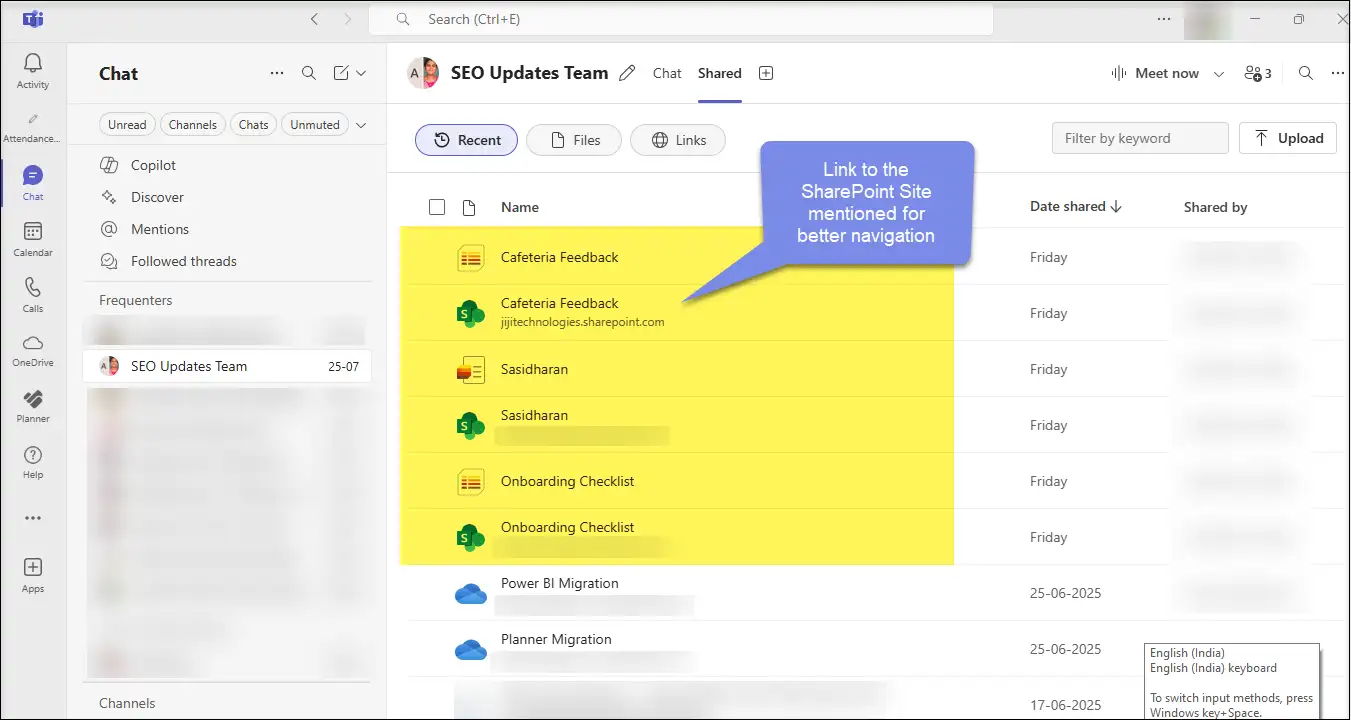
References :
- https://techcommunity.microsoft.com/blog/microsoft365insiderblog/edit-your-display-name-in-teams-meetings
- https://techcommunity.microsoft.com/blog/microsoftteamsblog/what’s-new-in-microsoft-teams-june-2025
- https://support.microsoft.com/en-us/office/prevent-spam-or-phishing-attempts-from-external-chats-in-microsoft-teams
- https://techcommunity.microsoft.com/blog/microsoftteamsblog/what’s-new-in-microsoft-teams-april-2025



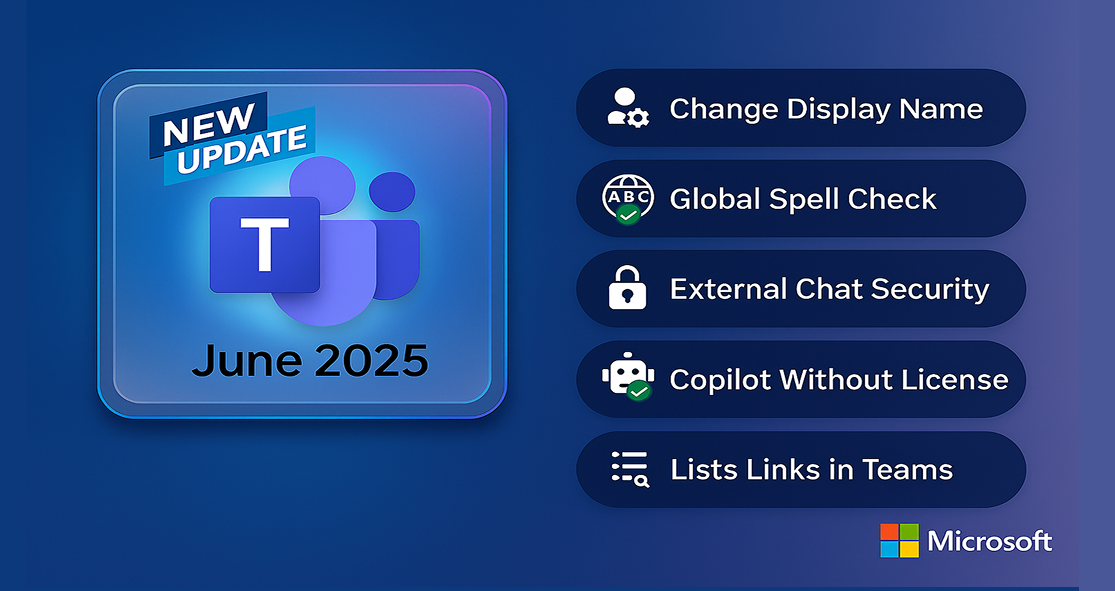
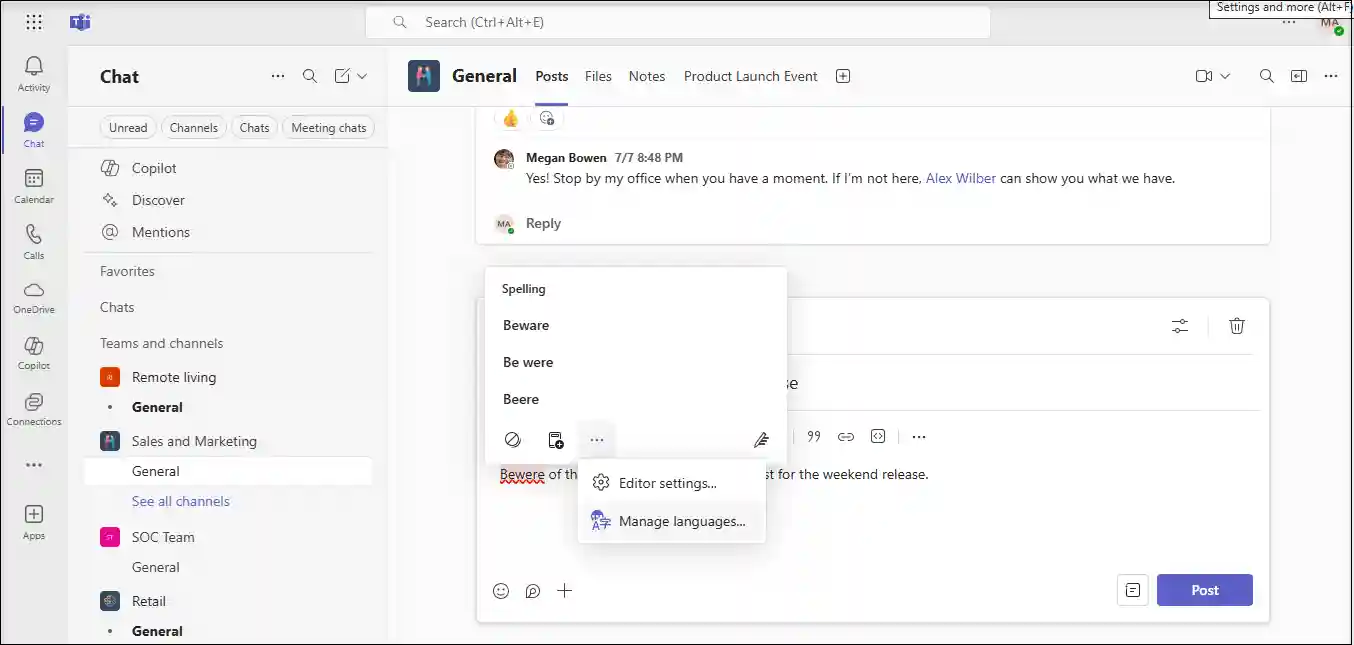
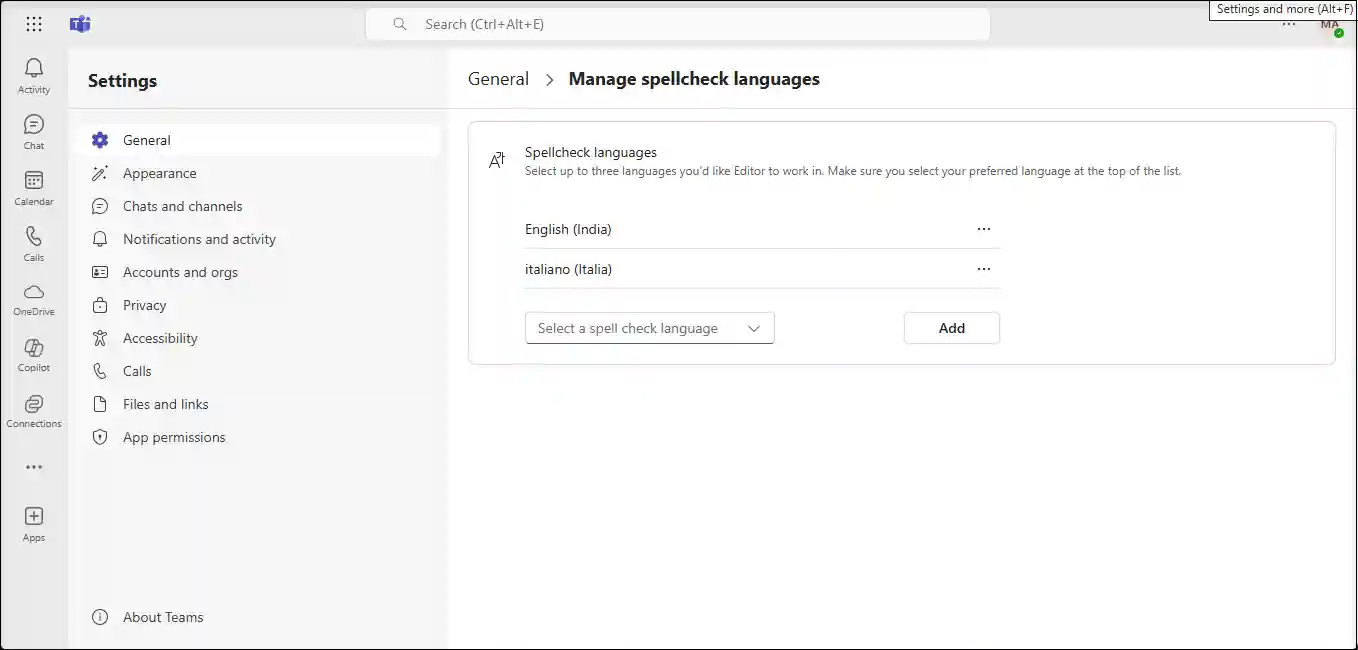
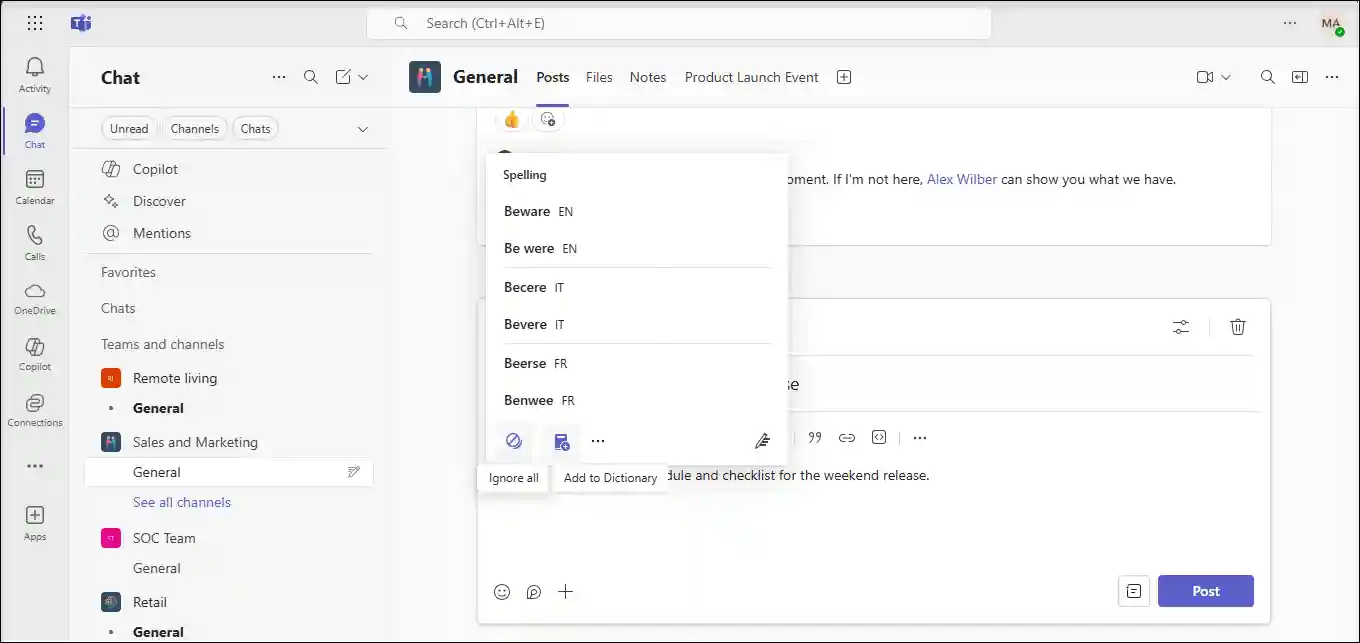
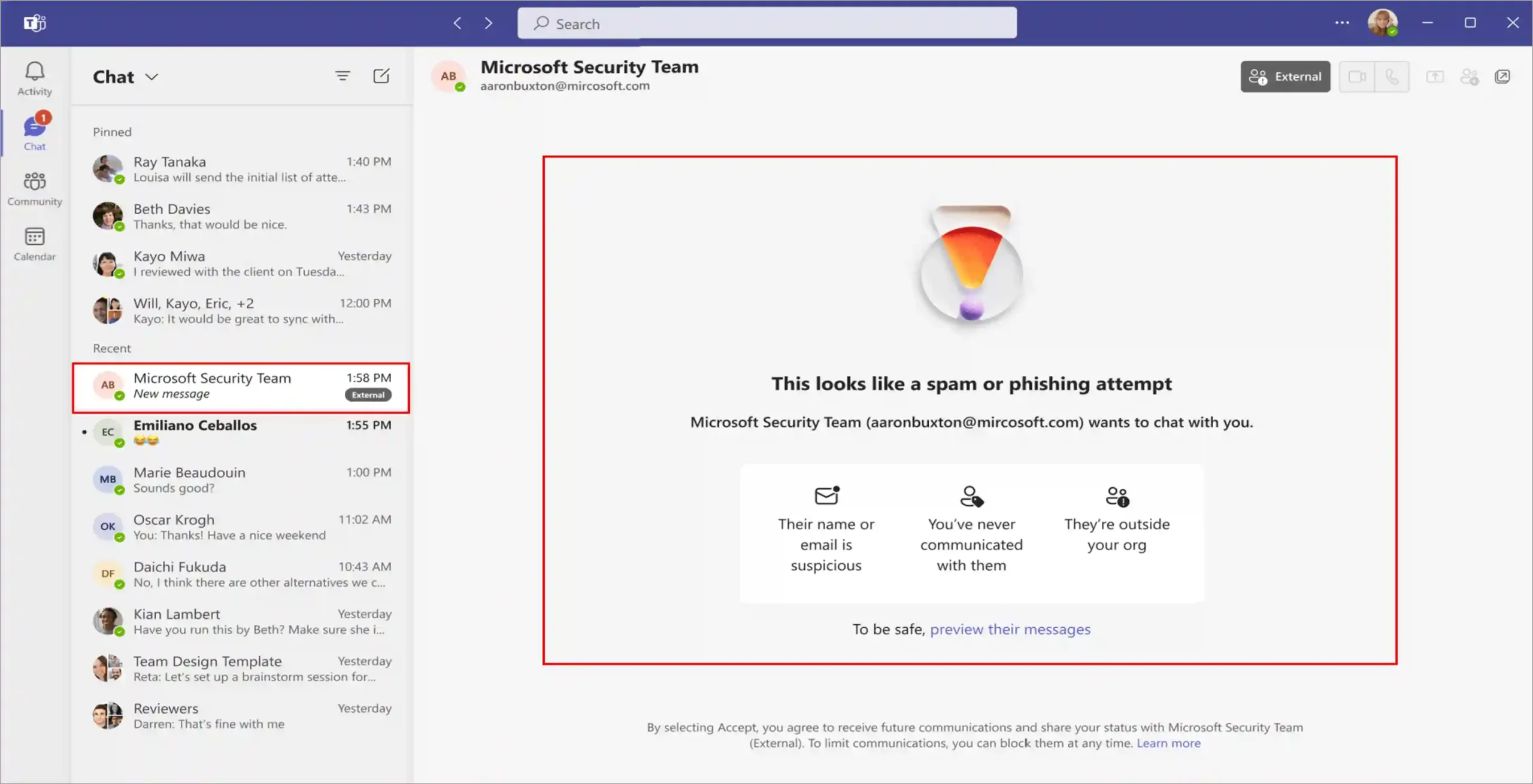
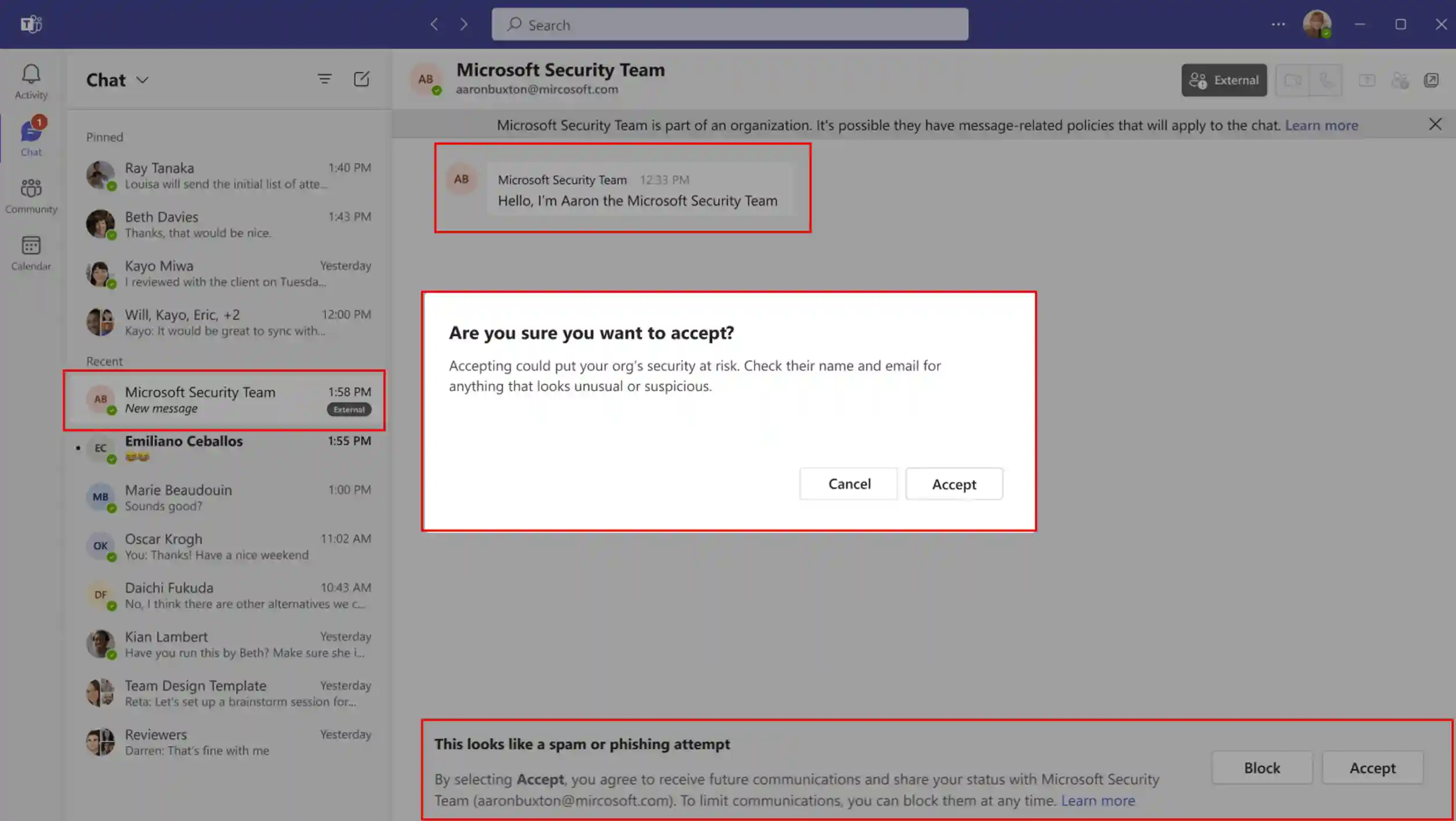
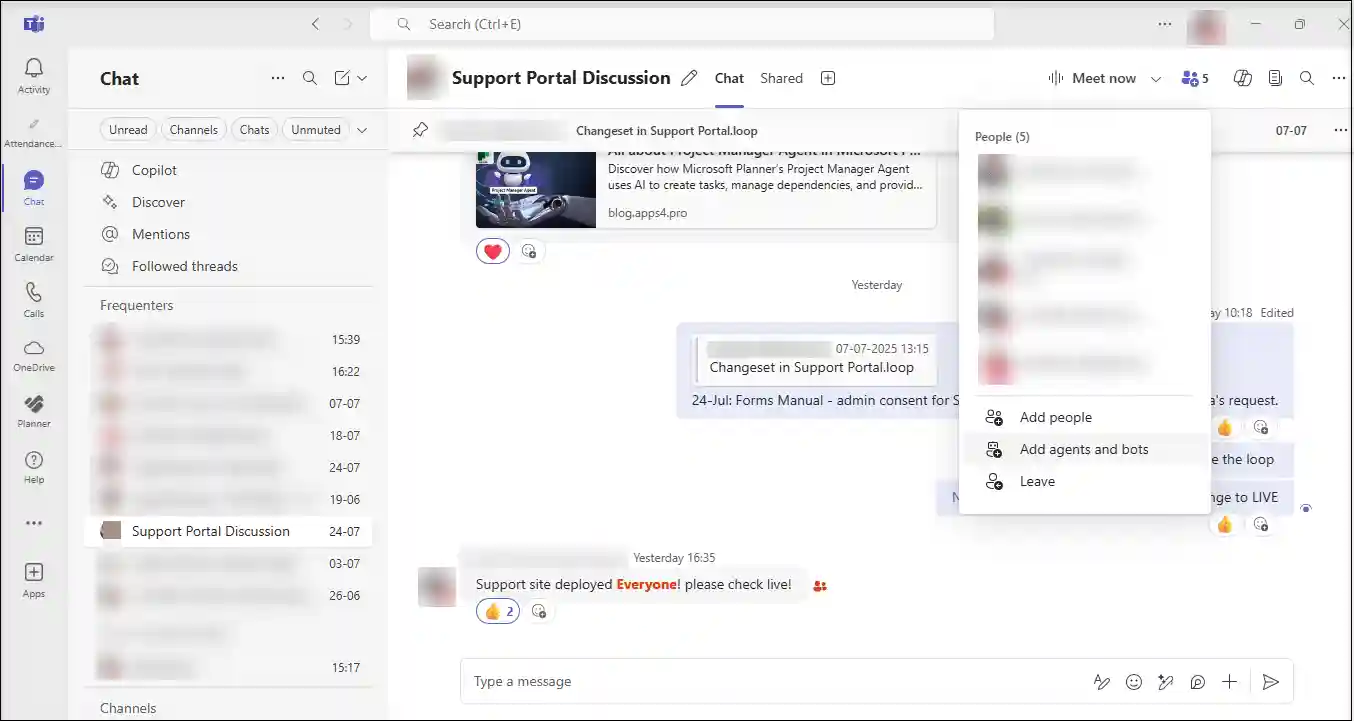
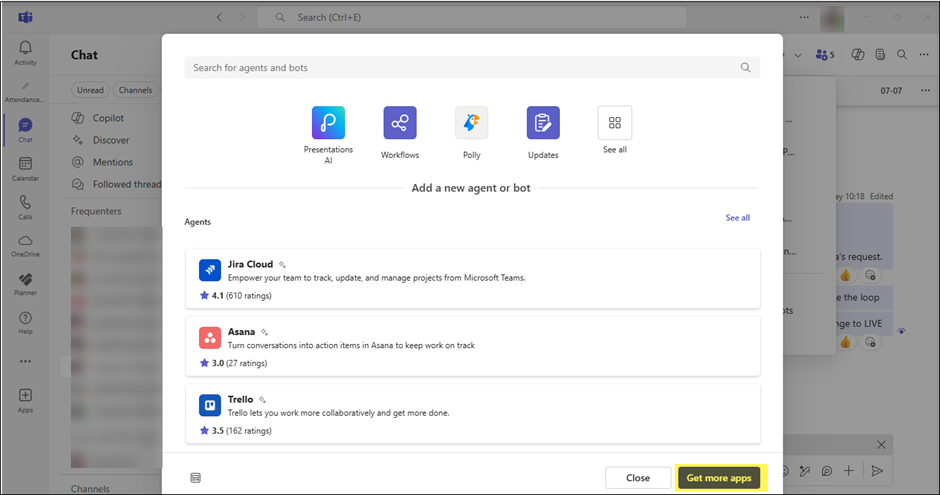













 Migrate
Migrate Manage
Manage
