Microsoft continues to roll out new features and enhancements to make Teams more powerful, user-friendly, and engaging. Let’s take a look at some of the recent updates introduced in Microsoft Teams, including:
Let us walk over these features in detail.
New location sharing settings for emergency calls and other features
Microsoft Teams is launching a new location consent feature that allows users to control when and how their location data is used.
All new and existing Teams for Work users within your organization will be prompted to specify if they want to keep location detection on for emergency calls only, or if they consent to allowing location access used for IT Admin Insights or troubleshooting.
The new Teams location consent changes will impact the following Teams features:
- Emergency Calling
- Location Based Routing
- Network and Locations matching via BSSID
- Call Quality Dashboard
New Teams for Work Users
For all new Teams for Work users, they will first be prompted with an operating system level consent dialog, requesting location permission granting.
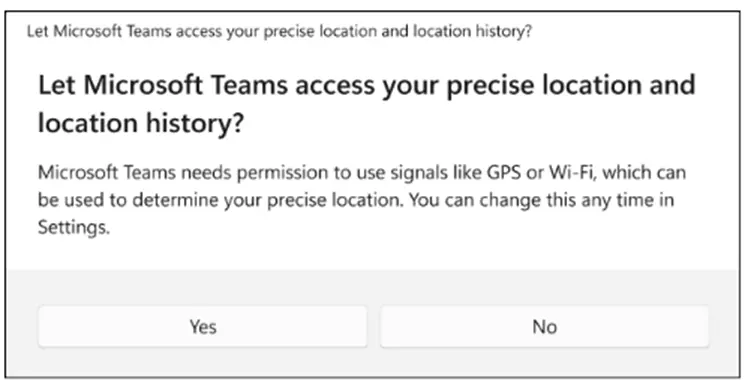
Existing Teams for Work Users
Existing Teams for Work users who had previously accepted or denied operating system level consent for location will not see the above dialog a second time.
Case 1: If location access was consented earlier, dynamic emergency calling policies will work as configured, and users enabled for Location Based Routing will be able to make and receive PSTN calls.
Case 2: If location access consent was denied earlier, several Teams Call Quality Dashboard metrics will be impacted, and Network and Location matching via BSSID from dynamic emergency calling policies will not work.
Right after granting location access or for users who has previously consented to location access, both new and existing Teams for Work users will see a new location permission prompt within the Microsoft Teams app.
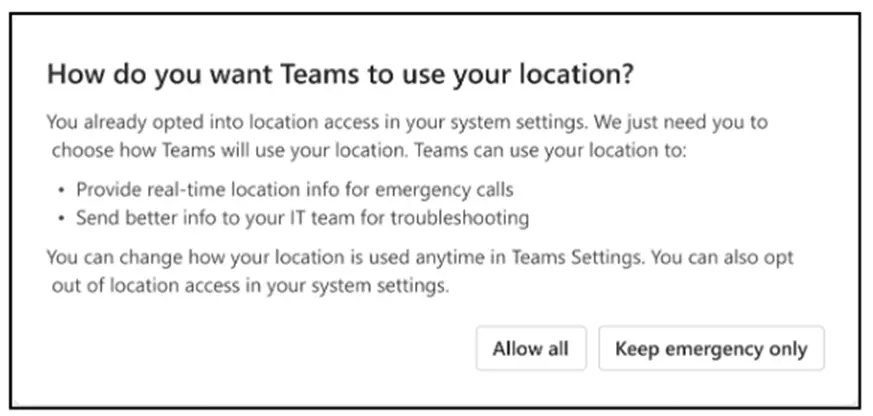
Users can choose between
- “Allow all,” which grants Teams full location access used for emergency calls and for IT Admin insights and troubleshooting Or
- “Keep emergency only,” which restricts location usage to emergency calling purposes only.
Note:
- Users with ExternalLookUpMode disabled, will see a slightly different version of this in-app consent dialog that excludes emergency calling.
- Users with ExternalLookUpMode enabled, can manually add their physical address for emergency calls via the Teams Calls app.
- The new Teams location consent flow does not apply to fully managed devices where users are restricted from user granted location access.
Tag Mentions filter in Teams Activity Feed
Users now have a new Tag mentions filter in the Microsoft Teams Activity feed to see their tag mentions in their chat and channel messages.
While the existing @Mentions filter allows users to catch up quickly on personal mention, the Tag mentions allow user to catch up on the tag mentions they are part of.
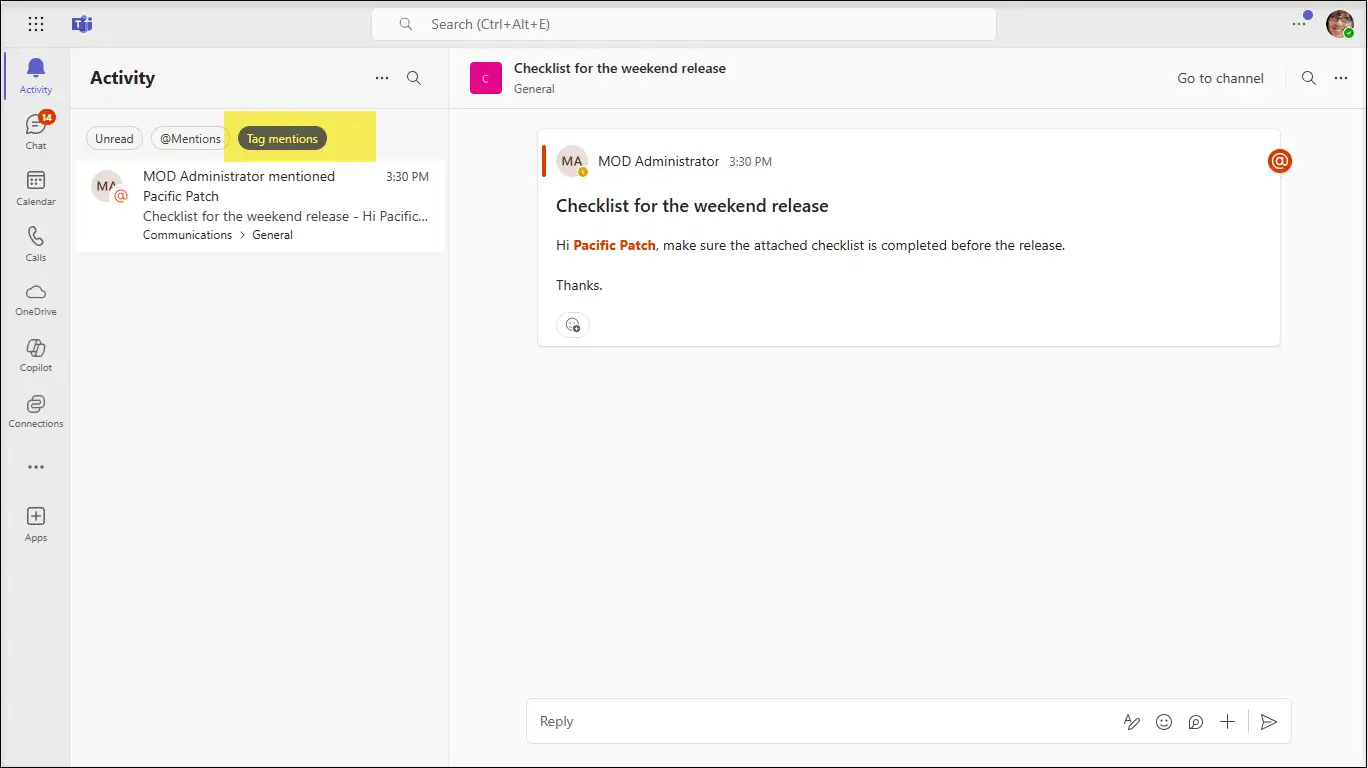
Notification that intelligent recap is ready for calls from Teams chat and ‘Meet now’ meetings
Earlier, you’ll receive a notification in your Teams Activity feed and a banner alert when a Teams intelligent meeting recap is ready for Scheduled Meetings.
Currently this has been extended to the calls from Teams chat and ‘Meet now’ meetings as well. Clicking the notification in your Activity feed will take you directly to the recap.
You can customize your notification settings to choose where notifications appear and how to display the notifications related to Meeting Recap.
Settings to choose where notifications appear
- Navigate to Settings -> Notifications and activity -> Display.
- Choose one of the options as highlighted below to configure the position of the notification.
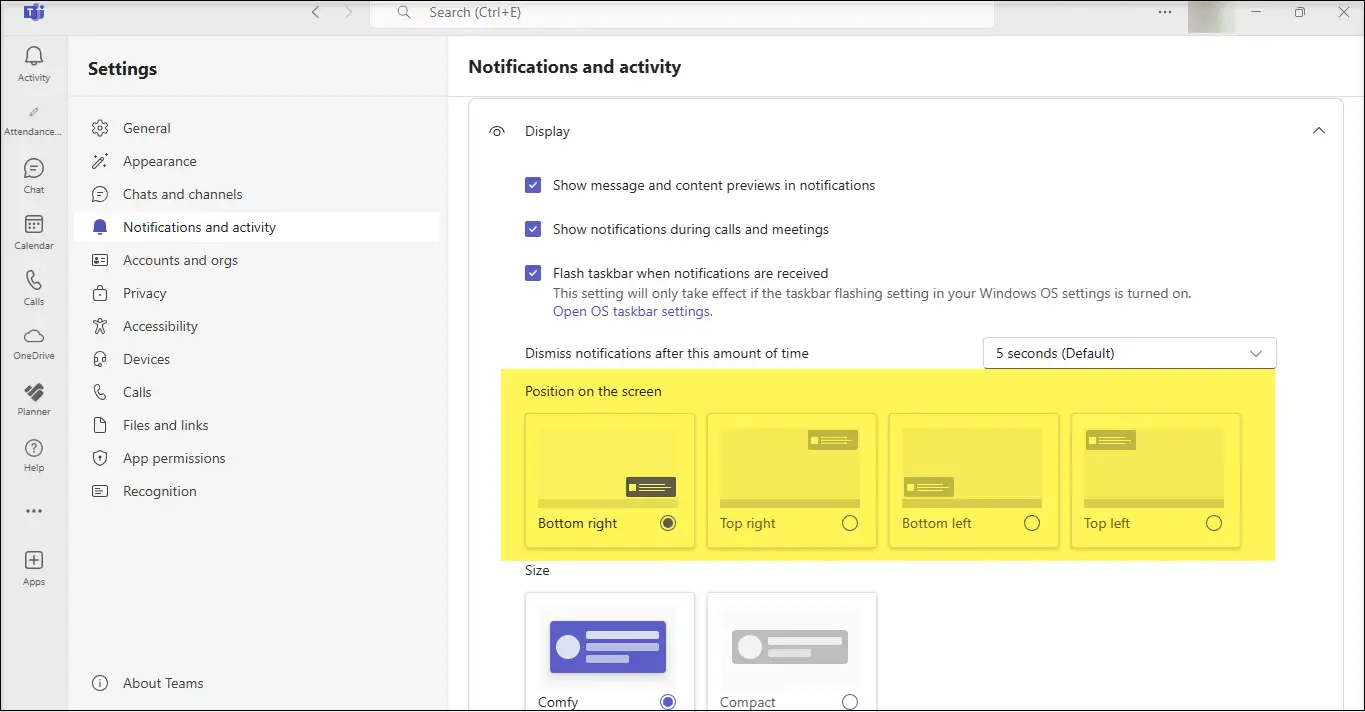
Settings to configure notifications related to Meeting Recap
- Navigate to Settings -> Notifications and activity -> Apps.
- Configure how you want the notifications for the meeting you follow, and other meetings as highlighted below.
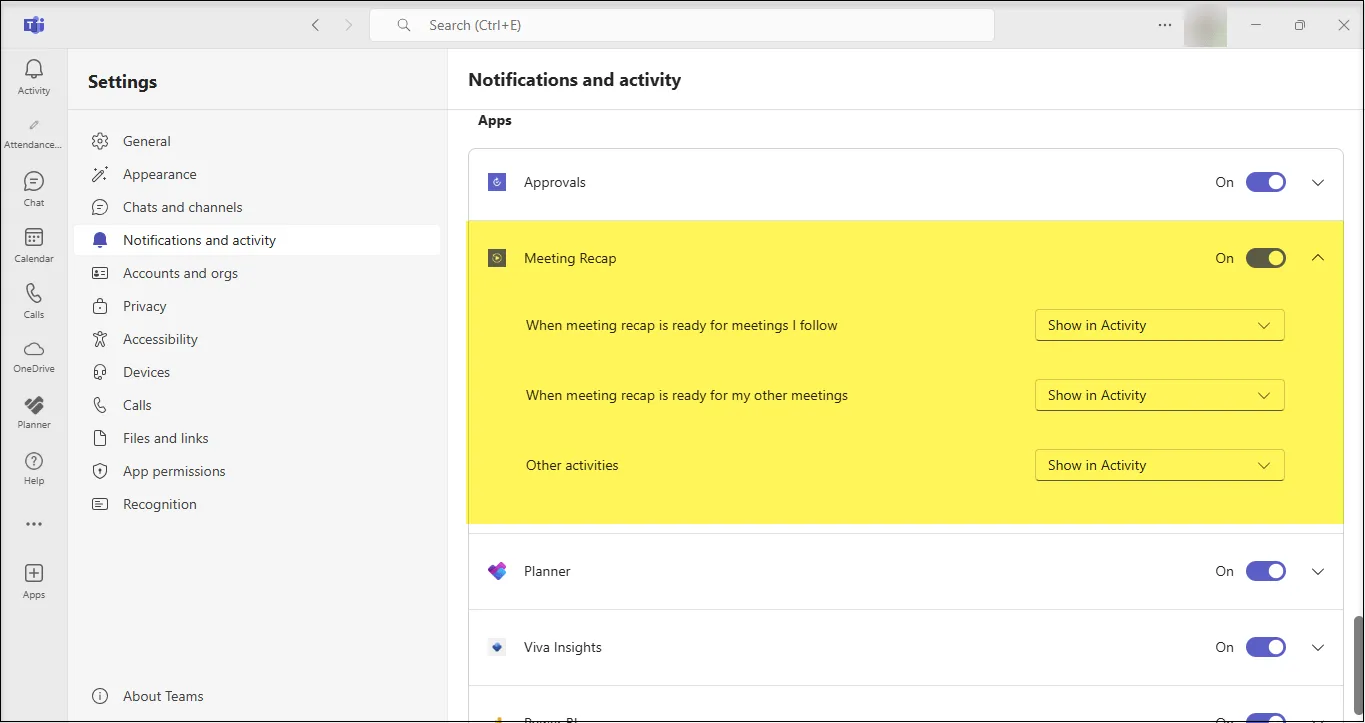
Access Workflows from the three-dot menu on shared file
Microsoft Teams will soon bring Workflows powered by Microsoft Power Automate to the three-dot menu for files shared in Teams chat or channels.
Users will be able to select the three-dot menu on files shared in Teams chat or channels and then choose Workflows to configure and run workflows for files.
Link existing Workflow
From Workflows, the user can choose an instant workflow to run on a file. The user must set up the workflows in advance.
Link new Workflow
A user can set up a new workflow for files by selecting See more workflows at the bottom of the three-dot menu. This launches the Workflows task module, where a user can choose a template to start setting up a new workflow.
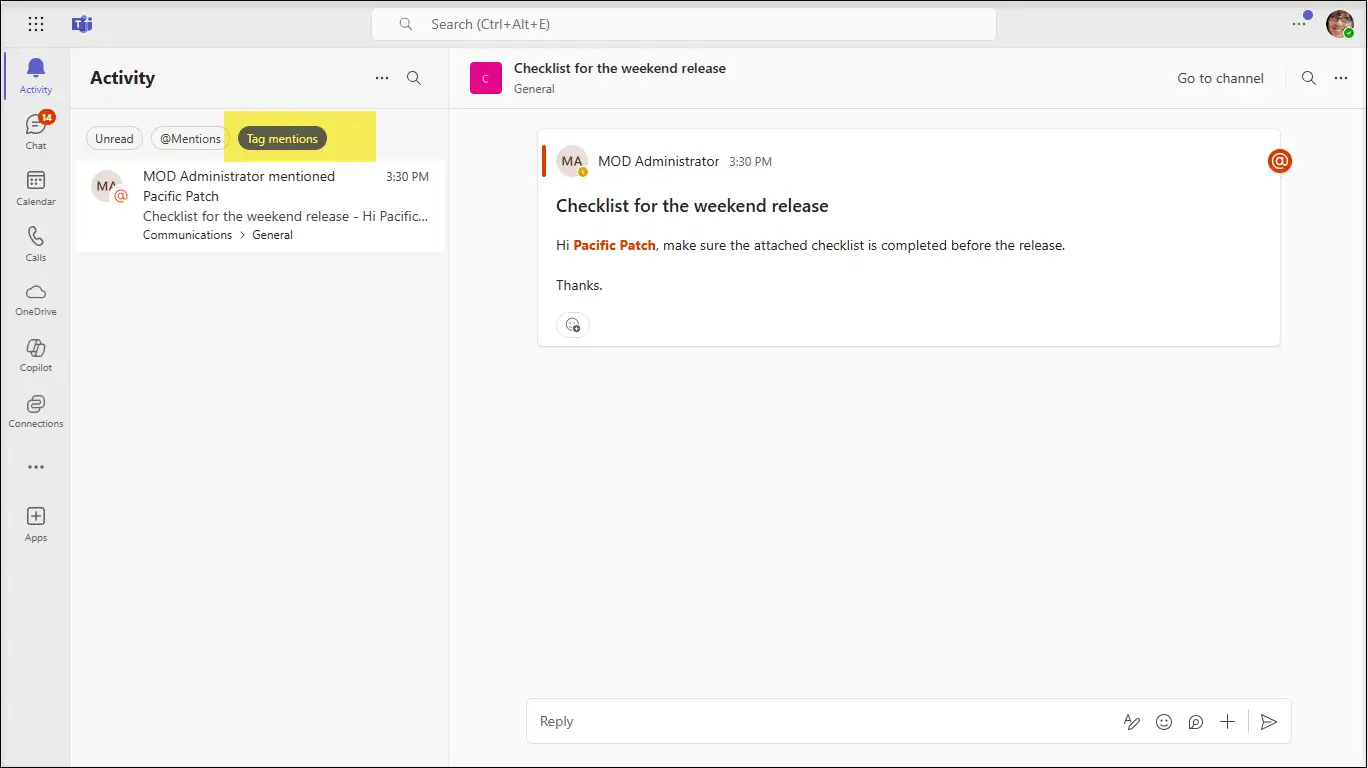
Examples of file workflows include
- Request approval for selected file
- Get notified in Teams when a file is updated
- Create a PDF copy of the file
- Add a task for this file.
Note:
- If the Power Automate app is disabled in the Teams admin center, users will not see this option in the three-dot menu.
- This feature will only be available in the New Teams client
on the desktop and on the web.
References :




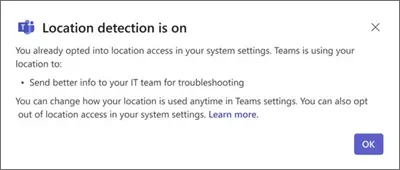


 Migrate
Migrate Manage
Manage
