Microsoft has introduced a new feature ‘Recurring tasks’ in Planner to reduce extra work by easily setting up automatic repeating tasks for daily, weekly, or monthly recurrence – and many other interval options – with custom repeat settings.
Some examples where this is applied in real life scenarios could be :
- Monthly Project Reports
- Weekly Team Progress
- Daily Stand-up Meeting
- Quarterly Product Planning
- Yearly Review and Planning
Recurrence options
The recurrence options available to choose include :
- Daily
- Weekdays
- Weekly
- Monthly
- Yearly
- Custom
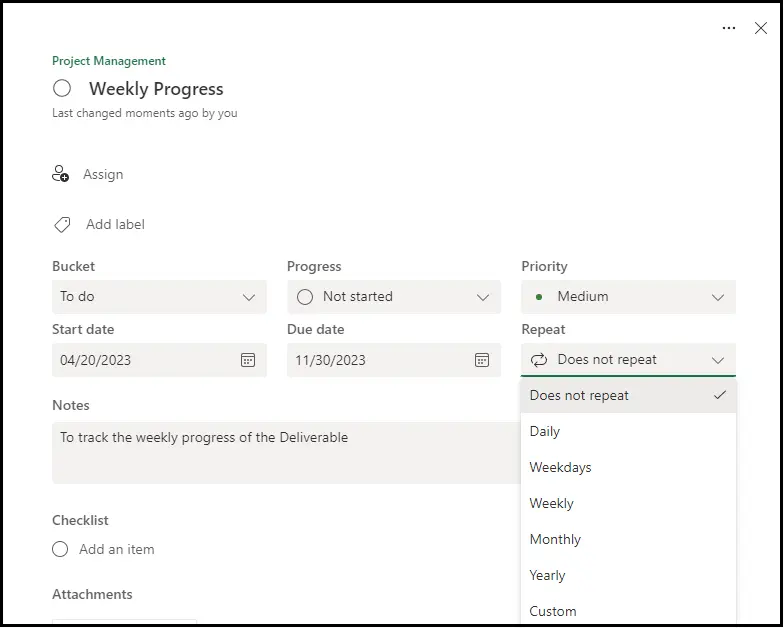
Out of the custom options you can tailor the recurrence patterns based on the below aspects.
- Every custom no. of Days
- Every custom no. of Weeks
- Every custom no. of Months
- Every custom no. of Years
How it works ?
You can easily convert a task into a recurring one by providing one additional input ‘Repeat’ while creating or editing it. When you choose ‘Does not repeat’, the task automatically becomes a normal task with only one occurrence that does not repeat.
An example of creating a task that recurs daily in 2 different ways is shown below.
Method 1 : Choose the repeat option ‘Daily’
Method 2 : Choose the Repeat option ‘Custom’ and choose the custom repeat option ‘Repeat every 1 Day’
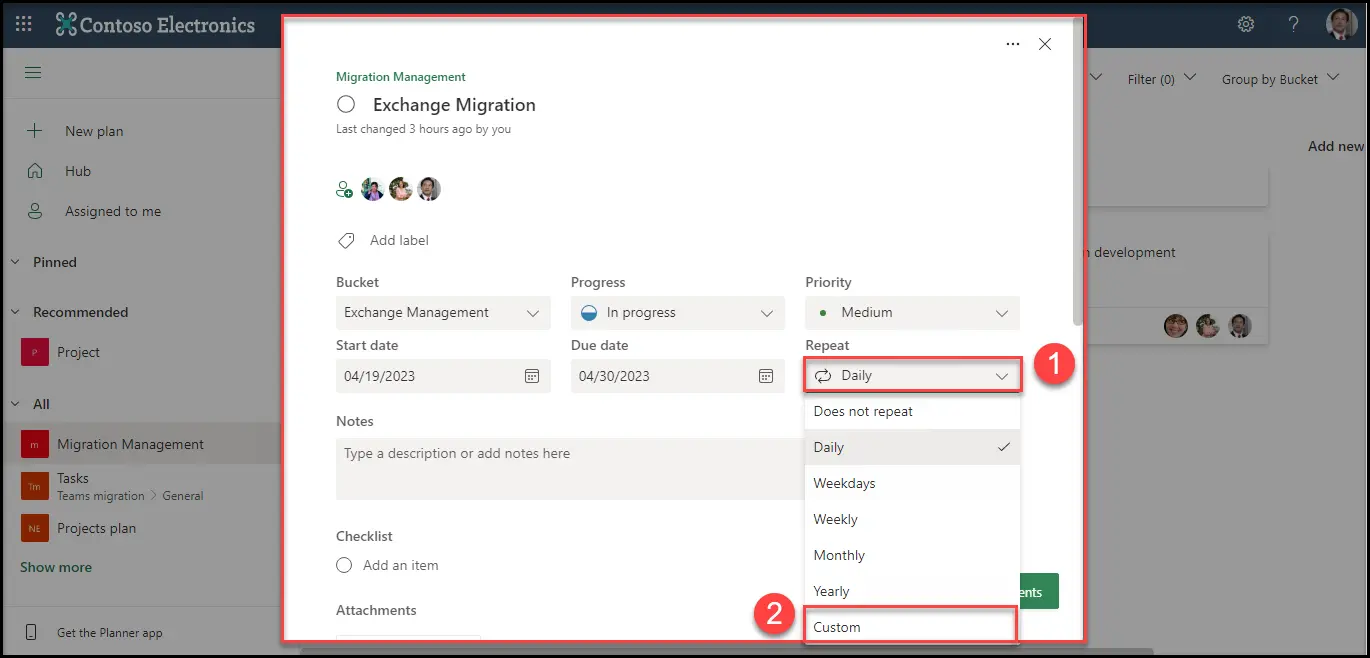
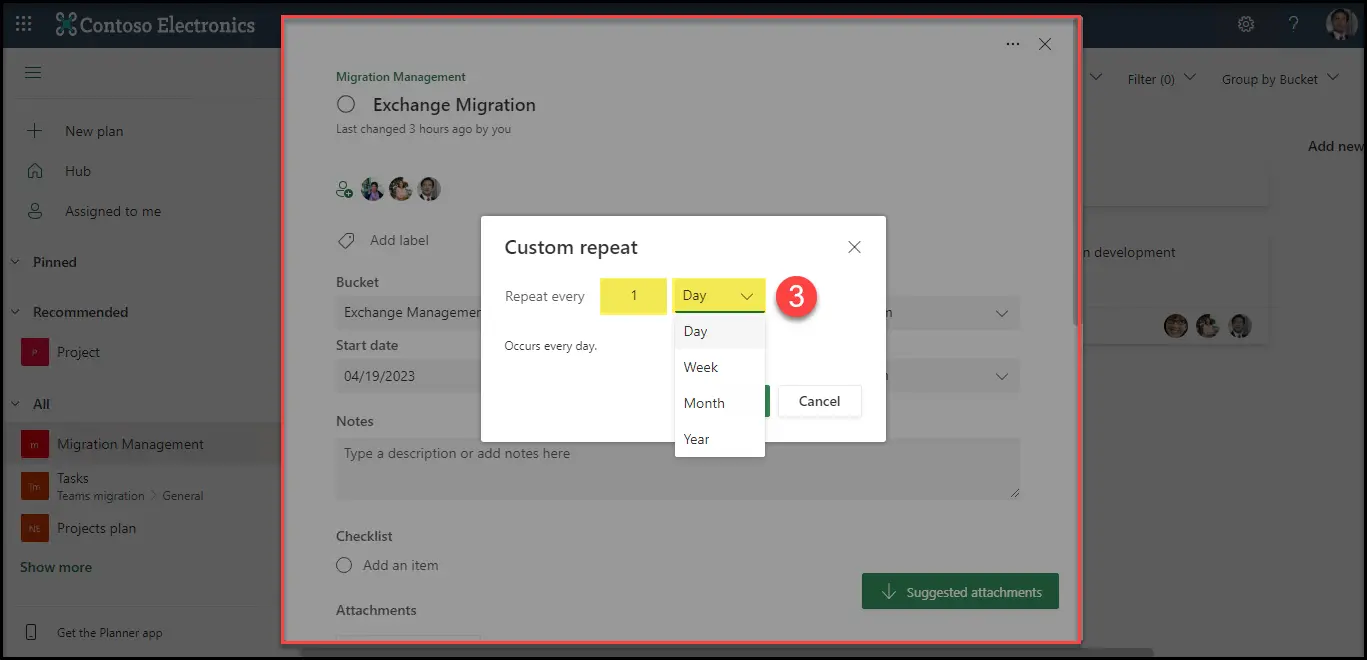
The created task looks like this
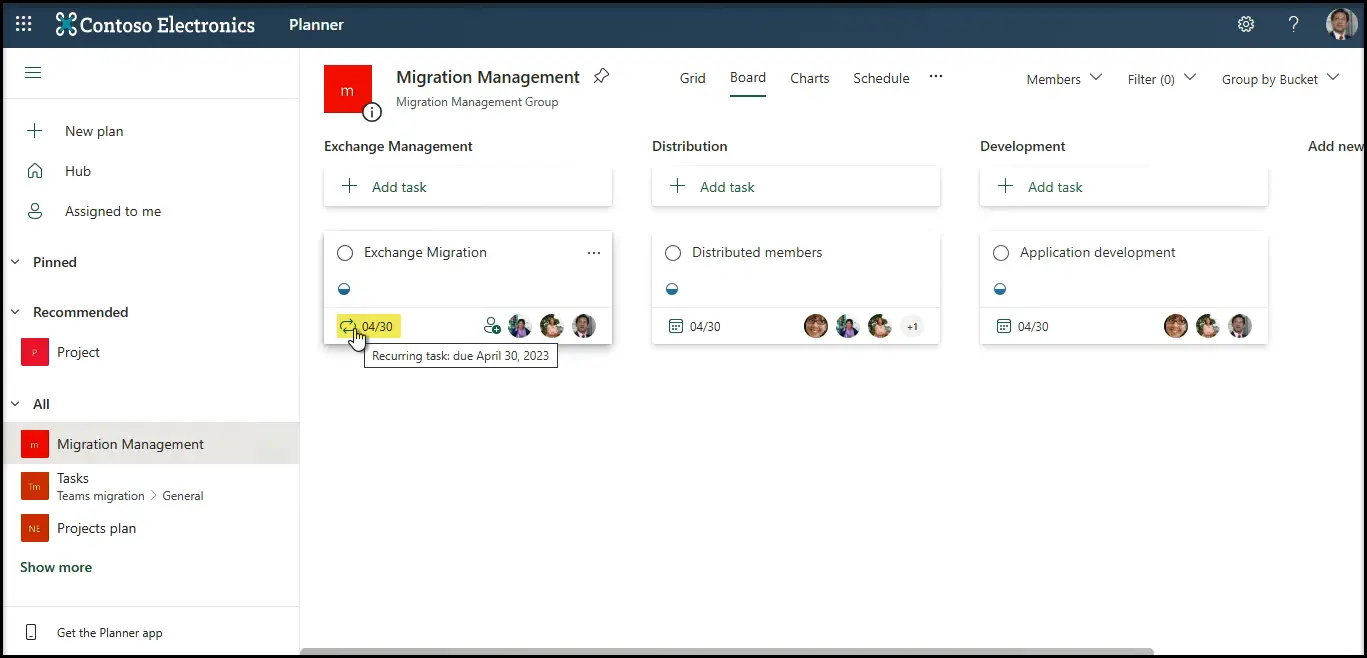
Consider the case : Once the first occurrence is completed, the next occurrence of the task appears in the Plan as below.
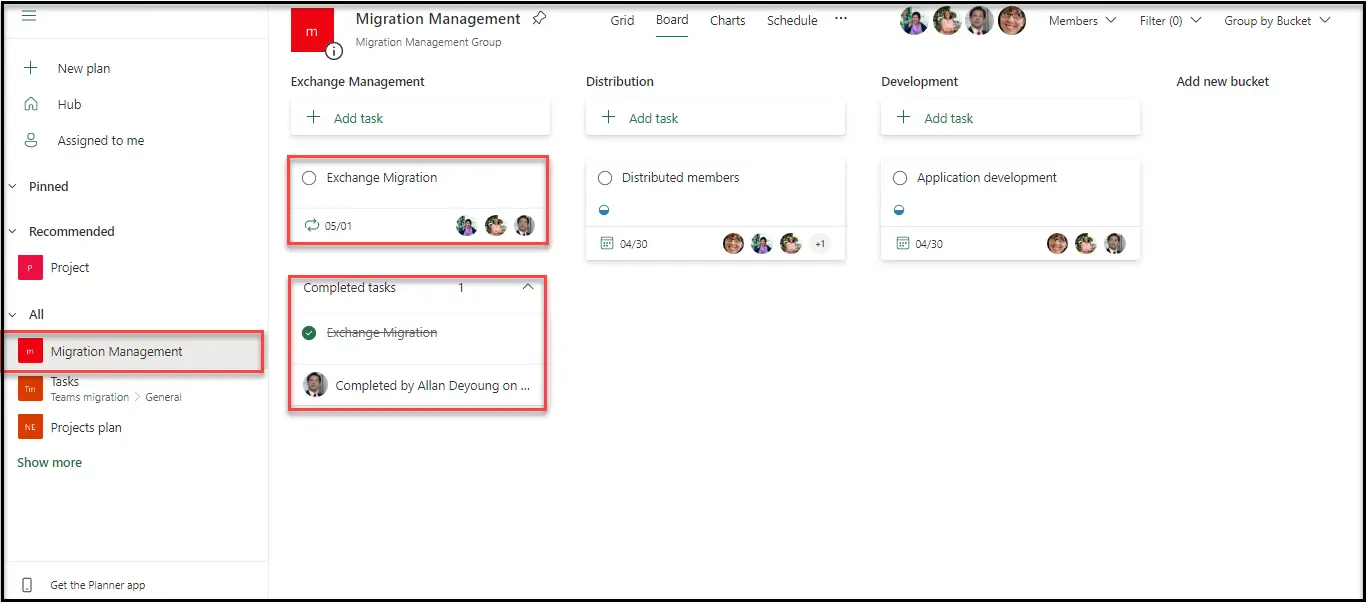
1st occurrence of the task
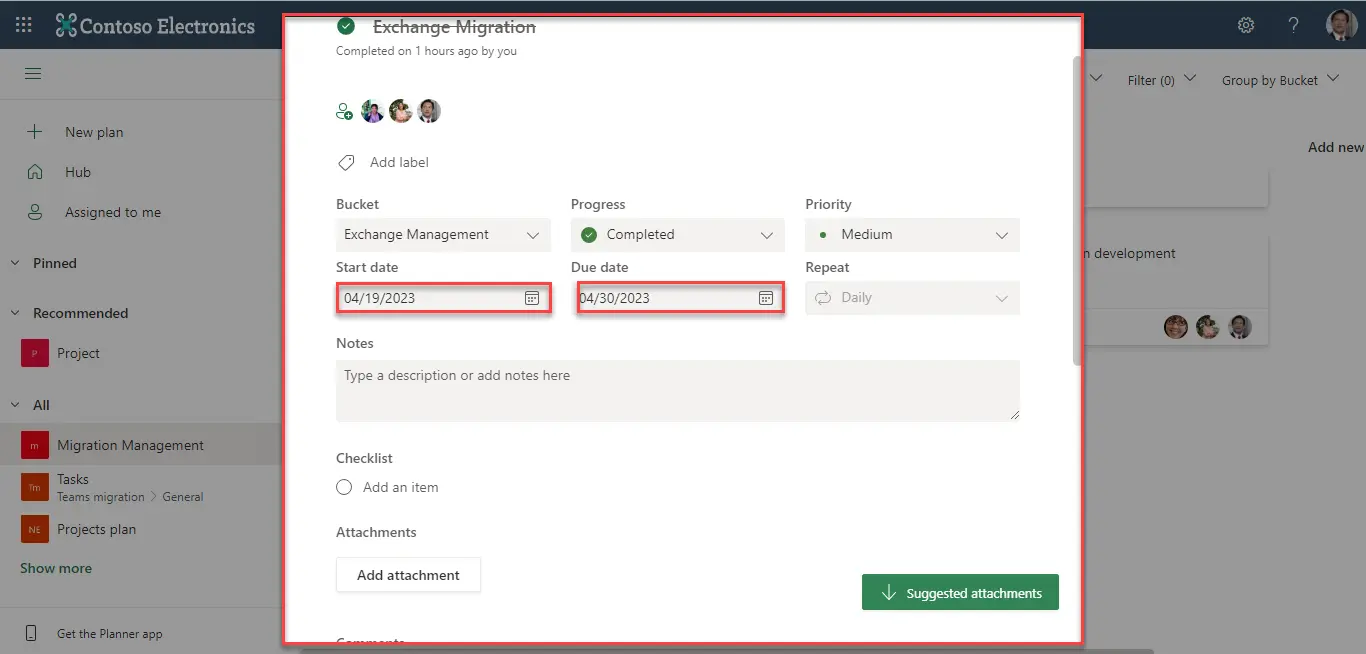
2nd occurrence of the task
When you have a closer look, the start date is set to ‘Today’ and the Due date is incremented by one day.
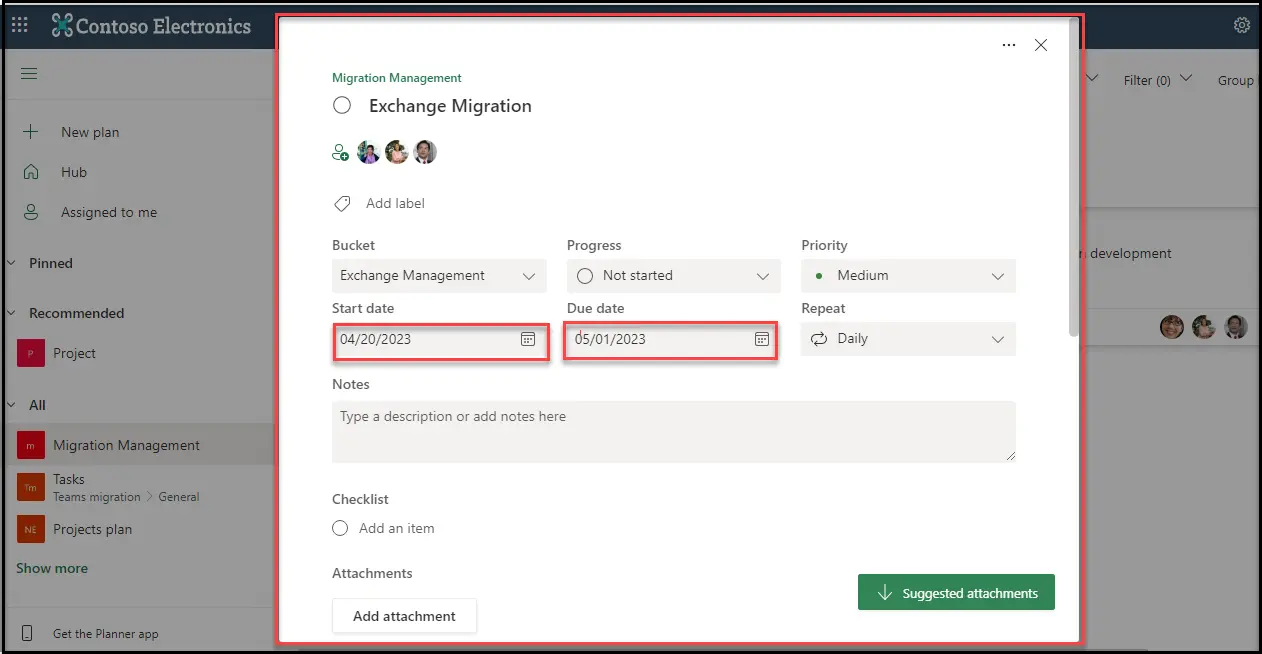
Reference : https://techcommunity.microsoft.com/planner-blog/introducing-recurring-tasks-and-grid-features-in-planner



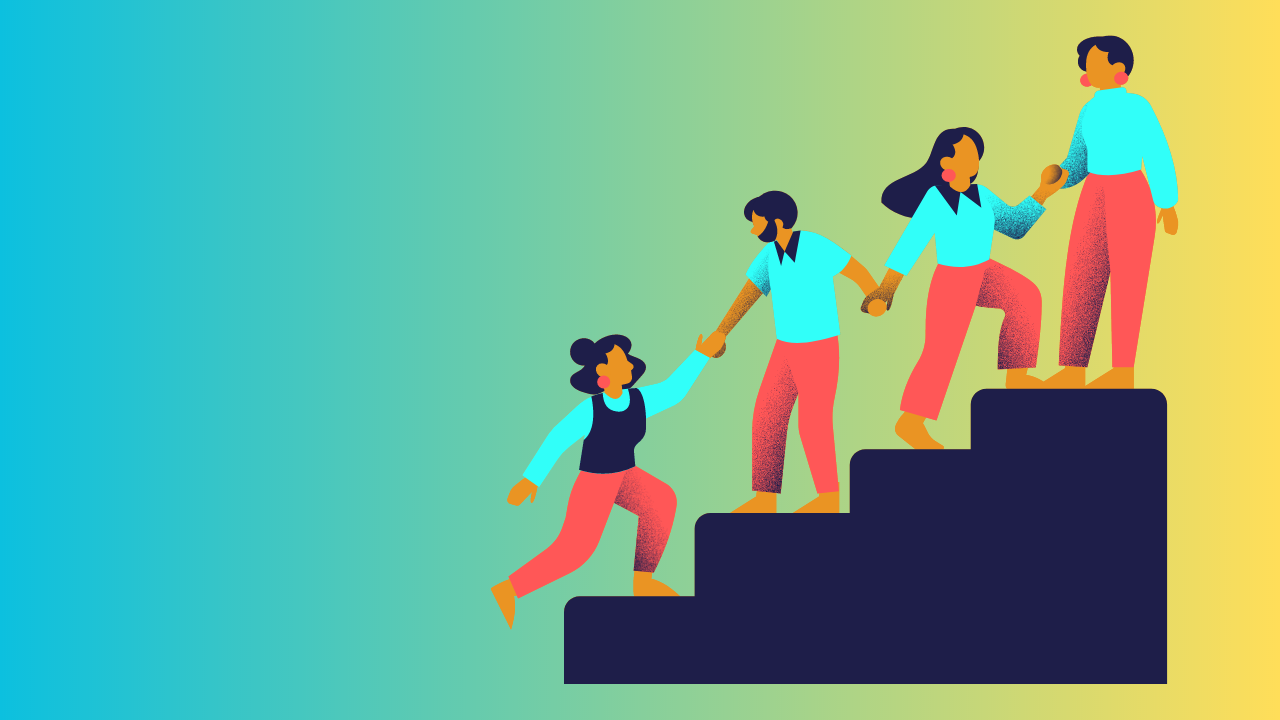













 Migrate
Migrate Manage
Manage
