Microsoft introduces ‘Grid View’ in Planner, which gives a wholistic picturization of your tasks in a convenient list format. This view enhances the view to understand the tasks that make up your plan, allowing you to easily add new tasks, make quick edits, and see more details about each item without the need to open individual task details.
The Grid view is applied for the below cases :
✓ Tasks of a plan
✓ Tasks of ‘Assigned to Me’ view
How it works ?
To list down the tasks in a Grid view, simply click option ‘Grid’ on the top panel of the Plan / ‘Assigned to Me’ view.
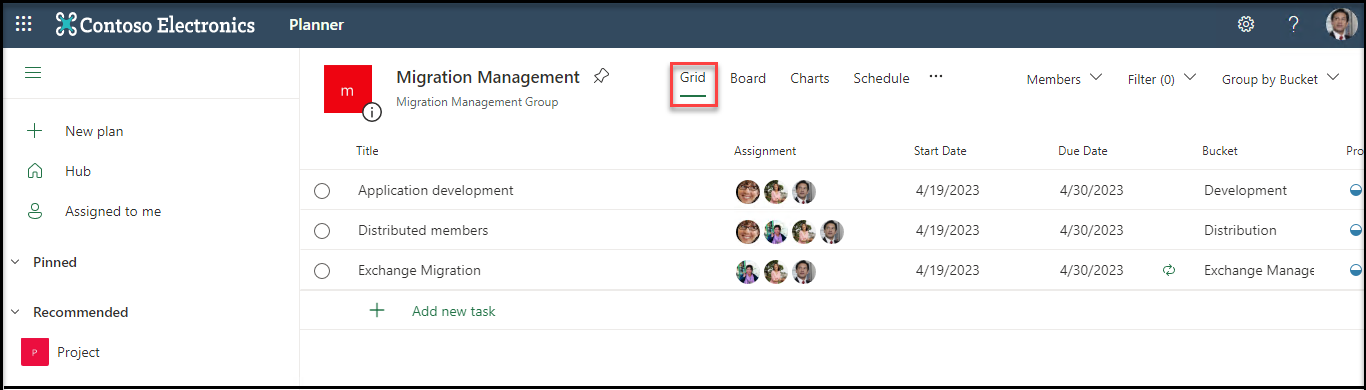
Key functionalities of the Grid view include
- Mark a task as ‘Complete’ – by clicking the ‘circle’ before each task.
- Edit the below task details right from the list Θ Title Θ Assignment – Add or Remove assignee Θ Start Date Θ Due Date Θ Bucket Θ Progress Θ Priority
- Add a new task
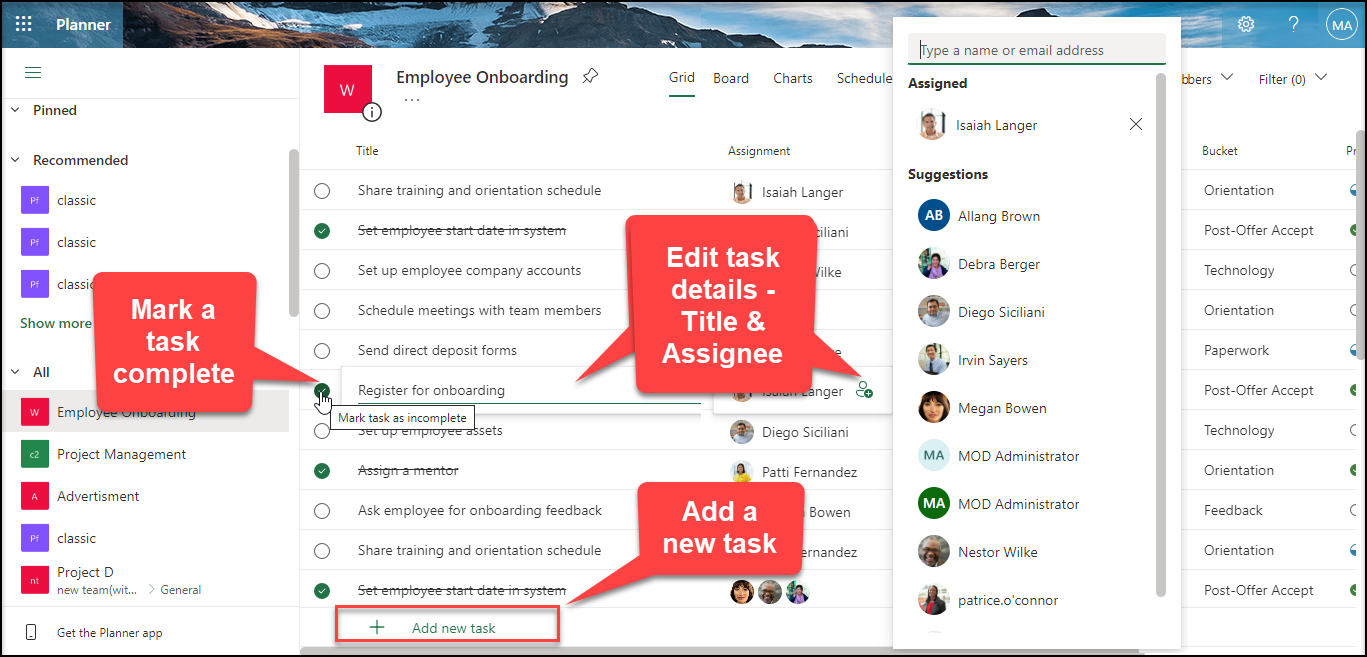
- Open the details of a specific task.
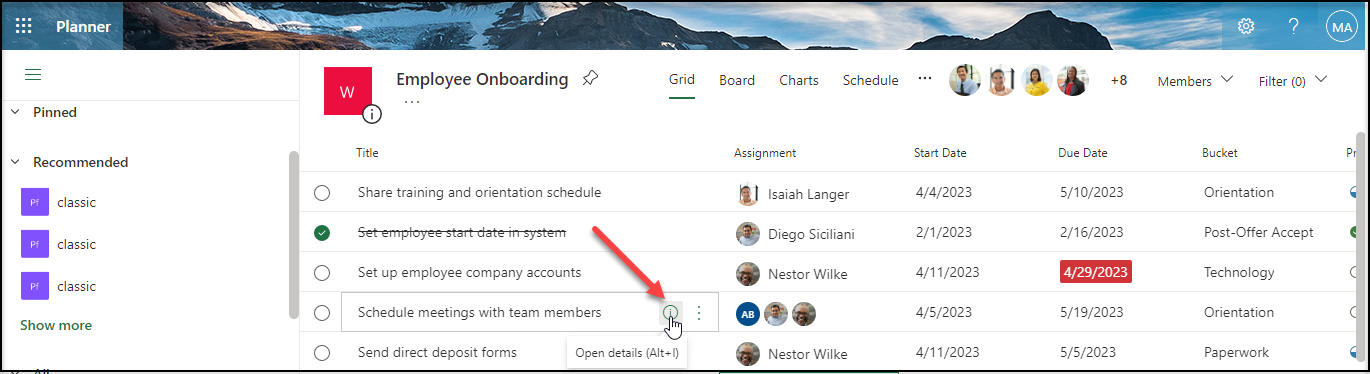 On clicking “Open details” the task is opened in a window to get a complete picture of the same.
On clicking “Open details” the task is opened in a window to get a complete picture of the same.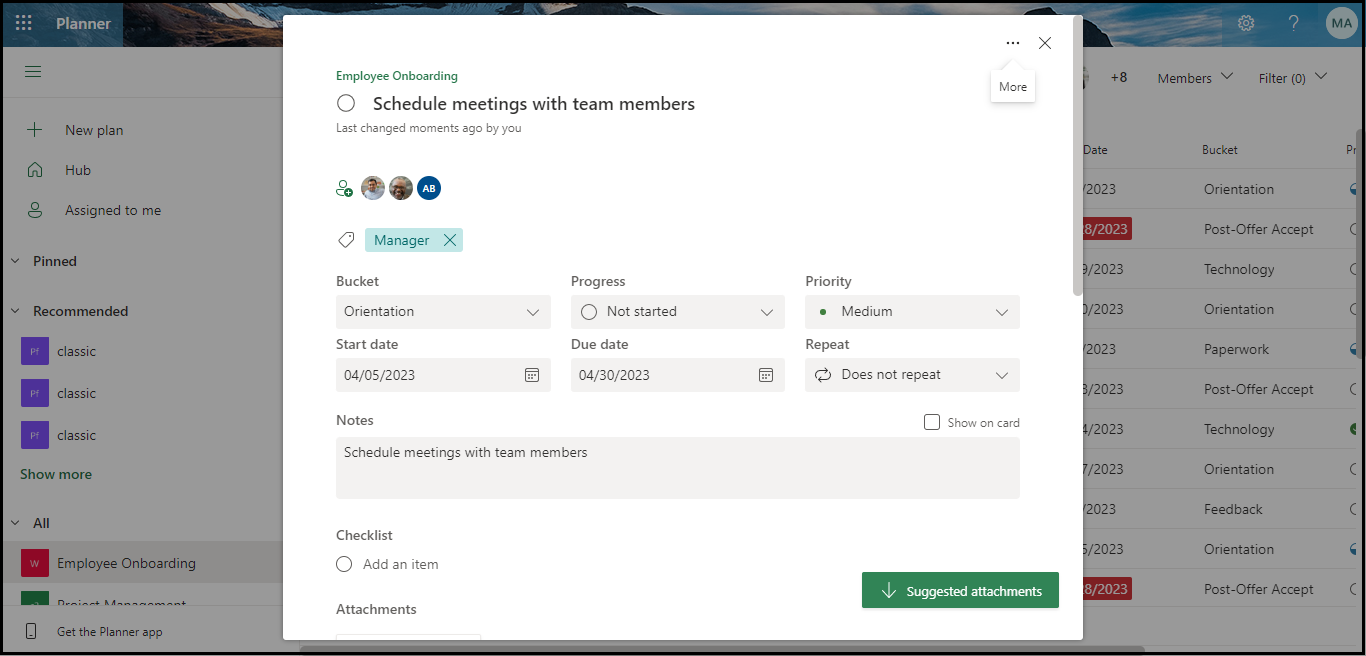
- Perform the below actions with the ‘More options’ from each task 🠊 Open details 🠊 Delete the task 🠊 Copy link of the selected task 🠊 Complete the task
- Filter tasks based on the below (same as Board view) 🠊 Due Date 🠊 Priority 🠊 Progress 🠊 Label 🠊 Bucket 🠊 Assignment
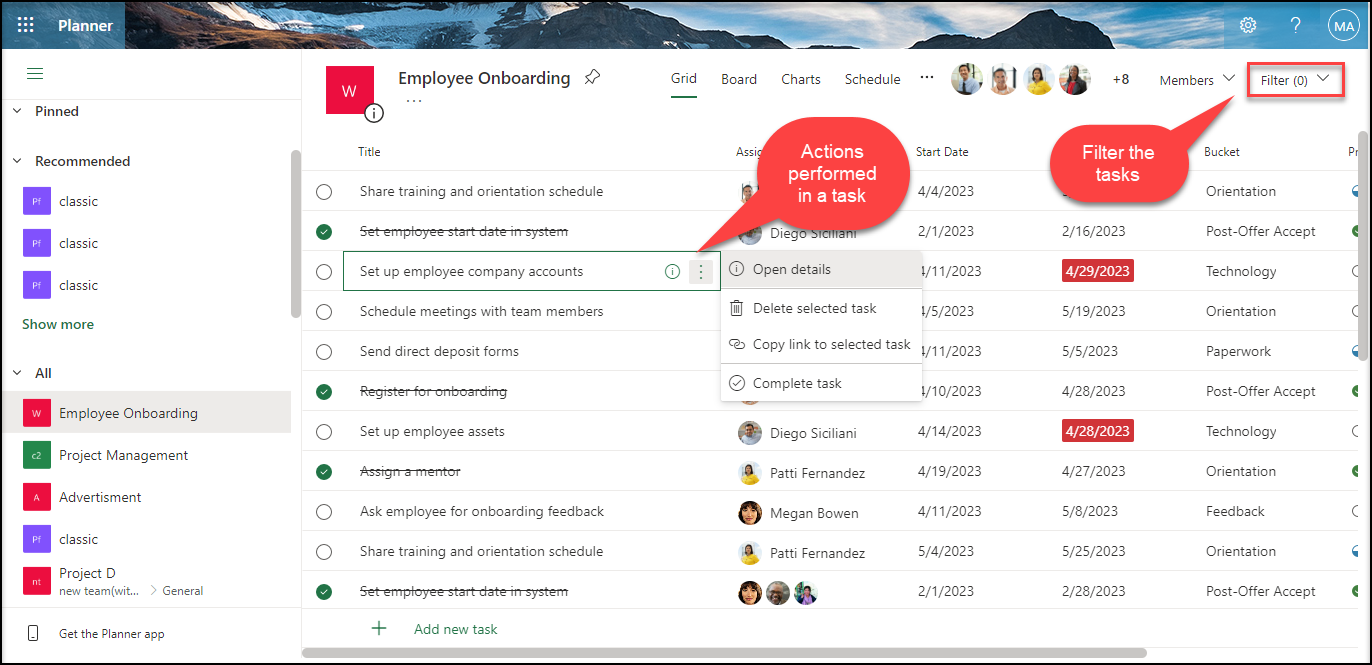
Reference : https://techcommunity.microsoft.com/planner-blog/introducing-recurring-tasks-and-grid-features-in-planner



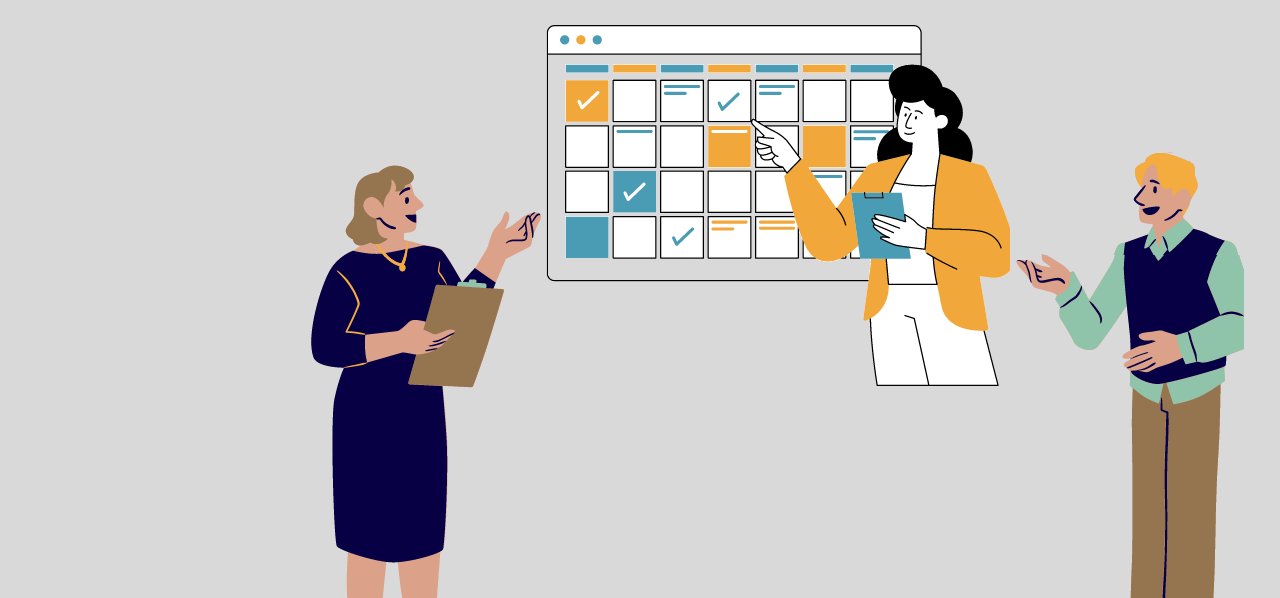













 Migrate
Migrate Manage
Manage
