The Azure AD admin center now includes the option to pause processing of the membership query for an Azure AD dynamic group.
So, technically when a dynamic group is paused, the membership of the group does not undergo any updation and it remains the same.
How it works
Let’s us see how this works with an example.
Step 1 : Pause a dynamic group
- To achieve this, navigate to the Azure AD admin center, click on ‘Azure Active Directory’ from the left panel, and then click on ‘Groups’.
- Select a Dynamic group.
- Turn-on ‘Pause processing’. Notice the ‘Dynamic rule processing status’ changes to ‘Updates paused’.
A glimpse on the dynamic membership rules of the group ‘Sales People’ :
Step 2 : Verify if the membership is updated
Say, add a member into ‘Sales’ department.
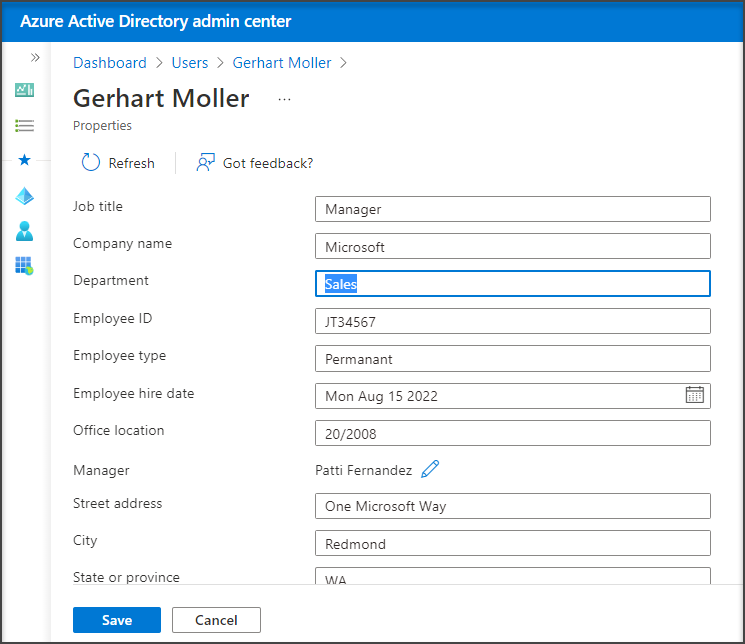
Witness that the membership of the group does not undergo any updation and it remains the same.
Step 3 : Verify disabling pause
Turn-off ‘Pause processing’. Wait for ‘Dynamic rule processing status’ to change to ‘Succeeded’. You can witness that the new members moved to Sales department are reflected in the group membership.
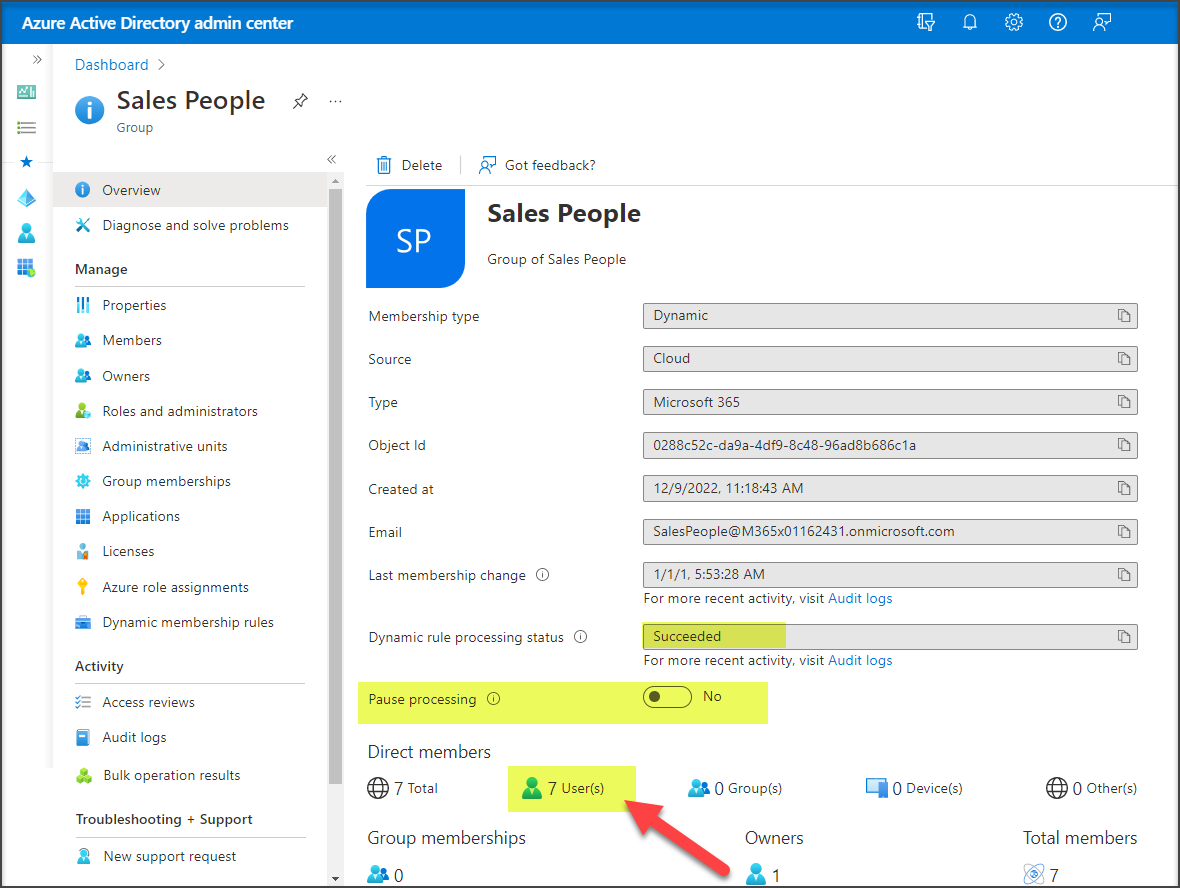



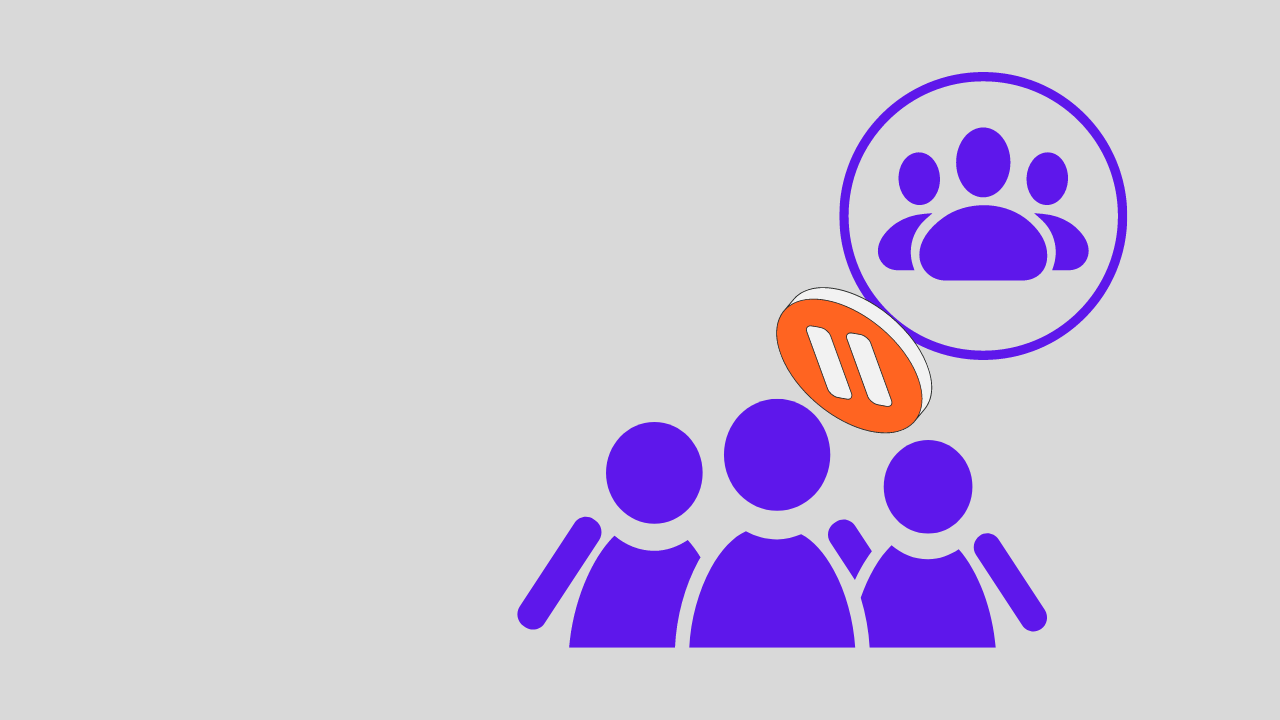
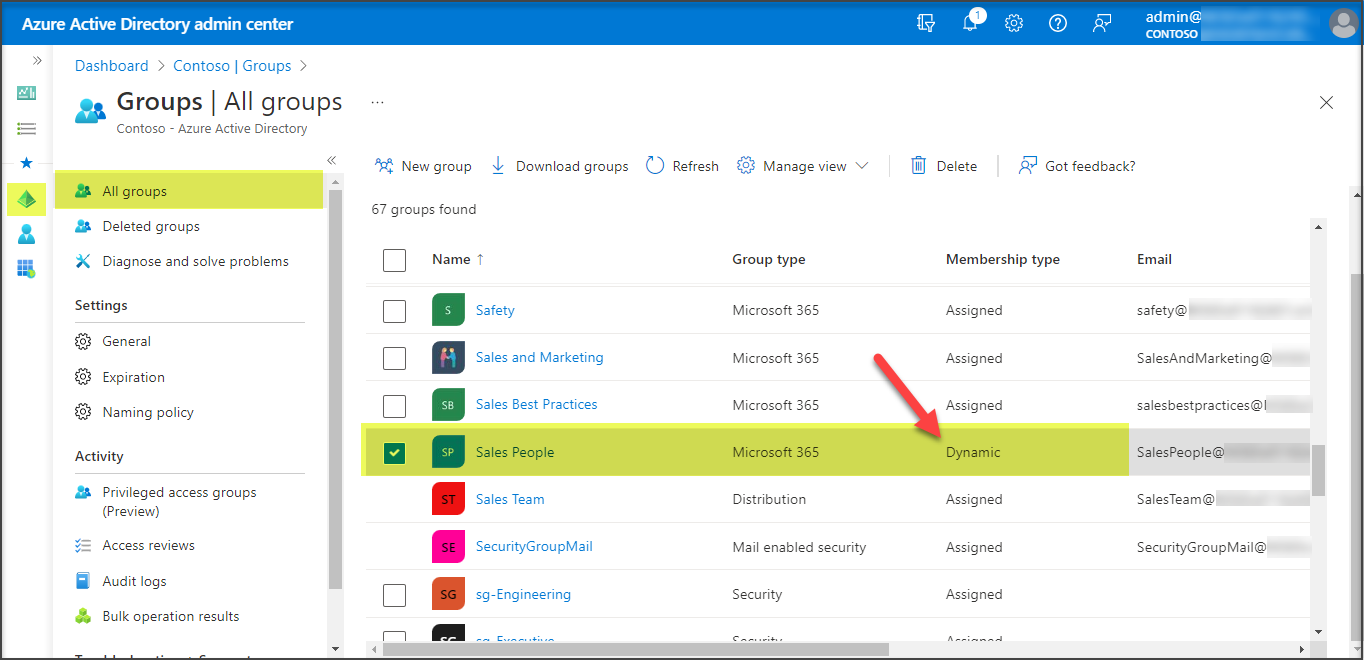
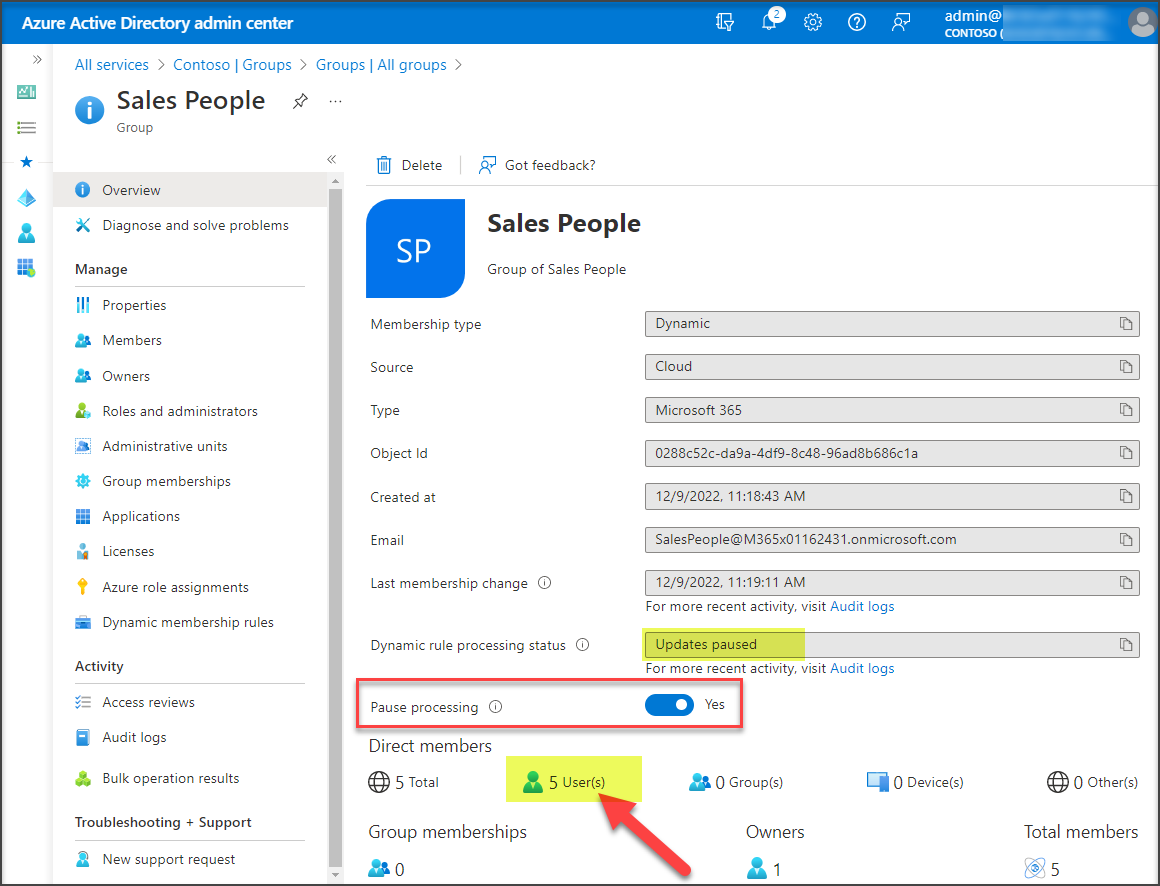
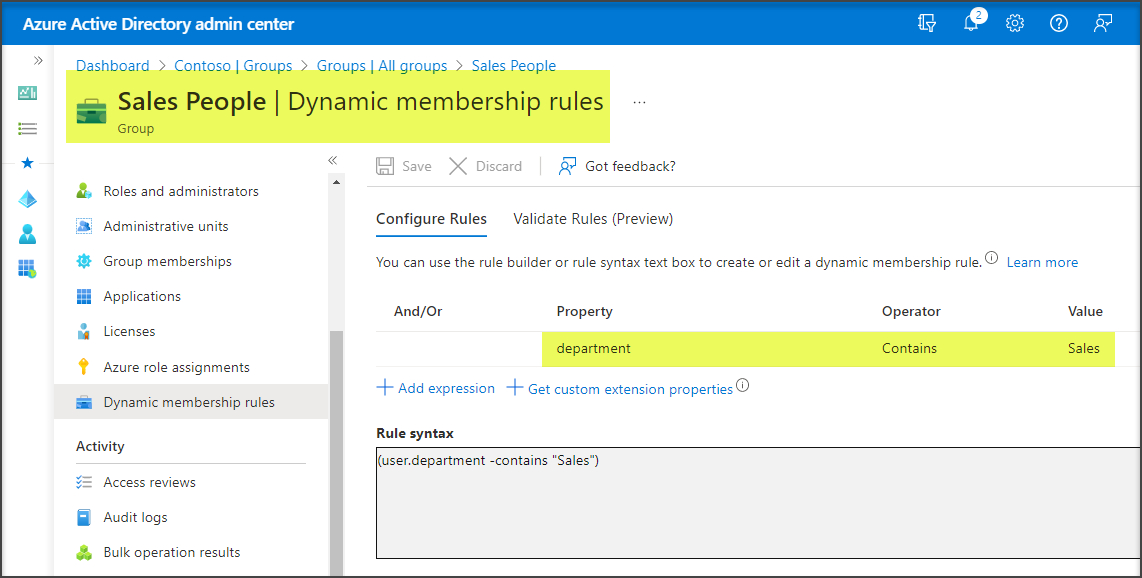













 Migrate
Migrate Manage
Manage
