Save email with its attachments in the SharePoint title indicates that when the email received with the attachments can be stored in the SharePoint library, we have a choice to filter the email from a specific person
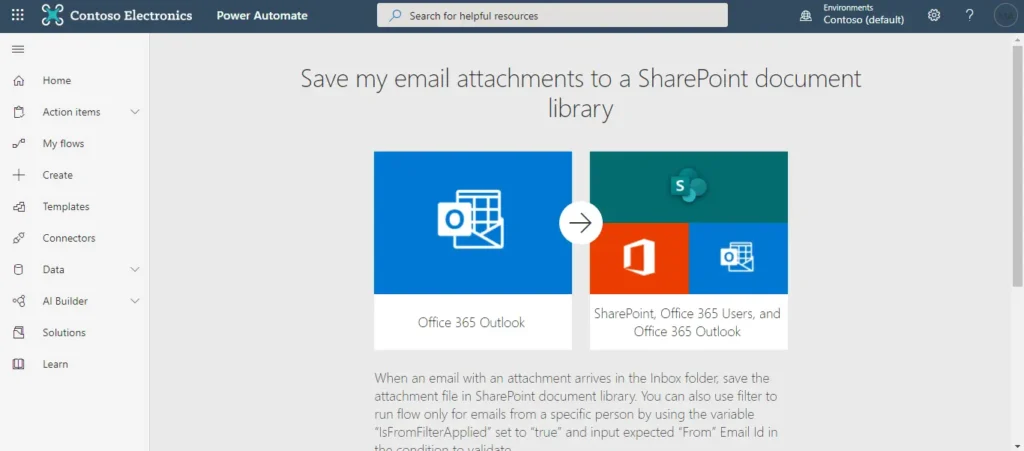
Using Save my email attachments to a SharePoint library template, we can save the attachments and we have a good option to filter the email from a specific person, but it is worth thinking that we can receive the numerous number of mail from a specific user, In this event, it’s not essential to sync all the mail in SharePoint library, but we don’t have any options to synchronize only a few emails.
While at the same time we might receive numerous files in a single mail, In this event it’s not essential to sync all the files in the SharePoint library, in this state we are unable to upload only the essential attachment from a list of attachments.
And if you would like to use the individual user’s email attachments to different SharePoint library, we have no option to get this in a single flow, we need to build multiple flows to reach this.
At the same time, we don’t have an explicit option to save an email attachments with the SharePoint library.
Wunder365 for office:
Let see how the wunder365 for Office add-in overcome all the above limitations
Wunder365 for Office add-in is a set of super connectivity apps that connects Outlook, Teams, Planner, SharePoint, OneNote, in Office 365 for better collaboration and helps you to save an email attachments in SharePoint library with just a single click.
We have a direct option to save the email attachments to the SharePoint library
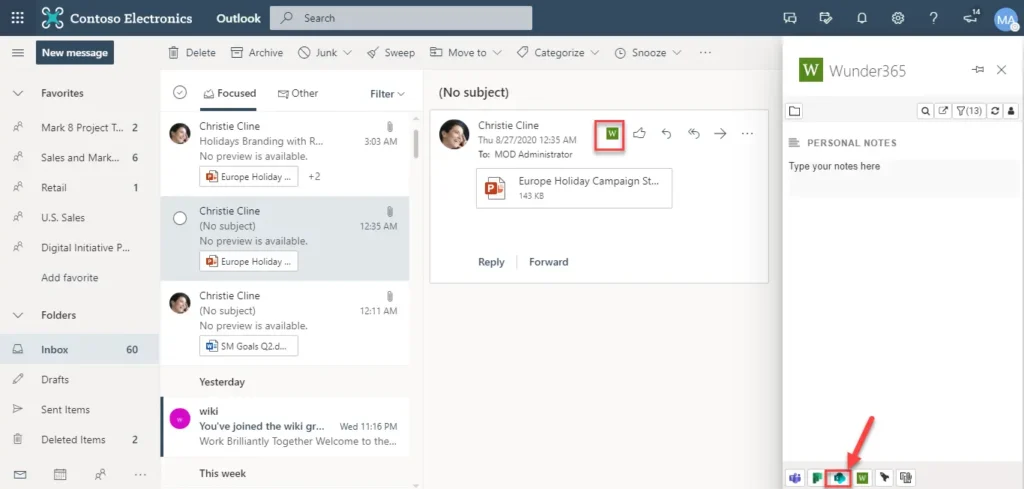
Wunder365 for office add-in overcome the specific user mail attachments.
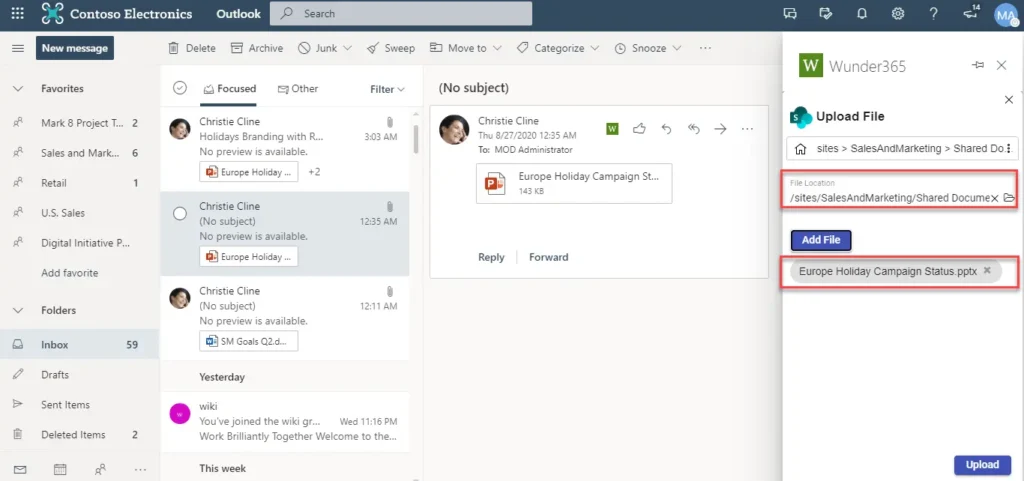
Using this add-in, you can upload only the essential attachment from a list of attachments.
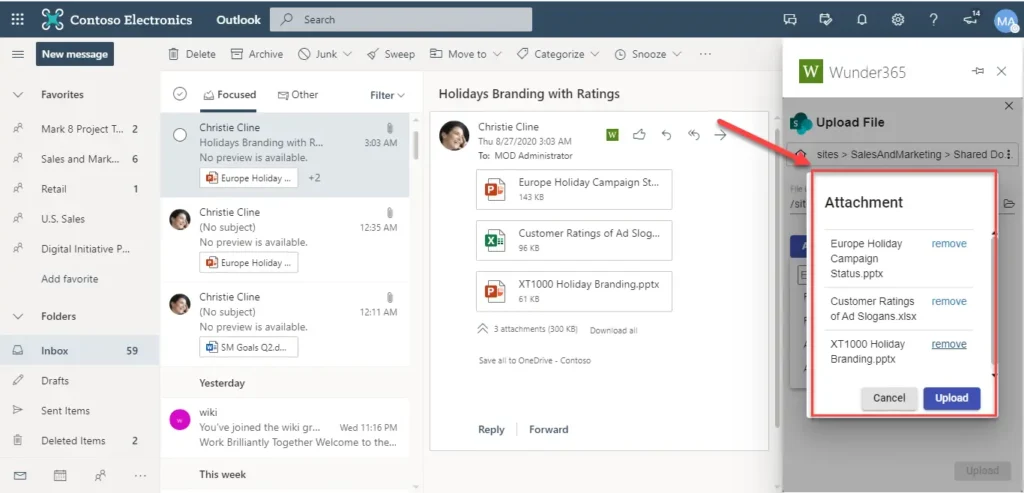
Use the Wunder365 for Office to individual users email attachments to different SharePoint library
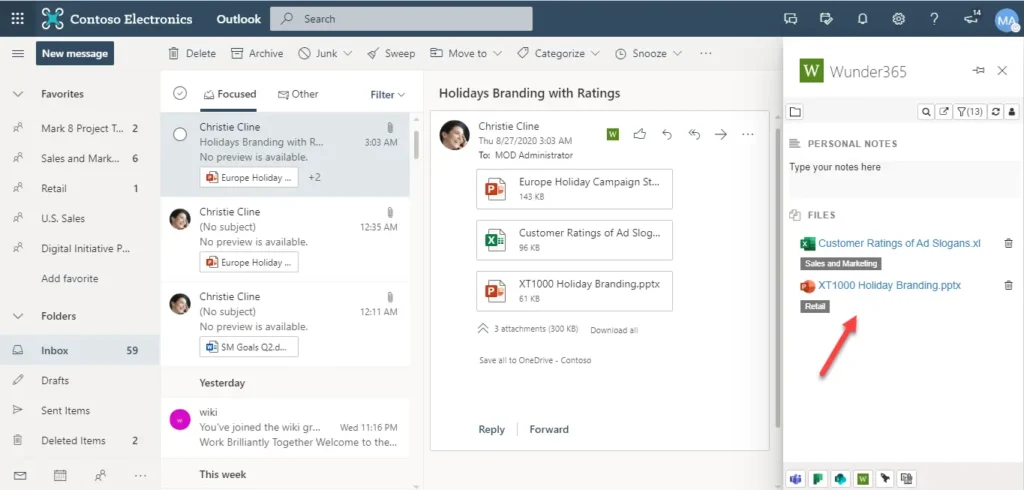
And there is a possibility to upload the file from the computer, clipboard, and can attach an email with the SharePoint library.
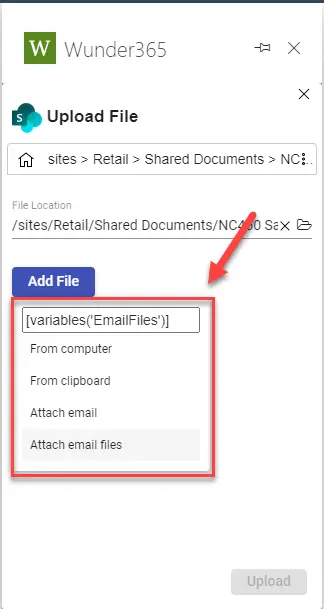
And this feature can use from Teams, Planner, OneNote, Outlook.
Wunder365 for office Templates:
To make this flow simpler we have been providing you the template, using this feature you can create an own template by selecting the template icon which is shown in the below image.
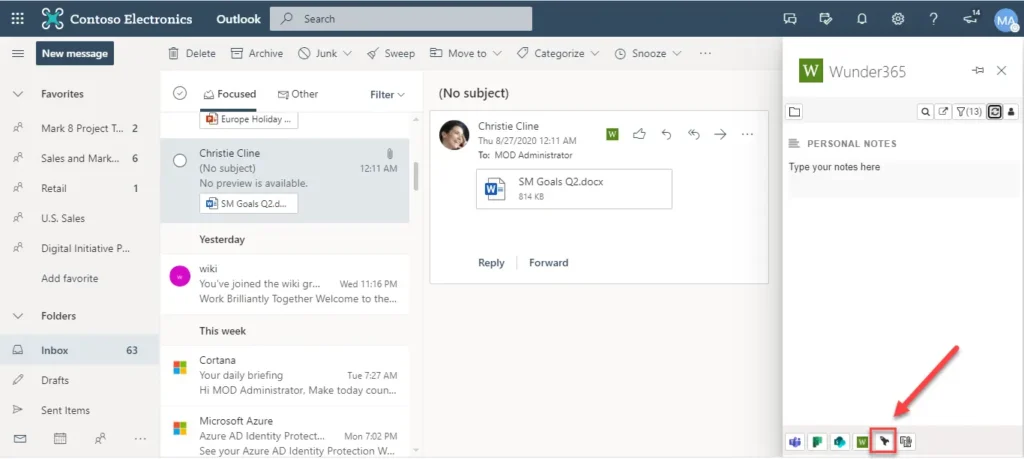
By clicking on the template icon, you can see the Create Template button
Now You can view the list of available templates, but now our goal is to create a SharePoint template, so you can select the Upload attachments to SharePoint template, and supply the details along with File Location and click save, that’s it at the moment we have created the template.

Now you can use the custom template which you have created, The Template Icon will show you the list of the template created.
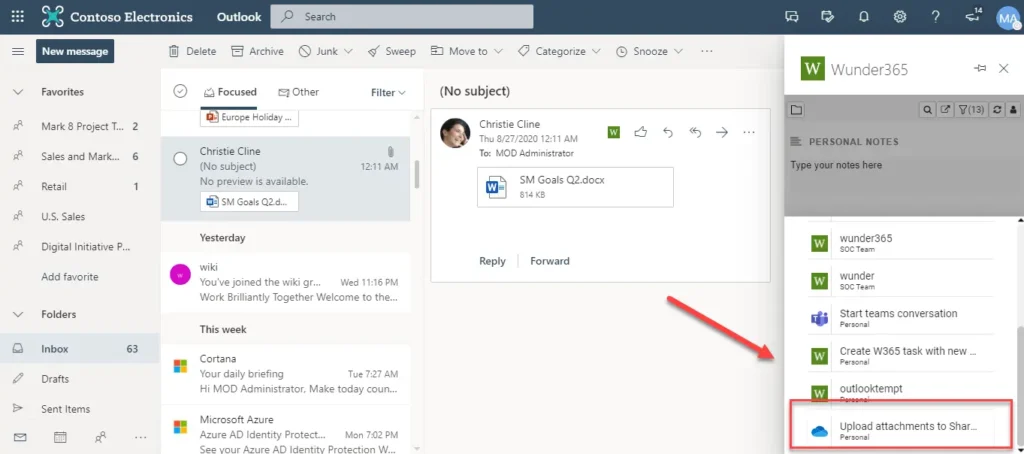
APP INFO:
For more details visit https://www.wunder365.com/wunder365-for-office
Please write to us at the below email address for questions.
Sales:
sales@jijitechnologies.com
Support:
support@jijitechnologies.com



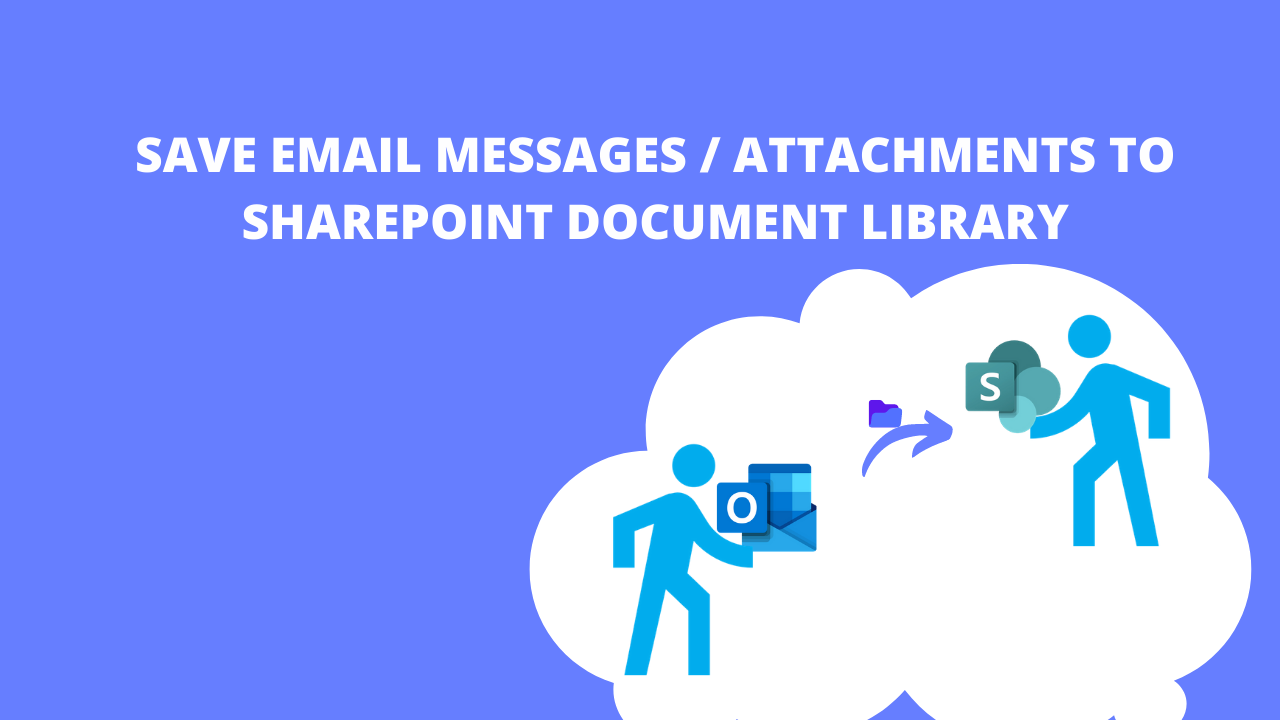
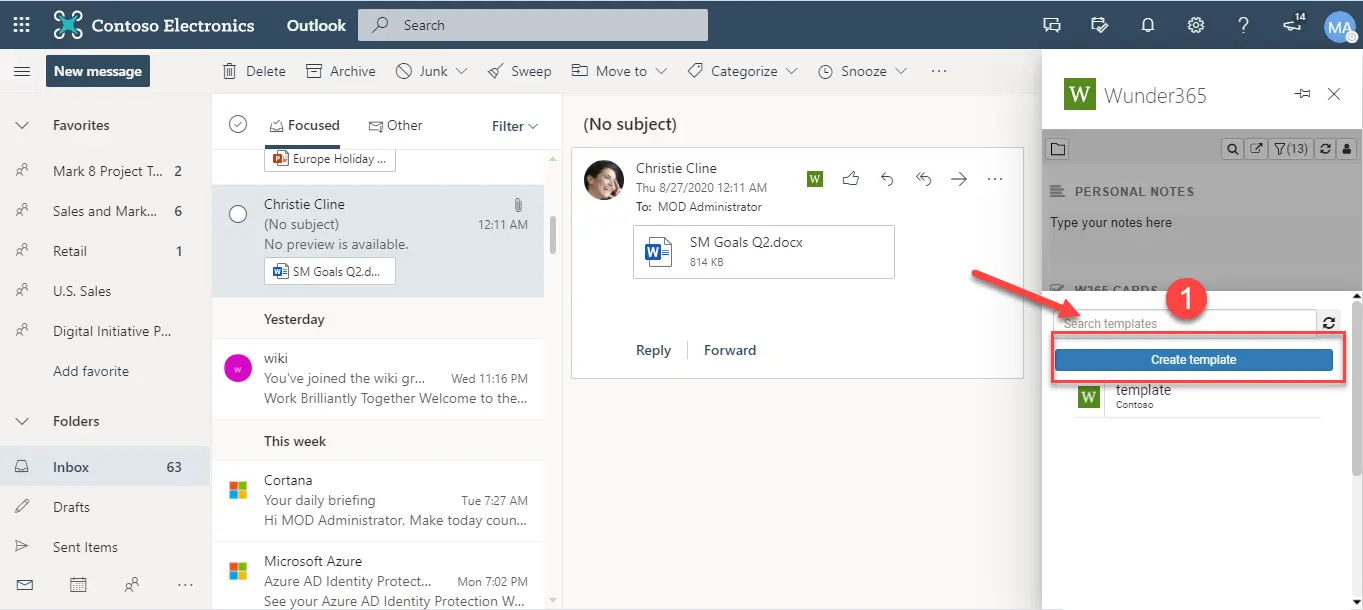













 Migrate
Migrate Manage
Manage
