With the current pandemic situation, the importance of Team task management has a vital role and many organizations across the globe started using Microsoft Planner as their team’s central task management system.
As Planner became widely adopted solution and many inexperienced users started using it is certain that the Plan Member play with plans, they are member of and the tasks in it (even if the tasks are assigned to other users in the team).
These issues were met by several managers who are managing their project in the planner when the plan/task is deleted, we have no way to recover those deleted plans, tasks, and other related information.
Now, you will think “Without proper backup, the planner is not a secured place to store project plans?”
The answer is Yes. Let see how Apps4.Pro Planner Manager app overcome these issues.
Microsoft Planner is undoubtedly one of the most useful task management tools. With Apps4.Pro Planner Manager app we have innovatively overcome the limitations and added a lot of features atop Microsoft Planner.
Using Apps4.Pro Planner Manager, you can back up the tasks to OneDrive for each hour /day /week. These backup files help to recover the deleted plans or tasks in it.
Once you configure the backup the app will automatically sync your plans including tasks and meta details into OneDrive based on the selected time intervals.
How to Backup Plans to OneDrive?
Install the Planner Manager app and follow the steps mentioned below:
https://cdn.jijitechnologies.com/setup/apps4pro-planner-manager-v2310.exe
Step1:
Go to the Backup tab, select Backup Tasks to OneDrive.
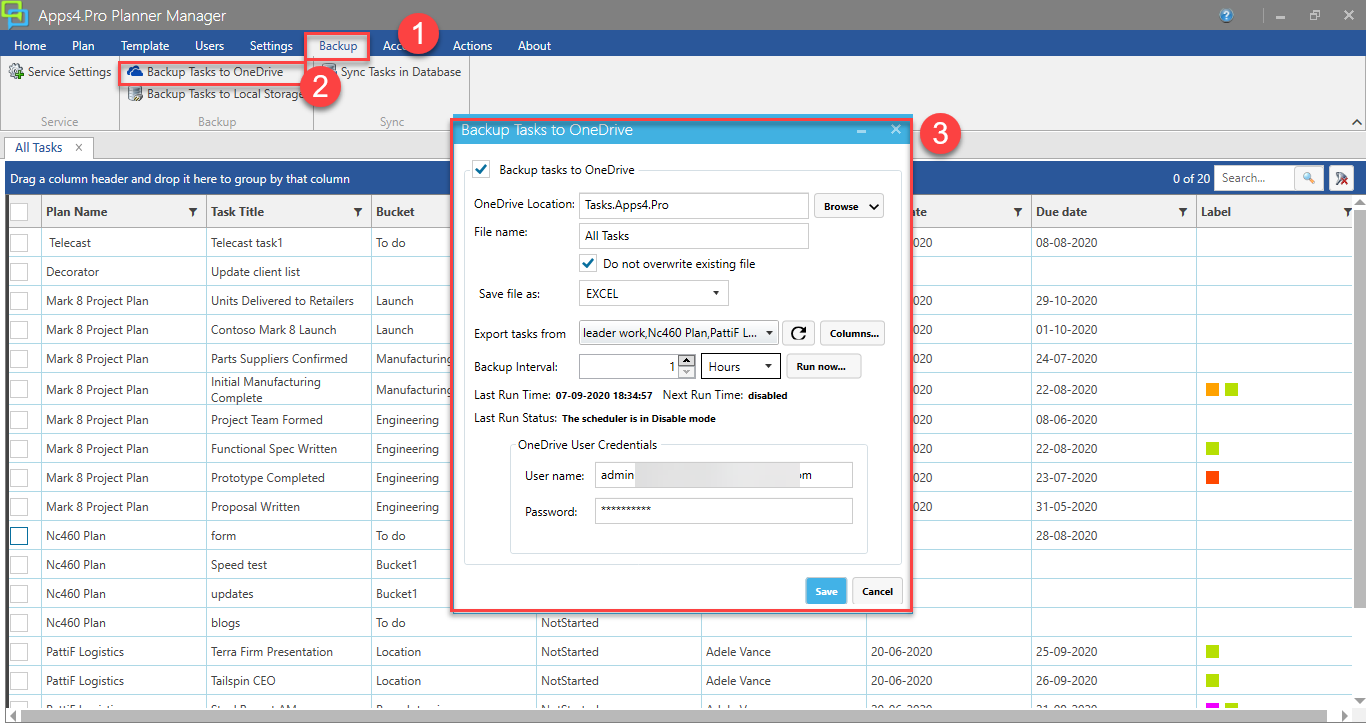
Step2 – Backup settings
The app will store the Plan and Task details backed-up as Excel files. You can either have separate Excel files for each backup run or have only 1 file as the backup.
2.1 – And By default, this backup task overwrites the existing OneDrive file, so you can select “Do not Overwrite existing file” choice to create a new file for each run.
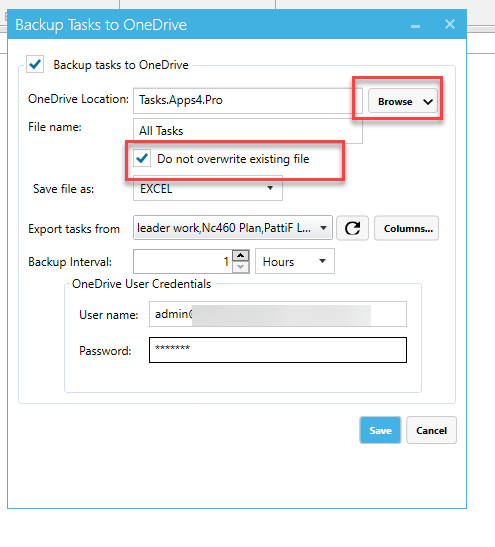
2.2 – Now select the Plans which you want to backup, and you can select the column from the selected plans.
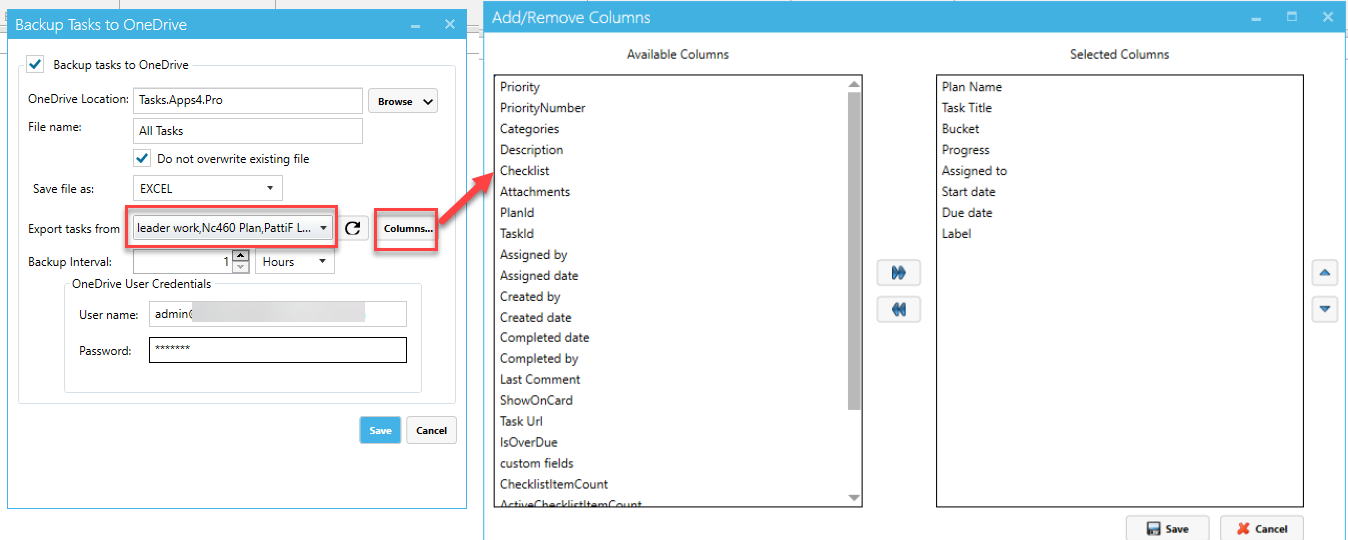
2.3 – Choose the backup time interval and click save.
In the below example we have selected 1 hour as backup interval, so it will automatically backup the selected plans for everyone hour.
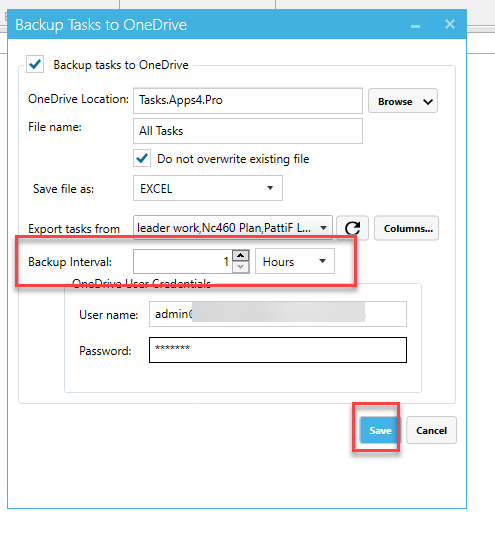
How to recover the Plans in Apps4.Pro planner manager?
To recover/restored the plan from the Planner Manager app go to the home tab, select import tasks, click browse and navigate to the file from your OneDrive location which needs to be restored. The app will populate the backed-up task details for confirmation. Click Ok to continue.
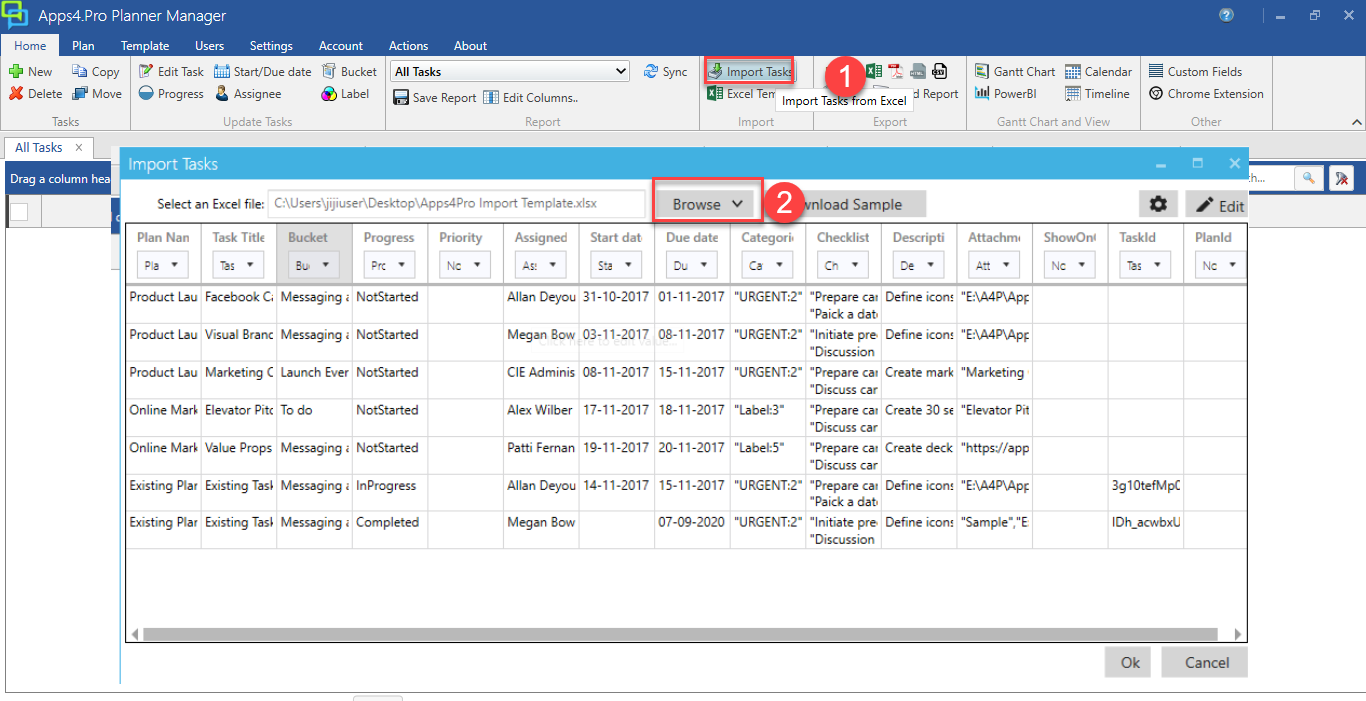
This app is available for 14 days free trial
https://apps4.pro/planner-manager.aspx
Please write to us at the below email address for questions.
Sales:
sales@jijitechnologies.com
Support:
support@jijitechnologies.com



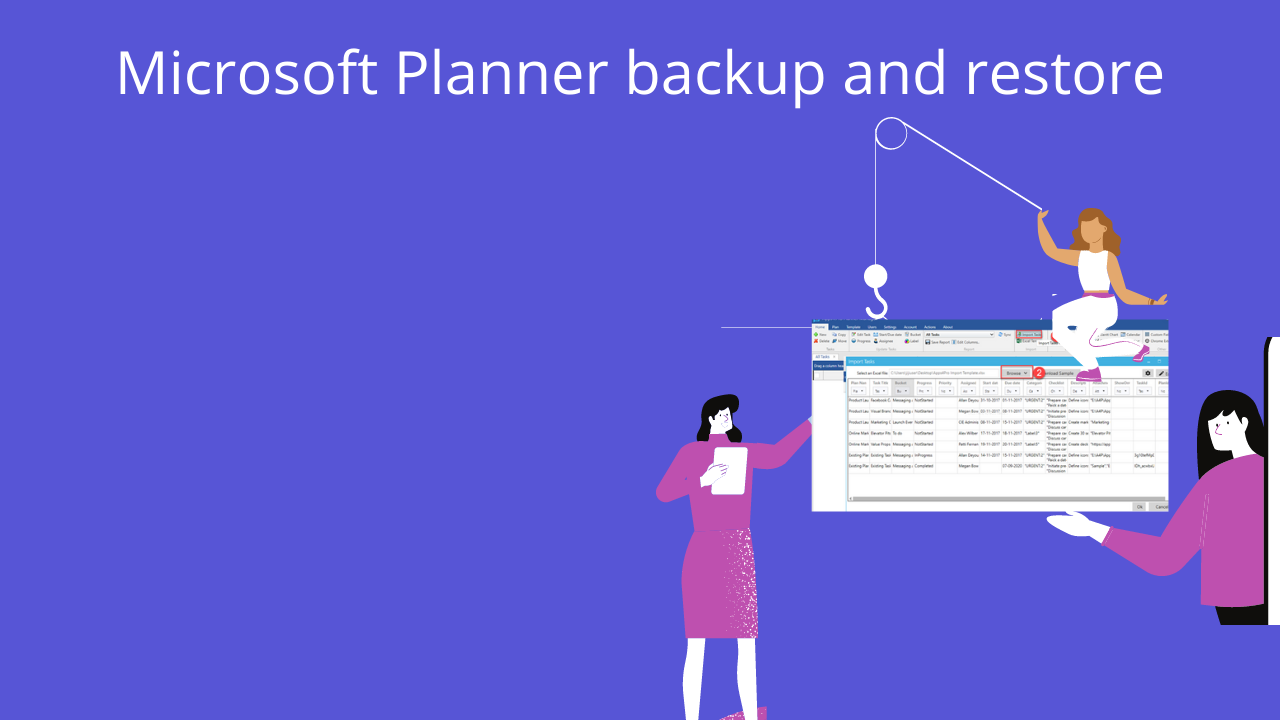


 Migrate
Migrate Manage
Manage
