Why Backup / restore of a plan is required?
Microsoft Planner has gained a great momentum due to its simplicity and
easy go. Many teams / organizations have started using it to manage
their projects efficiently. There are many cases in which you need to
backup / restore the plans with its tasks. Such cases may be
- Project gets completed
- Clean up ad-hoc plans
- Regular backup to restore during accidental deletes
- Create new plans using Excel as Plan template
Limitation in Microsoft Planner
Microsoft has not provided a way for Export / Import tasks to Planner
and Apps4.Pro Planner Manager is the helping hand here.
Apps4.Pro Planner Manager helps you to export the plan and its details to Excel and import them back whenever needed in a click.
The following task fields can be exported to Excel
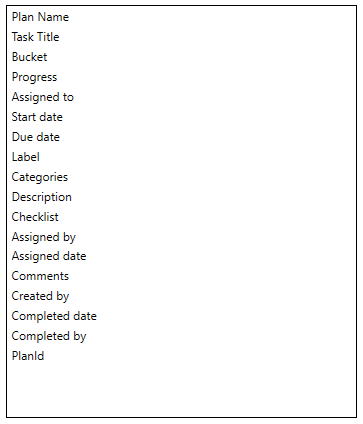
How to Export tasks to Excel using Apps4.Pro?
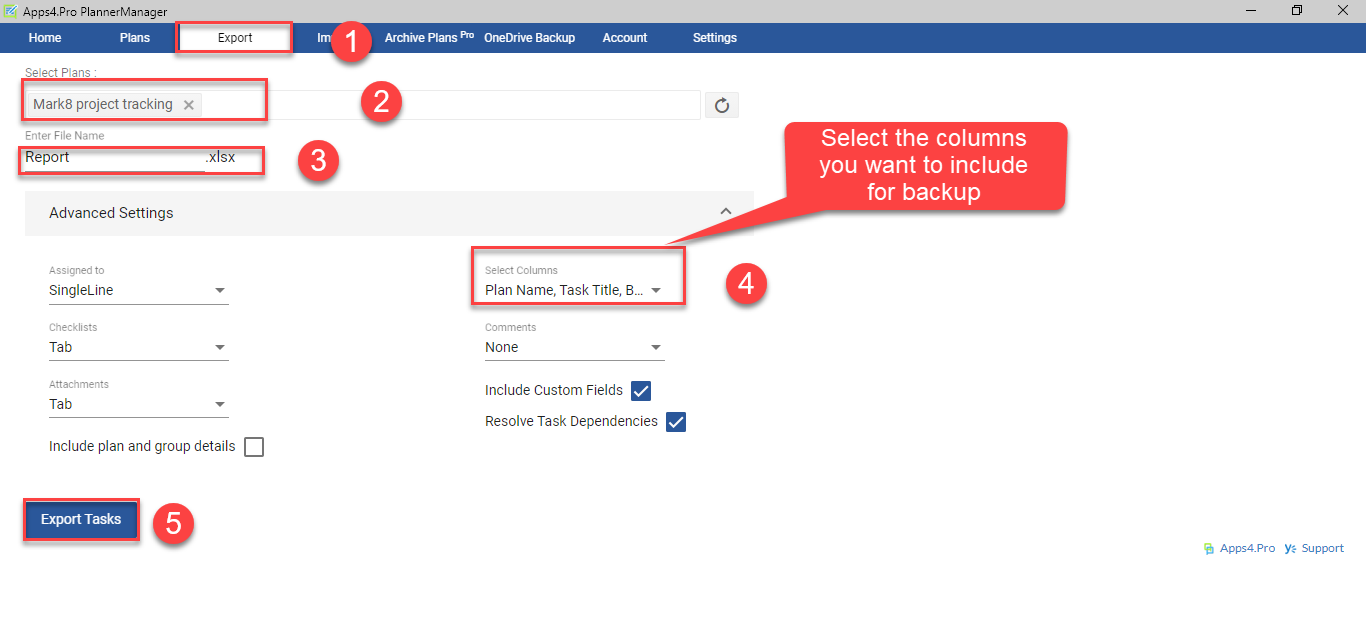
How excel import works in Apps4.Pro?
Now let’s see how you can use the same excel file to import tasks to
Planner or create new plan from scratch. The new plan creation during
Excel import in Apps4.Pro Planner Manager works on the following
model.
- New plan will be created in Planner when the plan name in Excel
doesn’t exist - Plan settings such as ‘Make new plan as public’ and ‘Enable email
subscription’ will obey Import Settings as described below - New Buckets and Tasks will be created with the names as in Excel
- The users to whom the tasks are assigned will be added as member to
the Plan and the tasks will be assigned. - Please be noted that Apps4.Pro Planner Manager will not support
Attachment and Comments during import process.
We have offered wide range of settings in Apps4.Pro Planner Manager for excel import. These settings are accessible by clicking on Gear icon in Import window.

Users need to take care of these settings before start using Import
feature. The below points explains these settings in detail.
- Create new plan if not exists
During import process Apps4.Pro Planner will check the Plan names
in Excel with Microsoft Planner and creates new plans that doesn’t
exist in Planner. - Make new plan as Public
When this settings is turned ‘Yes’ the plans will be marked as
Public. By default, it is set as No. - Enable email subscription
This setting will enable email subscription for all users in the
plan. By default it is set as No - Update label names in Plan
Check this option as Yes if you wish to update the label names in
tasks with the values in excel.
How to Import tasks from Excel to Planner?
In order to import tasks from Excel, click on Import button in
Apps4.Pro Planner Manager and browse and select the file to be imported. The app will parse the data, map the columns and populate it in Import window. From the import screen you can
- Double click on any cells and update the data
- Map the columns manually
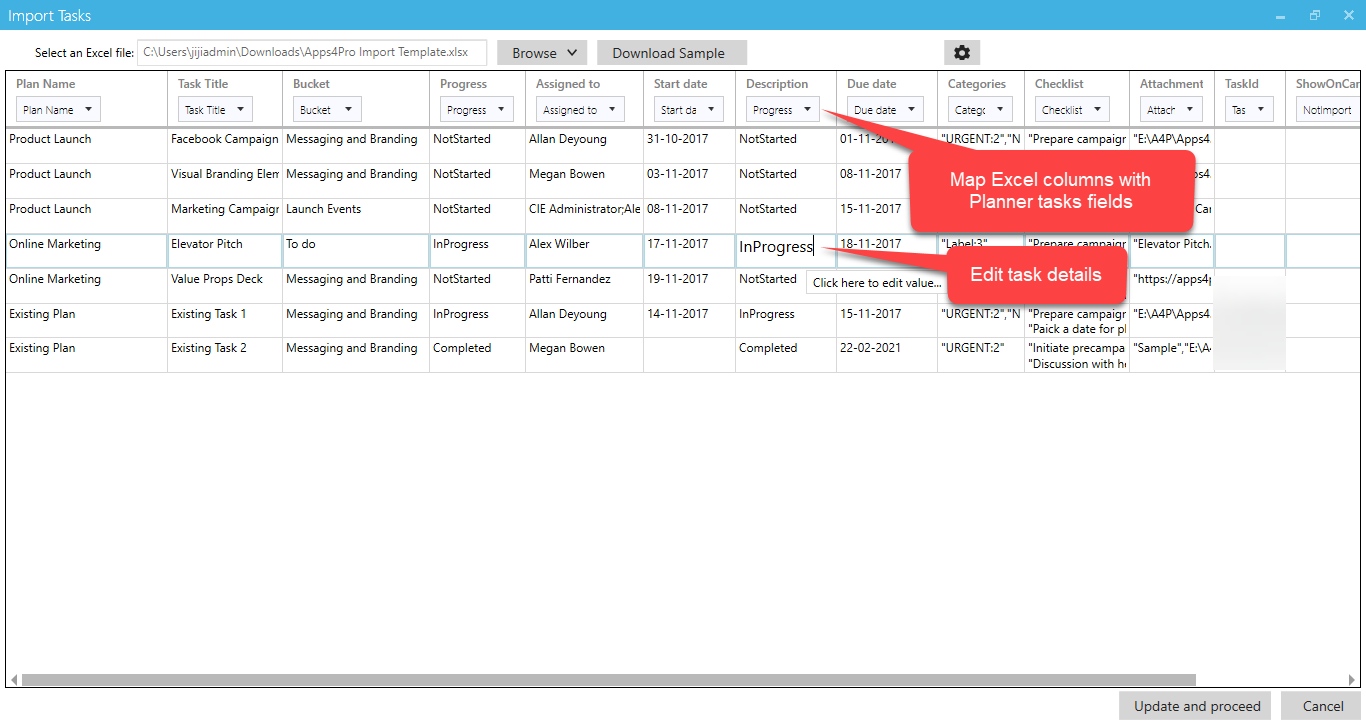
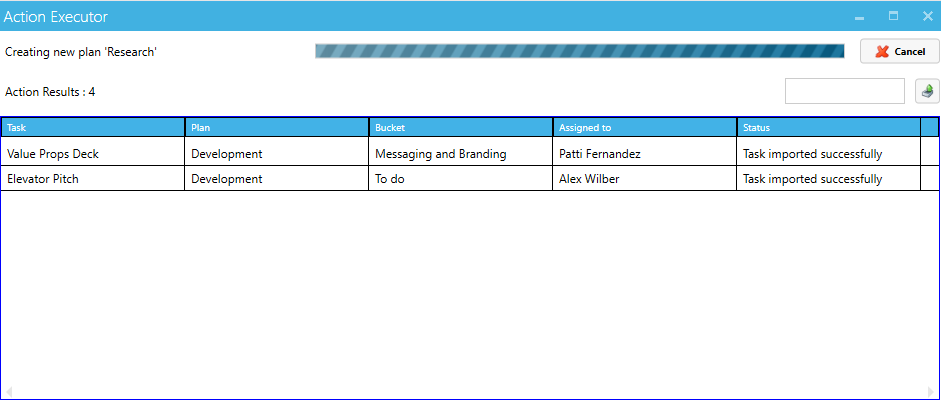
Hope this blog helps you to get familiar about Export / Import tasks from Excel to Microsoft Planner using Apps4.Pro Planner Manager. Please post your comments / questions and will be happy to answer those.
For more details visit https://apps4.pro/planner-manager.aspx

















 Migrate
Migrate Manage
Manage
