Microsoft recently rolled out this feature.
It enables the Planner users to set colored background for the boards.
It helps you to recognize the board on which you are in. Moreover, the cards stand out from the background, which gives you easy visibility.
Microsoft Planner users have been discussing the inability to see the cards clearly when the display on the monitor is poor and if there is not enough contrast between cards and background.
This difficulty is eliminated now and soon the users would be able to upload their chosen images for the background. Now you can choose color themes from the available set of themes.
Open your Microsoft Planner and get it as stated below.
- Open any of your plans in the planner and select the ‘ellipsis’ as marked by the circle in the below image.
In the resulting drop-down menu, select ‘Plan settings’ as marked by the rectangle.
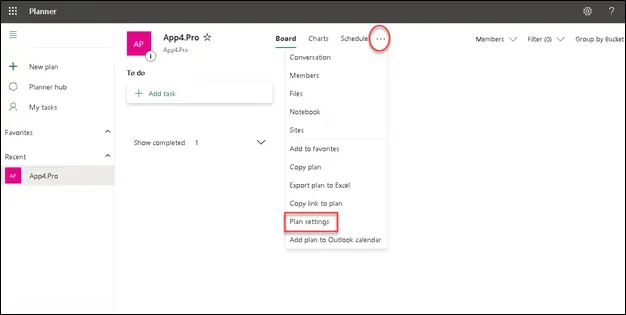
- In the ‘Plan Settings’ menu, choose the ‘General’ option marked by the circle. You will get a set of color themes for the background. I selected the one marked by the arrow and you can see the change in the background.
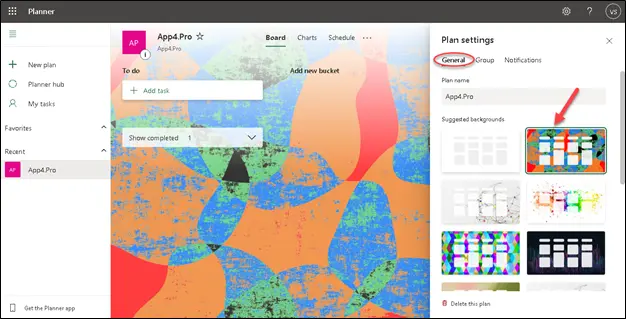
- Select the ‘Plain Color theme’ as shown below to revert to the normal view.
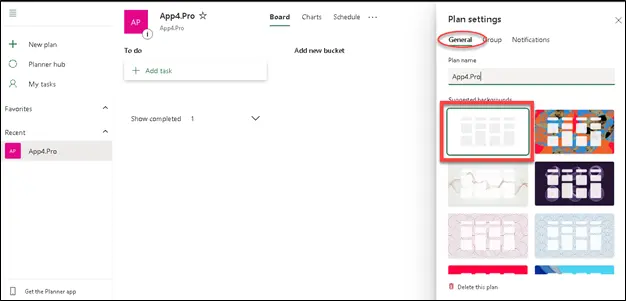



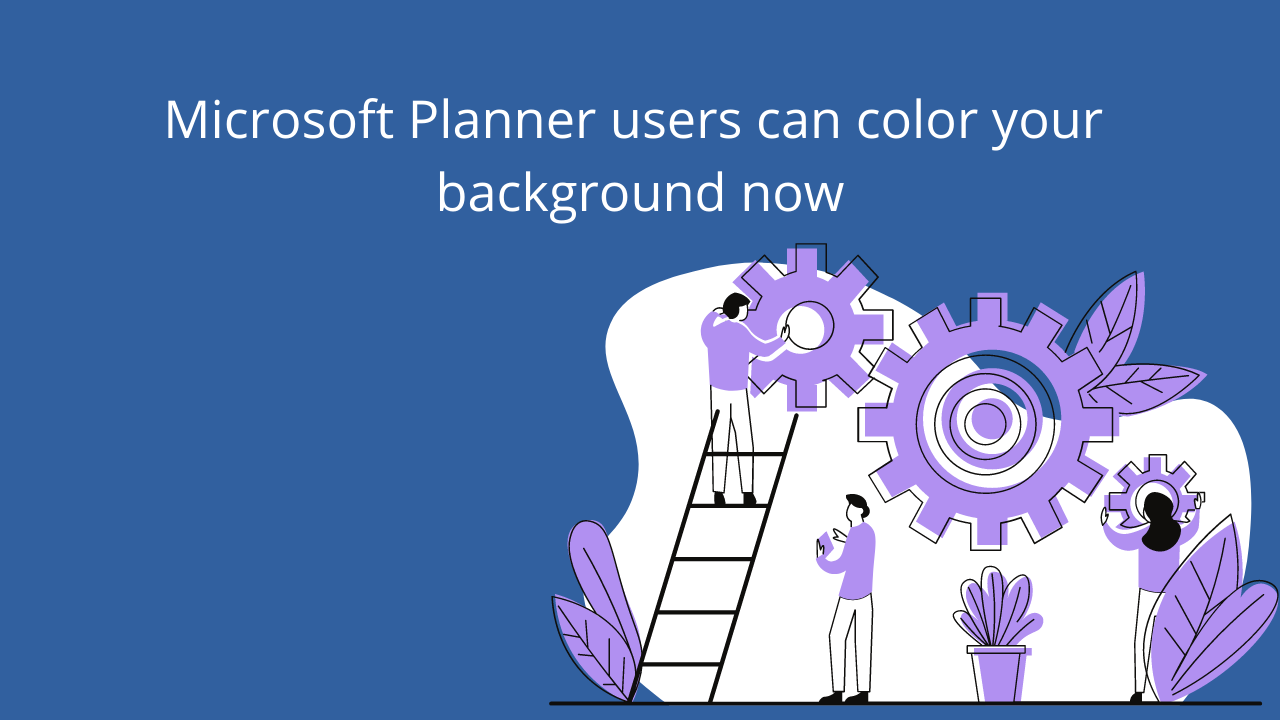













 Migrate
Migrate Manage
Manage
