
Hi All,
We are most happy to introduce you to our latest product,
Apps4.Pro Office365 License Manager. Having a hard time in managing
license for multiple users? Here is the best solution for your problems.
Apps4.Pro O365 License Manager is a chrome add-in which allows you to
generate Office 365 user and license-based reports and manage license
for single or multiple users by importing users from CSV (Comma
Separated Values) file. It is made available for both Windows and Mac
users. It also includes an easy to access user interface.
Availability
You can install this extension in Chrome browser from below store link.
Once you have installed this extension from Chrome Web Store, you can
access the add-in by clicking the app short-cut icon from top-right
corner of your Chrome browser as shown in below image.

User Manual
You can refer following user guide to know more about how to use this
extension
https://cdn.jijitechnologies.com/docs/apps4pro-o365-license-manager-user-manual.pdf
Licensing & Pricing
Once you get signed in to this extension, the trial version of the
product will be activated for 14 days. You can gain access to the full
version of the app by purchasing the license for 499 USD / domain. More
details about pricing is available in
https://apps4.pro/office365-license-manager-reports-pricing.aspx
Features Included
- Assign license, individual license services and usage location for
multiple new users. - Manage license for bulk users by importing users from CSV file.
- Add new license or set of services along with existing license
assignments. - Replace existing license/services by new set of license assignments.
- Remove a license or features from a specific license.
- Export reports data in CSV and Excel format.
- Easily group, filter and sort report data.
You can generate following reports using this extension
- All Users.
- All Licensed Users.
- All Licensed Users with user’s Last Login Date. It includes last
activity date to specific service like SharePoint, Exchange,
OneDrive for Business, etc. - Users based on specific license.
- License vs Usage summary report.
- All available Licenses with their Active Units and Consumed Units.
Add new Office 365 licenses
When new users get boarded, after completing user creation in Azure AD,
we need to assign required Office 365 license depends on the nature of
the user’s role in your office. Once you have decided what license and
what specific license services that you are going to apply for new
users, then you can simply achieve this need by following the steps
mentioned in below image.
- Choose the option “Add to Existing License” to assign license for
new users. The “usage location” is must for all new users to assign
valid license. - By default, when you select a license then all the associated
services with that license are automatically selected. If you want
to limit only particular services to the users, then switch the
toggles to the Off position for the services that you don’t want to
apply.
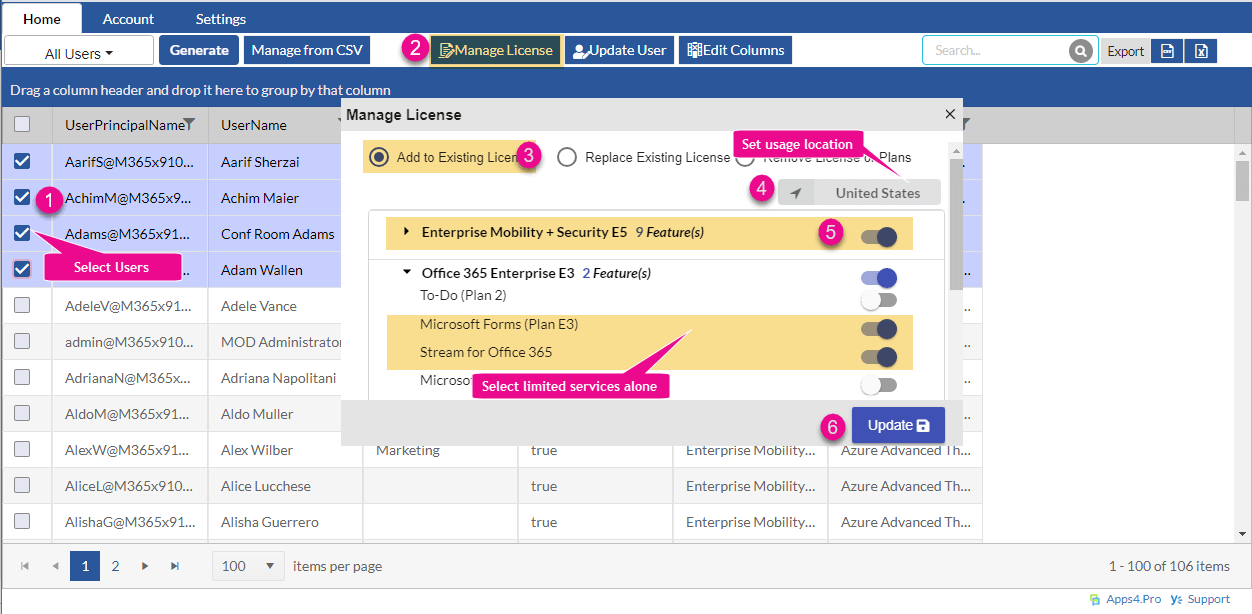
Replace existing license assignments
If you have users who already have a license for one subscription, but
you want to move them to another license, then you can simply replace
their existing license with a different license by choosing the option
“Replace Existing License” in Manage License action.
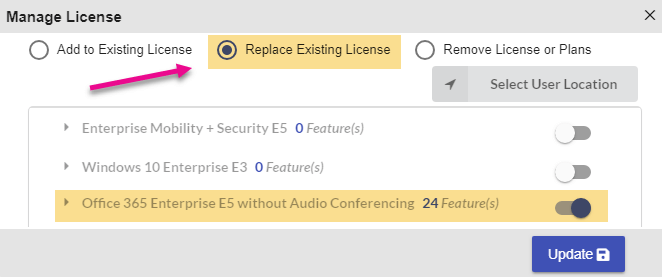
Manage Bulk Users License from CSV
Using our simple UI, you can easily select multiple users by selecting
the checkbox in every user’s row. But in large environment with 100s of
users, this might be a tough task to pick required users manually from
different pages. For this need, you can keep required users in CSV file
and import users from this CSV file to manage license.
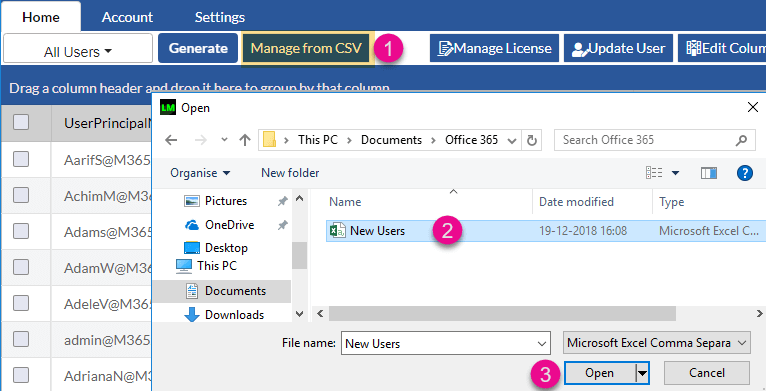
For more details:
https://apps4.pro/office365-license-manager.aspx
Follow us on
Yammer –
https://www.yammer.com/apps4pro
Twitter –
https://twitter.com/apps4proplanner
Write to us on
Sales:
sales@jijitechnologies.com
Support:
support@jijitechnologies.com



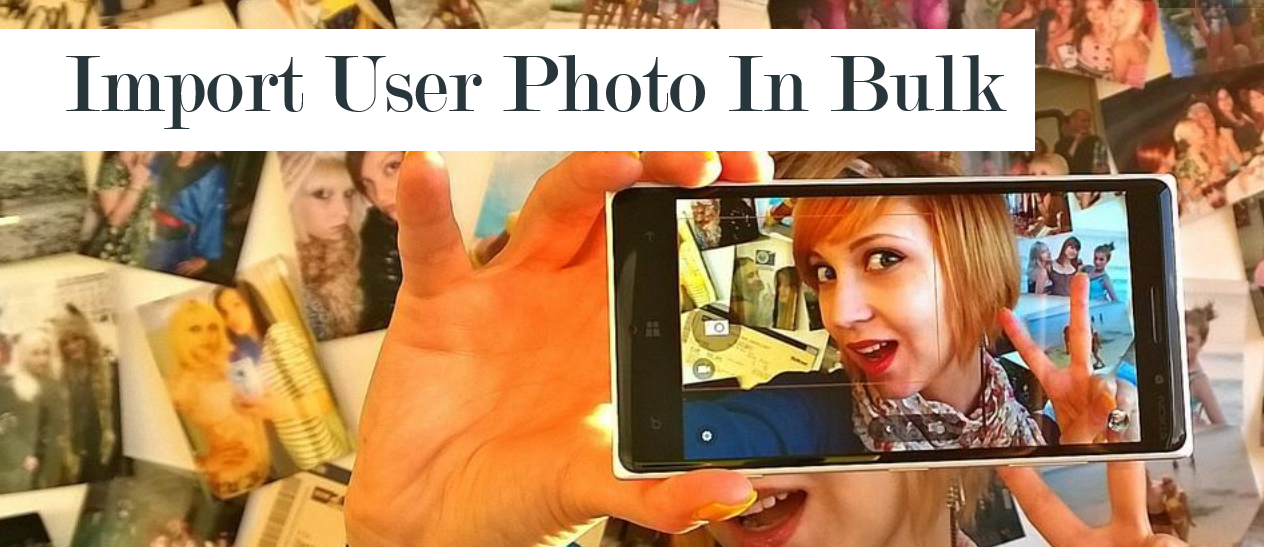













 Migrate
Migrate Manage
Manage
