Hello everyone
We are excited to announce the next big update for Apps4.Pro Planner
Gantt. We are introducing some new and most requested features for
Microsoft Office 365 Planner users. Here is the list of new features
introduced,
- Multiple Plans view
- Resource Management
- Multi Language support in PDF
Multiple Plans
It is indeed very difficult and time consuming to manage different
schedules across different plans. Apps4.Pro Planner Gantt will help you
handle this case as it now allows you to view Gantt for multiple plans
in single window. Now you can handle two or more plans that depend on
each other by easily interacting between them. For example, you can
easily view milestones and resources that appear in more than one plan.
The selected plans can be viewed in a single chart. You can also go back
to the initial plan by clicking the ‘Clear’ option available on the task
bar.

(i) Click Add Plans
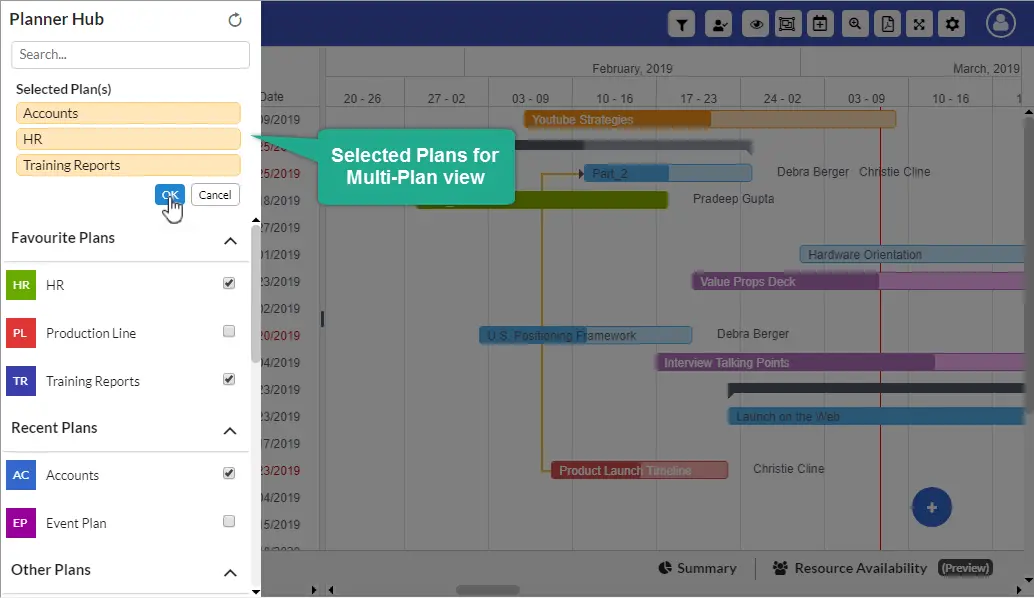
(ii) Click OK

(iii) Multi-Plan view
The (Quick Scroll) option allows you to handle multi-plans easily. When
you click the plan or the bucket name in the list, the screen
automatically scrolls down to the selected plan or bucket.
Resource management
Managing your resources in the most efficient way is an art. Here the
word ‘resources’ speaks of ‘Human Resources’. Managing the available
resources across different plans can be a pain in the Planner
environment. Our latest update in the Gantt Chart makes it easier to
manage the resources. This feature gives you a complete view of all your
resources in one location. This way, you can quickly assign the right
member for the right task and check if any resources are over assigned
with tasks. For example, you can easily view the number of tasks
assigned to all the individuals on a particular date and therefore task
assigning can be even improvised.
What does Resource Management offer you?
- You can have absolute visibility of all the resources and their
tasks - Appoint the right person onto the right task
- Map individual utilization levels and optimize them
- Forecast upcoming demands, in terms of the capacity needed.
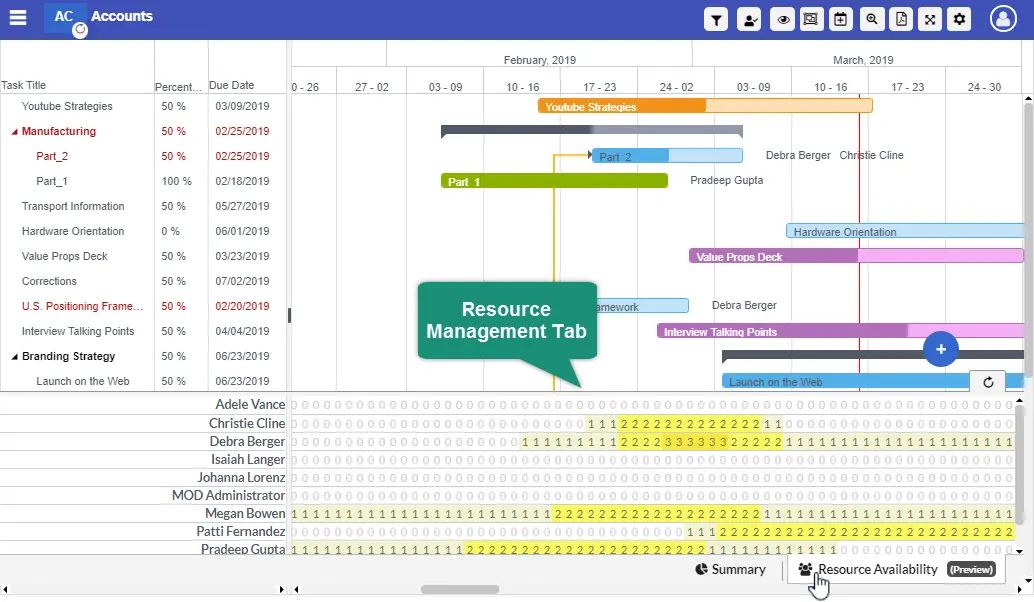
(i) Resource Availability tab
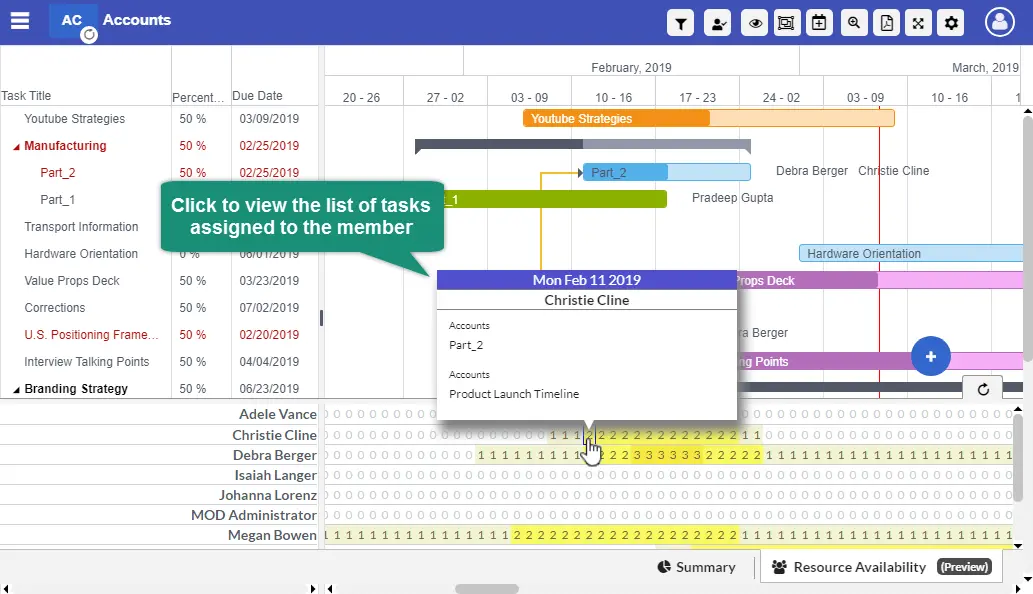
(ii) Click to get the list of tasks

(iii) Number of unassigned tasks
Multi-Language support in PDF
In this update, Gantt supports exporting the chart to pdf in
multi-language. If you want to export Gantt chart in languages other
than English, you can upload the (.ttf) file of the language that you
wanted to export. With this feature you can export the Pdf in any
language desired.

Some of the other notable improvements:
Print preview
From this preview window you can adjust the column width for the
selected columns before exporting to PDF.

Add / remove favorite plans
You can now mark the most used plans to the top of the plans list in Hub
by marking it as favorite.
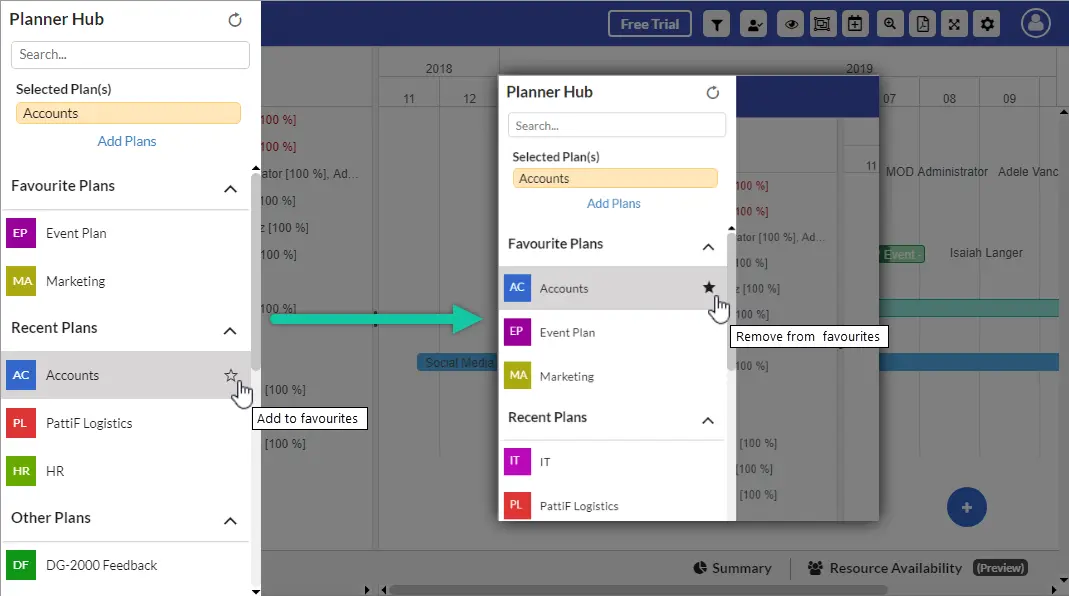
Summary chart for plans
We have introduced the Summary pie chart for the plan. This helps you to
view the tasks by its status (Overdue, Unassigned, Not started, In
Progress, Completed). When you click on the task status, you can see its
corresponding tasks in the Gantt.
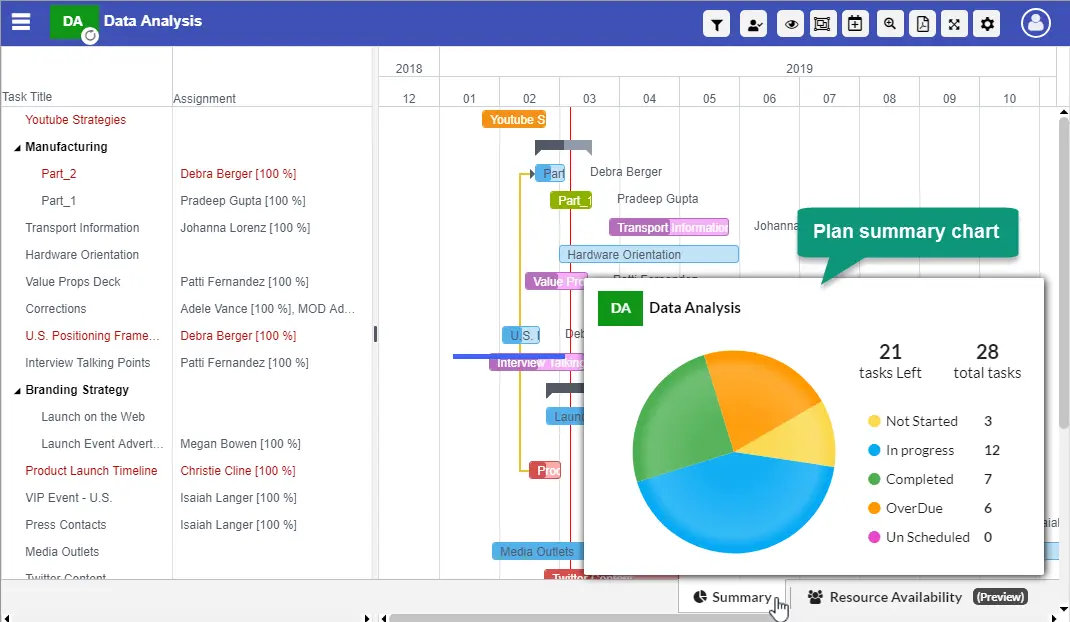
Help links
User manual / Security document and more
Follow us on
Yammer –
https://www.yammer.com/apps4pro
Twitter –
https://twitter.com/apps4proplanner
For more details visit https://apps4.pro/office365-planner-addin-gantt-chart.aspx
Write to us on
sales@jijitechnologies.com
support@jijitechnologies.com



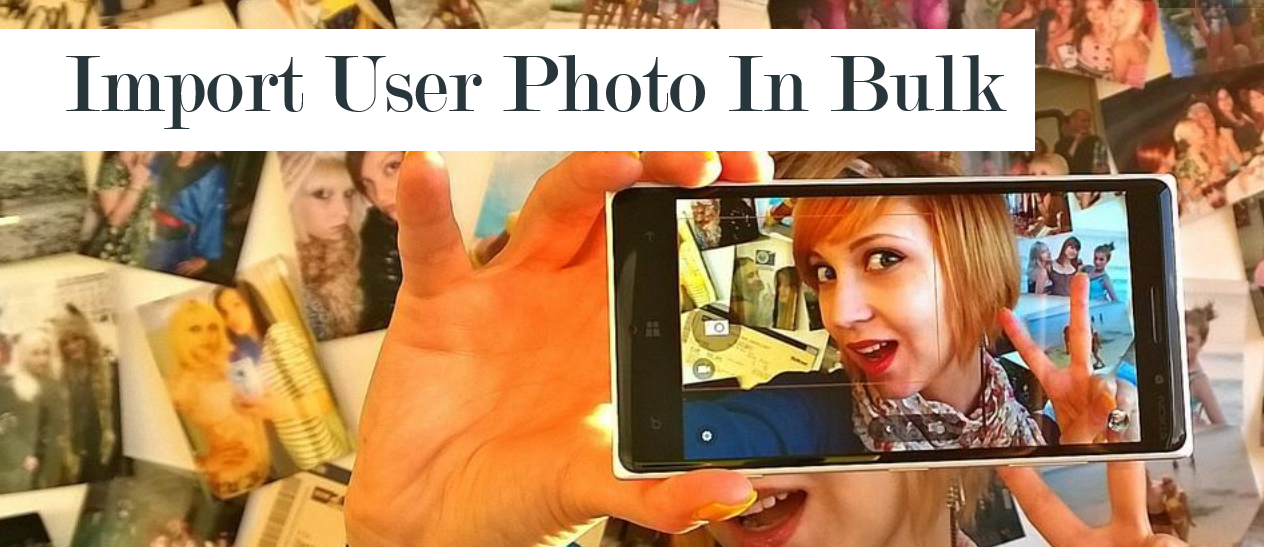













 Migrate
Migrate Manage
Manage
