Hi all,
This blog is the third blog in this series which details the new features coming to Apps4.Pro Planner Manager. First blog details how to create and use Plan / task template and the last blog details how to share Planner tasks with external users.
In this blog I will detail you how to create sub tasks for existing Planner tasks and view the sub tasks in Grid view for task planning.
How to create Sub tasks from Planner Manager?
Creating sub task for existing task is easy when Planner Manager is
used.
- Double click on the existing task to get it opened in the edit
window. - Type the sub tasks title in checklist items as shown in below image
and click on Promote checklist item as sub task. - Now a new task will be created in Planner and linked with this
parent task. This will help you to set due date, add assignment and
post comments for the sub task. - A link will be created between Parent and Sub task. So whenever the
user opens a task, its sub tasks will be listed and can be updated
easily.
Please note that when you create a new task from Planner Manager
Promote checklist item as sub task button will not be available.
First you need to create new task and edit it to promote the checklist
items as sub tasks.
How to create sub tasks?
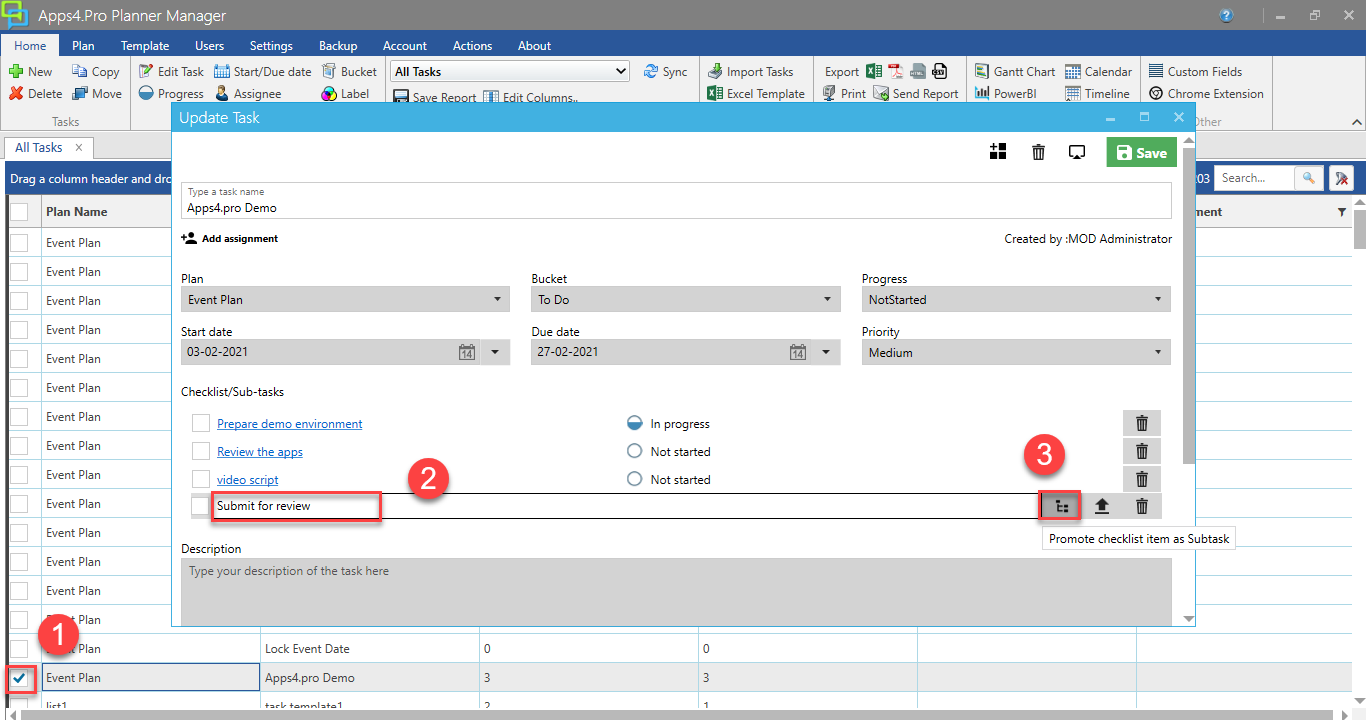
Navigate between Task and its Sub task.
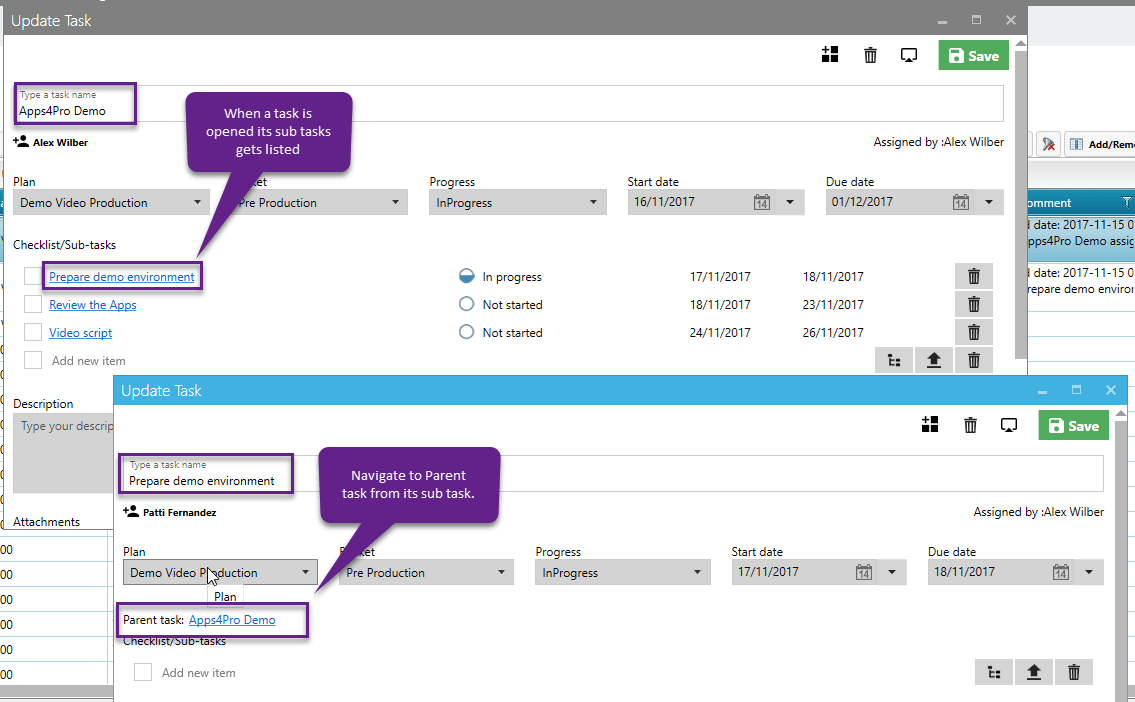
How to view the Parent task for a Sub task from Microsoft Planner?
There are cases that the sub task is assigned to another user who will
not be using Apps4.Pro Planner Manager for task management. In this
case, when the user logged in to Microsoft Planner, and opened the task
its parent task will be marked as a link to this task. Just by clicking
on it the user can easily navigate to its Parent task.
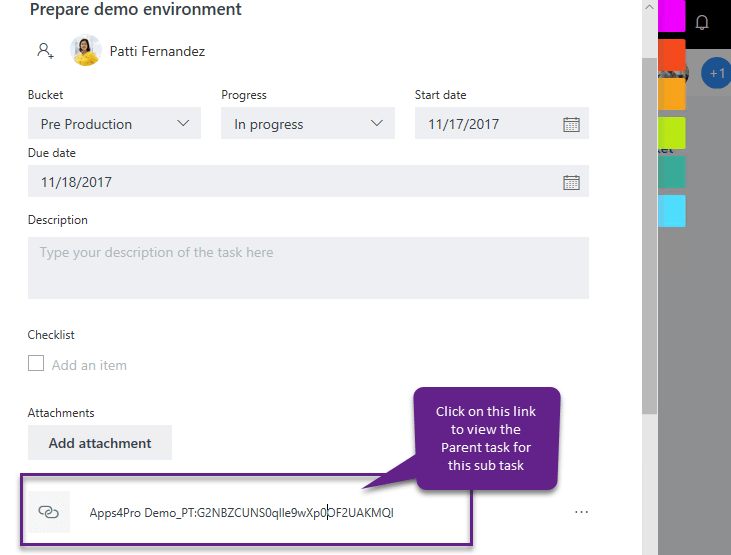
How to use the created sub tasks to manage tasks?
The sub tasks created can be used in below ways in Planner Manager app
for task management.
- Group by Sub tasks in grid view
Below are the properties related to Sub tasks in Planner Manager.
Parent Task – This property lists the parent task title for a sub
task. It will be useful to Group By tasks based on this entity as it
groups tasks and its sub tasks hierarchal order.
Is Sub task – This property just lets you know if an task item is a
sub task or not.
Parent task ID – This property lists the task ID for the parent
task.
The last two (Is subtask & Parent task ID) are optional properties
which is for informational purposes only.
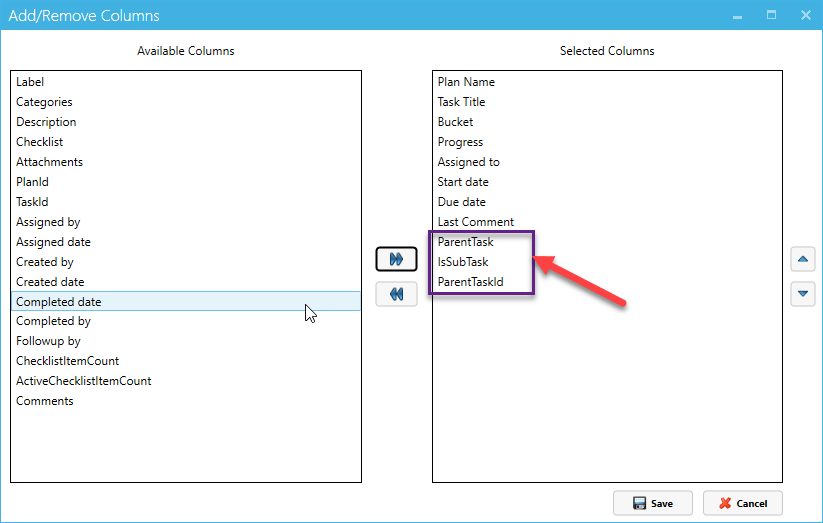
Group by Sub tasks in grid view
Step-1
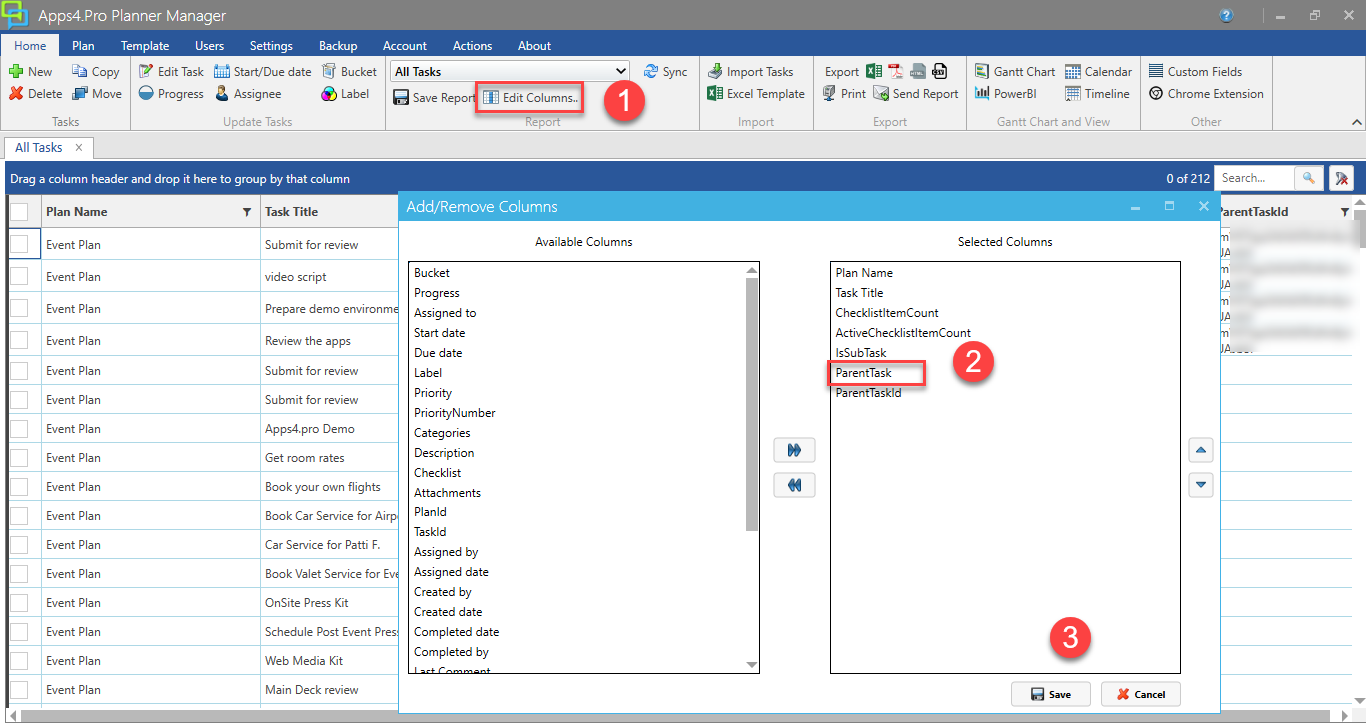
Step-2
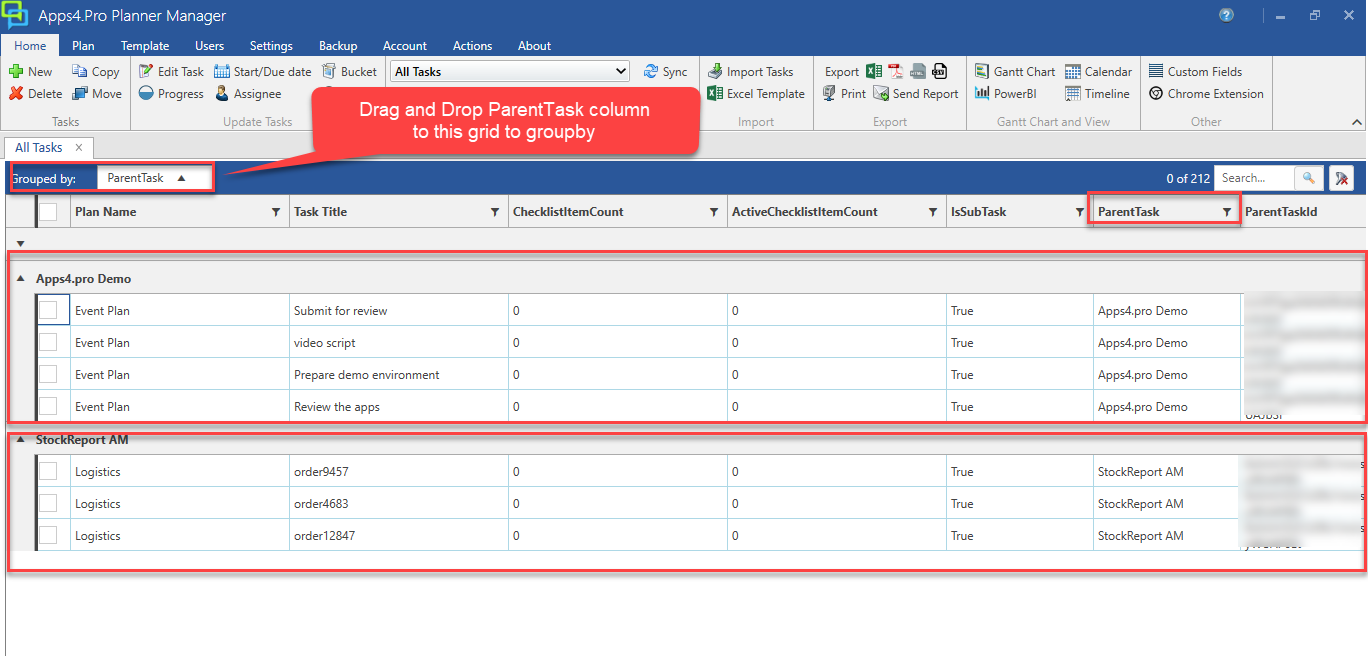
Hope this blog provides you the complete information about sub tasks and
its usage in Apps4.Pro Planner Manager app.
For more details visit https://apps4.pro/planner-manager.aspx



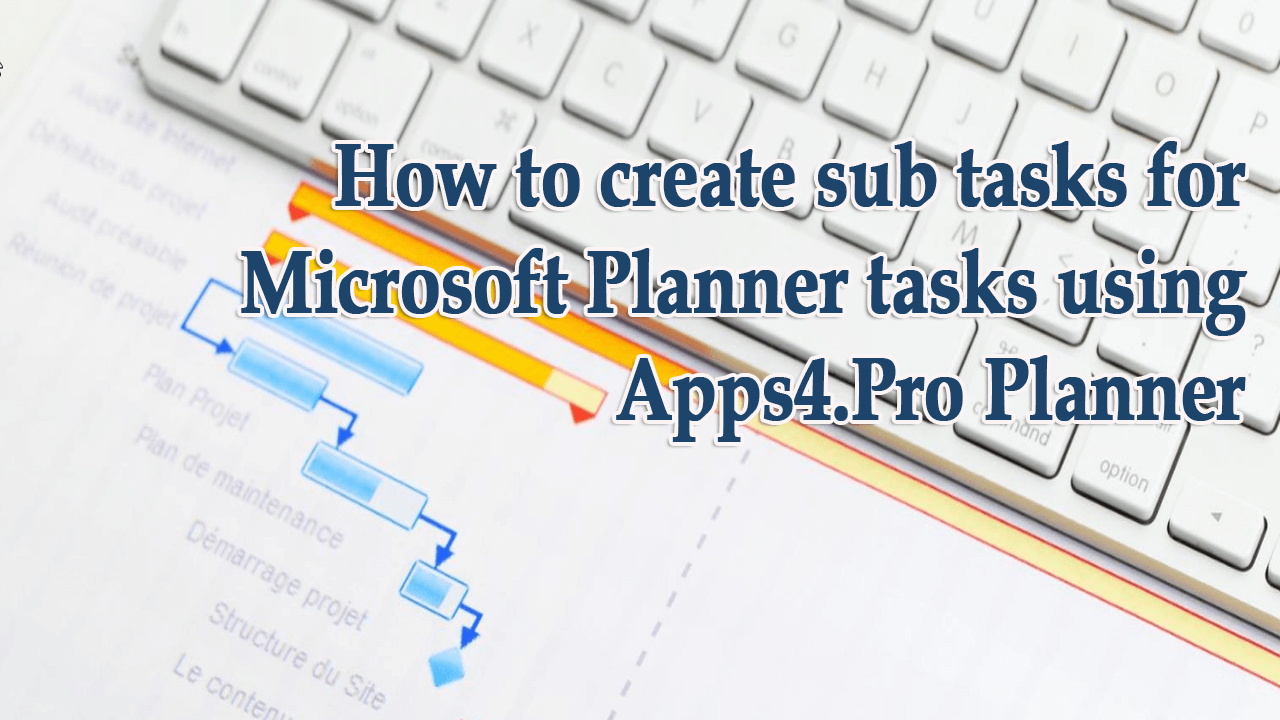


 Migrate
Migrate Manage
Manage
