The Futuristic Feature atop of Planner app – by Apps4.Pro Planner Manager:
▶ Though Microsoft Planner app is great, it isn’t flawless either.
▶ Microsoft Planner has not yet provided a way to Restore or Recover the deleted plan. Our Apps4.Pro – Planner Manager is your ultimate helping hand here.
▶ This innovative feature of Planner Manager app is a widely requested feature by Microsoft Office 365 Planner users.
Apps4.Pro Planner Manager helps you to “Restore or recover a deleted plan” whenever needed in few clicks.
Microsoft Planner application is undoubtedly one of the most useful project management tools. With Apps4.Pro’s Planner Manager app we have innovatively added a lot of features atop Microsoft Planner.
Dear Teams,
Think of Microsoft Planner? Go for Apps4.Pro Planner Manager
– Great Work is made, when you Do It despite your Fear
The “Restore/Recover the Deleted Plan(s)” feature secures your Time and Work:
Many teams/organizations have started using Microsoft Planner to manage their projects and its communication effectively. There are many cases in which you need to backup / restore the plans with its tasks.
Such cases might be:
- Project gets completed
- Clean up ad-hoc plans
- Regular backup to restore during accidental deletes
- Create new plans using Excel as Plan template
Tech Walk – Let’s dive into our app’s exciting feature:
Now you can configure this automatic schedule task to export tasks from selected plans into your “OneDrive storage location”. By default, this backup task overwrites the existing OneDrive file. You can choose the option “Do not overwrite existing file” if you want to create a new file in every run. So, Our Apps4. Pro Planner Manager provides an easy way to Restore or recover a deleted plan whenever you need it.
Step 1: Sign-in to Apps4.Pro Planner Manager application with your Office 365 account.
Step 2: Click on the OneDrive backup tab to Save & Secure your plans.
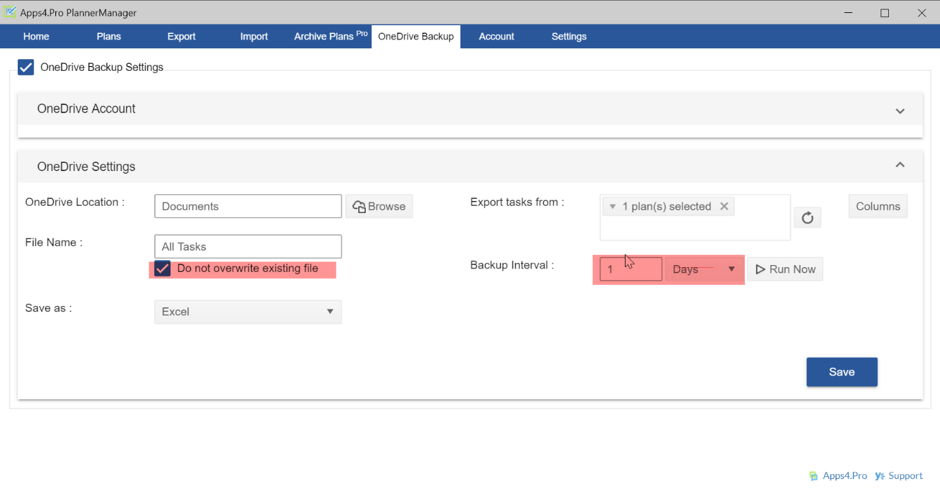
To restore or recover the Plan –
Step 3: Then go to OneDrive and download the backed-up Excel file to be restored. Now go to the Import tab. Now, select the Excel file. which needs to be imported. You have options to create a new plan under the existing Office 365 group or can create a new group with the new plan. The app will import all the tasks available in the Excel to your Plan in a click.
That simple it is. Period!
APP INFO:
Apps4.Pro Planner Manager app is available for 15 days free trial from the Edge and Chrome web stores as an Extension. Isn’t this remarkable?
You can add our extension and effortlessly start Restore or recover deleted plan in Planner.
To know more about Planner Manager, here’s the direct link of our
user manual:
https://cdn.jijitechnologies.com/docs/apps4pro-planner-manager-chrome-extension-user-guide.pdf
For more details visit https://apps4.pro/office365-planner-addin-gantt-chart.aspx
Please feel free to write us at the below email address for queries.
Sales:
sales@jijitechnologies.com
Support:
support@jijitechnologies.com



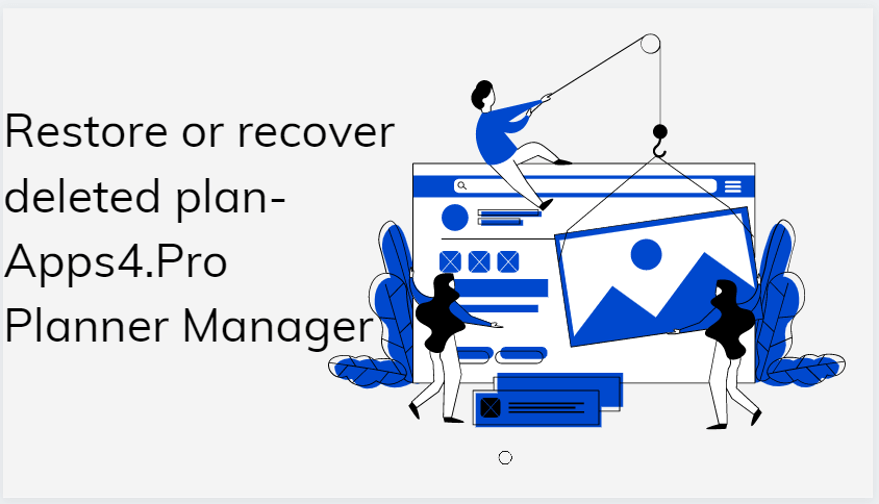
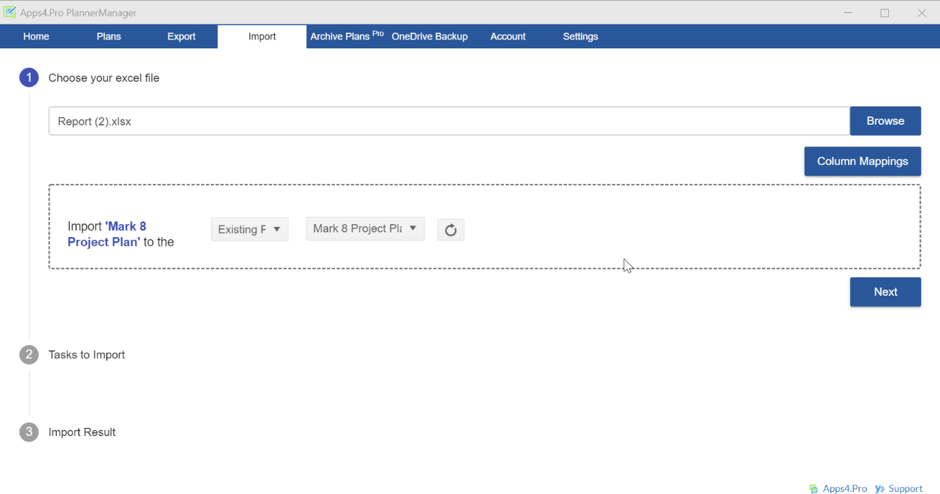













 Migrate
Migrate Manage
Manage
