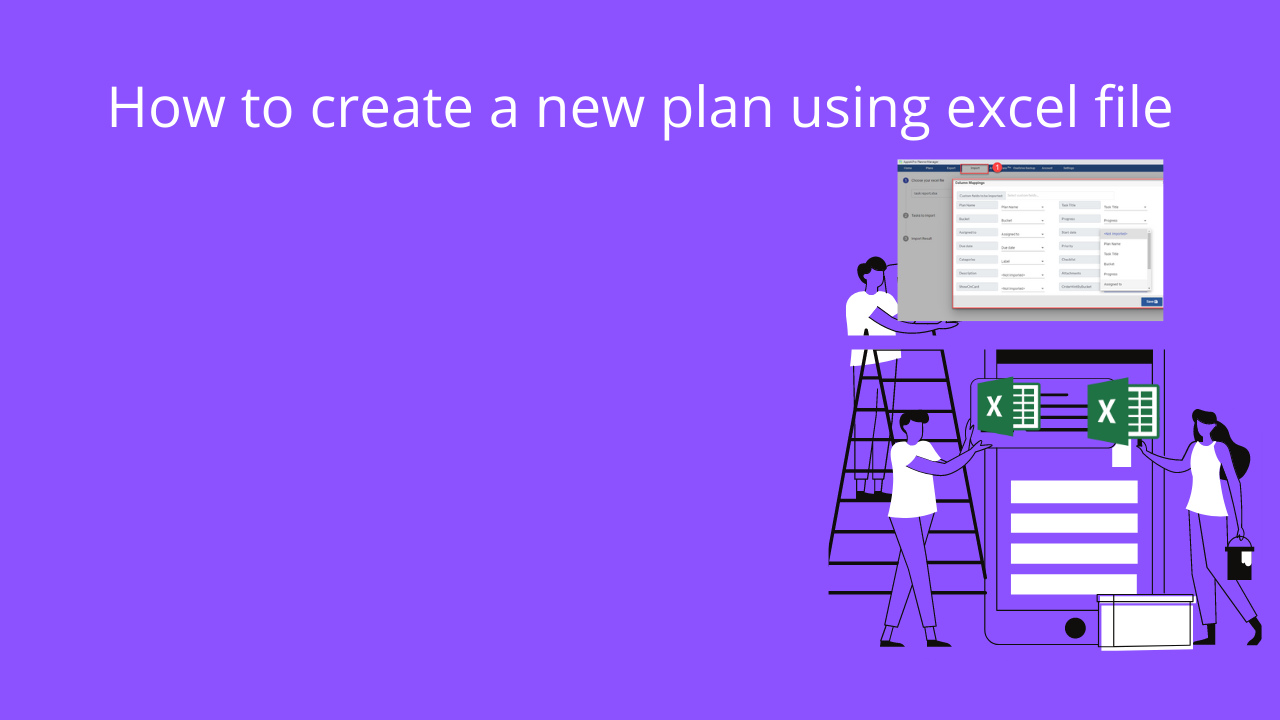“Create a new plan using excel file” – if someone says so, grab it with both hands and get it done by using Apps4.Pro Planner Manager.
Are you a task manager, who is always looking for simple and effective ways of completing your tasks? Then, you would love to use this app, which comes with more useful features.
Microsoft planner caters well to today’s fast paced working environment and using it has become a perfect option for the leaders who seek seamless flow of work.
Create a new plan using excel file
Microsoft Planner helps you to create sample plans and lets you to copy the plans into an existing group or a new group.
And this is a very useful option, when you handle a project with various teams in your organisation that have similar objectives.
Time, the most precious thing will be saved, if you can create plans from excel or CSV file. But Microsoft Planner does not accept it.
It will not allow the usage of template from any other app that exits as an excel file.
Here comes the right feature of Apps4. Pro Planner Manager that helps you to create a new plan using excel file.
How Apps4. Pro Planner Manager works
This app comes handy to the users of Microsoft Planner. It supports your efforts in organizing your work with its innovative features.
And the most useful one is the ability to map all the columns from your excel file to the columns in the planner tasks.
You can either import an expert file that is exported from any other app or you can import your own excel file into this Apps4.Pro Planner Manager.
To import the excel file, follow the steps – Go to Import Tab –>Browse –>Select your excel file.
You will get the column Mapping Panel and you can map your column in excel to the task. And it also enables you to select the custom fields.
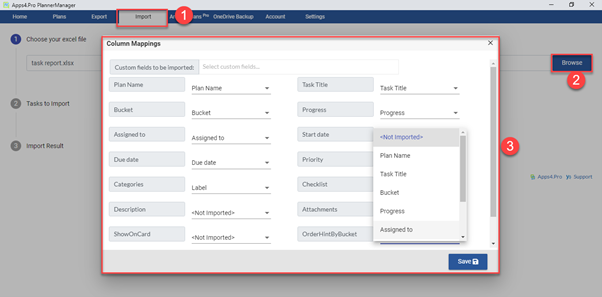
You can create a task either in a New plan/ New group or in an existing plan/ existing group. It’s your choice and it serves as per your need.
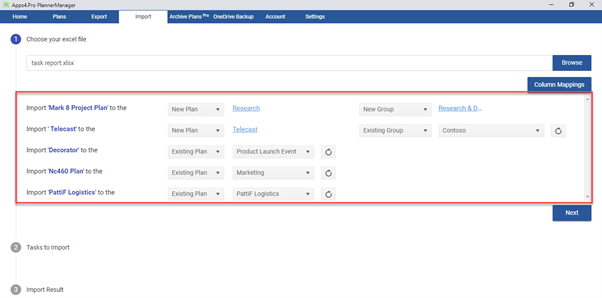
Tasks to Import:
In this section, you can view your tasks in detail.

Import Result:
All your tasks will be imported, and you can view the imported result as in the following window.
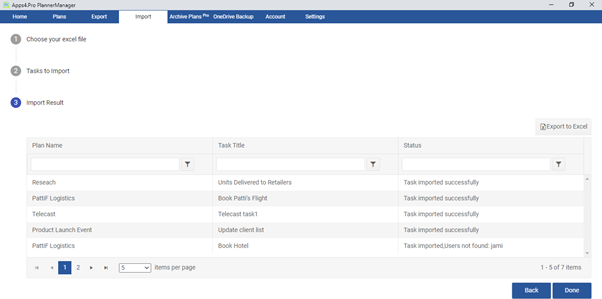
Know import/export tasks in more detail https://blog.apps4.pro/import-export-planner-tasks-using-excel
Other useful features
- Planner Reports / Interactive Dashboards
- View Tasks Assigned to a User Across All Plans
- Export/Import Tasks from Excel
- Edit Multiple Tasks at Once
- Gantt Chart for Planner
- Plan Templates
Download it now from Microsoft Certified / Winner of Office365 Productivity Hackathon
Apsp4. Pro Planner Manager is the product of Jiji Technologies, a Microsoft Certified Professional and this app also won Office 365 Productivity Hackathon.
Download it now and join the thousands of happy users, who enjoy the effective and easy management of their tasks.
This app is available for 14 days free trial
https://apps4.pro/planner-manager.aspx
Please write to us at the below email address for questions.
Sales: sales@jijitechnologies.com
Support: support@jijitechnologies.com